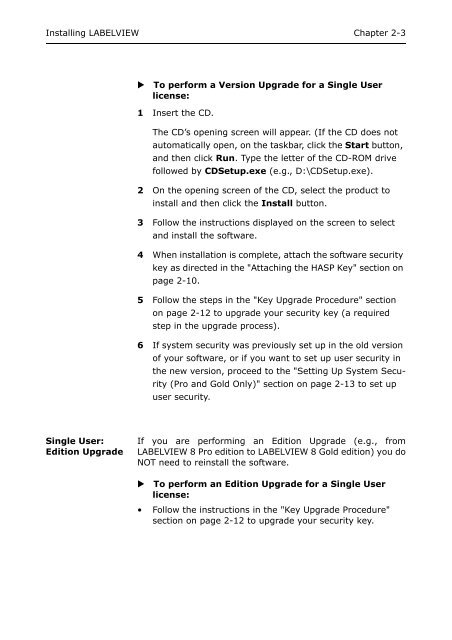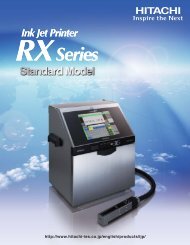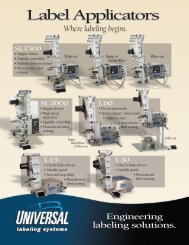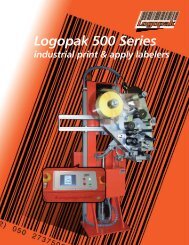teklynx® labelview - Barcode Printers | Label Applicators
teklynx® labelview - Barcode Printers | Label Applicators
teklynx® labelview - Barcode Printers | Label Applicators
- No tags were found...
Create successful ePaper yourself
Turn your PDF publications into a flip-book with our unique Google optimized e-Paper software.
Installing LABELVIEW Chapter 2-3To perform a Version Upgrade for a Single Userlicense:1 Insert the CD.The CD’s opening screen will appear. (If the CD does notautomatically open, on the taskbar, click the Start button,and then click Run. Type the letter of the CD-ROM drivefollowed by CDSetup.exe (e.g., D:\CDSetup.exe).2 On the opening screen of the CD, select the product toinstall and then click the Install button.3 Follow the instructions displayed on the screen to selectand install the software.4 When installation is complete, attach the software securitykey as directed in the "Attaching the HASP Key" section onpage 2-10.5 Follow the steps in the "Key Upgrade Procedure" sectionon page 2-12 to upgrade your security key (a requiredstep in the upgrade process).6 If system security was previously set up in the old versionof your software, or if you want to set up user security inthe new version, proceed to the "Setting Up System Security(Pro and Gold Only)" section on page 2-13 to set upuser security.Single User:Edition UpgradeIf you are performing an Edition Upgrade (e.g., fromLABELVIEW 8 Pro edition to LABELVIEW 8 Gold edition) you doNOT need to reinstall the software. To perform an Edition Upgrade for a Single Userlicense:• Follow the instructions in the "Key Upgrade Procedure"section on page 2-12 to upgrade your security key.