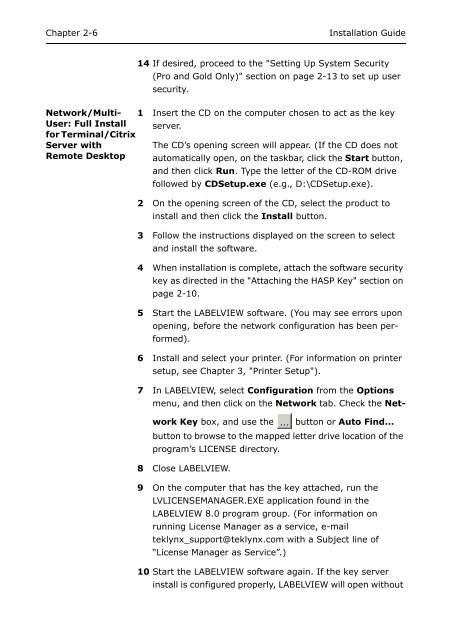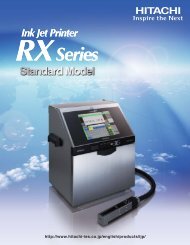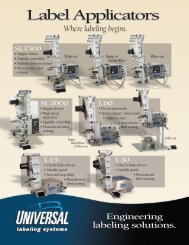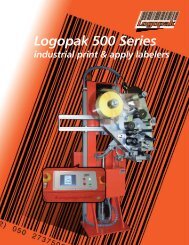teklynx® labelview - Barcode Printers | Label Applicators
teklynx® labelview - Barcode Printers | Label Applicators
teklynx® labelview - Barcode Printers | Label Applicators
- No tags were found...
You also want an ePaper? Increase the reach of your titles
YUMPU automatically turns print PDFs into web optimized ePapers that Google loves.
Chapter 2-6Installation Guide14 If desired, proceed to the "Setting Up System Security(Pro and Gold Only)" section on page 2-13 to set up usersecurity.Network/Multi-User: Full Install1 Insert the CD on the computer chosen to act as the keyserver.for Terminal/CitrixServer withRemote DesktopThe CD’s opening screen will appear. (If the CD does notautomatically open, on the taskbar, click the Start button,and then click Run. Type the letter of the CD-ROM drivefollowed by CDSetup.exe (e.g., D:\CDSetup.exe).2 On the opening screen of the CD, select the product toinstall and then click the Install button.3 Follow the instructions displayed on the screen to selectand install the software.4 When installation is complete, attach the software securitykey as directed in the "Attaching the HASP Key" section onpage 2-10.5 Start the LABELVIEW software. (You may see errors uponopening, before the network configuration has been performed).6 Install and select your printer. (For information on printersetup, see Chapter 3, "Printer Setup").7 In LABELVIEW, select Configuration from the Optionsmenu, and then click on the Network tab. Check the NetworkKey box, and use the button or Auto Find...button to browse to the mapped letter drive location of theprogram’s LICENSE directory.8 Close LABELVIEW.9 On the computer that has the key attached, run theLVLICENSEMANAGER.EXE application found in theLABELVIEW 8.0 program group. (For information onrunning License Manager as a service, e-mailteklynx_support@teklynx.com with a Subject line of“License Manager as Service”.)10 Start the LABELVIEW software again. If the key serverinstall is configured properly, LABELVIEW will open without