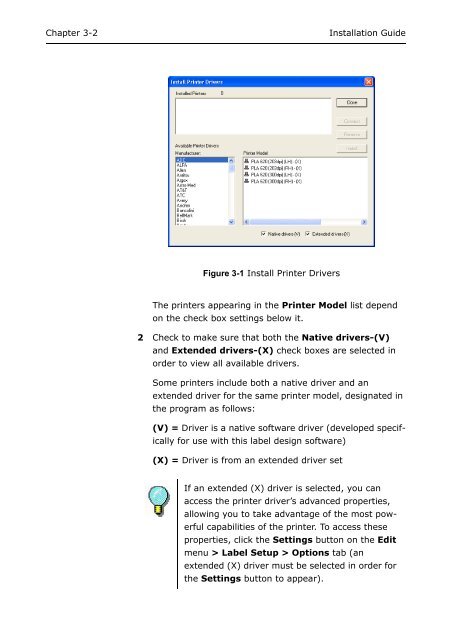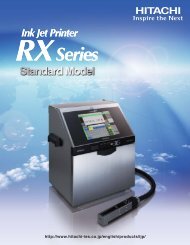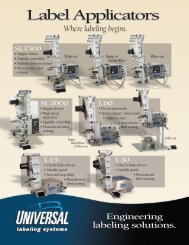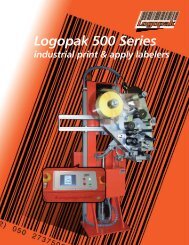teklynx® labelview - Barcode Printers | Label Applicators
teklynx® labelview - Barcode Printers | Label Applicators
teklynx® labelview - Barcode Printers | Label Applicators
- No tags were found...
Create successful ePaper yourself
Turn your PDF publications into a flip-book with our unique Google optimized e-Paper software.
Chapter 3-2Installation GuideFigure 3-1 Install Printer DriversThe printers appearing in the Printer Model list dependon the check box settings below it.2 Check to make sure that both the Native drivers-(V)and Extended drivers-(X) check boxes are selected inorder to view all available drivers.Some printers include both a native driver and anextended driver for the same printer model, designated inthe program as follows:(V) = Driver is a native software driver (developed specificallyfor use with this label design software)(X) = Driver is from an extended driver setIf an extended (X) driver is selected, you canaccess the printer driver’s advanced properties,allowing you to take advantage of the most powerfulcapabilities of the printer. To access theseproperties, click the Settings button on the Editmenu > <strong>Label</strong> Setup > Options tab (anextended (X) driver must be selected in order forthe Settings button to appear).