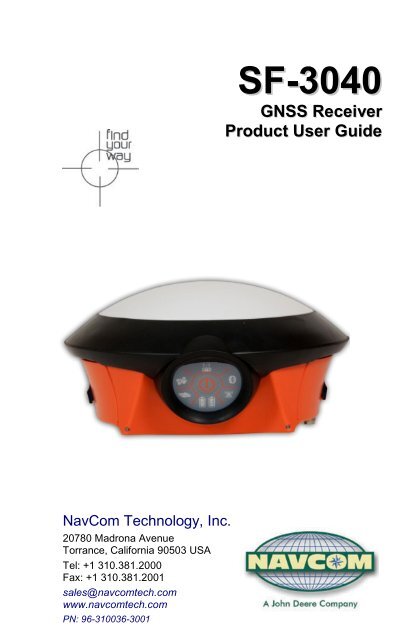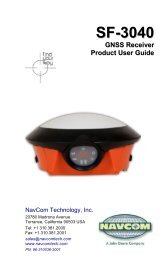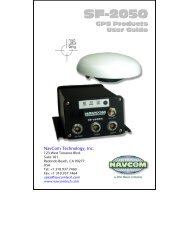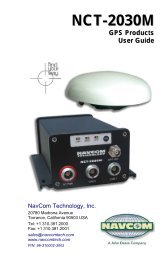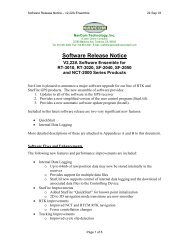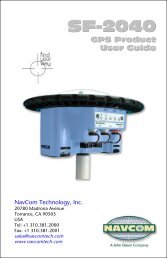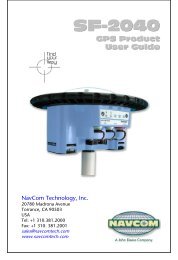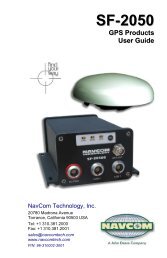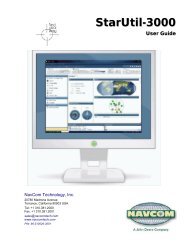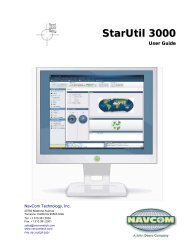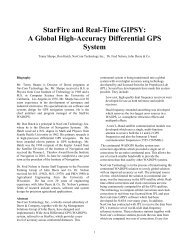RT-3010S GPS Products User Guide - NavCom Technology Inc.
RT-3010S GPS Products User Guide - NavCom Technology Inc.
RT-3010S GPS Products User Guide - NavCom Technology Inc.
- No tags were found...
You also want an ePaper? Increase the reach of your titles
YUMPU automatically turns print PDFs into web optimized ePapers that Google loves.
SF-3040GNSS ReceiverProduct <strong>User</strong> <strong>Guide</strong><strong>NavCom</strong> <strong>Technology</strong>, <strong>Inc</strong>.20780 Madrona AvenueTorrance, California 90503 USATel: +1 310.381.2000Fax: +1 310.381.2001sales@navcomtech.comwww.navcomtech.comPN: 96-310036-3001
SF-3040 Product <strong>User</strong> <strong>Guide</strong> – Rev. AThis page is left blank intentionally.
SF-3040 Product <strong>User</strong> <strong>Guide</strong> – Rev. ATable of ContentsTable of Contents ...................................................... iList of Figures .......................................................... vList of Tables .......................................................... viiNotices ....................................................................... viiiCopyright ................................................................... viiiTrademarks ............................................................... viiiFCC Notice ................................................................. ix<strong>User</strong> Notice ................................................................. ixLimited Warranty ......................................................... xStarFire Licensing .................................................... xSoftware License Agreement ...................................... xUSG FAR .................................................................... xiGlobal Navigation Satellite System ............................ xiRevision History ..................................................... xiiUse of This Document .......................................... xiiiRelated Documents ....................................................... xiiiSF-3040 Quick Start <strong>Guide</strong> PN 96-310035-3001 ...... xiiiStarUtil 3000 <strong>User</strong> <strong>Guide</strong> PN 96-310008-3001 ......... xiiiSapphire Technical Reference ManualPN 96-3120001-3001 ............................................... xivRINEXUtil <strong>User</strong> <strong>Guide</strong> PN 96-310021-2101 ........... xiv<strong>NavCom</strong> Release Notes ........................................... xivRelated Standards ........................................................ xivICD-<strong>GPS</strong>-200 ........................................................... xivGalileo OS SIS ICD ................................................... xvGLONASS ICD, Version 5.0, 2002 ............................ xv<strong>RT</strong>CM-SC-104 ........................................................... xvNTRIP ........................................................................ xvCMR, CMR+ .............................................................. xvRINEX ........................................................................ xvQZSS ........................................................................ xviNMEA-0183 .............................................................. xviPublicly Operated SBAS Signals .............................. xviChapter 1 Getting Started ................................ 19SF-3040 Product Overview ............................................ 21Product Configuration Files ........................................... 21Connect the Equipment ................................................. 22Save Folder/Files to PC ................................................. 25Establish Communications ............................................ 26i
SF-3040 Product <strong>User</strong> <strong>Guide</strong> – Rev. ADetermine Current Firmware Versions .......................... 30Upload Firmware Files ................................................... 32Upload Software Options ............................................... 36Confirm Software Options Are Uploaded to theReceiver .................................................................... 39Upload Software Options via the Input Terminal....... 40Upload the StarFire License .......................................... 40Confirm StarFire Navigation ...................................... 44Factory Default <strong>User</strong> Profile........................................... 45Upload a <strong>User</strong> Profile (optional) .................................... 46Enable or Disable Receiver Tracking and/or Use ofSelect Signals and Frequencies .................................... 46Enable or Disable Receiver Use of Signals andFrequencies for Navigation ............................................ 47Chapter 2 Introduction/Features ..................... 49GNSS Receiver ............................................................. 49Performance Upgrade Path ........................................... 52Accuracy ........................................................................ 52Features ......................................................................... 53Output Data Rate ...................................................... 53Sapphire GNSS Binary Proprietary Data .................. 53Software Options ....................................................... 55Bluetooth ................................................................... 55SF-3040 Antenna ........................................................... 56Controller ....................................................................... 57Antenna Phase Center Offsets.................................. 58Applications ................................................................... 59Land Survey and GIS ................................................ 59Chapter 3 Interfacing ....................................... 61Battery Power ................................................................ 61Electrical Power ............................................................. 62Proper Shutdown of the SF-3040 .............................. 62Power Cables ................................................................ 64Communication Ports .................................................... 66Supplied USB Device Cable ...................................... 68Bluetooth Communications Setup ............................. 69Logging Data to the Removable SD Card ................. 74SF-3040 Indicator Panel LEDs ...................................... 79Chapter 4 Installation ...................................... 85GNSS Receiver ............................................................. 85Batteries ......................................................................... 86Integrated Antenna ........................................................ 86ii
SF-3040 Product <strong>User</strong> <strong>Guide</strong> – Rev. ACommunication Port Connectivity ............................. 88Auxiliary Communication Module (Internal UHF radio) . 89Basics of <strong>RT</strong>K Surveying ............................................... 89Chapter 5 Configuration .................................. 91Factory Default Output Messages ................................. 93Message Descriptions ............................................... 94Factory Default Settings ............................................ 96<strong>User</strong> Profiles .................................................................. 97Profile NONE ............................................................. 98Avoiding <strong>User</strong> Profile Loading Errors ........................ 98Third-Party Controller Configuration Settings ................ 99Over the Air StarFire Licensing...................................... 99Over the Air Broadcast ............................................ 100Verify License Is Saved ........................................... 100Setting Up a StarFire Priority Network ......................... 101Failed Search .......................................................... 102StarFire Network List ............................................... 103Enable or Disable Receiver Tracking and/or Use ofSelect Signals and Frequencies .................................. 103Enable or Disable Receiver Use of Signals andFrequencies for Navigation .......................................... 1043 rd Party Controller Configuration Settings .............. 104Chapter 6 Batteries ........................................ 105Charging the Battery Packs ......................................... 105Battery Charger LEDs ............................................. 106Installing the Battery Packs in the SF-3040 ................ 107Removing the Battery Packs ....................................... 108Battery Usage and Storage Precautions ..................... 109Chapter 7 UHF Radio Modem ........................ 113Licensing Requirements .............................................. 113Radio Overview............................................................ 113Technical Specifications .............................................. 115RF Interface ............................................................. 116Channel Spacing ..................................................... 117Data Speed .............................................................. 117Transmitter .............................................................. 117Radio Modem Receiver ........................................... 118Priority RX/TX .......................................................... 119Forward Error Correction (FEC) and ErrorChecking .................................................................. 119Installing the Radio Modem ..................................... 119External Antenna ......................................................... 121iii
SF-3040 Product <strong>User</strong> <strong>Guide</strong> – Rev. ARemoving the Radio Modem ....................................... 122Chapter 8 Safety Instructions ....................... 123Safety First ................................................................... 123Transport ..................................................................... 124Maintenance ................................................................ 124External Power Source ................................................ 124Battery Disposal ........................................................... 125A GNSS Receiver Specifications ...................... 127Features ....................................................................... 127Time-to-First-Fix (TTFF) Specifications ....................... 129Dynamics ..................................................................... 129Measurement Performance ......................................... 129Pull-in Times ............................................................ 131<strong>User</strong>-Programmable Output Rates .......................... 132Data Latency ........................................................... 132Bluetooth ................................................................. 132Connector Assignments .......................................... 132Input/Output Data Messages................................... 132Satellite Based Augmentation System Signals ....... 133Physical and Environmental .................................... 133Battery Packs .......................................................... 134B Antenna Specifications ................................. 137Radiation Pattern ..................................................... 139C StarFire ....................................................... 141Description............................................................... 141Infrastructure ........................................................... 142Reliability ................................................................. 143How to Access the StarFire Service ........................ 144D Networked Transport of <strong>RT</strong>CM InternetProtocol (NTRIP) Setup ....................................... 147Configure the SF-3040 for Wireless Connection ......... 147Configure the NTRIP Server ................................... 148Configure the NTRIP Client ..................................... 148E Software License Agreement ........................ 151GNSS receiver Embedded Software LicenseAgreement ................................................................... 151Open Source Software License Appendix ................... 159Glossary ............................................................... 173iv
SF-3040 Product <strong>User</strong> <strong>Guide</strong> – Rev. AList of FiguresFigure 1: SF-3040, Bottom View ............................. 22Figure 2: SF-3040 Connectors, Detail ..................... 23Figure 3: SF-3040, Rear View ................................. 24Figure 4: Indicator Panel ......................................... 25Figure 5: <strong>NavCom</strong> Sub-Folders on PC .................... 26Figure 6: StarUtil 3000, Connections Button ........... 27Figure 7: Port Configuration .................................... 28Figure 8: StarUtil 3000 Communication Window ..... 29Figure 9: Connection at <strong>Inc</strong>orrect Baud Rate .......... 29Figure 10: Receiver Options Tab ............................ 30Figure 11: Example of Installed Firmware ............... 31Figure 12: Firmware Folder ..................................... 31Figure 13: Receiver Options Tab ............................ 33Figure 14: File Upload – Unified File Loader,Selected UFL File ............................................ 33Figure 15: Firmware Folder ..................................... 34Figure 16: Ready to Downline Load File.................. 34Figure 17: Finished With All Downline Loads .......... 35Figure 18: Software Options.................................... 36Figure 19: Software Options File ............................. 36Figure 20: Software Options File to Upload ............. 37Figure 21: Successful Software Options Upload ..... 37Figure 22: Software Options Window ...................... 38Figure 23: StarFire Licenses Window ...................... 38Figure 24: Position, Velocity, Time Menu Item ........ 41Figure 25: Navigation Status Window ..................... 41Figure 26: Navigation Modes Menu Item ................. 42Figure 27: StarFire Navigation Mode ON ................ 42Figure 28: StarFire License ..................................... 43Figure 29: Successful StarFire License Upload ....... 44Figure 30: StarFire Menu Item ................................ 44Figure 31: Nav Mode: StarFire ................................ 45Figure 32: SF-3040 Top View ................................. 57Figure 33: Indicator Panel On/Off Button ................. 63Figure 34: Proper External Power Source Setup ..... 63Figure 35: DC Power Cable (Optional) .................... 64v
SF-3040 Product <strong>User</strong> <strong>Guide</strong> – Rev. AFigure 36: SF-3040 Bottom View ............................ 65Figure 37: Automotive DC Power Cable withCigarette Lighter Adapter (Optional) ............... 65Figure 38: Universal AC-DC Power Adapter Cable(Optional) ........................................................ 66Figure 39: AC Two-Prong Power Cord (optional, withAC/DC adapter cable) ..................................... 66Figure 40: COM2 Serial Cable (Standard) .............. 67Figure 41: USB Device Cable (Supplied) ................ 68Figure 42: Search for Bluetooth Devices in Range . 70Figure 43: Bluetooth Serial Port .............................. 71Figure 44: Bluetooth Properties .............................. 72Figure 45: Bluetooth Port Configuration .................. 73Figure 46: Input Terminal – PING Command andResponse ....................................................... 74Figure 47: SD Card Chamber Release Button ........ 75Figure 48: SD Card Slot ......................................... 75Figure 49: SF-3040 Indicator Panel ........................ 79Figure 50: SF-3040 Indicator Panel, Detail ............. 79Figure 51: Communication Port Connections.......... 88Figure 52: Battery Pack Dual-Bay Charger ........... 105Figure 53: Battery Chamber Release Button ........ 107Figure 54: SF-3040 Battery Packs Installed inBattery Chamber ........................................... 108Figure 55: Radio Modem ...................................... 114Figure 56: Radio Modem Chamber Release Button..................................................................... 120Figure 57: Radio Modem Installation .................... 120Figure 58: Radio Modem Installed in SF-3040 ...... 121Figure 59: SF-3040 Antenna Polar Plot (RadiationPattern) ......................................................... 139Figure 60: StarFire Network .............................. 146Figure 61: DTE to DCE RS-232 PinAssignments ................................................. 176vi
SF-3040 Product <strong>User</strong> <strong>Guide</strong> – Rev. AList of TablesTable 1: Supplied Equipment .................................. 19Table 2: Optional Equipment ................................... 20Table 3: External Power Cable Pin-Out ................... 62Table 4: Optional Power Cables .............................. 64Table 5: Pin Assignments – All Power Cables ......... 64Table 6: Pin Assignments – USB & COM1 .............. 67Table 7: Pin Assignments – COM2 ......................... 67Table 8: Pin Assignments – USB Device Cable PinAssignments (Supplied)................................... 68Table 9: Bluetooth Connectivity LED Indication ....... 74Table 10: Data Logging Input Commands ............... 76Table 11: <strong>RT</strong>K LED Indicator .................................. 80Table 12: Power/GNSS LED Indicator .................... 80Table 13: Data Link LED Indicator........................... 81Table 14: StarFire LED Indicator ............................. 81Table 15: Battery Pack LED Indicator ..................... 82Table 16: Factory Default NCTMessages/Responses ..................................... 93Table 17: StarFire Satellites .................................. 103Table 18: Battery Charger LED Indicators ............. 106Table 19: UHF Radio Modem Kit, PN 92-210206-3001LF .......................................................... 114Table 20: UHF Radio Modem Specifications ......... 115Table 21: Transmission Output Power Values,Watts vs. dBm ............................................... 117Table 22: Receiver Sensitivity ............................... 118Table 23: Battery Maximum Charging Time .......... 134Table 24: Battery Charger Specifications .............. 135Table 25: SF-3040 Integrated Antenna ................. 137vii
SF-3040 Product <strong>User</strong> <strong>Guide</strong> – Rev. ANoticesSF-3040 GNSS Receiver Product <strong>User</strong> <strong>Guide</strong>PN 96-310036-3001Revision AMarch 2011Serial Number:Date Delivered:Purchased From:Copyright2011 by <strong>NavCom</strong> <strong>Technology</strong>, <strong>Inc</strong>.All rights reserved. No part of this work or thecomputer program(s) described herein may bereproduced, stored, or transmitted by any meanswithout the expressed written consent of the copyrightholders. Translation in any language is prohibitedwithout the expressed written consent of the copyrightholders.Trademarks„find your way‟, „<strong>NavCom</strong> Globe‟ and „NAVCOMTECHNOLOGY‟ logos are trademarks of <strong>NavCom</strong><strong>Technology</strong>, <strong>Inc</strong>. StarFire is a registered trademarkof Deere & Company. All other product and brandnames are trademarks or registered trademarks oftheir respective holders.viii
SF-3040 Product <strong>User</strong> <strong>Guide</strong> – Rev. AFCC NoticeThis device complies with Part 15 of the FCC Rules.Operation is subject to the following two conditions:1. This device may not cause harmfulinterference, and2. This device must accept any interferencereceived, including interference that maycause undesired operation.The GNSS receiver has been tested in accordancewith FCC regulations for electromagneticinterference. This does not guarantee noninterferencewith other equipment. Additionally, theGNSS receiver may be adversely affected by nearbysources of electromagnetic radiation.The Global Positioning System (<strong>GPS</strong>) is under thecontrol of the United States Air Force. Operation ofthe <strong>GPS</strong> satellites may change at any time withoutwarning.<strong>User</strong> Notice<strong>NavCom</strong> <strong>Technology</strong>, <strong>Inc</strong>. shall not be responsible forany inaccuracies, errors, or omissions in informationcontained herein, including, but not limited to,information obtained from third party sources, such aspublications of other companies, the press, orcompetitive data organizations.This publication is made available on an “as is” basis,and <strong>NavCom</strong> <strong>Technology</strong>, <strong>Inc</strong>. specifically disclaimsall associated warranties, whether express or implied.In no event will <strong>NavCom</strong> <strong>Technology</strong>, <strong>Inc</strong>. be liable fordirect, indirect, special, incidental, or consequentialdamages in connection with the use of or reliance onthe material contained in this publication, even ifadvised of the possibility of such damages. <strong>NavCom</strong><strong>Technology</strong>, <strong>Inc</strong>. reserves the right to makeix
SF-3040 Product <strong>User</strong> <strong>Guide</strong> – Rev. Aimprovements or changes to this publication and theproducts and services herein described at any time,without notice or obligation.Limited Warranty<strong>NavCom</strong> warrants that its products will be free fromdefects in material and workmanship at the time ofdelivery. A full description of the warranty policy isprovided in <strong>NavCom</strong>‟s Standard Terms & Conditionsof Sale For <strong>NavCom</strong> <strong>Products</strong> in force at the time ofsale. Please contact your <strong>NavCom</strong> dealer or <strong>NavCom</strong>Sales for a copy of the warranty policy for yourspecific product. Please include your model and serialnumber, approximate date of purchase, and thedealer name where the unit was purchased throughso that we may better service this request.StarFire LicensingThe StarFire signal requires a subscription andsoftware option that must be purchased in order toaccess the service. Licenses are non-transferable,and are subject to the terms of the StarFire SignalLicense agreement. For further details on the StarFireSignal Network, its capabilities, terms and conditionsvisit www.navcomtech.com or send an email inquiryto sales@navcomtech.comSoftware License AgreementBy powering on and using this GNSS StarFireReceiver, you agree to the terms and conditions ofthe <strong>NavCom</strong> <strong>Technology</strong>, <strong>Inc</strong>. GNSS ReceiverSoftware License and Open Source SoftwareLicenses. The complete terms and conditions ofthese software licenses may be found in the SF-3040GNSS Receiver Product <strong>User</strong> <strong>Guide</strong>, Appendix E.x
SF-3040 Product <strong>User</strong> <strong>Guide</strong> – Rev. AUSG FA<strong>RT</strong>echnical Data Declaration (Jan 1997)The Contractor, <strong>NavCom</strong> <strong>Technology</strong>, <strong>Inc</strong>., herebydeclares that, to the best of its knowledge and belief,the technical data delivered herewith underGovernment contract (and subcontracts, ifappropriate) are complete and accurate and complywith the requirements of the contract concerning suchtechnical data.Global Navigation Satellite SystemGlobal Navigation Satellite Systems (i.e., <strong>GPS</strong>,GLONASS, Galileo) are under the control of therespective Governmental agencies, and the operationof these satellites may be changed at any timewithout warning.<strong>GPS</strong> Selective availability (S/A code) was disabled on02 May 2000 at 04:05 UTC. The United Statesgovernment has stated that present <strong>GPS</strong> users usethe available signals at their own risk.The U.S. State Department International Traffic inArms Regulations (ITAR) regulations limit theperformance of commercial GNSS products. As aresult, access to satellite measurements andnavigation results will be limited from display andrecordable output when predetermined values ofvelocity and altitude are exceeded. These thresholdvalues are far in excess of the normal and expectedoperational parameters of the SF-3040 GNSSreceiver.xi
SF-3040 Product <strong>User</strong> <strong>Guide</strong> – Rev. ARevision HistoryRev. AInitial releasexii
SF-3040 Product <strong>User</strong> <strong>Guide</strong> – Rev. AUse of This DocumentThis <strong>User</strong> <strong>Guide</strong> is intended to be used by someonefamiliar with the concepts of <strong>GPS</strong> and satellitesurveying equipment. This symbol designates a Note thatprovides additional information to makebetter use of the product.This symbol means Reader BeCareful, and indicates a caution, care,and/or safety situation. The user mightdo something that could result inequipment damage or loss of data.Revisions to this <strong>User</strong> <strong>Guide</strong> can be obtained indigital format fromhttp://www.navcomtech.com/Support/Related DocumentsSF-3040 Quick Start <strong>Guide</strong>PN 96-310035-3001Provides instructions to quickly set up the standardconfiguration of the SF-3040StarUtil 3000 <strong>User</strong> <strong>Guide</strong>PN 96-310008-3001Describes the operation and use of <strong>NavCom</strong>‟sWindows-based control program (included on USBdrive)xiii
SF-3040 Product <strong>User</strong> <strong>Guide</strong> – Rev. ASapphire Technical Reference ManualPN 96-3120001-3001Describes the control and output data messageformats utilized by this instrument (for customerprogramming purposes; included on USB drive)RINEXUtil <strong>User</strong> <strong>Guide</strong>PN 96-310021-2101Describes the conversion program used on <strong>NavCom</strong>proprietary output data message formats, to RINEXver 2.10 observation and navigation files (forcustomer programming purposes; included on USBdrive)<strong>NavCom</strong> Release NotesDescribes software updates for <strong>NavCom</strong> products.Current and archived Release Notes are available onthe <strong>NavCom</strong> web site:http://www.navcomtech.com/Support/DownloadCenter.cfm?category=releasenotes.<strong>NavCom</strong> Customer Support provides softwareupdates described in the Release Notes. Submit arequest for software updates via the Request Supportweb page.Related StandardsICD-<strong>GPS</strong>-200NAVSTAR <strong>GPS</strong> Space Segment /Navigation <strong>User</strong>Interfaces Standard. ARINC Research Corporation;2250 E. Imperial Highway; El Segundo, California90245xiv
SF-3040 Product <strong>User</strong> <strong>Guide</strong> – Rev. AGalileo OS SIS ICDEuropean Space Agency. 8-10 rue Mario Nikis,F-75738 Paris CEDEX 15, FranceGLONASS ICD, Version 5.0, 2002Russian Space Agency, Information Analytical CentreInternet: http://www.glonass-ianc.rsa.ru/<strong>RT</strong>CM-SC-104Recommended Standards for Differential GNSSService. Radio Technical Commission for MaritimeServices; 1800 N. Kent St, Suite 1060; Arlington,Virginia 22209NTRIPRadio Technical Commission for Maritime Services(<strong>RT</strong>CM) Standard 10410.0 (<strong>RT</strong>CM Paper 200-2004/SC104-STD, Version 1.0 for NetworkedTransport of <strong>RT</strong>CM via Internet Protocol (Ntrip)Radio Technical Commission for Maritime Services(<strong>RT</strong>CM) Standard 10410.1 (<strong>RT</strong>CM Paper 111-2009-SC104-STD, Version 2.0 for Networked Transport of<strong>RT</strong>CM via Internet Protocol (Ntrip)CMR, CMR+Compact Measurement Record; Trimble NavigationLimited; 935 Stewart Drive; Sunnyvale, CA 94085RINEXReceiver Independent Exchange Format;Astronomical Institute of the University of Bernexv
SF-3040 Product <strong>User</strong> <strong>Guide</strong> – Rev. AQZSSQuasi Zenith Satellite System. Japan AerospaceExploration Agency (JAXA). 7-44-1 Jindaiji Higashimachi,Chofu-shi, Tokyo 182-8522.NMEA-0183National Marine Electronics Association Standard forInterfacing Marine Electronic Devices. NMEANational Office; 7 Riggs Avenue; Severna Park,Maryland 21146Publicly Operated SBAS Signals<strong>RT</strong>CA/DO-229DThe Radio Technical Commission for Aeronautics(<strong>RT</strong>CA) develops consensus-basedrecommendations regarding communications,navigation, surveillance, and air traffic management(CNS/ATM) system issues.<strong>RT</strong>CA. 1828 L Street, NW, Suite 805, Washington,DC 20036.<strong>RT</strong>CA. 1828 L Street, NW, Suite 805,Washington, DC 20036.These organizations implement the <strong>RT</strong>CA/DO-229Dstandard set by <strong>RT</strong>CA:WAAS (Wide Area Augmentation System)U.S. Department of Transportation. Federal AviationAdministration. 800 Independence Ave, SW,Washington, DC 20591EGNOS (European Geostationary Navigation OverlayService)European Space Agency. 8, 10 rue Mario-Nikis, F-75738 Paris Cedex 15, Francexvi
SF-3040 Product <strong>User</strong> <strong>Guide</strong> – Rev. AMSAS (MTSAT Satellite-based AugmentationSystem)Japan Civil Aviation Bureau. Ministry of Transport.Kasumigaseki 2-1-3, Chiyoda-ku, Tokyo 100, JapanGAGAN (<strong>GPS</strong> Aided Geo Augmented Navigation)Indian Space Research Organization. AntarikshBhavan, New Bel Road, Bangalore - 560 094, Indiaxvii
SF-3040 Product <strong>User</strong> <strong>Guide</strong> – Rev. AThis page is left blank intentionally.xviii
SF-3040 Product <strong>User</strong> <strong>Guide</strong> – Rev. AChapter 1 .......................... Getting StartedThis chapter provides instructions on enabling therobust functionality of the SF-3040. Confirm that all ordered equipment is delivered.Refer to these tables for detailed lists:12345Supplied Equipment: See Table 1.Optional Equipment: See Table 2.Table 1: Supplied EquipmentSF-3040 Pole-Mount GNSS Receiver(PN 90-209549-01)LEMO 7-Pin USB Device Cable Coiled 6 ft(PN 96-212238-01)LEMO 6-Pin COM2 Serial Cable with hardwarehandshake 6 ft(PN 96-212169-01)Two Lithium-Ion Batteries, 7.4V, 2200 mAh(PN 98-210541)Battery Charger Kit(PN 98-214401)Kit includes:Dual-Bay Battery ChargerCharger Power Supply w/ cord, 100 – 240 VAC;50/60 HzCar Adapter w/ cord6 SD Memory Card, 2 GB (PN 25-212850)78SF-3040 Software Documentation USB thumb drive(PN 82-043000-0001)SF-3040 Quick-Start <strong>Guide</strong>(PN 96-310035-3001 – hard copy)1-19
SF-3040 Product <strong>User</strong> <strong>Guide</strong> – Rev. A1234Table 2: Optional EquipmentLEMO 2-Pin Universal AC/DC Adapter 100 V-240VAC, 12 VDC, 6 ft (North American 2-prong)(PN 96-212171-01)Power Cord for AC/DC Adapter (North American2-prong)LEMO 2-Pin DC Power Cable, unterminated, 10 ft(PN 96-212172-01)LEMO 2-Pin Automotive DC Power Cable, withcigarette lighter adapter (PN 96-212178-01)5 LEMO 7-Pin USB Cable, 6 ft (PN 96-212177-01)6LEMO 7-Pin COM 1 Serial Cable, 6 ft (PN 96-212170-01)7 UHF Radio Module Kit (PN 92-210206-3001LF)See Chapter 3 for detailed information on the powercables. If any items are missing or damaged,immediately contact <strong>NavCom</strong>Customer Support:Telephone: +1 (310) 381-2000Web:http://www.navcomtech.com/Contact/ContactSupport.cfm Consult your dealer to determine if theSF-3040 is already fully configured. If itis configured, the SF-3040 is ready touse. To get started, refer only to thesections below to connect equipmentand operate the receiver. If the SF-3040 is not dealer-configured,the receiver is not operational until thesteps in this chapter are performed.1-20
SF-3040 Product <strong>User</strong> <strong>Guide</strong> – Rev. ASF-3040 Product OverviewThe robust, lightweight, versatile SF-3040 is<strong>NavCom</strong>‟s latest addition to its family of<strong>GPS</strong>/GLONASS/StarFire Network-capable satellitereceivers.A basic SF-3040 software package, plus three distinctsoftware option offerings, provide today‟s surveyorwith everything needed: Basic Software: L1/L2, G1 (G2 or L5), StarFireReady Option: L1/L2, G1 (G2 or L5), StarFire Ready plus<strong>RT</strong>K, including Network <strong>RT</strong>K Option: L1/L2, G1 (G2 or L5), StarFire Ready plus<strong>RT</strong>K, including Network <strong>RT</strong>K, and <strong>RT</strong>K Extend Option: Upgrade from 5Hz to 10Hzmeasurements and positionProduct Configuration FilesAll of the files needed to set up the orderedconfiguration of the SF-3040 are included on theSF-3040 Product Configuration USB Thumb Drive (PN82-043000-0001). The main product configuration filesare as follows: Firmware (*.s19): the most current firmware Software Options (*.opt): The options enable thefunctionality of the SF-3040. Software Optionsmay be purchased individually. StarFire License (*.lic): The SF-3040 is hardwarereadyfor StarFire. The StarFire License and theStarFire Software Option are required to enablethe StarFire Subscription Service.1-21
SF-3040 Product <strong>User</strong> <strong>Guide</strong> – Rev. A The StarFire License is optional and notincluded in the price of the SF-3040. StarUtil 3000 (Starutil 3000_v1,1,x.exe):<strong>NavCom</strong>‟s Windows-based control program isused to upload the product configuration files. USB Driver (navcomx1c45x3040.inf) <strong>User</strong> Profiles (*.npt): The SF-3040 is alreadyconfigured with a factory default user profile. Ifdesired, replace the factory default user profilewith a predefined profile, or create a profile.Predefined user profiles are available on the USBflash drive or by email. Refer to Chapter 5 of the StarUtil 3000 <strong>User</strong><strong>Guide</strong> for detailed information about userprofiles.Connect the EquipmentFigure 1: SF-3040, Bottom View1-22
SF-3040 Product <strong>User</strong> <strong>Guide</strong> – Rev. APOWER USB/COM1 COM2Figure 2: SF-3040 Connectors, DetailRefer to Figure 1 and Figure 2 for the steps below.1. Connect one of the two supplied communicationscables: USB Device Cable (PN 96-212238-01): Connectthe 7-pin LEMO connector end to the USB-COM1port on the bottom of the SF-3040. Plug the USBend into the PC.Or COM2 Serial Cable (PN 96-212169-01): Connectthe 6-pin LEMO connector end to COM2 port onthe bottom of the SF-3040. Connect the DB9Send to the PC.1-23
SF-3040 Product <strong>User</strong> <strong>Guide</strong> – Rev. ACableconnectorsFigure 3: SF-3040, Rear View Refer to Chapter 3 for details on thecommunication ports. Refer to theBluetooth Communications Setupsection for details on setting up theBluetooth connection. Refer to Appendix A for additionalconsiderations and restrictions.Perform these steps to set up power:1. Fully charge the battery pack (refer to Chargingthe Battery Packs in this guide, if necessary).2. Insert the batteries into the battery slot (refer toFigure 54, if necessary).3. Optional: Plug the optional AC power cord into theoptional Universal AC/DC power adapter.Connect the male LEMO connector end of thePower Adapter cable into the female connector(labeled PWR) on the bottom of the SF-3040. Plugthe AC power cord into an AC receptacle.1-24
SF-3040 Product <strong>User</strong> <strong>Guide</strong> – Rev. A The purchase of a separate appliance cablemay be necessary if the VAC plugconfiguration needed is not the standard 2-prong American connector.4. Press the front panel On/Off switch to turn on theSF-3040. All front panel LEDs illuminate for aperiod of 3 to 5 seconds during power-up. ThePower/GNSS Status LEDs change from red(starting up) to green (power is on). (Refer toFigure 4).All indicatorpanel LEDschange fromred to greenwhen power isON.Figure 4: Indicator PanelSave Folder/Files to PC The SF-3040 Product ConfigurationUSB flash drive includes the following:Root Directory: Software Options File andStarFire License (if purchased)<strong>NavCom</strong> Folder: <strong>Inc</strong>ludes these sub-folders:Firmware, Marketing Materials, Utilities,<strong>User</strong> <strong>Guide</strong>s, and <strong>User</strong> Profiles1. Plug the SF-3040 Product Configuration USBflash drive into the PC.1-25
SF-3040 Product <strong>User</strong> <strong>Guide</strong> – Rev. A2. Browse to the USB Flash Drive.3. Save the Software Options File, StarFire License(if purchased), and <strong>NavCom</strong> folder to the PC.4. On the PC, create two folders in the <strong>NavCom</strong>folder for the Software Options file and theStarFire License file (refer to Figure 5) and placeeach file in its appropriate folder.Figure 5: <strong>NavCom</strong> Sub-Folders on PC Only Software Options and StarFireLicense files are sent via email. All otherfiles are available either on <strong>NavCom</strong>‟swebsite or via Customer Support.Establish Communications1. Browse to the folder Navcom\Utilities\StarUtil 3000on the PC.2. Ensure that these files are in the StarUtil 3000folder: “StarUtil3000_v1,1,x.exe” (programexecutable file), “navcomx1c45x3040.inf” (USBdriver), 96-312007-3001Revx_Sapphire TRM.pdf,and 96-310029-3001Revx_StarUtil3000.pdf. The USB driver must be in the samefolder as StarUtil 3000 for the USB portto auto-recognize the SF-3040.1-26
SF-3040 Product <strong>User</strong> <strong>Guide</strong> – Rev. A3. Double-click “Starutil3000_v1,1,x.exe” to open theprogram.Connections ButtonFigure 6: StarUtil 3000, Connections Button4. Click the Connections button to establishcommunications between the PC and theSF-3040 (refer to Figure 6). The PortConfiguration dialog box opens.Refer to Figure 7 for the steps below:5. Depending on the current connection type, selectCOM Port or USB.1-27
SF-3040 Product <strong>User</strong> <strong>Guide</strong> – Rev. ACOM Port SettingsFigure 7: Port ConfigurationUSB Settings6. Set the appropriate options according to theConnection Type:OrCOM Port (on the PC):COM2 (on the SF-3040)Baud Rate: 57600 (keep the default)Parity: None (keep the default)USB (on the PC)USB-COM1 (on the SF-3040)7. Click .Baud Rate: 57600 (keep the default)Parity: None (keep the default)8. Verify that the SF-3040 is connected to the PC:Scrolling messages in the Communication windowindicate that a valid connection is established atthe required baud rate (refer to Figure 8).1-28
SF-3040 Product <strong>User</strong> <strong>Guide</strong> – Rev. AFigure 8: StarUtil 3000 Communication Window A blue arrow indicates messagesreceived by the GUI. A green arrowindicates messages sent by the GUI. COM Port Connection: Scrolling linesdesignated as “DATA” indicate aconnection is established but the baudrate is not correct (refer to Figure 9).Reopen the Port Configuration dialogbox. Click or toconnect.Figure 9: Connection at <strong>Inc</strong>orrect Baud Rate1-29
SF-3040 Product <strong>User</strong> <strong>Guide</strong> – Rev. ADetermine Current Firmware VersionsThe user determines if the most current firmware isinstalled in the SF-3040. The version of the installedfirmware is important to ensure the proper operationof the receiver.In StarUtil 3000, checking the contents of theFirmware Info window (refer to Figure 10) on theReceiver Options tab is the easiest way to determineif the installed firmware is the most current.1. Click Receiver Options on the Detailed Viewsmenu to open the Receiver Options tab (refer toFigure 10).Firmware Info WindowFigure 10: Receiver Options Tab2. Click (refresh) on the Firmware Info window toview the current output data (refer to Figure 11).1-30
SF-3040 Product <strong>User</strong> <strong>Guide</strong> – Rev. A The firmware is identified by versionnumber. For example, the NAVfirmware in the example below isversion 02.01.01.006.NAV Firmware VersionClick theRefreshButtonFigure 11: Example of Installed Firmware3. Browse to the <strong>NavCom</strong>\Firmware folder on the PC(refer to Figure 5). The Firmware folder is copiedfrom the SF-3040 Product Configuration USBFlash Drive. It contains the most current firmware(refer to Figure 12). The firmware file extension is*.s19.NAV FirmwareFigure 12: Firmware Folder Open the Readme.txt file for additionalinformation.4. Compare the current NAV Firmware version in theFirmware folder with the installed versiondisplayed in the Firmware Info window (refer toFigure 11 and Figure 12).1-31
SF-3040 Product <strong>User</strong> <strong>Guide</strong> – Rev. A5. If the NAV firmware installed in the receiver is notthe most current version:Check the versions of the other firmware.Write down all of the firmware that must beupdated.Go to the section below, Upload Firmware.Upload Firmware Files The required PC Baud rate to uploadfirmware via the supplied DB9S cable(RS-232) on COM2 is 57600 (default).This requirement does not apply to thesupplied USB 2.0 Device cable. The receiver must be navigating at thetime of the firmware upload. While thefirmware will be accepted and appliedproperly, option and license files requiredate and timestamp verification. Typically, if any firmware needs to be updated,it is NAV and PIOAPP.1. Click Receiver Options on the Detailed Viewsmenu to open the Receiver Options tab (refer toFigure 13).1-32
SF-3040 Product <strong>User</strong> <strong>Guide</strong> – Rev. AFigure 13: Receiver Options Tab2. Select Unified File Loader on the File Uploadwindow (refer to Figure 14).Figure 14: File Upload – Unified File Loader,Selected UFL File3. Click .4. Browse to the <strong>NavCom</strong>\Firmware folder on the PC(refer to Figure 15).1-33
SF-3040 Product <strong>User</strong> <strong>Guide</strong> – Rev. AFigure 15: Firmware Folder5. Select the unified file (UFL) to upload and click(refer to Figure 14 to view the selectedUFL file).6. The files to be uploaded are displayed on theReady to Downline Load File dialog box with theircorresponding check boxes selected (refer toFigure 16). Select and deselect files asnecessary.Figure 16: Ready to Downline Load File7. Click .1-34
SF-3040 Product <strong>User</strong> <strong>Guide</strong> – Rev. A8. Once the firmware files have been uploaded, theFinished with All Downline Loads dialog boxshowing all the files that were uploaded isdisplayed (refer to Figure 17).Figure 17: Finished With All Downline Loads9. Click .10. Check the Firmware Info window (refer to Figure11) to view the current versions of all uploadedfirmware.1-35
SF-3040 Product <strong>User</strong> <strong>Guide</strong> – Rev. AUpload Software OptionsSoftware options may be purchased individually. Software Options must be uploadedbefore uploading the StarFire License, ifpurchased. The receiver must be navigating at thetime of the software options upload.1. Select Software Options on the File Uploadwindow (refer to Figure 18).2. Click .Figure 18: Software Options3. Browse to the Software Options file on the PC.The Software Options file extension is *.opt (referto Figure 19 for an example .opt file).Figure 19: Software Options File4. Select the Software Options file. The path to thefile appears in the upload field (refer to Figure 20).1-36
SF-3040 Product <strong>User</strong> <strong>Guide</strong> – Rev. AFigure 20: Software Options File to Upload5. Click . At the end of the upload, aconfirmation box is displayed. Click OK on theconfirmation box. The Input Terminal window also displays theoutcome of the upload (refer to Figure 21). Inthe example below, the upload is successful.Refer to the Sapphire Technical ReferenceManual for detailed information on theINPUTSWOPTION command (see RelatedDocuments in the fore-matter).Figure 21: Successful Software Options Upload6. Click (refresh) on the Software Optionswindow (refer to Figure 22), and check to ensurethat all uploaded software options are displayed.1-37
SF-3040 Product <strong>User</strong> <strong>Guide</strong> – Rev. AClick theRefreshbuttonFigure 22: Software Options Window “StarFire: Enabled” indicates that theStarFire Software Option is loaded. Itdoes not indicate that a StarFireLicense is installed. The StarFirelicense information is displayed in the“StarFire Licenses” window of theReceiver Options tab (refer to Figure23).Figure 23: StarFire Licenses Window1-38
SF-3040 Product <strong>User</strong> <strong>Guide</strong> – Rev. A7. Do not close StarUtil 3000. Perform one of thesesteps:If a StarFire License is purchased, go to theUpload the StarFire License section.If a StarFire License is not purchased, go tothe Factory Default <strong>User</strong> Profile section.Confirm Software Options Are Uploaded to theReceiver The SF-3040 returns the entire list ofloaded software options. However,StarUtil 3000 may not display the entirelist in the Software Options window.Follow the below steps to confirm that allsoftware options successfully uploadedto the receiver:1. Type the command [INPUTSWOPTION] on theInput Terminal window.2. Click Send.3. Highlight and copy the entire output.4. Open any text editor (e.g., Microsoft Notepad) andpaste the output there to verify that all softwareoptions have been uploaded to the receiver. If the above method fails to upload any ofthe purchased software options, refer tothe next section.1-39
SF-3040 Product <strong>User</strong> <strong>Guide</strong> – Rev. AUpload Software Options via the Input TerminalPerform steps 1 through 5 under Upload SoftwareOptionsOpen the software option file in any text editingprogram (e.g., Microsoft Notepad).1. Locate the option code at the bottom of the file(e.g., 74C91E91 789FA173 8E70296A3259B2E6).2. Highlight and copy the option code.3. Enter the command [INPUTSWOPTION] on theInput Terminal window and then paste the optioncode: 74C91E91 789FA173 8E70296A3259B2E6.4. Click Send on the Input Terminal window. If thesoftware options loaded successfully, the InputTerminal window displays a confirmationmessage (refer to Figure 21).Upload the StarFire License For the initial configuration, the StarFirelicense must be installed via data cable.Subsequent renewals of the license aretypically transmitted to the receiver viaradio broadcast. Refer to Chapter 5 fordetails.The receiver must be Tracking <strong>GPS</strong>satellites and providing a valid positionsolution at the time of the StarFirelicense upload to accept the license.1. To confirm a valid position solution on the PVTtab/Navigation Status window, click Position,1-40
SF-3040 Product <strong>User</strong> <strong>Guide</strong> – Rev. AVelocity, Time (refer to Figure 24) on the DetailedViews menu to open the PVT tab (refer to Figure25 ).Figure 24: Position, Velocity, Time Menu ItemClick (refresh) on the Navigation Statuswindow to ensure that the current positionsolution is displayed (refer to Figure 25).Figure 25: Navigation Status Window1-41
SF-3040 Product <strong>User</strong> <strong>Guide</strong> – Rev. AFigure 26: Navigation Modes Menu Item2. Click Navigation Modes on the Receiver Setupmenu to open the Set Navigation Modes dialogbox (refer to Figure 27).Figure 27: StarFire Navigation Mode ONRefer to Figure 27 for the steps below:1-42
SF-3040 Product <strong>User</strong> <strong>Guide</strong> – Rev. A3. Click the Retrieve Settings From the Receiverbutton to retrieve the currently set navigationmodes from the receiver.4. Select the ON radio button next to StarFire <strong>RT</strong>G ifStarFire is not enabled.5. Click the Apply Changes to the Receiver button toenable StarFire navigation. Then click Close.6. Select StarFire License in the File Upload windowon the Receiver Options tab (refer to Figure 28).7. Click .Figure 28: StarFire License8. Browse to <strong>NavCom</strong>\StarFire License on the PC.The StarFire License file extension is *.lic.9. Select the StarFire License file. The path to thefile appears in the upload field (see Figure 28).10. Click the Upload button. At the end of the upload,a confirmation box opens. Click OK. The Input Terminal window displays theoutcome of the upload (refer to Figure 29). Inthe example below, the upload is successful.Refer to the Sapphire Technical ReferenceManual for detailed information on theINPUTSFLICENSE command (see RelatedDocuments in the fore-matter).1-43
SF-3040 Product <strong>User</strong> <strong>Guide</strong> – Rev. AFigure 29: Successful StarFire License Upload11. Ensure that the purchased StarFire License isloaded. These tabs provide license information:Receiver Options tab: StarFire Licenses andLicense Status windowsStarFire tab: License Info window To open the StarFire tab, click StarFire in theDetailed Views menu (refer to Figure 30).Figure 30: StarFire Menu ItemConfirm StarFire NavigationClick Position, Velocity & Time on the Detailed Viewsmenu (see Figure 24) to determine if the receiver isnavigating in StarFire mode. The PVT tab opens(refer to Figure 31). The receiver enters StarFire modeapproximately 3 minutes after it is first turnedon; then the convergence period starts.1-44
SF-3040 Product <strong>User</strong> <strong>Guide</strong> – Rev. AFigure 31: Nav Mode: StarFire The Nav Mode: StarFire Dual:<strong>RT</strong>G: 3D: Dualfreq in Figure 31 indicates that the receiver isnavigating in StarFire dual frequency with a3D position fix, which is very accurate. <strong>RT</strong>G isanother term for StarFire (refer to theGlossary at the end of this guide).Factory Default <strong>User</strong> ProfileFurther configuration is not necessary for this initialuse of the SF-3040. The receiver is preconfiguredwith a factory default user profile that includessettings for the various port assignments/parameters,navigation parameters, and output message lists. If the SF-3040 does not functionproperly, refer to these online tools:Troubleshooting <strong>Guide</strong>s<strong>User</strong> ManualsContact the authorized dealer or <strong>NavCom</strong>Customer Support (refer to the beginning ofthis chapter for contact information).1-45
SF-3040 Product <strong>User</strong> <strong>Guide</strong> – Rev. AUpload a <strong>User</strong> Profile (optional)If desired, replace the factory default user profile witha predefined profile, or create a new profile. Refer tothe StarUtil 3000 <strong>User</strong> <strong>Guide</strong> for detailed instructions. Predefined user profiles are available in theNavcom\<strong>User</strong> Profiles folder saved on the PCfrom the SF-3040 Product Configuration USBFlash Drive.Enable or Disable Receiver Trackingand/or Use of Select Signals andFrequenciesReceiver tracking of various signals and frequenciescan be enabled or disabled.Refer to the [TRACKINGMODE] and[NAVMEASUSE] commands in the SapphireTechnical Reference Manual for detailed instructionson enabling and disabling the tracking of and receiveruse of various signals and frequencies. Also refer tothe StarUtil 3000 <strong>User</strong> <strong>Guide</strong>.These commands are used primarilyfor engineering experiments orreceiver testing. They are notrecommended for use in otherapplications.1-46
SF-3040 Product <strong>User</strong> <strong>Guide</strong> – Rev. AEnable or Disable Receiver Use ofSignals and Frequencies for NavigationReceiver use of various signals and frequencies fornavigation can be enabled or disabled.Refer to the [NAVMEASUSE] command in theSapphire Technical Reference Manual for detailedinstructions on enabling and disabling navigationsignals and frequencies. Also refer to the StarUtil3000 <strong>User</strong> <strong>Guide</strong>.This command is used primarily for engineeringexperiments or receiver testing. It is notrecommended for use in other applications.1-47
SF-3040 Product <strong>User</strong> <strong>Guide</strong> – Rev. AThis page is left blank intentionally..1-48
SF-3040 Product <strong>User</strong> <strong>Guide</strong> – Rev. AChapter 2 .................. Introduction/FeaturesGNSS Receiver(rear view)The lightweight SF-3040 GNSS receiver deliversunmatched accuracy to the precise positioningcommunity. This unique unit is designed to use<strong>NavCom</strong>‟s StarFire 1 network, a worldwide SatelliteBased Augmentation System (SBAS) for decimeterlevelposition accuracy (post-convergenceperiod).The receiver is also capable of <strong>RT</strong>K, <strong>RT</strong>CM(code and phase), and CMR/CMR+ D<strong>GPS</strong> operatingmethods. The operating software supports anoptional internal UHF radio modem. Refer to Chapter7 for details on the removable radio modem.The ability to receive <strong>NavCom</strong>‟s unique StarFire 1correction service is fully integrated within each unit.A single set of corrections can be used globallyenabling a user to achieve decimeter level positioningaccuracy without the need to deploy a separate basestation, thus saving time and capital expenditure.StarFire position outputs are referenced to theITRF-05 datum and to the GRS80 ellipsoid. 1 The StarFire license is not included inthe price of the SF-3040.The SF-3040 pole-mounted GNSS receiver withintegrated antenna is suitable for use in multipleoutdoor applications where it will be subjected tocontinuous operation in dust, water-splash, and rain(but not complete immersion), temperature variations,and sunlight/UV radiation (refer to EnvironmentalSpecifications in Appendix A).2-49
SF-3040 Product <strong>User</strong> <strong>Guide</strong> – Rev. AApplications include the following:pole-mounted static and dynamic land surveypole-mounted offshore/marine surveypole-mounted GNSS base stationThe SF-3040 consists of the following:2-50All-in-one housing incorporates the compactGNSS antenna66-channel, multi-frequency, precisionGNSS/SBAS receiver StarFire L-Band receiver 1The SF-3040 Global Navigation Satellite Systems(GNSS) receiver delivers superior accuracy to theprecise positioning community. This unique receiveris designed with a robust and long-term performanceupgrade path to meet changing needs via softwareupgrades. <strong>Inc</strong>reased functionality does not typicallyrequire the costly purchase of additional hardware.The SF-3040 software-enabled features, purchasedindividually, cover a wide variety of applications.The SF-3040 is uniquely suited for real-timeapplications in areas such as surveying, precisepositioning, and construction. The receiver deliversthe required millimeter measurement precision andfast update rates at low data latency. The SF-3040provides the flexibility to be configured as a basestation or as a rover.Superior interference suppression (both in-band &out-band), multipath mitigation, and measurementaccuracy are only a few of the receiver‟stechnological advances. The SF-3040 GNSS engineincorporates several patented innovations advancingthe existing GNSS technology to the next generation.The receiver provides near optimal <strong>GPS</strong> P-code1 Software option and subscription not included in the price of theSF-3040
SF-3040 Product <strong>User</strong> <strong>Guide</strong> – Rev. Arecovery, providing a significant signal-to-noise ratioadvantage over competing technologies, among otherbenefits.With appropriate software options, the receiver iscapable of the following: <strong>NavCom</strong>‟s StarFire Network: A worldwide SatelliteBased Augmentation System (SBAS) fordecimeter level position accuracy (postconvergenceperiod). Refer to Chapter 5 fordetailed information. <strong>RT</strong>K: This unique receiver is designed to integrateeasily into real-time kinematic (<strong>RT</strong>K 1 ), field dataverification, topographical surveys, and a widevariety of surveying applications. The systemresolves ambiguities at startup or on satellitereacquisition typically within 2 seconds. TheSF-3040 delivers centimeter level positionaccuracy via external <strong>RT</strong>K 1 correction formats.The receiver is capable of Sapphire GNSS<strong>RT</strong>K/Ultra<strong>RT</strong>K, <strong>RT</strong>CM 2.3 and 3.0 (code andphase), <strong>RT</strong>CM 3.1, types 1001-1012, 1019, 1020,and 1033 (Network <strong>RT</strong>K 1 ), and CMR/CMR+ D<strong>GPS</strong>operating methods. Internal and External UHF Radio: The operatingsoftware is also capable of supporting an internalradio modem and an external radio modem. Referto Chapter 7 for detailed information. Signal Reception: The SF-3040 GNSS engineincludes a digital ASIC to handle high speed signalprocessing. The receiver provides proven 1 Dependent on the bundle: SeparateSoftware Option Required2-51
SF-3040 Product <strong>User</strong> <strong>Guide</strong> – Rev. A Unparalleled performance in spite of adverse signaltracking conditions by incorporating the use of <strong>GPS</strong>(L1, L2, L2C, L5), GLONASS (G1, G2), Galileo (E1,E5a), and SBAS (WAAS, EGNOS, MSAS, GAGAN)signals.Performance Upgrade PathThe SF-3040 is designed with a robust and long-termperformance upgrade path to meet changing needsvia software upgrades.Sixty-six signal channels provide the ability to trackmultiple frequencies of satellites in severalconstellations simultaneously. This allows forextended navigation in otherwise adverse conditionsfor a single constellation. An additional channel isdedicated to tracking StarFire signals.AccuracyWhen WAAS, EGNOS, MSAS, or GAGAN(<strong>RT</strong>CA/DO-229D compliant) SBAS correction signalsare used, the system provides
SF-3040 Product <strong>User</strong> <strong>Guide</strong> – Rev. AGlossary) when StarFire correction signals areused.The system provides instant
SF-3040 Product <strong>User</strong> <strong>Guide</strong> – Rev. A Measurement Quality (PVT1B andPSEUDORANGESTATSB)These data can be integrated in real-time positioningapplications or post-processed against any number ofsoftware applications designed to handle SapphireGNSS or RINEX raw data. A Technical ReferenceManual is available on <strong>NavCom</strong>‟s web site, whichdescribes the attributes of each of the input/outputrecords (see Related Documents in the fore matter).NMEA-0183 DataThe SF-3040 is capable of outputting severalstandard NMEA-0183 data strings (see RelatedStandards in the fore-matter) and one proprietarydata sting. Each data is headed with GP. Theproprietary data sting is denoted with a $PNCTheader.• Standard ALM – <strong>GPS</strong> Almanac Data GBS – <strong>GPS</strong> Satellite Fault Detection GGA – <strong>GPS</strong> Fix Data GLL – Geographic Position – Lat /Lon GRS – <strong>GPS</strong> Range Residuals GSA – GNSS DOP & Active Satellites GST – GNSS Pseudorange Error Statistics GSV – GNSS Satellites In View MLA – GLONASS Almanac Data RMC – Recommended Min. Specific GNSS Data RRE – Range Residual Errors(This command is not defined in NMEA 0183Standard, version 3.0.) VTG – Course Over Ground & Ground Speed ZDA – Time & Date2-54
SF-3040 Product <strong>User</strong> <strong>Guide</strong> – Rev. AProprietary (header $PNCT): SET – Solid Earth TideDescribed in the Technical Reference Manual (seeRelated Documents in the fore-matter)Software OptionsSoftware Options may be purchased individually.The Software Options File contains all the purchasedSoftware Options. The initial Software Options Filemust be uploaded to the receiver to enable thefunctionality of the SF-3040. Software upgradespurchased later are also provided in a SoftwareOptions File for upload. Upgrades to the default values areavailable in electronic form andupgradeable via the Software OptionsUtility provided by Sapphire.The SF-3040 receiver meets the needs of a largenumber of applications including, but not limited to,the following: Nautical Stationkeeping Dynamic Positioning Dredging and Offshore Construction Deep Water Survey Topographical Surveys in Rough Terrain High-Accuracy Data Collection for Post-Processing Real-time Positioning ApplicationsBluetoothThe SF-3040 GNSS receiver is Bluetooth-capable.The Bluetooth module permits cable-less operationbetween the receiver and a Class 2 Bluetooth-2-55
SF-3040 Product <strong>User</strong> <strong>Guide</strong> – Rev. Aequipped controller, with less than 0.2% data loss.Wireless connectivity is provided within a range of 10m (32 ft), and a data rate of 230.4 Kbps is supported,10 Hz maximum. The Bluetooth interface allowsinterleaved <strong>RT</strong>K data from a data collector GSM radiomodem and SF-3040 data positioning (i.e., twocommunication links on one port). Refer to the[PACKB] command in the Sapphire TechnicalReference Manual. The Bluetooth module containsBluetooth-certified components and is FCC and CEcertified. Communications performance is dependenton the user-supplied Bluetooth device.Refer to Bluetooth Communications Setup for setupinstructions via the supplied <strong>NavCom</strong> software utility,StarUtil 3000.SF-3040 AntennaThe SF-3040 all-in-one housing incorporatesNavcom‟s compact GNSS antenna (refer to Figure32), with excellent tracking performance and a stablephase center. The integrated antenna tracks L1, L2,L2C, L5, G1, G2, and StarFire signals. It is listed inthe NGS NOAA <strong>GPS</strong> Antenna Calibration tables asTBD.2-56
SF-3040 Product <strong>User</strong> <strong>Guide</strong> – Rev. ASF-3040integratedantennaFigure 32: SF-3040 Top ViewSee http://www.ngs.noaa.gov/cgibin/query_cal_antennae.prl?Model=NAVforspecifications.The robust housing assembly features a standard5/8-inch BSW thread on the bottom of the receiver formounting the unit directly on a surveyor‟s pole, tripod,mast, or other industry-standard survey accessory,and is certified to 70K feet (see Appendix B AntennaSpecifications, for restrictions). Although rated to 70K feet, this antenna is notdesigned for aircraft installations. Contactsales@navcomtech.com for aircraft solutions.ControllerThe SF-3040 GNSS receiver is designed for use withan external controller solution connected via one oftwo serial COM ports or the Bluetooth port.2-57
SF-3040 Product <strong>User</strong> <strong>Guide</strong> – Rev. AThis may be accomplished using a PC, Tablet PC, orPersonal Digital Assistant (PDA) and a softwareprogram that implements the rich control languagedefined for <strong>NavCom</strong> GNSS products. Refer to theuser guide of your controller solution for furtherinformation. <strong>NavCom</strong> lists several applicationsoftware solutions on our website:http://www.navcomtech.com/Support/ApplicationSoftware.cfmIn addition, <strong>NavCom</strong> provides with the SF-3040 aWindows based software utility, StarUtil 3000.The StarUtil 3000 <strong>User</strong> <strong>Guide</strong>, PN 96-310008-3001,is available online athttp://www.navcomtech.com/Support/DownloadCenter.cfm?category=manuals.Antenna Phase Center Offsets L2 – L1Vertical: -10.4 mmHorizontal: 2.4 mm L5 – L1Vertical: -6.0 mmHorizontal: 1.8 mm G1 – L1Vertical: 5.0 mmHorizontal: 1.0 mm G2 – L1Vertical: -9.6 mmHorizontal: 3.0 mm E6 – L1Vertical: -10.7 mmHorizontal: 3.0 mmAbsolute phase location in mmReference plane at unit mounting nutL1: x=0.1, y=1.2, z=79.2L2: x=-0.2, y=-1.1, z=89.6L5: x=-0.2, y=-0.5, z=85.32-58
SF-3040 Product <strong>User</strong> <strong>Guide</strong> – Rev. AG1: x=-1.0, y=0.8, z=74.2G2: x=0.1, y=-1.5, z=88.8ApplicationsThe SF-3040 GNSS receiver meets the needs of thefollowing applications:Land Survey and GISBoundary SurveyTopographical Surveys in Rough TerrainConstruction Site Stake-outHigh-Accuracy Data Collection for Post-ProcessingHydrographic Survey<strong>NavCom</strong> lists several application software solutionson our website:http://www.navcomtech.com/Support/ApplicationSoftware.cfm2-59
SF-3040 Product <strong>User</strong> <strong>Guide</strong> – Rev. AThis page is left blank intentionally.2-60
SF-3040 Product <strong>User</strong> <strong>Guide</strong> – Rev. AChapter 3 ................................. InterfacingThis chapter details the SF-3040 GNSS receiverconnectors, LED display, appropriate sources ofelectrical power, and how to interface to thecommunication ports.Battery PowerTwo supplied removable Lithium-Ion battery packs(PN 98-210541)) provide power. Each of the twobattery packs is designed to last >5 hours on a singlecharge (discharge time varies based onenvironmental conditions and mode of operation).The smart battery interface allows the batteries to behot-swapped on the fly.When battery 1 voltage is low, the receiverautomatically switches to battery 2 to providecontinuous power. For more information on thebattery packs, refer to the following: Chapter 6, Batteries Chapter 8, Safety Instructions As long as the input voltage on theexternal power connector is >9.0 V, thepower input will be from that connectorand the internal batteries will be instandby mode. This is automaticallyselected in the power input output (PIO)hardware. If the unit does not have anexternal power source and is running onbatteries, if an external power source isconnected, the PIO hardwareautomatically switches to the externalpower source and the battery switchesto standby mode.3-61
SF-3040 Product <strong>User</strong> <strong>Guide</strong> – Rev. AIf the voltage on the external powerconnector drops below 9.0 V, the PIObegins to draw some power from theselected battery and the power drawfrom that battery increases until theexternal voltage decreases to about8.3 V. At this point, the selected batterywill be supplying all of the power to thePIO.The selected battery is the one with thelowest measured voltage when the PIOis powered up or reset. This assuresthat the one in standby mode is theone with the most charge remaining sothat if the selected battery falls belowthe threshold and the PIO switches tothe other battery, the user will have themost time to replace or recharge thedischarged battery.Electrical PowerA 2-pin LEMO female connector provides electricalpower to the SF-3040. It is located on the bottom ofthe SF-3040 (refer to Figure 36). Pin assignments aregiven in Table 3.PinTable 3: External Power Cable Pin-OutDescription1 Return, black2 Power Input 9, 9 to 30 VDC, 8W, redProper Shutdown of the SF-3040Do either of the following to perform a propershutdown of the SF-3040:3-62
SF-3040 Product <strong>User</strong> <strong>Guide</strong> – Rev. A Press and hold the On/Off button in the center ofthe indicator panel (refer to Figure 33) for at leasttwo seconds. (There may be a delay ofapproximately two seconds before the unit turnsoff.) Type [SHUTDOWN]HALT on the StarUtil 3000 (orother) Input Terminal.On/Off ButtonFigure 33: Indicator Panel On/Off ButtonDo not unplug the LEMO end ofthe optional unterminated powercable, if one is being used, beforeswitching off power from the frontpanel. The receiver may notshutdown properly.Power Source12 VDCGroundSF - 3040Figure 34: Proper External Power Source Setup3-63
SF-3040 Product <strong>User</strong> <strong>Guide</strong> – Rev. APower CablesThe SF-3040 can be powered by any of threeoptional power cable types. Refer to Table 4 fordetails. Refer to Table 5 for the pin assignments forall power cables.Part NumberTable 4: Optional Power CablesDescription96-212172-01 DC power cable, unterminated, 10 ft96-212178-01 Automotive DC power cable, withcigarette lighter adapter96-212171-01 Power AC/DC Adapter cable, 12 V,18 W, 1.5 ATable 5: Pin Assignments – All Power CablesColor Signal Pin NoBlack Ground – Return 1 1Red Power – Input 2 1 Wire size: AWG20 minimumCurrent rating: > 2AFigure 35: DC Power Cable (Optional) The SF-3040 receiver is protected fromreverse polarity with an inline diode. Itwill operate on any DC voltage between9 and 30 VDC, 6 W typical. Therecommended voltage is 12 Vdc.Voltages in excess of 30VDC willdamage the unit. The powersupply must be well conditioned3-64
SF-3040 Product <strong>User</strong> <strong>Guide</strong> – Rev. Awith surge protection. Vehicularelectrical systems that createvoltage spikes in excess of 30VDCwill benefit from providing powerprotection during vehicle enginepower-up. This can beaccomplished through a relaypower-on sequence and/or powerconditioning (such as a DC to DCconverter). Do not connectequipment directly to the vehicle‟sbattery without in-line protection(such as a DC to DC converter).PowerOptionalAntennaMountCOM2PoleMountUSB – COM1Figure 36: SF-3040 Bottom ViewFigure 37: Automotive DC Power Cable withCigarette Lighter Adapter (Optional)3-65
SF-3040 Product <strong>User</strong> <strong>Guide</strong> – Rev. AFigure 38: Universal AC-DC Power Adapter Cable(Optional) Plug a standard American 2-prong powercord into the power cable adapter. AC powercords are available through small applianceretailers (Radio Shack, Walmart, Best Buy,etc.). AC power cords for non-110VAClocales must be purchased locally.Figure 39: AC Two-Prong Power Cord (optional, withAC/DC adapter cable)Communication PortsThe SF-3040 provides two communication ports –one labeled USB and COM1 and the other COM2.Table 6, Table 7, and Table 8 list the pin assignmentsfor these ports.3-66
SF-3040 Product <strong>User</strong> <strong>Guide</strong> – Rev. ADB9Pin #LEMOPin #Table 6: Pin Assignments – USB & COM1Pin NamePin Function2 1 COM TDX Serial port data from GNSSboard3 2 COM1 RDX Serial port data to GNSS board5 3 GROUND GroundNC 4 USB D- USB data - PIOBNC 5 USB D+ USB data + PIOBNC 6 USB ID USB ID PIOBNC 7 USB POWER USB 5V power PIOBDB9Pin #Figure 40: COM2 Serial Cable (Standard)LEMOPin #Table 7: Pin Assignments – COM2Pin NamePin Function2 1 COM2 TDX RS-232 Serial port data from PIOB3 2 COM2 RDX RS-232 Serial port data to PIOB5 3 GROUND Ground8 4 COM2 <strong>RT</strong>S RS-232 Serial port flow control fromPIOB7 5 COM2 CTS RS-232 Serial port flow control toPIOB9 6 COM2 RING RS-232 Ring signal to PIOB3-67
SF-3040 Product <strong>User</strong> <strong>Guide</strong> – Rev. ASupplied USB Device CablePN 96-212238-01 is the supplied 6ft (1.83m) datacable fitted with a LEMO plug type and a USB A plugtype, used to connect as Device directly to a USB 2.0connector. The pin assignments are provided below.COM1 - USB is the only USBcompliantport.Figure 41: USB Device Cable (Supplied)Table 8: Pin Assignments – USB Device Cable PinAssignments (Supplied)USBPin #LEMOPin #Pin Name4 3 Ground/Shield Ground2 4 USB D- USB data -3 5 USB D+ USB data +NC 6 USB ID USB IDPin Function1 7 USB POWER USB 5V power To turn the unit on, power must be in the9 to 30 VDC range. Press and hold inthe I/O button for more than 3 seconds(see Figure 33).Voltages in excess of 30 VDC willdamage the unit. The powersupply must be well-conditionedwith surge protection. Vehicular3-68
SF-3040 Product <strong>User</strong> <strong>Guide</strong> – Rev. Aelectrical systems that createvoltage spikes in excess of 30VDC will benefit from providingpower protection during vehicleengine power-up. This can beaccomplished through a relaypower-on sequence and/or powerconditioning (such as a DC to DCconverter). Do not connectequipment directly to the vehiclesbattery without in-line protection(such as a DC to DC converter).Bluetooth Communications SetupThis section provides instructions to determineBluetooth Virtual COM port on a PC and to connect tothe SF-3040 via Bluetooth.1. Write down the SF-3040 serial number (from thelabel on the receiver).2. Turn on the SF-3040.3. Plug the Bluetooth dongle (if one is being used 1 )into the proper port on the PC. 1 Many laptops incorporate Bluetooth, butnot all will work; a dongle is an option. Right-click the Bluetooth icon on theWindows taskbar and select Explore MyBluetooth Places from the pop-up menuto open the My Bluetooth Places dialogbox (refer to Figure 42). Double-click Search for devices in rangeon the My Bluetooth Places dialog box todisplay a list of the Bluetooth devices inrange (refer to Figure 42).3-69
SF-3040 Product <strong>User</strong> <strong>Guide</strong> – Rev. AFigure 42: Search for Bluetooth Devices in Range The naming convention for the SF-3040is as follows:product type, serial_num, rev_num.Example: SF-3040,10280,24. Double-click SF-3040 in the Bluetooth device list.A Bluetooth serial port icon for the selectedreceiver is displayed (see Figure 48).5. Double-click the Bluetooth serial port icon. Agraphic with green arrows indicates a connectionis established between the Bluetooth Virtual COMport on the PC and the Bluetooth dongle. If the PC requests a Bluetooth passcode,click OK. There is no passcode for the SF-3040 Bluetooth device; use the BTSETcommand on the Input Terminal to createor delete a passcode in the receiver.Refer to the BTSET command in theSapphire Technical Reference Manual. Not all Bluetooth devices are compatiblewith the SF-3040. Refer to <strong>NavCom</strong>‟sSupport/Troubleshooting <strong>Guide</strong>s Webpage for additional information.3-70
SF-3040 Product <strong>User</strong> <strong>Guide</strong> – Rev. A6. Double-click the Bluetooth serial port icon todisplay the Bluetooth Serial Port dialog box (seeFigure 44), which confirms the configured COMport.7. Click OK.8. To verify the assigned COM port, right-click theBluetooth serial port icon and select Properties onthe pop-up menu (the Bluetooth Properties dialogbox opens).The Bluetooth Properties dialog box (refer toFigure 43) displays the Bluetooth virtual COM portassigned to the Bluetooth dongle. (Notate theCOM port number.)Figure 43: Bluetooth Serial Port3-71
SF-3040 Product <strong>User</strong> <strong>Guide</strong> – Rev. ABluetooth electronic device should be ableto detect the existence of the system.Figure 45: Bluetooth Port ConfigurationRefer to Figure 45 for the steps below:12. Select Bluetooth as the Connection Type.13. Select the appropriate COM Port (refer to Figure49).14. Click the Connect button to connect to the SF-3040.15. Verify Bluetooth connectivity:View the Bluetooth LED on the SF-3040 front panel(refer to Table 9).3-73
SF-3040 Product <strong>User</strong> <strong>Guide</strong> – Rev. ATable 9: Bluetooth Connectivity LED IndicationIcon Indicator Status DescriptionBluetoothOffBlue BlinkingBlueBluetooth offBluetooth on,no connectionBluetoothconnectedType [PING] in the Input Terminal and clickthe Send button. If properly connected, theresponse is [PING]BT (refer to Figure 46).Figure 46: Input Terminal – PING Command andResponse To use an input terminal to determinethe Bluetooth Virtual COM port on a PCand connect to the SF-3040 viaBluetooth, refer to the BTSET messagein the Sapphire Technical ReferenceManual and to the section “EstablishBluetooth via the Input Terminal” in theStarUtil 3000 <strong>User</strong> <strong>Guide</strong>.Logging Data to the Removable SD CardInstalling the SD CardThe SD card is located above the batteries in theSF-3040 battery bay.Follow these steps to set up the SD card:1. To open the side chamber where the SD card slotis located, hold the SF-3040 upright facing you3-74
SF-3040 Product <strong>User</strong> <strong>Guide</strong> – Rev. Aand press downward on the lower half (protrudingpart) of the black release button on the left-handside of the SF-3040 (refer to Figure 47).ReleaseButtonFigure 47: SD Card Chamber Release Button2. Holding the SF-3040 upright, align the SD cardwith the SD slot (refer to Figure 48), with thelettering on the SD card facing downward.SD SlotFigure 48: SD Card Slot3. Gently push the card into the slot.3-75
SF-3040 Product <strong>User</strong> <strong>Guide</strong> – Rev. A4. Close the chamber door and press until it issecurely closed (as verified by the latch click).Logging Data to the Removable SD CardSchedule the desired messages to log using the[OUTPUT] command, with a port designation of“FH1”. Refer to the Sapphire Technical ReferenceManual for detailed instructions.On the Input Terminal, type the appropriatecommands (refer to Table 10).When using the logging functions, allow a fewseconds between actions for the processor toexecute and the SD card to respond.Command[LOGFILE]A:[LOGFILE]A:,STA<strong>RT</strong> 2Table 10: Data Logging Input Commands[LOGFILE]A:,FORCESTA<strong>RT</strong>[LOGFILE]A:,PAUSE[LOGFILE]A:,STOP[LOGFILE]A:,RESUMEOperationDisplays the current logging status ofdrive A (SD card): ready, running 1 ,stopped, or pausedStarts file logging on drive A (SDcard), if logging has not been startedForces file logging on drive A (SDcard) and ignores previousCHKDSK.SD file state; overwritesCHKDSK.SD filePauses file logging on drive A (SDcard)Stops file logging on drive A (SDcard) if file logging is running orpausedResumes file logging on drive A (SDcard) if file logging is paused 1 When the status is RUNNING orPAUSED, the logged bytes aredisplayed:3-76
SF-3040 Product <strong>User</strong> <strong>Guide</strong> – Rev. A[LOGFILE]A: RUNNING 5245989BYTES LOGGED 2 When the receiver is first turned on, orwhen the USB mode is changed fromMass Storage device mode to COM portmode, the SD removable card isreconfigured. If the user sends thecommand [LOGFILE]A:,STA<strong>RT</strong> beforethe reconfiguration is finished, thefollowing message is output:[LOGFILE]A: SD CARD IS BEINGMOUNTED, PLEASE WAITIf the SDCARD message is turned on for thisport, the following [SDCARD] message is output:[SDCARD] MOUNTING… 5[SDCARD] MOUNTING… 6[SDCARD] MOUNTING… 7[SDCARD] MOUNTING…8The numeral represents the SD cardmounting time in seconds. Uponsuccessful completion of mounting, datalogging starts.If mounting fails, the following messageis output:[LOGFILE]A: ERROR ONMOUNTING SD CARDIf the SD card is not present and theuser sends the command[LOGFILE]A:,STA<strong>RT</strong>, the followingmessage is output:[LOGFILE]A: SD CARD IS NOTPRESENT3-77
SF-3040 Product <strong>User</strong> <strong>Guide</strong> – Rev. AIf the SD card is present and locked andthe user sends the command[LOGFILE[A:,STA<strong>RT</strong>, the followingmessage is output:[LOGFILE]A: SD CARD IS LOCKED Refer to the Sapphire TechnicalReference Manual [LOGFILE] commandfor further essential notes regarding thiscommand.Removing the SD CardFollow these steps to remove the SD card from theSF-3040:1. Close any “open” files or the data will be lost.2. Turn off power to the unit.3. To open the battery chamber where the SD cardslot is located, hold the SF-3040 upright andpress downward (toward the ground) on the lowerhalf (protruding part) of the black button on thebattery chamber (refer to Figure 53).4. Remove the battery packs (refer to Removing theBattery Packs5. Press in on the SD card and it will pop out enoughto grab it with the thumb and forefinger.6. Gently pull out the SD card.7. Reinstall the battery packs in the SF-3040 (referto Installing the Battery Packs in theSF-30408. Close the battery chamber door and press until itclicks shut.3-78
SF-3040 Product <strong>User</strong> <strong>Guide</strong> – Rev. ASF-3040 Indicator Panel LEDsFigure 49: SF-3040 Indicator Panel<strong>RT</strong>KPower/GNSSDataLinkBluetoothPowerButtonStarFireFigure 50: SF-3040 Indicator Panel, DetailTo power the unit on or off, depress the Power buttonfor more than 2 seconds. All LEDs illuminate for aperiod of 3 to 5 seconds during power-up of theGNSS receiver. Refer to Table 11 through Table 15for detailed information on the Indicator Panel LEDs.BatteryPacksChargeIndicators3-79
SF-3040 Product <strong>User</strong> <strong>Guide</strong> – Rev. A• <strong>RT</strong>K LEDTable 11: <strong>RT</strong>K LED IndicatorIcon Indicator Status DescriptionOffRadio power off or<strong>RT</strong>K corrections notbeing received(other ports)<strong>RT</strong>K<strong>RT</strong>K correctionsGreenbeing received (noBlinkingposition fix)GreenRedBlinking<strong>RT</strong>K correctionsbeing applied(position fixed)No <strong>RT</strong>K license• Power/GNSS LEDTable 12: Power/GNSS LED IndicatorIcon Indicator Status DescriptionPower/GNSSOffRedGreenBlinkingGreen 1 1 The GNSS LED blinks at the PVTpositioning rate (1, 5, or 10 Hz).Power offPower on, but nottrackingAcquiring ortracking GNSSsatellites (noposition fix yet)Position fixed3-80
SF-3040 Product <strong>User</strong> <strong>Guide</strong> – Rev. A• Data Link LEDTable 13: Data Link LED IndicatorIcon Indicator Status DescriptionDataLinkOffGreenBlinkingGreenRedBlinkingPower off or No dataoutputData I/O activityData logging tointernal SD cardData logging –memory lowRedData logging – dataloss• Bluetooth LEDRefer to Table 9.• StarFire LEDTable 14: StarFire LED IndicatorIcon Indicator Status DescriptionStarFire LinkOffRedRedBlinkingGreenBlinkingGreenPower offNo StarFire signalNo (or expired)StarFire license 1Acquiring StarFiresignalTracking StarFiresignal 1 This LED blinks red until the receivernavigates and can verify the license.3-81
SF-3040 Product <strong>User</strong> <strong>Guide</strong> – Rev. A• Battery Pack LEDAn LED associated with each battery pack showsthat battery pack‟s status.Table 15: Battery Pack LED IndicatorIcon Indicator Status DescriptionOffPower off orbatteries notinstalledBattery pack hasBattery Greensufficient chargePacksRed 1 Battery pack is lowRed 2BlinkingBoth battery packsare low 1 When the battery pack indicatorchanges from green to red, the unitemits a 1-second warning beep. 2 When both battery packs are low or notinstalled, the unit enters a power-downwarning period. During this period, bothbattery LEDs blink red, and the unitemits a series of 3 warning beeps of 1second each followed by 10 seconds ofsilence. This sequence is repeated 4times. If either battery is replaced duringthe warning period with a chargedbattery pack, the new battery pack‟sstatus changes to green and the powerdownwarning ceases. The power-downwarning also ceases if an external powersource is connected at this time. Batteries are not charged in the unit. Ifexternal power is applied, the battery3-82
SF-3040 Product <strong>User</strong> <strong>Guide</strong> – Rev. ALEDs indicate the status of the batteries,not the status of the external powersource. Over-temperature Shutdown: The SF-3040 emits a 5-second warning beep,and all LEDs turn red to indicate overtemperaturecondition and eminentshutdown. This may be caused byinstalled batteries and an internaltemperature exceeding 80°C (typically,65°C ambient) for 5 seconds or longer.This action is only to protect thebatteries and will not occur if batteriesare not installed.3-83
SF-3040 Product <strong>User</strong> <strong>Guide</strong> – Rev. AThis page is left blank intentionally.3-84
SF-3040 Product <strong>User</strong> <strong>Guide</strong> – Rev. AChapter 4 ................................. InstallationThis chapter provides guidance on SF-3040 hardwareinstallation for optimum performance.GNSS ReceiverThe SF-3040 housing has a female 5/8-inch BSWthreaded mount (5/8-11 UNC) with a depth of 16 mm(0.63 inch). Mount the SF-3040 on a surveyor‟s pole,tripod, mast, or any apparatus that accepts the threadsize.Do not place the receiver in aspace where it may be exposed toexcessive heat, moisture, orhumidity.There are no user-serviceableparts inside the SF-3040 GNSSreceiver. Opening the unitcompromises the environmentalseal and voids the equipmentwarranty.The SF-3040 is not designed foruse on a moving vehicle. Ifdamage is sustained due to shockor vibration while mounted on amoving vehicle or if damage issustained due to shear, the SF-3040 warranty is invalidated. TheSF-3050 is recommended for useon a moving vehicle and providescomparable performance as it isbased on the same GNSS receivertechnology.4-85
SF-3040 Product <strong>User</strong> <strong>Guide</strong> – Rev. ABatteriesRefer to Chapter 6 for detailed information oncharging, installing, and maintaining the SF-3040GNSS battery packs.Integrated Antenna Refer to Appendix B for detailedspecifications on the integrated antenna. Antenna placement is critical to good systemperformance. Avoid antenna shading by buildings,rooftop structures, foliage, hills/mountains, etc. Choose a mounting location with obstructionsas low as possible (preferably below the horizon),where the antenna has a clear view of the sky, toan elevation angle of 7º if possible. Obstructionsbelow 15º elevation generally are not a problem,though this is dependent on satellite availabilityfor the local region. Avoid placing the antenna where more than 90ºazimuth of the sky is obstructed. When more than90º of azimuth is shaded, it is often still possiblefor the receiver to navigate, however, poor satellitegeometry (due to satellite shading) will providepoor positioning results. Even 10º of shading canhave a negative effect on performance, thoughthis generally is not the case. Avoid placing the antenna on or near metal orother electrically reflective surfaces. Do not paint the antenna enclosure with ametallic-based paint. Avoid placing the antenna near electrical motors(elevator, air conditioner, compressor, etc.) Do not place the antenna too close to other active4-86
SF-3040 Product <strong>User</strong> <strong>Guide</strong> – Rev. Aantennae. The wavelength of L2 is 0.244m andL1 is 0.19m. The minimum acceptable separationbetween antennae is 1m (39 in), which provides6dB of isolation. For 10dB of isolation, separatethe GNSS antennae by 2.5m, and for 13dB ofisolation (recommended) separate the antennaeby 5m. Active antennae (those with LNA‟s or amplifiers)create an electrical field around the antenna.These radiated emissions can interfere with othernearby antennae. Multiple GNSS antennae inclose proximity to each other can create multipathand oscillations between the antennae. Theseadd to position error or the inability to process thesatellite signals. Most antennae have better gain when the satelliteis high in elevation. Expect tracking performanceto fade as the satellite lowers in elevation. It is notunusual to see 10dB difference in antenna gain(which translates into signal strength) throughoutthe entire elevation tracking path. Map obstructions above the horizon using acompass and inclinometer. Use satellite predictionsoftware with a recent satellite almanac to assessthe impact on satellite visibility at that location(available on <strong>NavCom</strong>‟s web site). A clear line of sight between the antenna and thelocal INMARSAT satellite is required to track theStarFire signal. INMARSAT satellites are geosynchronized35,768kms above the Equator,currently at Longitudes 15.5 West, 098 West,142 West, 025 East, 109 East, and 143.5 East.An inclination and bearing estimation tool isavailable on <strong>NavCom</strong>‟s website to aid indetermining potential obstructions to the StarFiresignal.4-87
SF-3040 Product <strong>User</strong> <strong>Guide</strong> – Rev. ACommunication Port ConnectivityConnect the supplied LEMO 6-Pin connector of theserial cable (PN 96-212169-01) COM 2 of the SF-3040. Connect the DB9S end to the control device.In the Rover, the NMEA port is an output logical portand may share the data physical port with <strong>RT</strong>CM,CMR, or Sapphire GNSS <strong>RT</strong>K input corrections. Inthe Base Station, the NMEA port should not share thedata port with any <strong>RT</strong>CM, CMR, or Sapphire GNSS<strong>RT</strong>K output corrections as many NMEA-compatibledevices are likely to have parsing issues with the non-NMEA data.Refer to the Sapphire Technical Reference Manualfor the available port configuration settings.Figure 51: Communication Port Connections4-88
SF-3040 Product <strong>User</strong> <strong>Guide</strong> – Rev. AAuxiliary Communication Module (InternalUHF radio)An optional 1-Watt internal, removable UHF radio isavailable with the SF-3040. (Refer to Chapter 7 fordetailed information.)Basics of <strong>RT</strong>K Surveying<strong>RT</strong>K (Real-Time Kinematic) is a GNSS system thatyields very accurate 3D position fixes immediately inreal-time.A reference station (base station) transmits its GNSSposition to roving receivers as the base receivergenerates them. The roving receivers use thereference station readings to differentially correct theirown positions. Accuracies of a few centimeters in allthree dimensions are possible. <strong>RT</strong>K requiresmulti-frequency GNSS receivers and high-speedradio modems.Proper setup of a reference station minimizes GNSSerrors in the rover. The reference GNSS receiver isset up at a known surveyed location. With thisposition locked in, it transmits its code, clock, andreference station coordinates information to theroving receiver(s). The roving receiver(s) use thisinformation to correct each GNSS measurementreceived.The SF-3040, when configured as a referencestation, can transmit corrections to any number ofroving receivers capable of picking up the radio signaland decoding one of these correction formats:<strong>NavCom</strong> proprietary, <strong>RT</strong>CM 2.3/3.1 for Network <strong>RT</strong>K,CMR, or CMR+. The signal can be received in less4-89
SF-3040 Product <strong>User</strong> <strong>Guide</strong> – Rev. Athan ideal environments, though some data loss mayoccur.Setup of the reference station receiver above theroving receivers is recommended to enabletransmission to all rovers in all directions with minimalobstruction. High- frequency radio signals generallytravel a shorter distance than lower-frequency signalsand do not penetrate obstructions as well overdistance.Refer to Chapter 8, <strong>RT</strong>K Setup, in the StarUtil 3000<strong>User</strong> <strong>Guide</strong> for detailed instructions.4-90
SF-3040 Product <strong>User</strong> <strong>Guide</strong> – Rev. AChapter 5 ............................... ConfigurationThe SF-3040 has a rich interface and detailed controllanguage, allowing each unit to be individuallyprogrammed to a specific application.There are essentially 3 methods available toconfigure and control the SF-3040:1. StarUtil 3000 – This program is a <strong>NavCom</strong>developedutility designed to configure and viewmany (but not all) of the SF-3040 functions. Inaddition to its setup capabilities, StarUtil 3000 cancapture and log data, upload new software andlicenses to the internal processor, and query anddisplay various receiver performance functions.Though it is developed as an Engineering tool, ithas its own place in the commercial market aswell. The program is provided on the SF-3040Product USB Flash Drive.2. 3 rd party controller – Some manufacturers havealready integrated <strong>NavCom</strong>‟s control features intheir bundled hardware and software solution kitsin a variety of applications including GIS, MachineControl, Aerial Photogrammetry, Land &Oceanographic Survey, Agriculture, and Militaryproducts. Information on these applications isavailable from the <strong>NavCom</strong> web site andcustomer service.3. <strong>User</strong> Program – <strong>User</strong>s may develop uniqueoperating programs to control the SF-3040(potentially in conjunction with other devices orutilities). To facilitate this effort, <strong>NavCom</strong> providesthe Sapphire Technical Reference Manual (TRM).Information on this tool is available from the<strong>NavCom</strong> Web site and customer service.5-91
SF-3040 Product <strong>User</strong> <strong>Guide</strong> – Rev. A• USB – COM1Configuration – Control or Data PortDefault Baud Rates:57600 bps (RS-232)2 Mbps (USB)This 7-pin port is normally used to output data toother devices or machines that can make immediateuse of the precise positioning data available from theSF-3040. The data port outputs Sapphire GNSSBinary Messages and NMEA Messages and whenapplying external dGNSS corrections, also serves asthe dGNSS correction input port.• COM2 – Serial Communication Port (RS-232)Configuration – Control or Data PortDefault Baud Rate: 57600 bpsThis 6-pin port is normally used to input and outputproprietary messages used for navigation andreceiver setup. Table 16 describes the defaultmessages needed to best initiate surveying withminimal effort.The user has full control over the utilized messagetypes and their associated rates via eitherStarUtil 3000 or a 3 rd party software/utility.• Bluetooth Virtual COM PortConfiguration – Control PortBaud Rate – 230.4kbpsThe PC‟s virtual COM port is used to input and outputproprietary messages used for navigation andreceiver setup. Table 16 describes the defaultmessages needed to best initiate surveying withminimal effort. <strong>RT</strong>K correction data may beinterleaved with control data via the [PACKB]5-92
SF-3040 Product <strong>User</strong> <strong>Guide</strong> – Rev. Acommand. Refer to the Sapphire TechnicalReference Manual. The user has full control over the utilizedmessage types and their associatedrates via either StarUtil 3000 or a thirdpartysoftware/utility.Factory Default Output Messages• NCT MessagesTable 16: Factory Default NCT Messages/ResponsesOutput on Ports COM1 and USBMessage Rate DescriptionALM1B On Change Satellite AlmanacCHNLSTATUS1BOn Time 1HzASIC & StarFire ChannelStatusEPHEM1B On Change Satellite EphemerisMEAS1BMSGPRODUCTINFOOn Time 1HzOn Time 600 SecRaw Satellite MeasurementDataProduct Type, Digital SerialNumber, and SystemRevision NumberMSGVERSION On Time 600 Sec Firmware Identification BlockPVT1BOK (mnemonic)?? (mnemonic){argument error}On Time 1HzOn ChangeOn ChangePANICA On Change Factory UseTable continued on next page…Position, Velocity, and Time(PVT) SolutionAck (“Acknowledged”).Ack indicates a successfulinput message operation.Nak (“Not Acknowledged”).NAK indicates a failure inexecuting a command.5-93
SF-3040 Product <strong>User</strong> <strong>Guide</strong> – Rev. AOutput on All PortsMessage Rate DescriptionOK (mnemonic)?? (mnemonic){argument error}On ChangeOn ChangePANICA On Change Factory UseAck (“Acknowledged”).Ack indicates a successfulinput message operation.Nak (“Not Acknowledged”).NAK indicates a failure inexecuting a command. These settings indicate the following:On Change: The receiver outputs thespecified message at the highest rate thesystem can output. The rate must bepurchased. For example, if the receiverhas a purchased rate of 10 Hz, themessages set at On Change are output at10 Hz. (This rate applies only to MEAS1Band PVT1B.) Some messages, likesatellite almanac, are output after anupdate is received over the air.On Time: The receiver outputs thespecified message at a rate thepurchased rate. For example, if thereceiver has a purchased rate of 10 Hz, amessage may be set at a lower output rate,such as On Time, 5 Hz, or 0.2 seconds.Message DescriptionsThe following message descriptions are fully definedin the Sapphire Technical Reference Manual (seeRelated Documents in the fore-matter). ALM1B Packed Almanac:Data corresponding to each satellite in the <strong>GPS</strong>constellation, including: <strong>GPS</strong> Week number of5-94
SF-3040 Product <strong>User</strong> <strong>Guide</strong> – Rev. Acollected almanac, <strong>GPS</strong> Time of week [inseconds] of collected almanac, almanac referenceweek, almanac reference time, almanac source,almanac health, pages 1-25, and sub-frames 4and 5. Packed almanac data for 32 <strong>GPS</strong> or 24GLONASS satellites. CHNLSTATUS1B Channel Status:Receiver channel status information containing:Sapphire engine status, number of satellitesviewed/tracked, PDOP, tracked satellite identity,satellite elevation and azimuth, C/No for the tracksignals, and correction age for each satellite. EPHEM1B Packed Ephemeris:Individual satellite tracking information including:<strong>GPS</strong> Week number of collected ephemeris, <strong>GPS</strong>Time of week [in seconds] of collected ephemeris,IODC, and sub-frame 1, 2, and 3 data. Packedephemeris data for 32 <strong>GPS</strong> or 24 GLONASSsatellites. MEAS1B Raw Measurement Data:Raw Measurement Data Block containing: Rawmeasurements from satellites so measurementscan be post-processed to achieve precise pointpositions, the <strong>GPS</strong> Week, <strong>GPS</strong> Time of Week,Time Slew Indicator, Status, Channel Status, CAPseudorange, L1 Phase, P1-CA Pseudorange,P2-CA Pseudorange, L2 Phase, <strong>GPS</strong> L5,GLONASS G1 and G1 Code and Phase, andSBAS Code and Phase. This data stream isrepeated for each individual tracked satellite. MSGPRODUCTINFO Product Information:Product type, digital serial number, and systemrevision number (incremented at every hardwarechange). MSGVERSION Firmware Version:Version number, date and time stamp for therequested firmware component.5-95
SF-3040 Product <strong>User</strong> <strong>Guide</strong> – Rev. A PVT1B (Position, Velocity, and Time):Provides: <strong>GPS</strong> Week number, GNSS satellitesused, latitude, longitude, navigation mode, andDOP information. PANICA Alert Text Message:Details message receipt and processing.Factory Default SettingsThe COM1 Default Baud Rate = 57600 bps. Theoutput default messages on COM1 are as follows:OK – OnChange?? – OnChangePANICA – OnChangeALM1B – OnChangeEPHEM1B – OnChangeCHNLSTATUS1B – 1 HzPVT1B – 1 HzMEAS1B – 1 HzVersion – every 600 secondsPRODUCTINFO – every 600 seconds• NMEA MessagesThe SF-3040 does not output NMEA messages bydefault. NMEA messages must be scheduled by theuser.• Base and Rover Navigation Setup<strong>NavCom</strong>‟s StarUtil 3000 provides Base and Roversetup capabilities. Refer to the StarUtil 3000 <strong>User</strong><strong>Guide</strong> for details. The guide is included on thesupplied SF-3040 Product Configuration USB flashdrive and is also available on the <strong>NavCom</strong> web site.5-96
SF-3040 Product <strong>User</strong> <strong>Guide</strong> – Rev. A<strong>User</strong> ProfilesThe SF-3040 utilizes commands or groups ofcommands, known as <strong>User</strong> Profiles, to set the variousport assignments/parameters, navigation parameters,and output message lists. A file with commonly useduser profiles is included on the supplied USB flashdrive. The SF-3040 provides for storage of up to 20 userprofiles. Profiles may also be stored on a PC.Each user profile is stored with a name. The userprofile extension is *.npt. StarUtil 3000, or another controller solution, isused to upload a user profile by its name. The SF-3040 may be initially configured with thefactory default user profile or with a profilecustomized for the user by an authorized dealer. Predefined, commonly used profiles are includedon the supplied SF-3040 Product ConfigurationUSB flash drive or are available by email. To save the current configuration settings in thereceiver for future use, the user creates a profileand assigns it a name. If the current settings are not saved to aprofile and then made the activesettings, the current settings will beoverwritten by the last activated profile atthe next power cycle or processor reset. The user may reset all of the usercontrolledconfiguration parameters tothe factory default values (see the nextsection, Profile NONE). A new profile sent to the receiver replaces thecurrently used profile, but it does not necessarilyreplace all of the current parameter settings.5-97
SF-3040 Product <strong>User</strong> <strong>Guide</strong> – Rev. AThe new profile replaces only those parametersettings that it specifies.For example:The default navigation elevation mask is 7 .The user changes the elevation mask to 12 ina profile named “Test”. The user subsequentlysends profile “<strong>RT</strong>K” to the receiver. It replaces“Test” and changes navigation mode settingsand port assignments.But profile “<strong>RT</strong>K” does not specify a setting forthe navigation elevation mask. So, theelevation mask remains at 12 , as previouslyset by the “Test” profile. Refer to the Sapphire Technical ReferenceManual for detailed information on the[PROFILE] and [USEPROFILE] commands (seeRelated Documents in the fore-matter).Profile NONEThe command [USEPROFILE] NONE resets all of theuser-controlled configuration parameters to thefactory default values. The receiver‟s profile remainsset to NONE until another profile is successfully input. The profile NONE is subject to change.Avoiding <strong>User</strong> Profile Loading ErrorsStarUtil 3000 v.1.0.0 and later scans user profilesbefore loading them to adjust port settings andreduce the likelihood of communication errors.Communication errors still occur, and this sectionaids in resolving common issues.5-98
SF-3040 Product <strong>User</strong> <strong>Guide</strong> – Rev. AAs a user profile is loaded into the receiver, eachcommand line is acted upon as it is received. A profileloading error occurs if the communication linkbetween the PC and the receiver is broken before allcommand lines are received. To avoid this loadingerror, the best practice is to preview the control portbaud rate in a user profile before loading the profile.Refer to the StarUtil 3000 <strong>User</strong> <strong>Guide</strong> for detailedinstructions.Third-Party Controller ConfigurationSettingsRefer to the third-party controller solutionmanual/user guide if your SF-3040 GNSS receiver ispart of an integrated solution.Over the Air StarFire LicensingOver the Air (OTA) StarFire Licensing is the easiestway to install a StarFire license. The installation of apurchased license is accomplished via radiobroadcast. Over the Air StarFire Licensing isespecially convenient for receivers in remotelocations in the field.These are the requirements for obtaining a StarFirelicense: Valid Purchase Order Signed License Agreement Appropriate Credit Terms with <strong>NavCom</strong><strong>Technology</strong> or an Authorized Dealer, including avalid purchase order.<strong>NavCom</strong> recommends that customers process newStarFire license requests through an authorized5-99
SF-3040 Product <strong>User</strong> <strong>Guide</strong> – Rev. Adealer or <strong>NavCom</strong> Sales 15 to 30 days before theexpiration of the current license.The customer selects the date and time in GMT forthe Over the Air broadcast of the StarFire License. The scheduled broadcast must occur at least 3business days after a valid P.O. is received by<strong>NavCom</strong> Sales. Specify broadcast date and time in GMT on theP.O. <strong>NavCom</strong> confirms the date & time of broadcastvia email.Over the Air BroadcastThe StarFire license is broadcast at the scheduledtime and 5 minutes later as a backup. To ensure reception, turn on the receiverbefore the specified broadcast time. Do notturn off the receiver until verifying that thelicense is saved. The receiver must be tracking StarFiresatellites at the broadcast times, though thereceiver is not required to be operating inStarFire mode during the broadcasts.Verify License Is SavedThere are two ways to view StarFire license data toverify that the license is saved: StarUtil 3000 Sapphire Message SFLICENSEB (described inthe Sapphire Technical Reference Manual)(Refer to Related Documents in the fore-matter.)Verify this StarFire license data:5-100
SF-3040 Product <strong>User</strong> <strong>Guide</strong> – Rev. A The StarFire license is saved as one of theselicense types:Primary StarFire License: Currently activelicenseORSecondary (Backup) StarFire License:Inactive license that becomes active at theexpiration of the Primary StarFire license Duration of the saved license and the valid areasof operationFor special-case scenarios, customers may requestto receive the StarFire license via email to manuallyupload via StarUtil 3000. The request must bespecified in the purchase order. The broadcast procedure for Over the AirStarFire Licensing is subject to change.Setting Up a StarFire Priority NetworkThe SF-3040 defaults to using the highest availablesatellite between both networks. If multiple receiversare used on one platform, the user may force one touse Net1 and the other to use Net2.1. On the Input Terminal, type [SFNETPRIORITY] toview the current priority net settings.2. Perform one of the following:Type [SFNETPRIORITY]DEFAULT tocommand the system to automatically selectthe StarFire satellite with the highest elevationangle, regardless of Net1 or Net2, but subjectto authorized nets.5-101
SF-3040 Product <strong>User</strong> <strong>Guide</strong> – Rev. AType [SFNETPRIORITY]NET1 1 to set Net1 asthe priority net, which commands the receiverto select the Net1 StarFire satellite with thehighest elevation angle.Type [SFNETPRIORITY]NET2 2 to set Net1as the priority net, which commands thereceiver to select the Net2 StarFire satellitewith the highest elevation angle. 1 If there are no visible Net1 satellites, orif the receiver is licensed as Net2 only,the receiver will select the Net2 StarFiresatellite with the highest elevation angle. 2 If there are no visible Net2 satellites, orif the receiver is licensed as Net1 only,the receiver will select the Net1 satellitewith the highest elevation angle. Refer to the Sapphire TechnicalReference Manual for detailedinformation on the [SFNETPRIORITY]command.Failed SearchWhether from loss of reception or lack of initialacquisition, after a 5-minute failed search for aStarFire satellite, the receiver automatically searchesfor another available StarFire satellite.This functionality only applies to: Receivers licensed for both StarFire Net 1 andNet 2 Receivers only licensed for StarFire Net 1 inareas where signals from 2 StarFire satellitesoverlap and may be available.5-102
SF-3040 Product <strong>User</strong> <strong>Guide</strong> – Rev. AStarFire Network ListTable 17 describes the current StarFire satellite orbitpositions, network assignments, and uplink sites.Table 17: StarFire SatellitesNetwork Satellite ID LongitudeSatelliteNameUplink Site402 97.65W PAC-E LaurentidesNet 1 643 143.5E PAC-W Perth525 25E IND-W Burum358 142W PAC-C Santa PaulaNet 2 609 109E IND-E Auckland484 15.5W AOR-E SouthburyEnable or Disable Receiver Trackingand/or Use of Select Signals andFrequenciesReceiver tracking of various signals and frequenciescan be enabled or disabled.Refer to the [TRACKINGMODE] and[NAVMEASUSE] commands in the SapphireTechnical Reference Manual for detailed instructionson enabling and disabling the tracking of and receiveruse of various signals and frequencies. Also refer tothe StarUtil 3000 <strong>User</strong> <strong>Guide</strong>. These commands are used primarily forengineering experiments or receivertesting. They are not recommended foruse in other applications.5-103
SF-3040 Product <strong>User</strong> <strong>Guide</strong> – Rev. AEnable or Disable Receiver Use ofSignals and Frequencies for NavigationReceiver use of various signals and frequencies fornavigation can be enabled or disabled.Refer to the [NAVMEASUSE] command in theSapphire Technical Reference Manual for detailedinstructions on enabling and disabling navigationsignals and frequencies. Also refer to the StarUtil3000 <strong>User</strong> <strong>Guide</strong>.This command is used primarily for engineeringexperiments or receiver testing. It is notrecommended for use in other applications.3 rd Party Controller Configuration Settings Refer to the 3 rd party controller solutionmanual/user guide if yourSF-3040 GNSS receiver is part of anintegrated solution.5-104
SF-3040 Product <strong>User</strong> <strong>Guide</strong> – Rev. AChapter 6 ...................................... BatteriesThe SF-3040 GNSS receiver is supplied with twoLithium-ion rechargeable battery packs that can beplugged into the unit simultaneously.When operating in <strong>GPS</strong> mode, one battery can behot-swapped for another without interruption inoperation as long as the second battery has sufficientcharge for 5 minutes of operation.The user must complete thebattery swap within four minutes.Charging the Battery PacksThe SF-3040 GNSS receiver is supplied with twoLithium-ion rechargeable battery packs. The batterycharger has two charging bays (refer to Figure 52).Figure 52: Battery Pack Dual-Bay ChargerFollow these steps to charge the SF-3040 batteries:1. Plug the supplied battery pack charger AC poweradapter into a wall outlet.2. Connect the AC power adapter to the DC in-jackon the supplied battery pack charger.6-105
SF-3040 Product <strong>User</strong> <strong>Guide</strong> – Rev. A3. Place the battery packs in the charger (refer toFigure 54).4. Once the battery packs are fully charged, slidethem out and unplug the power.The temperature range over whichthe battery can be charged is 0 Cto 45 C. Charging the battery attemperatures outside of this rangemay cause the battery to becomehot or to break. It may also harmthe performance of the battery orreduce the battery‟s lifeexpectancy.Battery Charger LEDsThe battery charger has two LEDs, one for eachcharger bay. The LED is green when no battery is inthe charger. Once a battery is placed in the charger,the light turns red. When the battery is almost fullycharged, the light turns yellow. Continue charging thebattery. The light stays green when the battery packsare fully charged. Refer to the below table:OffRedYellowTable 18: Battery Charger LED IndicatorsNot chargingBatteries chargingBattery near full charge; continuechargingNo battery in charger or batteries are fullyGreencharged Batteries are not charged in the unit. Ifexternal power is applied, the SF-3040battery LEDs indicate the status of thebatteries, not the status of the externalpower source.6-106
SF-3040 Product <strong>User</strong> <strong>Guide</strong> – Rev. AInstalling the Battery Packs in theSF-3040The battery chambers are located on the side of theSF-3040. There are two locking clips on the outsideedge of each battery chamber to hold the batterypacks in place.Follow these steps to install the battery packs in theSF-3040:1. Open the battery pack chamber (located on theleft-hand side of the SF-3040 as you hold thereceiver with the front facing toward you) bypressing downward on the black button (refer toFigure 53).ReleaseButtonFigure 53: Battery Chamber Release Button2. Align the battery pack with the chamber.3. Slide a battery pack into the right or left chamber,holding the locking clip to the side while insertingthe battery pack.4. Push the locking clip back into place.5. Repeat steps 2 through 4 with the second batterypack.6-107
SF-3040 Product <strong>User</strong> <strong>Guide</strong> – Rev. A6. Close the battery chamber door and press until itclicks shut.If both locking clips are not lockedin place, the battery packs candisengage.Battery 1Battery 2Figure 54: SF-3040 Battery Packs Installed inBattery ChamberRemoving the Battery PacksRemove the battery packs individually.If the receiver is turned on, remove the weakestbattery first and exchange it for a fully chargedbattery.Follow these steps to remove the battery packs:6-108
SF-3040 Product <strong>User</strong> <strong>Guide</strong> – Rev. A1. To open the battery chamber, hold the SF-3040upright and press downward on the lower half(protruding part) of the black button on the batterychamber (refer to Figure 53).2. With the thumb of one hand, gently push to thelocking clip to the outside on the battery chamber;the battery pack should pop out enough to be freeof the chamber.3. Remove the battery pack.Battery Usage and Storage PrecautionsAdhere to the following precautions when using thebattery packs and charger:Charge the battery packs only withthe supplied battery charger (PN98-214401) otherwise, damage tothe battery packs could occur.Do not disassemble or modify thebattery packs; there are no userserviceableparts inside. Thebatteries contain safety andprotection devices, which, ifdamaged, may cause the battery togenerate heat, explode, or ignite.Do not short-circuit the batterycontacts. A short circuit of thebattery contacts could result in anexplosion and a release of toxicfumes.Adhere to the following batterypackstorage temperature ranges:6-109
SF-3040 Product <strong>User</strong> <strong>Guide</strong> – Rev. AStorage for 1 month: -20°C (-4°F) to 60°C(140°F)Storage for 3 months: -20°C (-4°F) to 45°C(113°F)Storage for 1 year: -20°C (-4°F) to 25°C(77°F)Do not store the battery packs inan environment in which thehumidity exceeds 75%.In the event a battery leaks andbattery fluid gets in the eye, do notrub the eye. Rinse well with waterand immediately seek medicalcare. If left untreated, the eyecould be damaged by the batteryfluid.Remove the battery packs fromtheSF-3040 if the receiver will beinoperative for more than a week.Do not install the batterybackwards so that the polarity isreversed.Do not connect the positiveterminal and the negative terminalof the battery to each other withany metal object (such as wire).Do not carry or store the batteriestogether with metal objects thatmay come in contact with thebattery terminals.Do not pierce the battery withnails, strike the battery with a6-110
SF-3040 Product <strong>User</strong> <strong>Guide</strong> – Rev. Ahammer, step on the battery, orotherwise subject it to strongimpacts or shocks.Do not solder directly onto thebattery.Do not expose the battery towater, salt water, or moisture ofany kind.Do not expose the battery packs tofire; this could result in anexplosion and the release of toxicfumes.Do not place the battery on or nearfires or stoves, or in other hightemperaturelocations. Do not useor store the battery in any areaswith excessive heat; for example,the interior of a car or truck in hotweather. Doing so may cause thebattery to generate heat, explode,or ignite. Using the battery in thismanner may also result in a loss ofperformance and shortened lifeexpectancy.The battery packs and chargersare not to be used by smallchildren.Immediately discontinue use of thebattery if, while using, charging, orstoring the battery, the batteryemits an unusual smell, feels hot,changes color, changes shape, orappears abnormal in any otherway.6-111
SF-3040 Product <strong>User</strong> <strong>Guide</strong> – Rev. ADo not place the batteries inmicrowave ovens, high-pressurecontainers, or on inductioncookware.Do not attach the batteries to apower supply plug or directly to acar‟s cigarette lighter.Do not continue charging thebattery if it does not accept acharge within the full charge cycleof 8 to 10 hours. Doing so maycause the battery to become hot,explode, or ignite. Refer to Chapter 8 for instructionsregarding safe battery disposal.6-112
SF-3040 Product <strong>User</strong> <strong>Guide</strong> – Rev. AChapter 7 ................... UHF Radio ModemAn optional 1-Watt internal, removable, userconfigurableUHF radio modem (PN 90-213034-01) isavailable for use with the SF-3040.7-113
SF-3040 Product <strong>User</strong> <strong>Guide</strong> – Rev. ATable 19 lists the items in the UHF Radio Modem Kitand their respective part numbers.Licensing RequirementsThis radio device requires an FCC license prior tooperation in the United States. Other countries mayhave similar requirements. It is the purchaser‟sresponsibility to acquire all applicable operatorlicenses.Radio OverviewThe user configures the radio via software running ona hand-held controller or a PC. Specifically, this radiois controlled via the [RADIO] command on the InputTerminal. This command controls turning power onand off to the radio as well as setting the carrierfrequency, the transmit power, the signal threshold,and the network ID. A user can also schedule[RADIOSTAT] messages to report the current statusof the radio. Refer to the Sapphire TechnicalReference Manual for detailed information about the[RADIO] and [RADIOSTAT] commands.7-114
SF-3040 Product <strong>User</strong> <strong>Guide</strong> – Rev. APart NumberTable 19: UHF Radio Modem Kit,PN 92-210206-3001LFDescription90-213034-01 UHF Radio Modem Module98-213685 UHF Antenna Multiflex 400 – 470MHz, 1 W96-210183-3001 Installation <strong>Guide</strong>, UHF Radio Module<strong>User</strong>s in North America should beaware that, due to the allocation ofthe frequency band 406.0 – 406.1MHz is for government use only,the use of the radio modem on thisfrequency band is strictlyforbidden.Use only the radio modemsupplied by <strong>NavCom</strong> in the SF-3040.Figure 55: Radio Modem7-115
SF-3040 Product <strong>User</strong> <strong>Guide</strong> – Rev. ATechnical SpecificationsTable 20: UHF Radio Modem SpecificationsItem Receiver Transmitter NotesOperating Voltage +3 V – +9 V Suppliedvoltage: 3.8 VFrequency Range403 – 473 MHzChannel Spacing 12.5/20/25 kHz Programmedto 25 kHzTuning RangeSensitivity (BER
SF-3040 Product <strong>User</strong> <strong>Guide</strong> – Rev. AItem Receiver Transmitter NotesPowerConsumptionPowerConsumption,Save Modes
SF-3040 Product <strong>User</strong> <strong>Guide</strong> – Rev. AChannel SpacingThe data speed of the radio interface depends on thechosen radio channel spacing. Channel spacing canbe 25, 20, or 15 kHz. However, these rates are notprogrammable in the SF-3040. Channel spacing isfixed at 25 kHz.Data SpeedA channel spacing of 25 kHz enables a data speed of19200 bps. Channel spacings of 12.5 kHz and 20 kHzenable a data speed of 9600 bps. However, theserates are not programmable in the SF-3040.The dataspeed of the radio interface is always fixed (19200bps), regardless of the data speed of the serialinterface. If the data speeds of the radio interfaceand the serial interface differ, the radiomodem temporarily buffers data beingtransferred, so no data loss occurs.TransmitterThe transmitter output power is adjustable: It can beset at 100, 200, 500, or 1000 mW (1 W). To conservebattery life, the transmitter output power should be setto the lowest possible level that ensures error-freeconnections under variable conditions.Table 21: Transmission Output Power Values,Watts vs. dBmOutput PowerdBm100 mW +20200 mW +23500 mW +271 W +307-118
SF-3040 Product <strong>User</strong> <strong>Guide</strong> – Rev. AHigh output power levels usingshort connection distances can, inthe worst case, disturb the overalloperation of the system.The greatest allowable powerdepends on the limits set by localauthorities, which limits must notbe exceeded under anycircumstance. When using the radio as a base station,use an external power supply to powerthe unit instead of the internal batteries. When using the radio as a base stationand more than 1 W of power is required,use a compatible external radio unit.Contact <strong>NavCom</strong> for further information.Radio Modem ReceiverThe sensitivity of the receiver depends on thechannel spacing of the radio mode (data speed of theradio interface) and on the mode of the forward errorcorrection (FEC), which is OFF on the SF-3040.Refer to Table 22.Table 22: Receiver SensitivityBandwidth,kHzFEC OFF(Default)25 -110 dBm The signal threshold level setting of thereceiver determines the level abovewhich the search for the actual datatransfer signal is active.7-119
SF-3040 Product <strong>User</strong> <strong>Guide</strong> – Rev. A Do not install the radio modem on astrongly vibrating surface. Suitabledampening and /or isolation materialsshould be used in cases where theinstallation surface will be subjected tovibration.Priority RX/TXThe radio priority is set to TX.Forward Error Correction (FEC) and ErrorCheckingFEC is disabled and unavailable in the SF-3040.Installing the Radio ModemFollow these steps to install the radio modem in theSF-3040 radio modem chamber:4. To open the radio modem chamber (located onthe right-hand side of the SF-3040 as you hold thereceiver with the front facing toward you), pressdownward on the protruding part of the blackbutton (refer to Figure 56).7-120
SF-3040 Product <strong>User</strong> <strong>Guide</strong> – Rev. AFigure 56: Radio Modem Chamber Release Button5. With the multi-pin connector on top, fully insert theradio modem into the module opening on the sideof the SF-3040 until you hear the radio click intoplace (refer to Figure 57).Figure 57: Radio Modem Installation6. Carefully plug the antenna plug into the MCXconnector on the module. Be sure to align thecenter pin and press the connector on straight. Abent connector probably indicates a damaged7-121
SF-3040 Product <strong>User</strong> <strong>Guide</strong> – Rev. Acenter pin and the connector will need to bereplaced.Figure 58: Radio Modem Installed in SF-30407. Align the antenna cable so that it is out of the wayof the closed door.8. Ensure that the door is in the locked position.9. Connect the radio antenna.Cable withMCXconnectorExternal AntennaThe radio modem requires an external antenna,which is included in the radio modem kit.To prevent damage, the radiomodem should be switched OFFprior to connecting ordisconnecting the antenna.Do not expose the radio modem towater or direct sunlight.7-122
SF-3040 Product <strong>User</strong> <strong>Guide</strong> – Rev. ARemoving the Radio ModemFollow these steps to remove the radio modem fromthe SF-3040 radio modem chamber:1. Turn the SF-3040 off.2. Open the radio modem chamber, press downwardon the black button (refer to Figure 56).3. Carefully pull the antenna connector plug from theradio antenna port.The connector fits snugly. Do not use aprying device (i.e. screwdriver) toremove the connector. Instead, needlenosepliers may be used on theconnector body only; do not use thepliers at the coaxial cable connection.4. Slide the radio modem out.5. Use a small tie-wrap to secure the antennaconnector to the coaxial cable on the door.Failure to perform Step 5 abovemay allow the MCX connector tomomentarily touch the radiomodem interface power port andshort the SF-3040 power supplyout..7-123
SF-3040 Product <strong>User</strong> <strong>Guide</strong> – Rev. AChapter 8 ....................... Safety InstructionsThe SF-3040 GNSS receiver is designed for precisenavigation and positioning using various GNSS.<strong>User</strong>s must be familiar with the use of portable GNSSequipment, the limitations thereof, and these safetyinstructions prior to using the receiver.Safety FirstThe owner of this equipment must ensure that allusers are properly trained prior to using theequipment and are aware of the potential hazardsand how to avoid them.Other manufacturer‟s equipment must be used inaccordance with the safety instructions issued by thatmanufacturer. This includes other manufacturer‟sequipment that may be attached to <strong>NavCom</strong><strong>Technology</strong>, <strong>Inc</strong>. manufactured equipment.Always use the equipment in accordance with localregulatory practices for safety and health at work.There are no user-serviceableparts inside the SF-3040 GNSSreceiver. Accessing the inside ofthe equipment will void theequipment warranty.Take care to ensure that the SF-3040 does not come into contactwith electrical power installations,the unit is securely fastened, andthere is protection againstelectromagnetic discharge inaccordance with local regulations.8-124
SF-3040 Product <strong>User</strong> <strong>Guide</strong> – Rev. ATransportUtilize all original packaging when transporting viarail, ship, or air.MaintenanceThe <strong>NavCom</strong> equipment may be cleaned using a newlint free cloth moistened with pure alcohol.Connectors must be inspected, and if necessary,cleaned before use. Always use the providedconnector protective caps to minimize moisture anddirt ingress.Inspect cables regularly for kinks and cuts as thesemay cause interference and equipment failure.Damp equipment must be dried at a temperature lessthan +40 C (104 F), but greater than 5 C (41 F) atthe earliest opportunity.External Power SourceAn external power cable (optional) may be used toconnect the SF-3040. The power cable must beconnected to the chosen external power solution inaccordance with the instructions in Chapter 3,Electrical Power It is important that the externalpower source allow sufficient current draw for properoperation. Insufficient supplied current will causedamage to your external power source.If your chosen external power source is a disposablebattery, dispose of the battery in accordance withyour local regulations.8-125
SF-3040 Product <strong>User</strong> <strong>Guide</strong> – Rev. AIf the SF-3040 receiver is usedwith the optional DC power cable(PN 96-212172-01), the receivermust be connected to the chosenexternal power solution inaccordance with the instructions inChapter 3, Interfacing/ElectricalPowerIt is important that the externalpower source allow sufficientcurrent draw for proper operation.Insufficient supplied current willcause damage the external powersource.Battery DisposalDispose of battery packs properly;cover the contacts with a nonconductivematerial and recycle. The Lithium-Ion battery packs are classifiedby the United States Federal Government asnon-hazardous waste and are safe fordisposal in the normal municipal waste streamper your local regulations. These batteries,however, do contain recyclable materials andare accepted for recycling by theRechargeable Battery Recycling Corporation's(RBRC) Battery Recycling Program. Foradditional information, go to the RBRCwebsite athttp://www.rbrc.org/call2recycle/index.html8-126
SF-3040 Product <strong>User</strong> <strong>Guide</strong> – Rev. A• Battery ChargingFollow the rules listed in Chapter 6 regarding properbattery charging, use, and storage. Failure to do somay cause the battery to become hot, explode, orignite and cause serious injury.• Battery DischargingThe temperature range over whichthe battery can be discharged is -20 C to 60 C. Use of the batteryoutside of this temperature rangemay damage the performance ofthe battery or may reduce its lifeexpectancy.Do not discharge the battery usingany device other than the device itis designed to operate with (i.e.,the receiver or radio modem).Doing so may damage theperformance of the battery orreduce its life expectancy and maycause the battery to become hot,explode, or ignite and causeserious injury.Remove the battery packs from the SF-3040 if thereceiver will not be used for more than 1 week.8-127
SF-3040 Product <strong>User</strong> <strong>Guide</strong> – Rev. AA ............... GNSS Receiver SpecificationsThe technical specifications of this unit are detailedbelow. <strong>NavCom</strong> <strong>Technology</strong>, <strong>Inc</strong>. is constantlyimproving and updating its technology. For the latesttechnical specifications for all products, go tohttp://www.navcomtech.com/Support/FeaturesFully integrated receiver in robust housingBuilt-in StarFire receiver and demodulatorRugged and lightweight package for mobileapplicationsFull constellation coverage with up to 66 signalstracked simultaneously, plus the StarFire channelSBAS (WAAS, EGNOS, MSAS, GAGAN)trackingL1/L2, L2C, G1, G2, L5, E1, E5A(<strong>GPS</strong>/Galileo/GLONASS) code and fullwavelength carrier phase trackingSoftware upgradeable for Galileo signal reception(E1, E5A) 1 1 The SF-3040 is hardware-ready forGalileo. Software capability will follow ina later release. Global decimeter-levelaccuracy using StarFire correctionsFully automatic acquisition of satellite broadcastcorrectionsHigh sensitivity/low signal level trackingFast acquisition/re-acquisitionSD internal memory card (2 GB memory)A-128
SF-3040 Product <strong>User</strong> <strong>Guide</strong> – Rev. A <strong>NavCom</strong> Ultra Compact <strong>RT</strong>K format, <strong>RT</strong>CM 2.3and 3.1 (code & carrier), and CMR/CMR+Output NMEA 0183, <strong>NavCom</strong> Binary, <strong>NavCom</strong>ASCII formatsConfigurable as <strong>RT</strong>K base or rover<strong>RT</strong>K ExtendProgrammable output ratesC/A, L2C, L5, P1/P2, G1C/G2C code trackingTwo “hot-swappable”, rechargeable, lightweightbattery packsMinimal data latencySuperior interference suppression (both in-bandand out of band)Patented multipath rejectionSelf-survey mode (position averaging) BluetoothCommunication Ports: RS-232, USB 2.0, UHFradio optionA-129
SF-3040 Product <strong>User</strong> <strong>Guide</strong> – Rev. ATime-to-First-Fix (TTFF) SpecificationsCold StartWarm StartHot Start< 60 seconds< 50 seconds< 20 secondsNo valid Almanac orEphemeris dataavailableValid Almanacavailable (less thanone year old)Valid Ephemerisavailable (less than4 hours old) Typical values measured per ION-STD101DynamicsAccelerationSpeedAltitude*Restricted by export lawsup to 6g< 515 m/s* (1,000 knots)< 18.3km 1 (60,000 ft)Measurement PerformanceMeasurement Precision (RMS)Raw C/A code:Raw Carrier PhaseNoise:7.50cmL1: 0.7mmL2: 0.9mm<strong>RT</strong>K Positioning – Multi-Frequency
SF-3040 Product <strong>User</strong> <strong>Guide</strong> – Rev. A<strong>RT</strong>K Extend (see note below)Position (H):Position (V):<strong>RT</strong>K FloatPosition (H):Position (V):StarFire (single)Position (H):Position (V):StarFire (dual)Position (H):Position (V):+ 3cm +1ppm+ 6cm +2ppm+ 20cm +3ppm+ 40cm +3ppm+ 50cm+ 100cm+ 10cm+ 15cmCode Differential <strong>GPS</strong>
SF-3040 Product <strong>User</strong> <strong>Guide</strong> – Rev. A <strong>RT</strong>K Extend is a purchased softwareoption that uses StarFire to providecontinuous <strong>RT</strong>K positioning during nonreceptionof <strong>RT</strong>K corrections. When aStarFire-enabled receiver with <strong>RT</strong>KExtend falls out of <strong>RT</strong>K mode, thesystem automatically transitions to <strong>RT</strong>KExtend mode. Positioning is maintainedbecause of the close correlation inphase measurement correctionsbetween <strong>RT</strong>K and StarFire.Depending on how long the <strong>RT</strong>K base stationhas been running and is StarFire-fixed, theduration of <strong>RT</strong>K Extend is limited to:2 to 15 minutes for an NCT base station2 to 10 minutes for a non-NCT base stationThe correlation between <strong>RT</strong>K and StarFirephase measurement corrections decreases overtime, until the system automatically transitionsout of <strong>RT</strong>K Extend mode to the next availabled<strong>GPS</strong> mode.This option is only required on the Roverreceiver. If a Base receiver may be used as aRover at a future date, it should be optioned for<strong>RT</strong>K Extend as well.Refer to the StarUtil 3000 <strong>User</strong> <strong>Guide</strong>, Chapter5, for more information on <strong>RT</strong>K Extend.Pull-in TimesStarFire SingleStarFire DualImmediate45 minutes, typicalA-132
SF-3040 Product <strong>User</strong> <strong>Guide</strong> – Rev. A<strong>User</strong>-Programmable Output RatesPVTRaw data1, 2, 5Hz (Standard)10 Hz max. (Optional)1, 2, 5Hz (Standard)10 Hz max. (Optional)Data LatencyPVTRaw dataInternal Memory< 10 ms at all nav rates< 10 ms at all rates2 GB – SD cardBluetoothConnectivity Up to 10 meters (32 feet)Data Rate230.4 Kbps, 10 Hz max.Data Loss < 0.2%Baud Rate Fixed at 230400Connector AssignmentsData Interfaces2 serial ports 1200 bps to 115.2 kbpsUSB port 2.0 MbpsInput/Output Data MessagesControlCommands(Input Only)DifferentialCorrection (I/O)<strong>NavCom</strong> proprietary commands (referto the Sapphire Technical ReferenceManual)<strong>RT</strong>CM 2.3 and 3.1, <strong>RT</strong>CM types 1, 3,and 9, SBAS (WAAS/EGNOS/ MSAS/GAGAN), and StarFireA-133
SF-3040 Product <strong>User</strong> <strong>Guide</strong> – Rev. A<strong>RT</strong>K CorrectionData (I/O)NMEA-0183Messages(Output Only) See Related Standards at the front ofthis manual for information on thevarious data formats.Satellite Based Augmentation System Signals<strong>RT</strong>CA/DO-229D Standard(WAAS/EGNOS/MSAS/GAGAN)StarFirePhysical and EnvironmentalCMR/CMR+, <strong>RT</strong>CM types 3, 18-22, and1001-1012, 1019-1020, 1033; NCTtypes 0x5B, 0x5C, and 0x5E (hex)ALM, MLA, GBS, GGA, GLL, GRS,GSA, GST, GSV, RMC, RRE, VTG,ZDASizeDiameterHeight(from mounting baseto top of antennahousing)WeightExternal PowerInput VoltageConsumptionConnectorsI/O PortsDC Power8 in. (203 mm)4.36 in. (111 mm)< 3.5 lb (1.59 kg)9 VDC to 16 VDC< 6 W (without the radio)>7 W (with the radio)1 x 7 pin Lemo (COM1/USB)1 x 6 pin Lemo (COM2)1 x 2 pin LemoTable continued on next page…A-134
SF-3040 Product <strong>User</strong> <strong>Guide</strong> – Rev. ATemperature (ambient)OperatingExternal Power Supply:Battery-Powered or withUHF Radio installed:SD Card installed:StorageHumidityEnvironmentOperating ShockTransport and StorageVibration-20º C to +65º C-20º C to +45º C-20º C to +45º C-40º C to +85º C95% non-condensingIP-6 rating: TBD2 two-meter pole dropsMIL-STD-810 FIG. 514.5CBattery PacksType:Lithium-Ion, RechargeableSize (L x W x H): 3.45” x 2.75” x 1.70“Weight:Performance:Temperature (ambient)Storage/Discharge:Charger Operating:Full Charge Cycle:Interface:Operating Power Status:11 oz (0.312 kg)> 5 hr each battery> 10 hr on full charge-20º C to +60º C0º C to +40º C8 to 10 hrHot-swappableIndicator Panel LEDsTable 23: Battery Maximum Charging TimeVolt/VDC Capacity/mAh Time/Hr7.4 2200 4 hrA-135
SF-3040 Product <strong>User</strong> <strong>Guide</strong> – Rev. ATable 24: Battery Charger SpecificationsAC Input Voltage:AC Current:DC Output Voltage:Display:90-250 VAC1.2 A max at 90VAC input3.0 A max at 15VDC outputLED Indications: Power On,Charging, Charging CompleteSize (L x W x H): 11” x 4.33” x 2.95”Weight (Battery Charger,Power Supply andCables):2.5 lbs (1.2 kg)A-137
SF-3040 Product <strong>User</strong> <strong>Guide</strong> – Rev. AThis page is left blank intentionally.A-138
SF-3040 Product <strong>User</strong> <strong>Guide</strong> – Rev. AB ........................... Antenna SpecificationsThe SF-3040 multi-constellation, multi-frequencyGNSS integrated antenna tracks the following signalsfrom satellite vehicles: GNSS:<strong>GPS</strong>: L1, L2, L2C, L5GLONASS: G1, G2Galileo: E1, E5A SBAS: WAAS, EGNOS, MSAS, GAGAN StarFire (L-Band differential corrections)Table 25: SF-3040 Integrated AntennaSupported SignalBandsL1 Phase CenterL2 Phase CenterL2C Phase CenterL5 Phase CenterG1 Phase CenterG2 Phase CenterPolarizationFrequency<strong>GPS</strong>: L1, L2, L2C, L5GLONASS: G1, G2Galileo: E1, E5ASBAS: WAAS, EGNOS, MSAS,GAGANStarFire (L-Band differentialcorrections)TBDTBDTBDTBDTBDTBDRight Hand Circular (RHCP)Band<strong>GPS</strong> L1; Glonass G1;Galileo E1;StarFireMHz1525 – 1610<strong>GPS</strong> L2, L5; Glonass 1160 – 1252G2; Galileo E5ATable continued on next page…B-139
SF-3040 Product <strong>User</strong> <strong>Guide</strong> – Rev. AAmplifierFrequency(Frequency isdependent onsoftware bundleoptions.)Phase CenterPre-amplifierVibration*Noise FigureImpedance<strong>GPS</strong> L1: 1575.42MHz, 16MHz<strong>GPS</strong> L2: 1227.60MHz, 16MHz<strong>GPS</strong> L2C: 1227.60MHz, 16MHz<strong>GPS</strong> L5: 1176.45MHz, 16MHzStarFire L-Band: 1525 -1585 MHzGLONASS G1: 1603.00MHz,6.5MHzGLONASS G2: 1247.00MHz, 5MHzGalileo E1: 1575.42MHz, 16MHzGalileo E5A: 1176.45MHz, 12.5MHzTBD39dB gain (+/-2dB)<strong>RT</strong>CA D0-160 E, Section 8, Curve D2.2 dB (L2 <strong>GPS</strong>)2.85 dB L-Band2.15 dB (L1, <strong>GPS</strong>)50 OhmsVSWR ≤ 2.0:1RF Power HandlingBand RejectionOperating TempAltitudeFinish1 W20 db @ 250 mHz-55°C – +85°C70,000 ft; 21,366 mUV-resistant white radome w/ blackaluminum base*Does not apply to the Base antennaB-140
SF-3040 Product <strong>User</strong> <strong>Guide</strong> – Rev. A To achieve the greatest level of accuracy,the absolute phase center values must beincorporated into your processing. Phasecenter information on this antenna is foundon our web site:http://www.navcomtech.com/Support/DownloadCenter.cfm?category=antennaRadiation PatternFigure 59: SF-3040 Antenna Polar Plot(Radiation Pattern)Optimal antenna performance is realized atelevations greater than 30º. There is a 10dB variation between 0º and 90ºelevation (factor 10x); therefore, lowerelevation satellites are always more difficult totrack. There is a 5dB variation between ~35º and 0ºelevation (factor >3x)B-141
SF-3040 Product <strong>User</strong> <strong>Guide</strong> – Rev. AThis page is left blank intentionally.B-142
SF-3040 Product <strong>User</strong> <strong>Guide</strong> – Rev. AC ................................................. StarFireDescriptionThe StarFire Network is a global system for thedistribution of SBAS corrections, giving the user theability to measure his position anywhere in the worldwith exceptional reliability and unprecedentedaccuracy of better than 10cm (4 inches). Because theSBAS corrections are broadcast via INMARSAT geostationarysatellites, the user needs no localreference stations or post-processing to get thisexceptional accuracy. Furthermore, the sameaccuracy is available virtually anywhere on theEarth's surface on land or sea down to a 10-degreelook angle, due to the worldwide coverage of thesegeo-stationary satellites.C-143
SF-3040 Product <strong>User</strong> <strong>Guide</strong> – Rev. AInfrastructureThe system utilizes the <strong>GPS</strong> satellite system, L-Bandcommunication satellites, and a worldwide network ofreference stations to deliver real-time high-precisionpositioning.To provide this unique service, <strong>NavCom</strong> has built aglobal network of dual-frequency reference stations,which constantly receive signals from the <strong>GPS</strong>satellites as they orbit the earth. Data from thesereference stations is fed to two USA processingcenters in Torrance, California and Moline, Illinoiswhere they are processed to generate the differentialcorrections.From the two processing centers, the correction datais fed via redundant and independent communicationlinks to satellite uplink stations at Laurentides,Canada; Perth, Australia; Burum, The Netherlands;Santa Paula, California; Auckland, New Zealand; andSouthbury, Connecticut for rebroadcast via the geostationarysatellites.The key to the accuracy and convenience of theStarFire system is the source of SBAS corrections.<strong>GPS</strong> satellites transmit navigation data on twoL-Band frequencies. The StarFire referencestations are all equipped with geodetic-quality, dualfrequencyreceivers. These reference receiversdecode <strong>GPS</strong> signals and send precise, high quality,dual-frequency pseudorange and carrier phasemeasurements back to the processing centerstogether with the data messages, which all <strong>GPS</strong>satellites broadcast.At the processing centers, <strong>NavCom</strong>'s proprietarydifferential processing techniques used to generatereal time precise orbits and clock correction data foreach satellite in the <strong>GPS</strong> constellation. Thisproprietary Wide Area D<strong>GPS</strong> (WAD<strong>GPS</strong>) algorithm isC-144
SF-3040 Product <strong>User</strong> <strong>Guide</strong> – Rev. Aoptimized for a dual-frequency system such asStarFire in which dual-frequency ionosphericmeasurements are available at both the referencereceivers and the user receivers. It is the use of dualfrequencyreceivers at both the reference stationsand the user equipment together with the advancedprocessing algorithms, which makes the exceptionalaccuracy of the StarFire system possible.Creating the corrections is just the first part. From ourtwo processing centers, the differential correctionsare then sent to the Land Earth Station (LES) foruplink to L-Band communications satellites. Theuplink sites for the network are equipped with<strong>NavCom</strong>-built modulation equipment, whichinterfaces to the satellite system transmitter anduplinks the correction data stream to the satellite thatbroadcasts it over the coverage area. Each L-Bandsatellite covers more than a third of the earth.<strong>User</strong>s equipped with a StarFire precision <strong>GPS</strong>receiver actually have two receivers in a singlepackage, a <strong>GPS</strong> receiver and an L-Bandcommunications receiver, both designed by <strong>NavCom</strong>for this system. The <strong>GPS</strong> receiver tracks all thesatellites in view and makes pseudorangemeasurements to the <strong>GPS</strong> satellites. Simultaneously,the L-Band receiver receives the correctionmessages broadcast via the L-Band satellite. Whenthe corrections are applied to the <strong>GPS</strong>measurements, a position measurement ofunprecedented real time accuracy is produced.ReliabilityThe entire system meets or exceeds a targetavailability of 99.99%. To achieve this, every part ofthe infrastructure has a built-in back-up system.All the reference stations are built with duplicatereceivers, processors and communication interfaces,C-145
SF-3040 Product <strong>User</strong> <strong>Guide</strong> – Rev. Awhich switch automatically or in response to a remotecontrol signal from the processing centers. The datalinks from the reference stations use the Internet asthe primary data link and are backed up by dedicatedcommunications lines, but in fact the network issufficiently dense that the reference stationseffectively act as back up for each other. If one orseveral fail, the net effect on the correction accuracyis not impaired.There are two continuously running processingcenters, each receiving all of the reference site inputsand each with redundant communications links to theuplink LES. The LESs are equipped with twocomplete and continuously operating sets of uplinkequipment arbitrated by an automatic fail over switch.Finally, a comprehensive team of support engineersmaintains round the clock monitoring and control ofthe system.The network is a fully automated self-monitoringsystem. To ensure overall system integrity, anindependent integrity monitor receiver, similar to astandard StarFire user receiver, is installed at everyreference station to monitor service quality. Data fromthese integrity monitors is sent to the twoindependent processing hubs in Torrance, Californiaand Moline, Illinois. Through these integrity monitorsthe network is continuously checked for overall SBASpositioning accuracy, L-Band signal strength, dataintegrity and other essential operational parameters.How to Access the StarFire ServiceStarFire is a subscription service. The user pays asubscription, which licenses the use of the service fora predetermined period of time.C-146
SF-3040 Product <strong>User</strong> <strong>Guide</strong> – Rev. ASubscriptions can be purchased for quarterly,biannual or annual periods and are available via a<strong>NavCom</strong> authorized representative, or by contacting<strong>NavCom</strong> Sales Department.An authorized subscription will provide an encryptedkeyword, which is specific to the Serial Number of the<strong>NavCom</strong> receiver to be authorized. This is enteredinto the receiver using the provided controllersolution. Typically the initial license is preinstalled atthe factory, and subsequent licenses will be installedby the user.The only piece of equipment needed to use theStarFire system is a StarFire receiver. <strong>NavCom</strong>offers a variety of receivers configured for differentapplications. Details of all the StarFire receivers areavailable from the <strong>NavCom</strong> authorized localrepresentative or the <strong>NavCom</strong> website at:www.<strong>NavCom</strong>tech.comStarFire receivers include a dual-frequency <strong>GPS</strong>receiver and an L-Band receiver integrated into asingle unit to provide the exceptional precisepositioning capability of the StarFire Network,anywhere, anytime.C-147
SF-3040 Product <strong>User</strong> <strong>Guide</strong> – Rev. AFigure 60: StarFire NetworkC-148
SF-3040 Product <strong>User</strong> <strong>Guide</strong> – Rev. AD ............................ Networked Transport of<strong>RT</strong>CM Internet Protocol (NTRIP) SetupConfigure the SF-3040 for WirelessConnectionPerform these steps:1. Connect the SF-3040 to the computer either onthe USB port or the COM1 port.2. Start StarUtil 3000 or another application thatprovides an Input Terminal.3. Configure the SF-3040 as a rover:[<strong>RT</strong>KMODE]ROVER, <strong>RT</strong>CM, 14. Schedule the following messages:[OUTPUT]PVT1B,ONTIME,1,USB1[OUTPUT]ECHOD<strong>GPS</strong>B,ONCHANGE,,USB1[OUTPUT]<strong>RT</strong>KSTATUS1B,ONTIME,1,USB15. Configure the modem control parameters; forexample, assuming T-Mobile as service provider,enter the following command on the InputTerminal[MODEMCONFIG] ‟‟‟‟,‟‟‟‟,”1, „IP‟,„internet2.voicestream.com‟‟‟ For providers other than T-Mobile, theAPN „internet2.voicestream.com‟ shouldbe changed to the appropriate APN. If indoubt, sometimes a blank APN works.D-149
SF-3040 Product <strong>User</strong> <strong>Guide</strong> – Rev. AConfigure the NTRIP ServerPerform these steps:1. Configure the SF-3040 to send corrections to thecaster via the modem.2. Connect to the caster:[NTRIPSERVER]CONNECT3. Set <strong>RT</strong>KMODE to use the NTRIP virtual port asthe port for sending the corrections:[<strong>RT</strong>KMODE]BASE<strong>RT</strong>CM1004,,1,NTRIP,STATIC,AUTO BASE<strong>RT</strong>CM1004 indicates the type ofcorrections to send.4. Enter the following command to disconnect fromthe caster:[NTRIPSERVER]DISCONNECTRefer to the Sapphire Technical Reference Manualfor detailed instructions on the [ECHOD<strong>GPS</strong>B],[MODEMCONFIG], [NTRIPSERVER],[NTRIPCLIENT], [OUTPUT], and [<strong>RT</strong>KMODE]commands.Configure the NTRIP ClientPerform these steps:1. Configure the SF-3040 to receive corrections fromthe caster via the modem.2. Connect to the caster:[NTRIPCLIENT]CONNECT3. Verify that the ECHOD<strong>GPS</strong>B message indicatesthat <strong>RT</strong>CM 3.0 corrections are being received.D-150
SF-3040 Product <strong>User</strong> <strong>Guide</strong> – Rev. A4. Verify that both the PVT1B and <strong>RT</strong>KSTATUS1Bscreens indicate that the navigation statusachieves “<strong>RT</strong>K Dual Fixed: <strong>RT</strong>CM3-Dual Full”.This may take several seconds.5. Enter the following command to disconnect fromthe caster:[NTRIPCLIENT]DISCONNECTRefer to the Sapphire Technical Reference Manualfor detailed instructions on the [ECHOD<strong>GPS</strong>B],[MODEMCONFIG], [NTRIPCLIENT],[NTRIPSERVER], [OUTPUT], and [<strong>RT</strong>KMODE]commands. The NTRIP client and server cannot bothbe active at the same time. An errormessage will be displayed if anykeyword other than a status request orDISCONNECT is issued to one while theother is active.D-151
SF-3040 Product <strong>User</strong> <strong>Guide</strong> – Rev. AThis page is left blank intentionally.D-152
SF-3040 Product <strong>User</strong> <strong>Guide</strong> – Rev. AE ................... Software License AgreementGNSS receiver Embedded SoftwareLicense AgreementPLEASE READ THE TERMS AND CONDITIONS OFTHIS LICENSE AGREEMENT CAREFULLYBEFORE OPENING THE PACKAGE CONTAININGTHE OPERATOR'S MANUALS FOR THE GNSSRECEIVER (THE "GNSS RECEIVER" OR "GNSS").BY OPENING THE PACKAGE CONTAINING THEOPERATORS' MANUALS, OR BY POWERING ONOR BY USING THE GNSS RECEIVER, YOU AREACCEPTING AND AGREEING TO THE TERMS OFTHIS LICENSE AGREEMENT WITH RESPECT TOTHE SOFTWARE (THE "SOFTWARE") THAT HASBEEN PRE-INSTALLED ON YOUR GNSSRECEIVER AND/OR THE USB MEMORY DEVICEPACKAGED WITH THE RECEIVER. IF YOU ARENOT WILLING TO BE BOUND BY THE TERMS OFTHIS LICENSE AGREEMENT, YOU SHOULDPROMPTLY RETURN THE GNSS RECEIVER TOTHE PLACE OF PURCHASE, AND YOU WILLRECEIVE A REFUND OF YOUR MONEY. THISLICENSE AGREEMENT REPRESENTS THEENTIRE AGREEMENT CONCERNING THESOFTWARE BETWEEN YOU AND THE LICENSORIDENTIFIED BELOW IN THIS AGREEMENT(REFERRED TO AS "LICENSOR"), AND ITREPLACES ANY PRIOR PROPOSAL,REPRESENTATION, OR UNDERSTANDINGBETWEEN YOU AND THE LICENSOR. EXCEPT INTHE CASE WHERE THE PA<strong>RT</strong>IES ALREADY HAVEA COMMERCIAL AGREEMENT IN PLACE. IN THEEVENT OF ANY INCONSISTENCIES BETWEENTHIS LICENSE AGREEMENT AND THISCOMMERCIAL AGREEMENT, THE TERMS OF THEE-153
SF-3040 Product <strong>User</strong> <strong>Guide</strong> – Rev. ACOMMERCIAL AGREEMENT SUPERCEDE THETERMS OF THIS LICENSE AGREEMENT.1. License. The Licensor, („NAVCOM”) hereby grantsto you, and you hereby accept, a nonexclusive license toinstall and use the Software on the GNSS Receiver inmachine-readable, object code form for your internalbusiness purposes, solely as authorized in this LicenseAgreement. Following acceptance of this Agreement, youmay also copy the Software to one hard disk or otherstorage device for one computer for archive and retrievalpurposes only. If you are a private business rather than anindividual, you may authorize the personnel associatedwith your business to archive or retrieve the Software.2. Restrictions on License. You acknowledge andagree that the Software is proprietary to NAVCOM and isprotected under copyright law. You further acknowledgeand agree that all right, title, and interest in and to theSoftware, including associated intellectual property rights,belong to and shall remain with NAVCOM. This LicenseAgreement does not convey to you any title or interest in orto the Software, but only a limited right of use revocable inaccordance with the terms of this License Agreement. Youagree that you will not assign, sublicense, transfer, pledge,lease, rent, or share your rights under this LicenseAgreement, except that you may permanently transfer all ofyour rights to use the Software granted under this LicenseAgreement to another party, provided that you retain nocopies of the Software, and provided that the transfereeagrees to assume each of your duties and obligationsunder this License Agreement. You may not use theSoftware as part of a facility management, timesharing,service provider, or service bureau arrangement. Except asspecifically authorized in this License Agreement, nocopies of the Software or any portions thereof may bemade by you or by any person acting under your authorityor control. You agree that you will not reverse assemble,reverse compile, translate or make any attempt to discoverthe source code of the Software (which is a valuable tradesecret of NAVCOM), or create derivative works of theSoftware, except and only to the extent that such activity isE-154
SF-3040 Product <strong>User</strong> <strong>Guide</strong> – Rev. Aexpressly permitted by applicable law notwithstanding thislimitation. You also agree that you may not attempt todefeat the copyright protection and application enablingmechanisms of the Software, or remove or obliterate anycopyright, trademark or other proprietary rights noticesfrom the Software. You agree not to permit any third partyacting under your control to engage in any of the activitiesthat are prohibited to you under this Section.3. License Fees. The license fees paid by you arepaid in consideration of the licenses granted under thisLicense Agreement.4. Limited Warranty. NAVCOM warrants, for yourbenefit alone and not for the benefit of any other party, thatthe media on which the Software is distributed will be freefrom defects for a period of twelve (12) months from thedate of delivery of the Software to you. Your sole remedy inthe event of a breach of this warranty will be that NAVCOMwill, at its option, replace any defective media returned toNAVCOM within the warranty period.5. DISCLAIMER OF WARRANTIES. YOU HEREBYAGREE THAT THE LIMITED WARRANTY PROVIDEDABOVE (THE "LIMITED WARRANTY") CONSTITUTES YOURSOLE AND EXCLUSIVE REMEDY FOR ANY PROBLEMWHATSOEVER WITH THE SOFTWARE. EXCEPT ASPROVIDED IN THE LIMITED WARRANTY, THESOFTWARE IS LICENSED “AS IS,” AND NAVCOM, ITSAFFILIATES AND THIRD PA<strong>RT</strong>Y SUPPLIERSEXPRESSLY DISCLAIM AND YOU EXPRESSLY WAIVE,RELEASE AND RENOUNCE ALL WARRANTIESARISING BY LAW OR OTHERWISE WITH RESPECT TOTHE SOFTWARE, INCLUDING, BUT NOT LIMITED TO:ANY IMPLIED WARRANTY OF MERCHANTABILITY ORFITNESS FOR A PA<strong>RT</strong>ICULAR PURPOSE; ANY IMPLIEDWARRANTY ARISING FROM COURSE OFPERFORMANCE, COURSE OF DEALING OR TRADEUSAGE; ANY WARRANTY OF TITLE OR NON-INFRINGEMENT; AND, ANY OTHER WARRANTYARISING UNDER ANY THEORY OF LAW, INCLUDINGTO<strong>RT</strong>, NEGLIGENCE, STRICT LIABILITY, CONTRACTE-155
SF-3040 Product <strong>User</strong> <strong>Guide</strong> – Rev. AOR OTHER LEGAL OR EQUITABLE THEORY. NOREPRESENTATION OR OTHER AFFIRMATION OFFACT INCLUDING, BUT NOT LIMITED TO,STATEMENTS REGARDING SUITABILITY FOR USE,SHALL BE DEEMED TO BE A WARRANTY BY NAVCOMOR ANY OF ITS AFFILIATES OR THIRD PA<strong>RT</strong>YSUPPLIERS. NAVCOM DOES NOT WARRANT THATTHE SOFTWARE IS ERROR-FREE OR WILL OPERATEWITHOUT INTERRUPTION.6. LIMITATION OF LIABILITY. EXCEPT AS SETFO<strong>RT</strong>H IN THE LIMITED WARRANTY, UNDER NOCIRCUMSTANCES SHALL NAVCOM, ITS AFFILIATESOR ITS THIRD PA<strong>RT</strong>Y SUPPLIERS BE LIABLE TO YOUOR TO ANY THIRD PA<strong>RT</strong>IES FOR DIRECT, INDIRECT,INCIDENTAL OR CONSEQUENTIAL DAMAGES OF ANYKIND, INCLUDING ANY LOSS OR DAMAGE CAUSED BYTHE SOFTWARE; ANY PA<strong>RT</strong>IAL OR TOTAL FAILURE OFTHE SOFTWARE; PERFORMANCE, NONPERFORMANCEOR DELAYS IN CONNECTION WITH ANYINSTALLATION, MAINTENANCE, WARRANTY ORREPAIRS OF THE SOFTWARE, DAMAGES FOR, LOSTPROFITS, LOSS OF BUSINESS OR LOSS OFGOODWILL, LOSS OF USE OF EQUIPMENT ORSERVICES OR DAMAGES TO BUSINESS ORREPUTATION ARISING FROM THE PERFORMANCE ORNON-PERFORMANCE OF ANY ASPECT OF THISAGREEMENT, WHETHER IN CONTRACT, TO<strong>RT</strong> OROTHERWISE, AND WHETHER OR NOT NAVCOM, ITSAFFILIATES OR ITS THIRD PA<strong>RT</strong>Y SUPPLIERS HAVEBEEN ADVISED OF THE POSSIBILITY OF SUCHDAMAGES. IN NO EVENT SHALL NAVCOM'SCUMULATIVE LIABILITY TO YOU OR TO ANY OTHERPA<strong>RT</strong>Y FOR ANY LOSSES OR DAMAGES RESULTINGFROM ANY CLAIMS, LAWSUITS, DEMANDS, ORACTIONS ARISING FROM OR RELATING TO USE OFTHE SOFTWARE EXCEED THE LICENSE FEES YOUHAVE PAID FOR THE LICENSE GRANTED TO YOU IN THISLICENSE AGREEMENT.7. Software Maintenance. NAVCOM may, at its soleoption, offer you maintenance of the Software. SuchE-156
SF-3040 Product <strong>User</strong> <strong>Guide</strong> – Rev. Amaintenance may include providing modifications,corrections or updates ("Enhancements") to the Software.NAVCOM reserves the right, in its sole discretion, tocharge you for maintenance. Your acceptance of thisLicense Agreement constitutes your agreement that anyEnhancements will be deemed included in the Software asdefined in this License Agreement and that they shall begoverned by the terms and conditions applicable to theSoftware under this License Agreement.8. Product Installation. There are technologicalmeasures in the Software that are designed to preventunlicensed or illegal use of the Software. You agree thatNAVCOM may use these measures to protect NAVCOMagainst software piracy. This Software may containenforcement technology that limits the ability to install anduninstall the Software on a the GNSS Receiver for which itis licensed.9. Termination of License. NAVCOM may terminatethe license granted under this Agreement upon writtennotice of termination provided to you if you violate anymaterial term of this Agreement pertaining to your use ofthe Software or the rights of NAVCOM, including, withoutlimitation, the provisions of Sections 1 and 2 above andSection 10 below.10. Compliance with Law. Certain NAVCOMproducts are subject to export controls by the U.S.Department of Commerce ("DOC"), under the ExportAdministration Regulations ("EAR") (seewww.bxa.doc.gov). You agree to comply with therequirements of the EAR and all applicable international,national, state, regional and local laws, and regulations,including any applicable import and use restrictions.NAVCOM products are currently prohibited for export or reexportto any country subject to applicable trade sanctions.You agree not to export, or re-export, directly or indirectly,any product to any country outlined in the EAR, nor to anyperson or entity on the DOC Denied Persons, Entities andUnverified Lists, the U.S. Department of State‟s DebarredList, or on the U.S. Department of Treasury's lists ofE-157
SF-3040 Product <strong>User</strong> <strong>Guide</strong> – Rev. ASpecially Designated Nationals, Specially DesignatedNarcotics Traffickers, or Specially Designated Terrorists.Furthermore, you agree not to export, or re-export,NAVCOM products to any military entity not approvedunder the EAR, or to any other entity for any militarypurpose, nor will you sell any NAVCOM product for use inconnection with chemical, biological, or nuclear weaponsor missiles capable of delivering such weapons.11. Indemnification. You agree to defend, indemnifyand hold NAVCOM, its affiliates and third party suppliersand their, officers, directors, employees, agents andrepresentatives (each an "Indemnified Party"), harmlessfrom and against all claims, demands proceedings, injuries,liabilities, losses, or costs and expenses (includingreasonable legal fees) brought by any third party againstany such persons arising from or in connection with youruse of the Software, regardless of whether such losses arecaused, wholly or partially, by any negligence, breach ofcontract or other fault of an Indemnified Party.12. Costs of Litigation. If any claim or action isbrought by either party to this License Agreement againstthe other party regarding the subject matter hereof, theprevailing party shall be entitled to recover, in addition toany other relief granted, reasonable attorney fees andexpenses of litigation.13. Severability and Waiver. Should any term of thisLicense Agreement be declared void or unenforceable byany court of competent jurisdiction, such declaration shallhave no effect on the remaining terms hereof. The failureof either party to enforce any rights granted hereunder or totake action against the other party in the event of anybreach hereunder shall not be deemed a waiver by thatparty as to subsequent enforcement of rights ofsubsequent actions in the event of future breaches.14. Language Clause. If you are a resident of Canadaat the time you accept this License Agreement, then theparties hereby acknowledge that they have required thisLicense Agreement, and all other documents relatinghereto, be drawn up in the English language only. LesE-158
SF-3040 Product <strong>User</strong> <strong>Guide</strong> – Rev. Aparties reconnaissent avoir demandé que le présentcontrat ainsi que toute autre entente ou avis requis oupermis à être conclu ou donné en vertu des stipulations duprésent contrat, soient rédigés en langue anglaiseseulement. If you are a resident of any country other thanthe United States, Canada Great Britain, Australia or NewZealand then you agree as follows: there may be atranslated version of this License Agreement. If there is aninconsistency or contradiction between the translatedversion and the English version of this License Agreement,the English version of this License Agreement shall control.15. Assignment by NAVCOM. NAVCOM may assignthis Agreement without your prior consent to any companyor entity affiliated with NAVCOM, or by an assignmentassociated with a corporate restructuring, merger oracquisition.16. Governing Law and Forum. This Agreement willbe governed by and construed in accordance with thesubstantive laws in force: (a) in the State of Illinois, if thisLicense Agreement is accepted when you are in the UnitedStates, Australia, Canada, New Zealand or any othercountry not described in (b) or (c); (b) in England, if thisLicense Agreement is accepted when you are in anymember country of the European Union; and, (c) in theFederal Republic of Brazil, if this License Agreement isaccepted when you are in Brazil. The respective courts ofRock Island County, Illinois when Illinois law applies, thecompetent courts of England, when the law of Englandapplies, and the competent Courts of Brazil, when the lawof the Federal Republic of Brazil applies, shall each havenon-exclusive jurisdiction over all disputes relating to thisAgreement. This Agreement will not be governed by theconflict of law rules of any jurisdiction or the United NationsConvention on Contracts for the International Sale ofGoods, the application of which is expressly excluded.17. Specific Exceptions.17.1 Limited Warranty for <strong>User</strong>s Residing inGermany or Austria. If you obtained the Software inGermany or Austria, and you usually reside in suchE-159
SF-3040 Product <strong>User</strong> <strong>Guide</strong> – Rev. Acountry, then Section 5 does not apply, instead, NAVCOMwarrants that the Software will provide the functionalitiesset forth in the Documentation (the "agreed uponfunctionalities") for a period of sixty (60) days after youhave accepted this License Agreement. Non-substantialvariation from the agreed upon functionalities shall not beconsidered and does not establish any warranty rights.THIS LIMITED WARRANTY DOES NOT APPLY TOSOFTWARE PROVIDED TO YOU FREE OF CHARGE, FOREXAMPLE, ENHANCEMENTS, CONTENT UPDATES, ORSOFTWARE THAT HAS BEEN ALTERED BY YOU, TOTHE EXTENT SUCH ALTERATIONS CAUSED ADEFECT. To make a warranty claim, you must return, atthe expense of end user, the Software and proof ofpurchase to the location where you obtained it. If thefunctionalities of the Software vary substantially from theagreed upon functionalities, NAVCOM is entitled -- by wayof re-performance and at its own discretion -- to repair orreplace the Software. If this fails, you are entitled to areduction of the purchase price (reduction) or to cancel thepurchase agreement (rescission). For further warrantyinformation, please contact NAVCOM at the address listedin Section 19.17.2 Limitation of Liability for <strong>User</strong>s Residingin Germany and Austria. (a) If you obtained the Softwarein Germany or Austria, and you usually reside in suchcountry, then Sections 6 and 11 do not apply, Instead,subject to the provisions in Section 17.2(b), NAVCOM'sstatutory liability for damages shall be limited as follows:NAVCOM shall be liable only up to the amount of damagesas typically foreseeable at the time of entering into thisLicense Agreement in respect of damages caused by aslightly negligent breach of a material contractual obligationand (b) NAVCOM shall not be liable for damages causedby a slightly negligent breach of a non-material contractualobligation. (b) The aforesaid limitation of liability shall notapply to any mandatory statutory liability, in particular, toliability under the German Product Liability Act, liability forassuming a specific guarantee or liability for culpablycaused personal injuries. (c) You are required to take allE-160
SF-3040 Product <strong>User</strong> <strong>Guide</strong> – Rev. Areasonable measures to avoid and reduce damages, inparticular to make back-up copies of the Software and yourcomputer data subject to the provisions of this Agreement.18. Representations of Licensee. BY ACCEPTINGTHIS AGREEMENT, YOU: (A) ACKNOWLEDGE THATYOU HAVE READ AND UNDERSTAND THISAGREEMENT; (B) REPRESENT THAT YOU HAVE THEAUTHORITY TO ENTER INTO THIS AGREEMENT; (C)AGREE THAT THIS AGREEMENT IS ENFORCEABLEAGAINST YOU AND ANY LEGAL ENTITY THATOBTAINED THE SOFTWARE AND ON WHOSE BEHALFIT IS USED; AND, (D) AGREE TO PERFORM THEOBLIGATIONS OF THIS AGREEMENT.19. Notices. All Your correspondence, includingwarranty claims, must be sent certified or registered mailas follows: Navcom <strong>Technology</strong>, <strong>Inc</strong>., ATTN: ContractsAdministration, 20780 Madrona Avenue, Torrance,California 90503, USA. All notices to NAVCOM shall beeffective upon receipt.Open Source Software License AppendixListing of modules/components not licensed underthe Deere proprietary licensefree<strong>RT</strong>OS v4.7.2lwIP v1.2.0Module/Component: free<strong>RT</strong>OSVersion: 4.7.2License Text[See the end of this page for a special exception to the GPL]E-161
SF-3040 Product <strong>User</strong> <strong>Guide</strong> – Rev. AGNU GENERAL PUBLIC LICENSEVersion 2, June 1991Copyright (C) 1989, 1991 Free Software Foundation,<strong>Inc</strong>.,59 Temple Place, Suite 330, Boston, MA 02111-1307USAEveryone is permitted to copy and distribute verbatimcopies of this license document, but changing it is notallowed.PreambleThe licenses for most software are designed to take awayyour freedom to share and change it. By contrast, theGNU General Public License is intended to guarantee yourfreedom to share and change free software--to make surethe software is free for all its users. This General PublicLicense applies to most of the Free Software Foundation'ssoftware and to any other program whose authors committo using it. Some other Free Software Foundation softwareis covered by the GNU Library General Public Licenseinstead.) You can apply it to your programs, too.When we speak of free software, we are referring tofreedom, not price. Our General Public Licenses aredesigned to make sure that you have the freedom todistribute copies of free software (and charge for thisservice if you wish), that you receive source code or canget it if you want it, that you can change the software oruse pieces of it in new free programs; and that you knowyou can do these things.To protect your rights, we need to make restrictions thatforbid anyone to deny you these rights or to ask you tosurrender the rights. These restrictions translate to certainresponsibilities for you if you distribute copies of thesoftware, or if you modify it.For example, if you distribute copies of such a program,whether gratis or for a fee, you must give the recipients allthe rights that you have. You must make sure that they,E-162
SF-3040 Product <strong>User</strong> <strong>Guide</strong> – Rev. Atoo, receive or can get the source code. And you mustshow them these terms so they know their rights.We protect your rights with two steps: (1) copyright thesoftware, and (2) offer you this license which gives youlegal permission to copy, distribute and/or modify thesoftware.Also, for each author's protection and ours, we want tomake certain that everyone understands that there is nowarranty for this free software. If the software is modifiedby someone else and passed on, we want its recipients toknow that what they have is not the original, so that anyproblems introduced by others will not reflect on theoriginal authors' reputations.Finally, any free program is threatened constantly bysoftware patents. We wish to avoid the danger thatredistributors of a free program will individually obtainpatent licenses, in effect making the program proprietary.To prevent this, we have made it clear that any patent mustbe licensed for everyone's free use or not licensed at all.The precise terms and conditions for copying, distributionand modification follow.GNU GENERAL PUBLIC LICENSETERMS AND CONDITIONS FOR COPYING,DISTRIBUTION AND MODIFICATION0. This License applies to any program or other workwhich contains a notice placed by the copyright holdersaying it may be distributed under the terms of this GeneralPublic License. The "Program", below, refers to any suchprogram or work, and a "work based on the Program"means either the Program or any derivative work undercopyright law: that is to say, a work containing the Programor a portion of it, either verbatim or with modificationsand/or translated into another language. (Hereinafter,translation is included without limitation in the term"modification".) Each licensee is addressed as "you".E-163
SF-3040 Product <strong>User</strong> <strong>Guide</strong> – Rev. AActivities other than copying, distribution and modificationare not covered by this License; they are outside its scope.The act of running the Program is not restricted, and theoutput from the Program is covered only if its contentsconstitute a work based on the Program (independent ofhaving been made by running the Program). Whether thatis true depends on what the Program does.1. You may copy and distribute verbatim copies of theProgram's source code as you receive it, in any medium,provided that you conspicuously and appropriately publishon each copy an appropriate copyright notice anddisclaimer of warranty; keep intact all the notices that referto this License and to the absence of any warranty; andgive any other recipients of the Program a copy of thisLicense along with the Program.You may charge a fee for the physical act of transferring acopy, and you may at your option offer warranty protectionin exchange for a fee.2. You may modify your copy or copies of the Program orany portion of it, thus forming a work based on theProgram, and copy and distribute such modifications orwork under the terms of Section 1 above, provided that youalso meet all of these conditions:a) You must cause the modified files to carryprominent notices stating that you changed the files andthe date of any change.b) You must cause any work that you distribute orpublish, that in whole or in part contains or is derived fromthe Program or any part thereof, to be licensed as a wholeat no charge to all third parties under the terms of thisLicense.c) If the modified program normally reads commandsinteractively when run, you must cause it, when startedrunning for such interactive use in the most ordinary way,to print or display an announcement including anappropriate copyright notice and a notice that there is nowarranty (or else, saying that you provide a warranty) andE-164
SF-3040 Product <strong>User</strong> <strong>Guide</strong> – Rev. Athat users may redistribute the program under theseconditions, and telling the user how to view a copy of thisLicense. (Exception: if the Program itself is interactive butdoes not normally print such an announcement, your workbased on the Program is not required to print anannouncement.)These requirements apply to the modified work as a whole.If identifiable sections of that work are not derived from theProgram, and can be reasonably considered independentand separate works in themselves, then this License, andits terms, do not apply to those sections when youdistribute them as separate works. But when you distributethe same sections as part of a whole which is a workbased on the Program, the distribution of the whole mustbe on the terms of this License, whose permissions forother licensees extend to the entire whole, and thus toeach and every part regardless of who wrote it.Thus, it is not the intent of this section to claim rights orcontest your rights to work written entirely by you; rather,the intent is to exercise the right to control the distributionof derivative or collective works based on the Program.In addition, mere aggregation of another work not based onthe Program with the Program (or with a work based on theProgram) on a volume of a storage or distribution mediumdoes not bring the other work under the scope of thisLicense.3. You may copy and distribute the Program (or a workbased on it, under Section 2) in object code or executableform under the terms of Sections 1 and 2 above providedthat you also do one of the following:a) Accompany it with the complete correspondingmachine-readable source code, which must be distributedunder the terms of Sections 1 and 2 above on a mediumcustomarily used for software interchange; or,b) Accompany it with a written offer, valid for at leastthree years, to give any third party, for a charge no moreE-165
SF-3040 Product <strong>User</strong> <strong>Guide</strong> – Rev. Athan your cost of physically performing source distribution,a complete machine-readable copy of the correspondingsource code, to be distributed under the terms of Sections1 and 2 above on a medium customarily used for softwareinterchange; or,c) Accompany it with the information you received as tothe offer to distribute corresponding source code. (Thisalternative is allowed only for noncommercial distributionand only if you received the program in object code orexecutable form with such an offer, in accord withSubsection b above.)The source code for a work means the preferred form ofthe work for making modifications to it. For an executablework, complete source code means all the source code forall modules it contains, plus any associated interfacedefinition files, plus the scripts used to control compilationand installation of the executable. However, as a specialexception, the source code distributed need not includeanything that is normally distributed (in either source orbinary form) with the major components (compiler, kernel,and so on) of the operating system on which theexecutable runs, unless that component itself accompaniesthe executable.If distribution of executable or object code is made byoffering access to copy from a designated place, thenoffering equivalent access to copy the source code fromthe same place counts as distribution of the source code,even though third parties are not compelled to copy thesource along with the object code.4. You may not copy, modify, sublicense, or distribute theProgram except as expressly provided under this License.Any attempt otherwise to copy, modify, sublicense ordistribute the Program is void, and will automaticallyterminate your rights under this License. However, partieswho have received copies, or rights, from you under thisLicense will not have their licenses terminated so long assuch parties remain in full compliance.E-166
SF-3040 Product <strong>User</strong> <strong>Guide</strong> – Rev. A5. You are not required to accept this License, since youhave not signed it. However, nothing else grants youpermission to modify or distribute the Program or itsderivative works. These actions are prohibited by law ifyou do not accept this License. Therefore, by modifying ordistributing the Program (or any work based on theProgram), you indicate your acceptance of this License todo so, and all its terms and conditions for copying,distributing or modifying the Program or works based on it.6. Each time you redistribute the Program (or any workbased on the Program), the recipient automaticallyreceives a license from the original licensor to copy,distribute or modify the Program subject to these terms andconditions. You may not impose any further restrictions onthe recipients' exercise of the rights granted herein. Youare not responsible for enforcing compliance by thirdparties to this License.7. If, as a consequence of a court judgment or allegationof patent infringement or for any other reason (not limitedto patent issues),conditions are imposed on you (whetherby court order, agreement or otherwise) that contradict theconditions of this License, they do not excuse you from theconditions of this License. If you cannot distribute so as tosatisfy simultaneously your obligations under this Licenseand any other pertinent obligations, then as a consequenceyou may not distribute the Program at all. For example, if apatent license would not permit royalty-free redistribution ofthe Program by all those who receive copies directly orindirectly through you, then the only way you could satisfyboth it and this License would be to refrain entirely fromdistribution of the Program.If any portion of this section is held invalid or unenforceableunder any particular circumstance, the balance of thesection is intended to apply and the section as a whole isintended to apply in other circumstances.It is not the purpose of this section to induce you to infringeany patents or other property right claims or to contestvalidity of any such claims; this section has the soleE-167
SF-3040 Product <strong>User</strong> <strong>Guide</strong> – Rev. Apurpose of protecting the integrity of the free softwaredistribution system, which is implemented by public licensepractices. Many people have made generous contributionsto the wide range of software distributed through thatsystem in reliance on consistent application of that system;it is up to the author/donor to decide if he or she is willingto distribute software through any other system and alicensee cannot impose that choice.This section is intended to make thoroughly clear what isbelieved to be a consequence of the rest of this License.8. If the distribution and/or use of the Program isrestricted in certain countries either by patents or bycopyrighted interfaces, the original copyright holder whoplaces the Program under this License may add an explicitgeographical distribution limitation excluding thosecountries, so that distribution is permitted only in or amongcountries not thus excluded. In such case, this Licenseincorporates the limitation as if written in the body of thisLicense.9. The Free Software Foundation may publish revisedand/or new versions of the General Public License fromtime to time. Such new versions will be similar in spirit tothe present version, but may differ in detail to address newproblems or concerns.Each version is given a distinguishing version number. Ifthe Program specifies a version number of this Licensewhich applies to it and "any later version", you have theoption of following the terms and conditions either of thatversion or of any later version published by the FreeSoftware Foundation. If the Program does not specify aversion number of this License, you may choose anyversion ever published by the Free Software Foundation.10. If you wish to incorporate parts of the Program intoother free programs whose distribution conditions aredifferent, write to the author to ask for permission. Forsoftware which is copyrighted by the Free SoftwareFoundation, write to the Free Software Foundation; weE-168
SF-3040 Product <strong>User</strong> <strong>Guide</strong> – Rev. Asometimes make exceptions for this. Our decision will beguided by the two goals of preserving the free status of allderivatives of our free software and of promoting thesharing and reuse of software generally.NO WARRANTY11. BECAUSE THE PROGRAM IS LICENSED FREE OFCHARGE, THERE IS NO WARRANTY FOR THEPROGRAM, TO THE EXTENT PERMITTED BYAPPLICABLE LAW. EXCEPT WHEN OTHERWISESTATED IN WRITING THE COPYRIGHT HOLDERSAND/OR OTHER PA<strong>RT</strong>IES PROVIDE THE PROGRAM"AS IS" WITHOUT WARRANTY OF ANY KIND, EITHEREXPRESSED OR IMPLIED, INCLUDING, BUT NOTLIMITED TO, THE IMPLIED WARRANTIES OFMERCHANTABILITY AND FITNESS FOR A {A<strong>RT</strong>ICULARPURPOSE. THE ENTIRE RISK AS TO THE QUALITYAND PERFORMANCE OF THE PROGRAM IS WITHYOU. SHOULD THE PROGRAM PROVE DEFECTIVE,YOU ASSUME THE COST OF ALL NECESSARYSERVICING, REPAIR OR CORRECTION.12. IN NO EVENT UNLESS REQUIRED BYAPPLICABLE LAW OR AGREED TO IN WRITING WILLANY COPYRIGHT HOLDER, OR ANY OTHER PA<strong>RT</strong>YWHO MAY MODIFY AND/OR REDISTRIBUTE THEPROGRAM AS PERMITTED ABOVE, BE LIABLE TO YOUFOR DAMAGES, INCLUDING ANY GENERAL, SPECIAL,INCIDENTAL OR CONSEQUENTIAL DAMAGES ARISINGOUT OF THE USE OR INABILITY TO USE THEPROGRAM (INCLUDING BUT NOT LIMITED TO LOSSOF DATA OR DATA BEING RENDERED INACCURATEOR LOSSES SUSTAINED BY YOU OR THIRD PA<strong>RT</strong>IESOR A FAILURE OF THE PROGRAM TO OPERATE WITHANY OTHER PROGRAMS), EVEN IF SUCH HOLDER OROTHER PA<strong>RT</strong>Y HAS BEEN ADVISED OF THEPOSSIBILITY OF SUCH DAMAGES.END OF TERMS AND CONDITIONSE-169
SF-3040 Product <strong>User</strong> <strong>Guide</strong> – Rev. AHow to Apply These Terms to Your New ProgramsIf you develop a new program, and you want it to be ofthe greatest possible use to the public, the best way toachieve this is to make it free software which everyone canredistribute and change under these terms.To do so, attach the following notices to the program. It issafest to attach them to the start of each source file to mosteffectively convey the exclusion of warranty; and each fileshould have at least the "copyright" line and a pointer towhere the full notice is found.
SF-3040 Product <strong>User</strong> <strong>Guide</strong> – Rev. Asoftware, and you are welcome to redistribute it undercertain conditions; type `show c' for details.The hypothetical commands `show w' and `show c' shouldshow the appropriate parts of the General Public License.Of course, the commands you use may be calledsomething other than `show w' and `show c'; they couldeven be mouse-clicks or menu items--whatever suits yourprogram.You should also get your employer (if you work as aprogrammer) or your school, if any, to sign a "copyrightdisclaimer" for the program, if necessary. Here is asample; alter the names:Yoyodyne, <strong>Inc</strong>., hereby disclaims all copyright interest inthe program `Gnomovision' (which makes passes atcompilers) written by James Hacker., 1 April 1989Ty Coon, President of ViceThis General Public License does not permit incorporatingyour program into proprietary programs. If your program isa subroutine library, you may consider it more useful topermit linking proprietary applications with the library. Ifthis is what you want to do, use the GNU Library GeneralPublic License instead of this License.---------------------------------------------------------------------------I have included the following exception to the GPL. Theexception should only be used should you wish to combineFree<strong>RT</strong>OS with a proprietary product. If you opt to use thisexception you are encouraged to make a donation to theFree<strong>RT</strong>OS project. The link on the www.Free<strong>RT</strong>OS.orgcan be used for this purpose. Any such donation is entirelyvoluntary and does not result in any enhanced support orany warranty rights.This exception can only be used if you use Free<strong>RT</strong>OSsolely through the API published on theE-171
SF-3040 Product <strong>User</strong> <strong>Guide</strong> – Rev. Awww.Free<strong>RT</strong>OS.org WEB site, and on condition that thecombined work is not itself an <strong>RT</strong>OS.---------------------------------------------------------------------------EXCEPTION TEXT:Linking Free<strong>RT</strong>OS statically or dynamically with othermodules is making a combined work based on Free<strong>RT</strong>OS.Thus, the terms and conditions of the GNU General PublicLicense cover the whole combination.As a special exception, the copyright holder of Free<strong>RT</strong>OSgives you permission to link Free<strong>RT</strong>OS with independentmodules that communicate with Free<strong>RT</strong>OS solely throughthe Free<strong>RT</strong>OS API interface, regardless of the licenseterms of these independent modules, and to copy anddistribute the resulting combined work under terms of yourchoice, provided that every copy of the combined work isaccompanied by a written statement that details to therecipient the version of Free<strong>RT</strong>OS used and an offer byyourself to provide the Free<strong>RT</strong>OS source code should therecipient request it. Any Free<strong>RT</strong>OS source code, whethermodified or in it's original release form, or whether in wholeor in part, can only be distributed by you under the terms ofthe GNU General Public License plus this exception. Anindependent module is a module which is not derived fromor based on Free<strong>RT</strong>OS.Note that people who make modified versions ofFree<strong>RT</strong>OS are not obligated to grant this special exceptionfor their modified versions; it is their choice whether to doso. The GNU General Public License gives permission torelease a modified version without this exception; thisexception also makes it possible to release a modifiedversion which carries forward this exception.Notice / Acknowledgement ObligationsFree<strong>RT</strong>OS.org V4.7.2 - Copyright (C) 2003-2008Richard Barry.Free<strong>RT</strong>OS v4.7.2 source code is available throughemail request to customerservice@navcomtech.comE-172
SF-3040 Product <strong>User</strong> <strong>Guide</strong> – Rev. AModule/Component: lwIPVersion: 1.2.0License TextOpen Source package license/** Copyright (c) 2001, 2002 Swedish Institute of ComputerScience.* All rights reserved.** Redistribution and use in source and binary forms, with orwithout modification, are permitted provided that thefollowing conditions are met:** 1. Redistributions of source code must retain the abovecopyright notice,* this list of conditions and the following disclaimer.* 2. Redistributions in binary form must reproduce theabove copyright notice,* this list of conditions and the following disclaimer in thedocumentation* and/or other materials provided with the distribution.* 3. The name of the author may not be used to endorse orpromote products* derived from this software without specific prior writtenpermission.** THIS SOFTWARE IS PROVIDED BY THE AUTHOR``AS IS'' AND ANY EXPRESS OR IMPLIED* WARRANTIES, INCLUDING, BUT NOT LIMITED TO,THE IMPLIED WARRANTIES OF* MERCHANTABILITY AND FITNESS FOR APA<strong>RT</strong>ICULAR PURPOSE ARE DISCLAIMED. IN NOEVENT* SHALL THE AUTHOR BE LIABLE FOR ANY DIRECT,INDIRECT, INCIDENTAL, SPECIAL,* EXEMPLARY, OR CONSEQUENTIAL DAMAGES(INCLUDING, BUT NOT LIMITED TO, PROCUREMENT* OF SUBSTITUTE GOODS OR SERVICES; LOSS OFUSE, DATA, OR PROFITS; OR BUSINESSE-173
SF-3040 Product <strong>User</strong> <strong>Guide</strong> – Rev. A* INTERRUPTION) HOWEVER CAUSED AND ON ANYTHEORY OF LIABILITY, WHETHER IN* CONTRACT, STRICT LIABILITY, OR TO<strong>RT</strong>(INCLUDING NEGLIGENCE OR OTHERWISE) ARISING* IN ANY WAY OUT OF THE USE OF THIS SOFTWARE,EVEN IF ADVISED OF THE POSSIBILITY* OF SUCH DAMAGE.** This file is part of the lwIP TCP/IP stack.** Author: Adam Dunkels **/Notice / Acknowledgement ObligationsCopyright (c) 2001-2004 Swedish Institute ofComputer Science.All rights reserved.THIS SOFTWARE IS PROVIDED BY THE AUTHOR ``ASIS'' AND ANY EXPRESS OR IMPLIED WARRANTIES,INCLUDING, BUT NOT LIMITED TO, THE IMPLIEDWARRANTIES OF MERCHANTABILITY AND FITNESSFOR A PA<strong>RT</strong>ICULAR PURPOSE ARE DISCLAIMED. INNO EVENT SHALL THE AUTHOR BE LIABLE FOR ANYDIRECT, INDIRECT, INCIDENTAL,SPECIAL,EXEMPLARY, OR CONSEQUENTIALDAMAGES (INCLUDING, BUT NOT LIMITED TO,PROCUREMENT OF SUBSTITUTE GOODS ORSERVICES; LOSS OF USE, DATA, OR PROFITS; ORBUSINESS INTERRUPTION) HOWEVER CAUSED ANDON ANY THEORY OF LIABILITY, WHETHER INCONTRACT, STRICT LIABILITY, OR TO<strong>RT</strong> (INCLUDINGNEGLIGENCE OR OTHERWISE) ARISING IN ANY WAYOUT OF THE USE OF THIS SOFTWARE, EVEN IFADVISED OF THE POSSIBILITY OF SUCH DAMAGE.E-174
SF-3040 Product <strong>User</strong> <strong>Guide</strong> – Rev. AGlossary.yym files see meteorological files (where yy = twodigit year data was collected)..yyn files see navigation files (where yy = two digityear data was collected)..yyo files see observation files (where yy = two digityear data was collected).almanac files an almanac file contains orbitinformation, clock corrections, and atmospheric delayparameters for all satellites tracked. It is transmittedto a receiver from a satellite and is used by missionplanning software.alt see altitude.altitude vertical distance above the ellipsoid or geoid.It is always stored as height above ellipsoid in the<strong>GPS</strong> receiver, but can be displayed as height aboveellipsoid (HAE) or height above mean sea level(MSL).Antenna Phase Center (APC) the point in anantenna where the <strong>GPS</strong> signal from the satellites isreceived. The height above ground of the APC mustbe measured accurately to ensure accurate <strong>GPS</strong>readings. The APC height can be calculated byadding the height to an easily measured point, suchas the base of the antenna mount, to the knowndistance between this point and the APC.APC see antenna phase center or phase center.Autonomous positioning (<strong>GPS</strong>) a mode ofoperation in which a <strong>GPS</strong> receiver computes positionfixes in real time from satellite data alone, withoutreference to data supplied by a reference station ororbital clock corrections. Autonomous positioning istypically the least precise positioning procedure aGlossary-175
SF-3040 Product <strong>User</strong> <strong>Guide</strong> – Rev. A<strong>GPS</strong> receiver can perform, yielding position fixes thatare precise to 100 meters with Selective Availability(S/A) on and 30 meters with S/A off.azimuth the azimuth of a line is its direction as givenby the angle between the meridian and the linemeasured in a clockwise direction from the northbranch of the meridian.base station see reference station.baud rate (bits per second) the number of bits sentor received each second. For example, a baud rate of9600 means there is a data flow of 9600 bits eachsecond. One character roughly equals 10 bits.bits per second see baud rate.bps see baud rate.BSW (British Standard Whitworth) a type of coarsescrew thread. A 5/8” diameter BSW is the standardmount for survey instruments.C/A code see Coarse Acquisition code.CAN BUS a balanced (differential) 2-wire interfacethat uses an asynchronous transmission scheme.Often used for communications in vehicularapplications.channel the circuitry of a <strong>GPS</strong> receiver necessary toreceive the signal for a single <strong>GPS</strong> satellite.civilian code see Coarse Acquisition code.Coarse Acquisition code (C/A or Civilian code)the pseudo-random code generated by <strong>GPS</strong>satellites. It is intended for civilian use, and theaccuracy of readings using this code can bedegraded if Selective Availability (S/A) is introducedby the U.S. Department of Defense.Glossary-176
SF-3040 Product <strong>User</strong> <strong>Guide</strong> – Rev. ACOM# is the abbreviation for communications portnumber. It indicates a data communications portto/from the GNSS receiver to a controller or datacollection device.Compact Measurement Record (CMR) is astandard format for D<strong>GPS</strong> corrections used totransmit corrections from a reference station to roverreceivers. See Related Standards in Notices.controller is a device consisting of hardware andsoftware used to communicate and manipulate theI/O functions of the GNSS receiver.convergence period (StarFire) is the timenecessary for the received StarFire signalcorrections to be applied and the position filtered tooptimal performance. The convergence period istypically 30 to 45 minutes to achieve
SF-3040 Product <strong>User</strong> <strong>Guide</strong> – Rev. AFigure 61: DTE to DCE RS-232 Pin AssignmentsD<strong>GPS</strong> see Differential <strong>GPS</strong>.Differential <strong>GPS</strong> (D<strong>GPS</strong>) is a positioning procedurethat uses two receivers, a rover at an unknownlocation, and a reference station at a known, fixedlocation. The reference station computes correctionsbased on the actual and observed ranges of thesatellites being tracked. The coordinates of theunknown location can be computed with sub-meterlevel precision by applying these corrections to thesatellite data received by the rover.Dilution of Precision (DOP) a class of measures ofthe magnitude of error in GNSS position fixes due tothe orientation of the GNSS satellites with respect tothe GNSS receiver. There are several DOPs tomeasure different components of the error. Note: Thisis a unit-less value. see also PDOP.DOP see Dilution of Precision.DTE Data Terminal Equipment. See DCE.Glossary-178
SF-3040 Product <strong>User</strong> <strong>Guide</strong> – Rev. Adual-frequency is a type of GNSS receiver that usesboth L1 and L2 signals from GNSS satellites. A dualfrequencyreceiver can compute more preciseposition fixes over longer distances and under moreadverse conditions because it compensates forionospheric delays. The SF-3040 is a dual-frequencyreceiver.dynamic mode when a GNSS receiver operates indynamic mode, it assumes that it is in motion andcertain algorithms for GNSS position fixing areenabled in order to calculate a tighter position fix.EGNOS (European Geostationary NavigationOverlay Service) a European satellite system usedto augment the two military satellite navigationsystems now operating: the U.S. <strong>GPS</strong> and theRussian GLONASS.elevation is the distance above or below the LocalVertical Datum.elevation mask is the lowest elevation, in degrees, atwhich a receiver can track a satellite; it is measuredfrom the horizon to zenith, 0º to 90º.ellipsoid is a mathematical figure approximating theearth‟s surface, generated by rotating an ellipse on itsminor axis. GNSS positions are computed relative tothe WGS-84 ellipsoid. An ellipsoid has a smoothsurface, which does not match the earth‟s geoidalsurface closely, so GNSS altitude measurements cancontain a large vertical error component.Conventionally surveyed positions usually reference ageoid, which has an undulating surface andapproximates the earth‟s surface more closely tominimize altitude errors.epoch is literally a period of time. This period of timeis defined by the length of the period.Glossary-179
SF-3040 Product <strong>User</strong> <strong>Guide</strong> – Rev. AGAGAN (<strong>GPS</strong> Aided Geo Augmented Navigation)is an Indian satellite system that provides a set ofcorrections for the <strong>GPS</strong> satellites, which are valid forthe Indian region. They incorporate satellite orbit andclock corrections.geoid is the gravity-equipotential surface that bestapproximates mean sea level over the entire surfaceof the earth. The surface of a geoid is too irregular touse for GNSS readings, which are measured relativeto an ellipsoid. Conventionally surveyed positionsreference a geoid. More accurate GNSS readings canbe obtained by calculating the distance between thegeoid and ellipsoid at each position and subtractingthis from the GNSS altitude measurement.GIS (Geographical Information Systems) is acomputer system capable of assembling, storing,manipulating, updating, analyzing, and displayinggeographically referenced information, i.e., dataidentified according to their locations. GIS technologycan be used for scientific investigations, resourcemanagement, and development planning. GISsoftware is used to display, edit, query, and analyzeall of the graphical objects and their associatedinformation.Global Navigation Satellite System (GNSS) is thestandard generic term for satellite navigation systemsthat provide autonomous geo-spatial positioning withglobal coverage.Global Positioning System (<strong>GPS</strong>) geometrically,there can only be one point in space, which is thecorrect distance from each of four known points. <strong>GPS</strong>measures the distance from a point to at least foursatellites from a constellation of 24 NAVSTARsatellites orbiting the earth at a very high altitude.These distances are used to calculate the point‟sposition.Glossary-180
SF-3040 Product <strong>User</strong> <strong>Guide</strong> – Rev. AGMT see Greenwich Mean Time.GNSS (Global Navigation Satellite System)<strong>GPS</strong> see Global Positioning System.<strong>GPS</strong> time is a measure of time. <strong>GPS</strong> time is basedon UTC, but does not add periodic “leap seconds” tocorrect for changes in the earth‟s period of rotation.As of September 2002, <strong>GPS</strong> time is 13 secondsahead of UTC.Greenwich Mean Time (GMT) is the local time of the0° meridian passing through Greenwich, England.HAE see altitude and ellipsoid.IODC (Issue of Data, Clock) indicates the issuenumber of the data set and thereby provides the userwith a convenient means of detecting any change inthe correction parameters. The transmitted IODC willbe different from any value transmitted by the satelliteduring the preceding seven days.JPL Jet Propulsion Laboratory.Kbps is the abbreviation for kilobits per second.L-Band is the group of radio frequencies extendingfrom approximately 400MHz to approximately1600MHz. The <strong>GPS</strong> carrier frequencies L1(1575.4MHz) and L2 (1227.6 MHz) are in the L-Bandrange.L1 carrier frequency is the primary L-Band carrierused by <strong>GPS</strong> satellites to transmit satellite data. Thefrequency is 1575.42MHz. It is modulated by C/Acode, P-code, or Y-code, and a 50 bit/secondnavigation message. The bandwidth of this signal is1.023MHz.L2 carrier frequency the secondary L-Band carrierused by <strong>GPS</strong> satellites to transmit satellite data. Thefrequency is 1227.6MHz. It is modulated by P-code,Glossary-181
SF-3040 Product <strong>User</strong> <strong>Guide</strong> – Rev. Aor Y-code, and a 50 bit/second navigation message.The bandwidth of this signal is 10.23MHz.lat see latitude.latitude (lat) the north/south component of thecoordinate of a point on the surface on the earth;expressed in angular measurement from the plane ofthe equator to a line from the center of the earth tothe point of interest. Often abbreviated as Lat.LED acronym for Light Emitting Diode.LEMO a type of data or power connector.LES Land Earth Station the point on the earth‟ssurface where data is up linked to a satellite.logging interval the frequency at which positionsgenerated by the receiver are logged to data files.lon see longitude.longitude (long) the east/west component of thecoordinate of a point on the surface of the earth;expressed as an angular measurement from theplane that passes through the earth‟s axis of rotationand the 0° meridian and the plane that passesthrough the axis of rotation and the point of interest.Often abbreviated as Long.Mean Sea Level (MSL) a vertical surface thatrepresents sea level.meridian one of the lines joining the north and southpoles at right angles to the equator, designated bydegrees of longitude, from 0° at Greenwich to 180°.meteorological (.YYm) files one of the three filetypes that make up the RINEX file format. Where YYindicates the last two digits of the year the data wascollected. A meteorological file contains atmosphericinformation.Glossary-182
SF-3040 Product <strong>User</strong> <strong>Guide</strong> – Rev. AMSAS (MTSAT Satellite-based AugmentationSystem) a Japanese satellite system that provides aset of corrections for the <strong>GPS</strong> satellites, which arevalid for the Japanese region. They incorporatesatellite orbit and clock corrections.MSL see Mean Sea Level.multipath error a positioning error resulting frominterference between radio waves that has traveledbetween the transmitter and the receiver by two pathsof different electrical lengths.navigation (.YYn) files one of the three file typesthat make up the RINEX file format. Where YYindicates the last two digits of the year the data wascollected. A navigation file contains satellite positionand time information.observation (.YYo) files one of the three file typesthat make up the RINEX file format. Where YYindicates the last two digits of the year the data wascollected. An observation file contains raw <strong>GPS</strong>position information.PN Part Number.P-code the extremely long pseudo-random codegenerated by a <strong>GPS</strong> satellite. It is intended for useonly by the U.S. military, so it can be encrypted to Y-code deny unauthorized users access.parity a method of detecting communication errors byadding an extra parity bit to a group of bits. The paritybit can be a 0 or 1 value so that every byte will add upto an odd or even number (depending on whetherodd or even parity is chosen).PDA Personal Digital Assistant.PDOP see Position Dilution of Precision.Glossary-183
SF-3040 Product <strong>User</strong> <strong>Guide</strong> – Rev. APDOP mask the highest PDOP value at which areceiver computes positions.phase center the point in an antenna where the<strong>GPS</strong> signal from the satellites is received. The heightabove ground of the phase center must be measuredaccurately to ensure accurate <strong>GPS</strong> readings. Thephase center height can be calculated by adding theheight to an easily measured point, such as the baseof the antenna mount, to the known distance betweenthis point and the phase center.Position the latitude, longitude, and altitude of apoint. An estimate of error is often associated with aposition.Position Dilution of Precision (PDOP) a measure ofthe magnitude of Dilution of Position (DOP) errors inthe x, y, and z coordinates.Post-processing a method of differential datacorrection, which compares data logged from aknown reference point to data logged by a rovingreceiver over the same period of time. Variations inthe position reported by the reference station can beused to correct the positions logged by the rovingreceiver. Post-processing is performed after you havecollected the data and returned to the office, ratherthan in real time as you log the data, so it can usecomplex, calculations to achieve greater accuracy.Precise code see P-code.PRN (Uppercase) typically indicates a <strong>GPS</strong> satellitenumber sequence from 1 – 32.prn (Lower Case) see Pseudorandom Noise.Protected code see P-code.Proprietary commands those messages sent to andreceived from <strong>GPS</strong> equipment produced by <strong>NavCom</strong><strong>Technology</strong>, <strong>Inc</strong>. own copyrighted binary language.Glossary-184
SF-3040 Product <strong>User</strong> <strong>Guide</strong> – Rev. Apseudo-random noise (prn) a sequence of data thatappears to be randomly distributed but can be exactlyreproduced. Each <strong>GPS</strong> satellite transmits a uniquePRN in its signals. <strong>GPS</strong> receivers use PRNs toidentify and lock onto satellites and to compute theirpseudoranges.Pseudorange the apparent distance from thereference station‟s antenna to a satellite, calculatedby multiplying the time the signal takes to reach theantenna by the speed of light (radio waves travel atthe speed of light). The actual distance, or range, isnot exactly the same because various factors causeerrors in the measurement.PVT <strong>GPS</strong> information depicting Position, Velocity,Time in the Sapphire GNSS proprietary messageformat.Quick Start (StarFire) a startup mode thatallowsinstant
SF-3040 Product <strong>User</strong> <strong>Guide</strong> – Rev. Aranges from the receiver to at least four <strong>GPS</strong>satellites. Geometrically, there can only be one pointin space, which is the correct distance from each offour known points.RCP a <strong>NavCom</strong> <strong>Technology</strong>, <strong>Inc</strong>. proprietaryprocessing technique in which carrier phasemeasurements, free of Ionospheric and Troposphereeffects are used for navigation.Real-Time Kinematic (<strong>RT</strong>K) a <strong>GPS</strong> system thatyields very accurate 3D position fixes immediately inreal-time. The base station transmits its <strong>GPS</strong> positionto roving receivers as the receiver generates them,and the roving receivers use the base stationreadings to differentially correct their own positions.Accuracies of a few centimeters in all threedimensions are possible. <strong>RT</strong>K requires dualfrequency <strong>GPS</strong> receivers and high speed radiomodems.reference station a reference station collects <strong>GPS</strong>data for a fixed, known location. Some of the errors inthe <strong>GPS</strong> positions for this location can be applied topositions recorded at the same time by rovingreceivers which are relatively close to the referencestation. A reference station is used to improve thequality and accuracy of <strong>GPS</strong> data collected by rovingreceivers.RHCP Right Hand Circular Polarization used todiscriminate satellite signals. <strong>GPS</strong> signals are RHCP.RINEX (Receiver Independent Exchange) is a fileset of standard definitions and formats designed to bereceiver or software manufacturer independent and topromote the free exchange of <strong>GPS</strong> data. The RINEXfile format consists of separate files, the three mostcommonly used are:the observation (.YYo) file,Glossary-186
SF-3040 Product <strong>User</strong> <strong>Guide</strong> – Rev. Athe navigation (.YYn) file,meteorological (.YYm) files; where YY indicatesthe last two digits of the year the data wascollected.rover any mobile <strong>GPS</strong> receiver and field computercollecting data in the field. A roving receiver‟s positioncan be differentially corrected relative to a stationaryreference <strong>GPS</strong> receiver or by using <strong>GPS</strong> orbit andclock corrections from a SBAS such as StarFire .roving receiver see rover.<strong>RT</strong>CM (Radio Technical Commission for MaritimeServices) a standard format for Differential <strong>GPS</strong>corrections used to transmit corrections from a basestation to rovers. <strong>RT</strong>CM allows both real-timekinematic (<strong>RT</strong>K) data collection and post-processeddifferential data collection. <strong>RT</strong>CM SC-104 (<strong>RT</strong>CMSpecial Committee 104) is the most commonly usedversion of <strong>RT</strong>CM message.<strong>RT</strong>K see Real-time kinematic.<strong>RT</strong>G Real Time GIPSY, a processing techniquedeveloped by NASA‟s Jet Propulsion Laboratory toprovide a single set of real time global corrections forthe <strong>GPS</strong> satellites.S/A see Selective Availability.SBAS (Satellite Based Augmentation System) thisis a more general term, which encompassesStarFire, WAAS, EGNOS, MSAS, and GAGANtype corrections.Selective Availability (S/A) is the deliberatedegradation of the <strong>GPS</strong> signal by encrypting the P-code and dithering the satellite clock. When the USDepartment of Defense uses S/A, the signal containserrors, which can cause positions to be inaccurate byas much as 100 meters.Glossary-187
SF-3040 Product <strong>User</strong> <strong>Guide</strong> – Rev. ASignal-to-Noise Ratio (SNR) is a measure of asatellite‟s signal strength.single-frequency is a type of receiver that only usesthe L1 <strong>GPS</strong> signal. There is no compensation forionospheric effects.SNR see signal-to-noise Ratio.StarFire a set of real-time global orbit and clockcorrections for <strong>GPS</strong> satellites. StarFire equippedreceivers are capable of real-time decimeterpositioning(see Appendix C).Spread Spectrum Radio (SSR) a radio that useswide band, noise like (pseudo-noise) signals that arehard to detect, intercept, jam, or demodulate makingany data transmitted secure. Because spreadspectrum signals are so wide, they can be transmittedat much lower spectral power density (Watts perHertz), than narrow band signals.SV (Space Vehicle) a <strong>GPS</strong> satellite.Universal Time Coordinated (UTC) a time standardmaintained by the US Naval Observatory, based onlocal solar mean time at the Greenwich meridian.<strong>GPS</strong> time is based on UTC.UTC see Universal Time Coordinated.WAAS (Wide Area Augmentation System) a USsatellite system that provides a set of corrections forthe <strong>GPS</strong> satellites, which are valid for the NorthAmerican region. They incorporate satellite orbit andclock corrections.WAD<strong>GPS</strong> (Wide Area Differential <strong>GPS</strong>) a set ofcorrections for the <strong>GPS</strong> satellites, which are valid fora wide geographic area.Glossary-188
SF-3040 Product <strong>User</strong> <strong>Guide</strong> – Rev. AWGS-84 (World Geodetic System 1984) the currentstandard datum for global positioning and surveying.The WGS-84 is based on the GRS-80 ellipsoid.Y-code the name given to encrypted P-code whenthe U.S. Department of Defense uses selectiveavailability.Glossary-189
SF-3040 Product <strong>User</strong> <strong>Guide</strong> – Rev. AThis page is left blank intentionally.Glossary-190