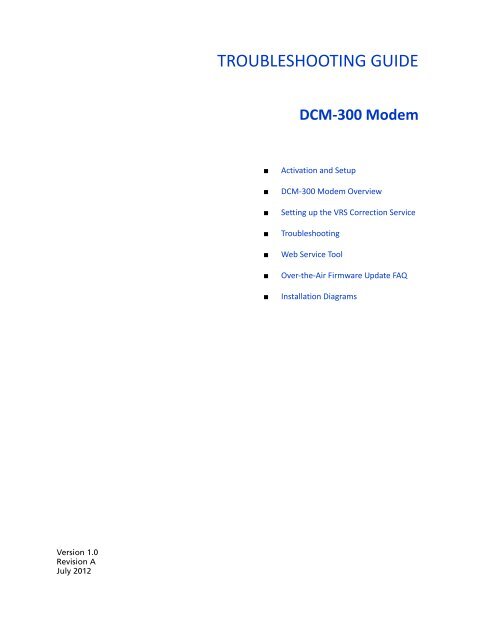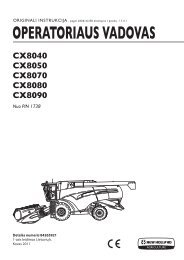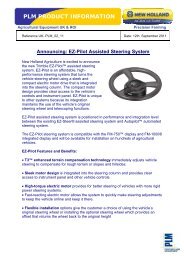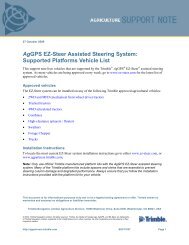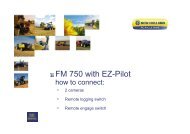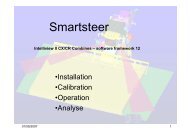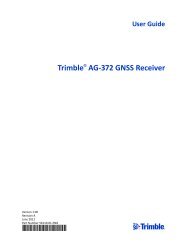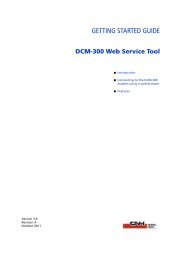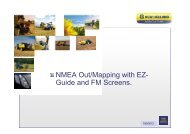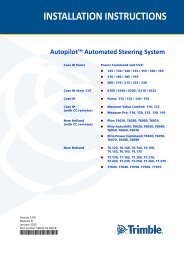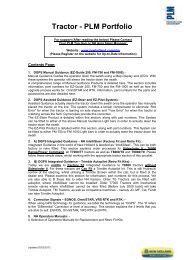DCM300_Troubleshooting Guide.pdf - New Holland PLM Portal
DCM300_Troubleshooting Guide.pdf - New Holland PLM Portal
DCM300_Troubleshooting Guide.pdf - New Holland PLM Portal
Create successful ePaper yourself
Turn your PDF publications into a flip-book with our unique Google optimized e-Paper software.
TROUBLESHOOTING GUIDEDCM-300 ModemActivation and SetupDCM-300 Modem OverviewSetting up the VRS Correction Service<strong>Troubleshooting</strong>Web Service ToolOver-the-Air Firmware Update FAQInstallation DiagramsVersion 1.0Revision AJuly 2012
Contact informationTrimble Navigation LimitedTrimble Agriculture Division10355 Westmoor DriveSuite #100Westminster, CO 80021USAtrimble_support@trimble.comwww.trimble.comLegal NoticesCopyright and Trademarks© 2012, Trimble Navigation Limited. Trimble, the Globe & Trianglelogo, AgGPS, EZ-<strong>Guide</strong>, Farm Works Software, and FmX aretrademarks of Trimble Navigation Limited, registered in the UnitedStates and in other countries. CenterPoint, CFX-750, ConnectedFarm, Farm Works, FM-750, FM-1000, RTX, and VRS aretrademarks of Trimble Navigation Limited. Microsoft and InternetExplorer are either registered trademarks or trademarks ofMicrosoft Corporation in the United States and/or other countries.All other trademarks are the property of their respective owners.Release NoticeThis is the July 2012 release (Revision A) of the DCM-300 Modem<strong>Troubleshooting</strong> <strong>Guide</strong>. It applies to version 1.0 and later of theDCM-300 modem.Product Warranty InformationFor applicable product warranty information, please refer to theWarranty Card included with this Trimble product, or consult yourTrimble reseller.2 DCM-300 Modem <strong>Troubleshooting</strong> <strong>Guide</strong>
Activation and SetupActivation and SetupTrimble CenterPoint VRS correction service: Activation for USATo activate the Trimble® CenterPoint VRS correction service for the USA, do thefollowing:1. Log into Partners Store and then select the Information Management tab.2. Select Connected Farm Services.3. Select the Correction Services checkbox.4. Select one of the following options:A. VRS Now AG GNSS Service, 12-month subscription (Trimble VRS signal with GNSSsatellites)B. VRS Now AG GPS Service, 12-month subscription (Trimble VRS signal without GNSSsatellites)C. I wish to use a third party service for my corrections (not using Trimble VRS signals,will use CORS or DOT)Note – Select option C if you do not want to use Trimble VRS signals.5. Once you have selected the required Correction Service, select the serial number ofthe DCM-300 modem that you want to activate.6. Select one of the following Data Plans:A. Ag Data Plan for VRS and Sync, 12-month subscription (this will be activated on theDCM-300 modem)B. Own Data Plan (AT&T or Verizon will activate the DCM-300 modem). SeeUnbundled cellular activation for the DCM-300 modem, page 4.Note – Select option B if you want to purchase a data plan through AT&T or Verizon.Trimble CenterPoint RTX correction service: Standard cellular setupTo set up the Trimble CenterPoint RTX correction service, refer to the support noteCenterPoint RTX Correction Service via a DCM-300 Modem: Unlocking and Setting up aTrimble Display. This is available from this link or from the Partners website.DCM-300 Modem <strong>Troubleshooting</strong> <strong>Guide</strong> 3
Activation and SetupUnbundled cellular activation for the DCM-300 modemA data plan of at least 500 MB per month is recommended. The following options areavailable if you choose to work directly through AT&T, Verizon, or another GSM cellularprovider such as T Mobile:• DCM-300 G modem (P/N 83500-xx). You must purchase a data plan and a new SIMcard from your preferred provider and then replace the factory SIM card in theDCM-300 G modem with the new SIM card purchased from the provider. For adescription on how to replace the SIM card, refer to the support note DCM-300GModem: Replacing the SIM Card. This is available from this link or from the Partnerswebsite.• DCM-300C modem Verizon (P/N 83400-xx). If you choose to go directly to Verizon, youmust provide Verizon with the 8-digit ESN number that is shown on the back of theDCM-300 modem.Note – No configuration tool is required to activate the Verizon modem.Activating a cellular data plan for the DCM-300 modemIn the USA, resellers can purchase AT&T and Verizon wireless plans from the Partners storefor the DCM-300 modem through the standard order process.Outside the USA, resellers or their customers must source their own cellular data plan andSIM card for the modem.4 DCM-300 Modem <strong>Troubleshooting</strong> <strong>Guide</strong>
DCM-300 Modem OverviewDCM-300 Modem OverviewLED statusGreen LEDPower and telematicsGPS statusAmber LEDCellular and Wi-Fi statusDCM-300 modem status Green LED Amber LEDPower on and booting up Solid OffGPS signal Blink N/ACellular link N/A SolidWi-Fi link N/A BlinkWi-Fi and cellular link N/A Slow blink 1 / Solid 2Poor or no wireless signal N/A Fast blinkPoor or no GPS signal Fast Blink N/ASystem in sleep mode Off Off1 Operation with DCM-300 modem version 3.x.x2 Operation with DCM-300 modem version 4.0.0Where:• Slow blink: 3 s on / 3 s off• Normal blink: 1 s on / 1 s off• Fast blink: 200 ms on / 200 ms offNote – The amber light will blink if the modem has not been activated with the cellular service;the display will report a wireless signal strength if cellular service is available.DCM-300 Modem <strong>Troubleshooting</strong> <strong>Guide</strong> 5
DCM-300 Modem OverviewObtaining passcodes• For DCM-300 modems ordered before 28 November 2011, passcodes can be retrievedfrom the Partners Store/CNH Partners Store. Go to the Upgrades tab and then selectRetrieve Passcodes.– You can search by serial number, part number, order number, or purchase order.– The unlock code is automatically generated in the Retrieve Passcode section oncea DCM-300 modem is purchased.• For DCM-300 modems ordered after 28 November 2011, all kits that includepasscodes for VRS corrections and the Connected Farm software are pre-installed byTrimble before the units are shipped.General information• The cabling that connects the DCM-300 modem to a FM-1000 integrated display /FM-750 display is the same for both VRS corrections and Connected Farm OfficeSync.• The GPS patch antenna (included) is recommended but not required for the modemunless you are using the Asset Tracking service.• The modem has 3 different unlock codes that are stored on the modem itself, not onthe display. They are:– File transfer, VRS corrections, Internet, and Wi-Fi– Ag Bus vehicle bus config (for Telematics)– Cellular parameter modification (This unlock enables you to enter and edit SIMcard settings if you need to activate the DCM-300G modem for a third-partycellular provider.)Note – If the DCM-300 modem is not unlocked for File Transfer, VRS, Internet, and Wi-Fi, themodem will not connect to a AgGPS 262 receiver.• The AgGPS 262 receiver must have version 2.0 firmware or higher and use the samesetup option as an Ag3000 modem in the RTK Configuration settings.• The FM-1000 / FM-750 display does not need to be unlocked for RTK if you are onlyusing Connected Farm Office Sync service.• The FM-1000 / FM-750 display must be unlocked to RTK level if you are using themodem for VRS corrections.• The DCM-300 modem saves some settings internally and can be set up for VRScorrections through one display and later transferred for use with another display. Themodem holds its configuration and transfers it to the second display on power up.• Trimble does not offer temporary cellular activation for the DCM-300 modem in theUSA (for example, as is the case with the AG3000 modem.6 DCM-300 Modem <strong>Troubleshooting</strong> <strong>Guide</strong>
DCM-300 Modem OverviewCWARNING – Damage to the USB hub can occur if the main connector c is connected afterpower d and USB e have already been connected. You must connect the torch mainconnector c before connecting the power and USB.cedReceiver compatibilityThe DCM-300 modem is compatible with the AgGPS 262 receiver, the AG-372 GNSSreceiver, the FM-1000 integrated display, and the FM-750 display.The DCM-300 modem is not currently supported by other Trimble GPS receivers, includingthe EZ-<strong>Guide</strong>® 500 lightbar and the AgGPS 252 / 432 / 442 / 452 receivers.The DCM-300 modem cannot be used with third-party GPS receivers.DCM-300 Modem <strong>Troubleshooting</strong> <strong>Guide</strong> 7
Setting up the VRS Correction ServiceSetting up the VRS Correction ServiceFM-1000 integrated displaySetting up the VRS serverUnlock the DCM-300 modem using the passcode for File Transfer, VRS, Internet, and WiFi.The following information is required and is provided by the VRS correction serviceprovider:• Server name / Address (IP address or URL)• Server port number• Mount point (case sensitive)• User name and passwordSetting up the SIM cardNote – This tab is available only for DCM-300G modems (P/N 83500-xx) and is only needed if thecellular SIM card was obtained from a third party.You must have the Cellular Parameter Modification Unlock to view this tab—this unlockcode is provided automatically when you purchase a DCM-300G modem (P/N 83500-10 orP/N 83500-15).The following information is required and is provided by the SIM card provider:• APN (case sensitive)• User name and password• SIM PINNote – After entering or editing any of the four SIM card settings for the DCM-300 modem, themodem automatically reboots to apply the changes. The modem will be offline for approximatelythree minutes while rebooting.AgGPS 262 receiverNote – This procedure is the same as was used for setting up the AG3000 modem. Refer to theAgGPS 262 Firmware Release Notes, version 2.0.Setting up the VRS serverUnlock the DCM-300 modem using the passcode for File Transfer, VRS, Internet, and WiFi.The following information is required and is provided by the VRS correction serviceprovider:• NTRIP address (server name / address (IP address)• NTRIP port (server port number)8 DCM-300 Modem <strong>Troubleshooting</strong> <strong>Guide</strong>
Setting up the VRS Correction ServiceNote – This field requires five digits. If the port number is only 4 digits, enter a 0 in front. Forexample, if the port number is 2201, enter it as 02201.• Mount point (case sensitive)• User name and password (both case sensitive)Setting up the SIM cardNote – This tab is available only for DCM-300G modems (P/N 83500-xx) and is only needed if thecellular SIM card was obtained from a third party. For a DCM-300C Verizon modem (P/N 83400-xx)leave all fields blank.The following information is required and is provided by the SIM card provider:• GPRS Init Str (APN value for SIM card)• GPRS Usr Name (user name for SIM card)• GPRS Password (password for SIM card)• GPRS CPIN (PIN setting for SIM card APN—case sensitive)Note – After entering or editing any of the four SIM card settings for the DCM-300 modem, themodem automatically reboots to apply the changes. The modem will be offline for approximatelythree minutes while rebooting.Setting up Connected Farm Office SyncComplete the following fields:• Device Name: End user preference. If there are multiple devices the information canbe sorted using the Farm Works Software® solutions.• Check Server Every: Enter the time interval when you want to have the modem checkthe server for information.• Send Field Data: Select to prompt the display to send field data to Farm Workssoftware.• Auto Send Without Prompt: Select to have the display send data automatically orselect to have the display prompt you before sending.• Account Setup: The sign-on ID will be the end user’s single sign on username andpassword used to access the Partners Store.DCM-300 Modem <strong>Troubleshooting</strong> <strong>Guide</strong> 9
<strong>Troubleshooting</strong><strong>Troubleshooting</strong>Communication between the DCM-300 modem and anFM-1000/FM-750 displayIf there is no communication between the modem and the display, try the following:• Make sure that the display can “see” the DCM-300 modem from the Unlock screenthree minutes after startup. If the DCM-300 option appears in the Unlock screen thedisplay is communicating successfully with the DCM-300 modem.• Make sure that the FM-1000 integrated display is connected to the modem using thesupplied USB hub and that the green LED light on the USB Hub is solid.Note – The FM-750 display does not require a USB hub but it is recommended.• Make sure that the USB port on the FM-1000/FM-750 display is working correctly. Tocheck this, insert a USB drive into the back of the display—if the display recognizes theUSB drive or allows you to load firmware into the display the USB port is workingcorrectly.Note – The USB port will either work for everything or not work for anything.• Check power connections to the DCM-300 modem. The power lead must beconnected to a constant 12 V source and the ignition lead must be connected to aswitched 12 V source for operation.• Make sure that cable P/N 82033 (connecting the USB hub to the modem) has no faultsor breaks.If you still cannot establish communication between the modem and the display, try using adifferent DCM-300 modem.Communication between the DCM-300 modem and an AgGPS 262receiverMake sure that the following is correct:• The AgGPS 262 receiver has version 2.0 firmware or higher, is unlocked for RTK, andhas been configured for communication to an AG3000 modem.• Cable P/N 82133 from the DCM-300 modem is connected to port B on the AgGPS 262/AG-372 receiver.• Port B is configured for RTKLINK 38400 for both input and output.• The constant power is connected to the machine battery and the ignition lead isconnected to a switched 12 V source.If the AgRemote display shows a message No AG3000 found, the receiver is notcommunicating with the modem. Check the following:• Make sure that the DCM-300 modem is unlocked for VRS operation. If the modem isnot unlocked for VRS operation, the receiver will not communicate with the modem.10 DCM-300 Modem <strong>Troubleshooting</strong> <strong>Guide</strong>
<strong>Troubleshooting</strong>• Check the cabling connection between the modem and port B of the receiver. If cableP/N 82133 is damaged, the receiver will not communicate with the modem.• Check the power connections to the DCM-300 modem. The power lead must beconnected to a constant 12 V source and the ignition lead must be connected to aswitched 12 V source for operation.If you still cannot establish communication between the modem and the receiver, try usinga different DCM-300 modem.<strong>Troubleshooting</strong> cellular communication• For the DCM-300G modem, it is recommended that you disable SIM PIN codes if youare using more than one SIM card, or alternatively, set the same SIM PIN for all SIMcards.• For the DCM-300C modem, it is recommended to check the Verizon coverage map fordata and ensure that the first use of the modem is done in a native Verizon coveragearea.DCM-300 Modem <strong>Troubleshooting</strong> <strong>Guide</strong> 11
Web Service ToolWeb Service ToolRefer to the DCM-300 Web Service Tool Getting Started <strong>Guide</strong> for a description on using theWeb Service Tool to configure and troubleshoot the setup and operation of the DCM-300modem. This document is available from the link above or from the Partners website.Use the following information in addition to that included in the Getting Started <strong>Guide</strong>:• On some laptop computers the default address 192.168.88.3 used to access the WebService Tool will not connect. If this happens, use the alternative address192.168.33.1.• If you cannot detect the Wi-Fi service network when using a laptop computer, contactSupport.Downloading diagnostic logsThe DCM-300 modem can be configured using a web browser. This section describes howto use an ad-hoc Wi-Fi connection to access and configure the modem.Connecting to the DCM-300 modem using a web browserThe following web browsers are supported:• Microsoft® Internet Explorer® version 7 and later• Mozilla Firefox version 4 and later• Google ChromeNote – To connect to the Web Service Tool using Wi-Fi, the DCM-300 modem must have firmwareversion 2.0 or later installed.Connecting the modem1. Search for Wi-Fi networks and then locate the modem's Ad-Hoc network. The name orSSID will be Trimble Service(xxxxxxxxxx) where xxxxxxxxxx is the modem serialnumber.12 DCM-300 Modem <strong>Troubleshooting</strong> <strong>Guide</strong>
Web Service Tool2. Connect to the Trimble Service network for your modem. When prompted for thenetwork security key enter abcdeabcde. The password is case sensitive:3. Enter the IP address 192.168.88.3 into the browser address bar. If this address doesnot work, enter 192.168.33.1:Administrator passwordTo prevent unintended or unauthorized changes, the web service tool uses anadministrator login for some features: The administrator password for the DCM-300 webservice tool is adminPassword:DCM-300 Modem <strong>Troubleshooting</strong> <strong>Guide</strong> 13
Web Service ToolHome tabUse the Home tab to check items such as the device serial number, firmware version, andwireless connectivity to the Internet. The Home page also includes tools to manage thefollowing modem functions:• Configure the serial port mode.• View the status of device inputs and outputs.• Restart the modem.• Download diagnostic logs.Diagnostic logsFrom the Home tab there is a link at the bottom of the page to the diagnostic logs for themodem. To download the diagnostic logs, right-click the link named logs.zip and select theSave As option in the browser to save the file locally on a computer. In some cases,downloading logs will result in a message 403 Forbidden The requested URL'/zippedlogs/logs.zip' resolves to a file that is not world-readable.This message indicates that the log file is either missing or corrupt. Provide diagnostic logsto Support for analysis with a clear description of any problem symptoms and times thatthe symptoms were observed.14 DCM-300 Modem <strong>Troubleshooting</strong> <strong>Guide</strong>
Over-the-Air Firmware Update FAQOver-the-Air Firmware Update FAQDo I need to phone Support to get my update?No, all DCM-300 modems that have been shipped to date will automatically receive theupdate to version 4.When will my DCM-300 modem update?The firmware update starts when the DCM-300 modem is turned on and connected to theInternet once the version 4 firmware is available.Will the VRS signal be affected during the update?No, the DCM-300 modem downloads the update in the background, allowing the VRScorrections to continue operating. The modem reboots automatically at the end of thedownload and applies the changes. The VRS corrections will only be unavailable during thereboot for approximately 13 minutes.How long will the update take?The update takes between 15-40 minutes to download, depending on the speed of yourcellular or wireless network. The modem will reboot at the end of the download and willthen take approximately 13 minutes to finish applying the update before resuming VRScorrections.Does my DCM-300 modem need to be turned on when the update is available?No. Once the update is available, the update will start automatically the first time you turnon the modem and connect to the cellular or wireless network.How can I tell what version of firmware is on my DCM-300 modem?You can check the current firmware version on any of the following displays or receivers:FM-1000 integrated display, FM-750 display, CNH Pro-600/700 display, AgGPS 262 receiver,Trimble AG-372 receiver.DCM-300 Modem <strong>Troubleshooting</strong> <strong>Guide</strong> 15
Over-the-Air Firmware Update FAQ• FM-1000 integrated display. From the Home screen, tap Unlock and then tap DCM-300. The firmware version of the DCM-300 modem appears on the right-hand side ofthe screen:• FM-750 display. From the Run screen tap the wrench icon, and then select GPS /Status / VRS Status. The DCM-300 firmware version appears at the bottom of thescreen:16 DCM-300 Modem <strong>Troubleshooting</strong> <strong>Guide</strong>
Over-the-Air Firmware Update FAQ• AgGPS 262 receiver and Pro600 display. From the AgRemote or RDI screen, press theright arrow once until the status appears, then press the down arrow once and theright arrow twice until the RTK Status appears. Press the down arrow until the Ag3000Info screen appears. The FW ver: that appears is the DCM-300 modem version:How will I know that the update is complete?At the end of the update the modem will reboot automatically and finish applying changes.The reboot takes approximately 13 minutes before VRS corrections resume.I don't have access to the cellular network where my modem is stored, will it still update?The firmware update to version 4 is done over a wireless connection and will work onlywhen the modem is connected to the cellular network or wireless connection. If this is notpossible, you may send your modem in for a firmware update. Contact Trimble Support fordetails.What happens if I turn off the DCM-300 modem or lose the cellular signal during theupdate?The modem will automatically re-try or resume the update if it is interrupted by you losethe cellular or wireless connection or it the unit is turned off.How can I prevent the update and reboot from interrupting my VRS connection andAutoguidance?The OTA update can occur day or night. To avoid interrupting your work, you can turn themodem on outside work hours and allow it to update.DCM-300 Modem <strong>Troubleshooting</strong> <strong>Guide</strong> 17
Installation DiagramsInstallation DiagramsThe following diagrams show the connections between the DCM-300 modem and thedifferent displays / receivers with which it functions.Note – The DCM-300 cable harnesses ship with two options for connecting to power:– Option 1 is used for connecting to a power bus.– Option 2 connects to battery power and key switch power.It is strongly recommended that you connect power harness Option 2 ring terminal inputs direct tothe machine battery. The ignition input must be connected to a switched 12 V power source. If thisis not done, the system will not operate correctly.FM-1000 integrated displayNote – The FM-1000 integrated display must have version 5.0 firmware or higher for use with theDCM-300 modem.18 DCM-300 Modem <strong>Troubleshooting</strong> <strong>Guide</strong>
Installation DiagramsFM-750 displayNote – The FM-750 display must have version 1.05 firmware or higher for use with the DCM-300modem.DCM-300 Modem <strong>Troubleshooting</strong> <strong>Guide</strong> 19