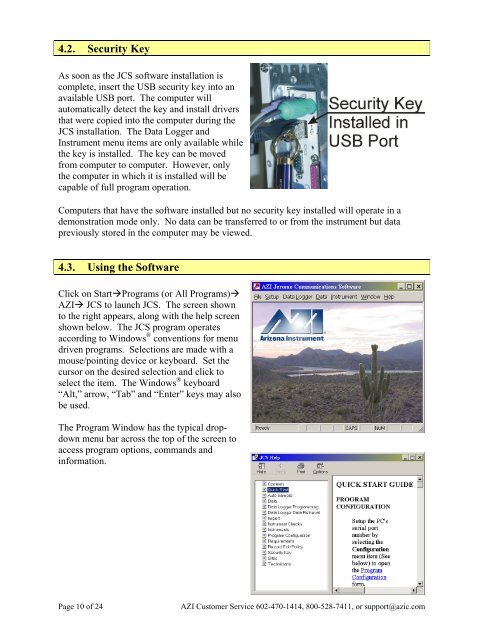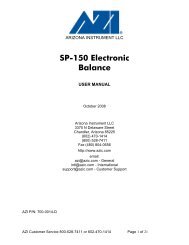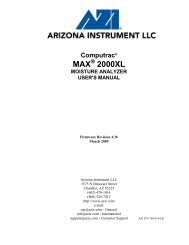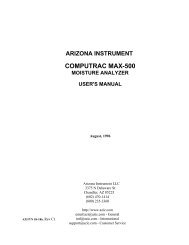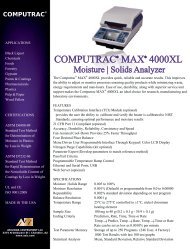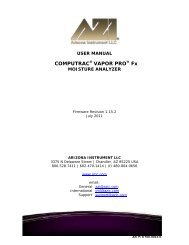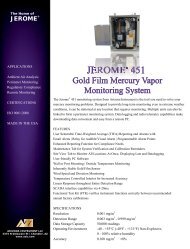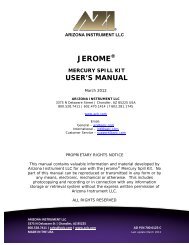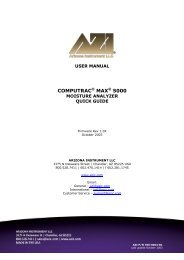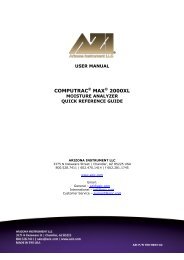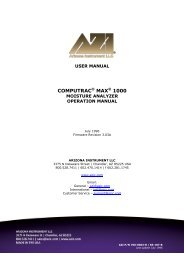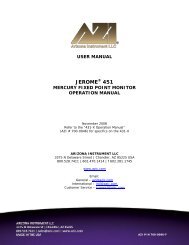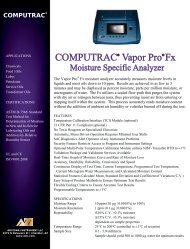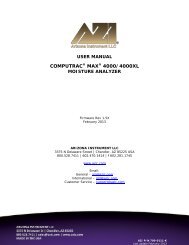Jerome ® Communications Software (JCS) - Arizona Instrument
Jerome ® Communications Software (JCS) - Arizona Instrument
Jerome ® Communications Software (JCS) - Arizona Instrument
- No tags were found...
You also want an ePaper? Increase the reach of your titles
YUMPU automatically turns print PDFs into web optimized ePapers that Google loves.
4.2. Security KeyAs soon as the <strong>JCS</strong> software installation iscomplete, insert the USB security key into anavailable USB port. The computer willautomatically detect the key and install driversthat were copied into the computer during the<strong>JCS</strong> installation. The Data Logger and<strong>Instrument</strong> menu items are only available whilethe key is installed. The key can be movedfrom computer to computer. However, onlythe computer in which it is installed will becapable of full program operation.Computers that have the software installed but no security key installed will operate in ademonstration mode only. No data can be transferred to or from the instrument but datapreviously stored in the computer may be viewed.4.3. Using the <strong>Software</strong>Click on StartPrograms (or All Programs)AZI <strong>JCS</strong> to launch <strong>JCS</strong>. The screen shownto the right appears, along with the help screenshown below. The <strong>JCS</strong> program operatesaccording to Windows ® conventions for menudriven programs. Selections are made with amouse/pointing device or keyboard. Set thecursor on the desired selection and click toselect the item. The Windows ® keyboard“Alt,” arrow, “Tab” and “Enter” keys may alsobe used.The Program Window has the typical dropdownmenu bar across the top of the screen toaccess program options, commands andinformation.Page 10 of 24AZI Customer Service 602-470-1414, 800-528-7411, or support@azic.com