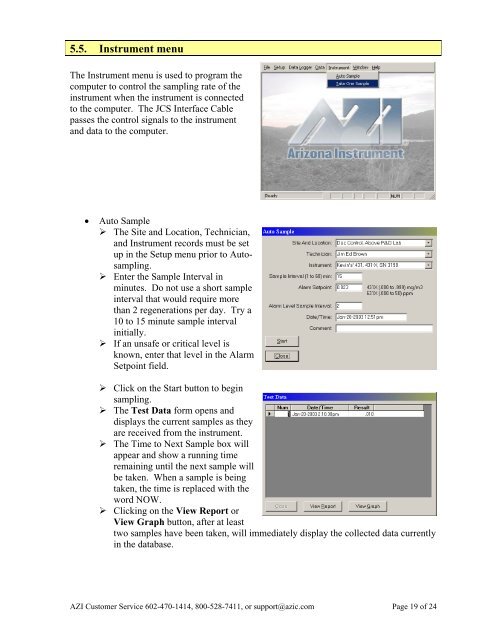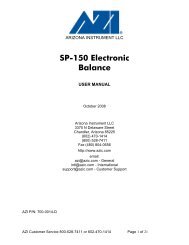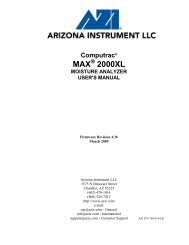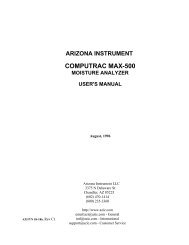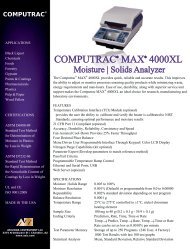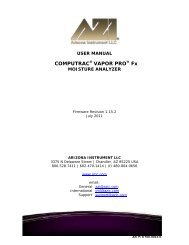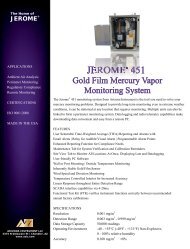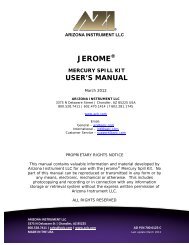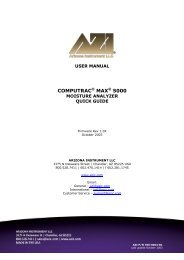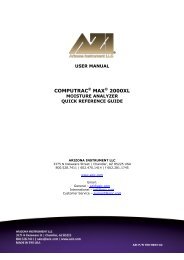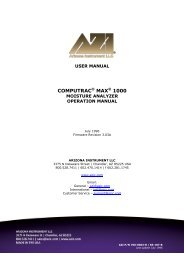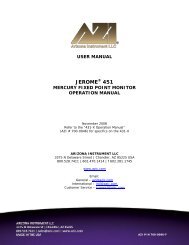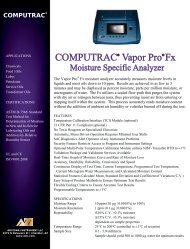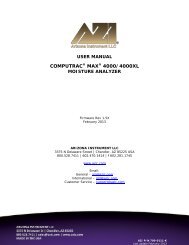Jerome ® Communications Software (JCS) - Arizona Instrument
Jerome ® Communications Software (JCS) - Arizona Instrument
Jerome ® Communications Software (JCS) - Arizona Instrument
- No tags were found...
You also want an ePaper? Increase the reach of your titles
YUMPU automatically turns print PDFs into web optimized ePapers that Google loves.
5.5. <strong>Instrument</strong> menuThe <strong>Instrument</strong> menu is used to program thecomputer to control the sampling rate of theinstrument when the instrument is connectedto the computer. The <strong>JCS</strong> Interface Cablepasses the control signals to the instrumentand data to the computer.Auto Sample‣ The Site and Location, Technician,and <strong>Instrument</strong> records must be setup in the Setup menu prior to Autosampling.‣ Enter the Sample Interval inminutes. Do not use a short sampleinterval that would require morethan 2 regenerations per day. Try a10 to 15 minute sample intervalinitially.‣ If an unsafe or critical level isknown, enter that level in the AlarmSetpoint field.‣ Click on the Start button to beginsampling.‣ The Test Data form opens anddisplays the current samples as theyare received from the instrument.‣ The Time to Next Sample box willappear and show a running timeremaining until the next sample willbe taken. When a sample is beingtaken, the time is replaced with theword NOW.‣ Clicking on the View Report orView Graph button, after at leasttwo samples have been taken, will immediately display the collected data currentlyin the database.AZI Customer Service 602-470-1414, 800-528-7411, or support@azic.com Page 19 of 24