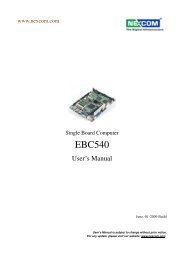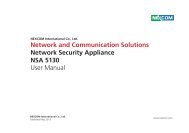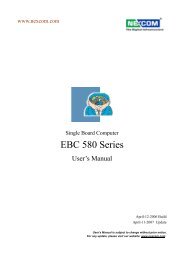Multi-Media Solutions Digital Signage Platform NDiS 125 ... - Nexcom
Multi-Media Solutions Digital Signage Platform NDiS 125 ... - Nexcom
Multi-Media Solutions Digital Signage Platform NDiS 125 ... - Nexcom
You also want an ePaper? Increase the reach of your titles
YUMPU automatically turns print PDFs into web optimized ePapers that Google loves.
Chapter 4: BIOS SetupDefault ConfigurationMost of the configuration settings are either predefined according to theLoad Optimal Defaults settings which are stored in the BIOS or are automaticallydetected and configured without requiring any actions. There area few settings that you may need to change depending on your systemconfiguration.Entering SetupWhen the system is powered on, the BIOS will enter the Power-On SelfTest (POST) routines. These routines perform various diagnostic checks; ifan error is encountered, the error will be reported in one of two differentways:▪▪If the error occurs before the display device is initialized, a series ofbeepswill be transmitted.▪▪If the error occurs after the display device is initialized, the screen willdisplay the error message.Powering on the computer and immediately pressing allows you toenter Setup. Another way to enter Setup is to power on the computer andwaits for the following message during the POST:TO ENTER SETUP BEFORE BOOTPRESS Press the key to enter Setup:LegendsKeyRight and Left arrowsUp and Down arrowsFunctionMoves the highlight left or right to select amenu.Moves the highlight up or down between submenusor fields.Exits to the BIOS Setup Utility.+ (plus key) Scrolls forward through the values or options ofthe highlighted field.- (minus key) Scrolls backward through the values or optionsof the highlighted field.TabSelects a field.Displays General Help.Saves and exits the Setup program.Press to enter the highlighted submenu.Scroll BarWhen a scroll bar appears to the right of the setup screen, it indicates thatthere are more available fields not shown on the screen. Use the up anddown arrow keys to scroll through all the available fields.SubmenuWhen “u“ appears on the left of a particular field, it indicates that asubmenu which contains additional options are available for that field. Todisplay the submenu, move the highlight to that field and press .Copyright © 2011 NEXCOM International Co., Ltd. All Rights Reserved. 19<strong>NDiS</strong> <strong>125</strong>-L User Manual