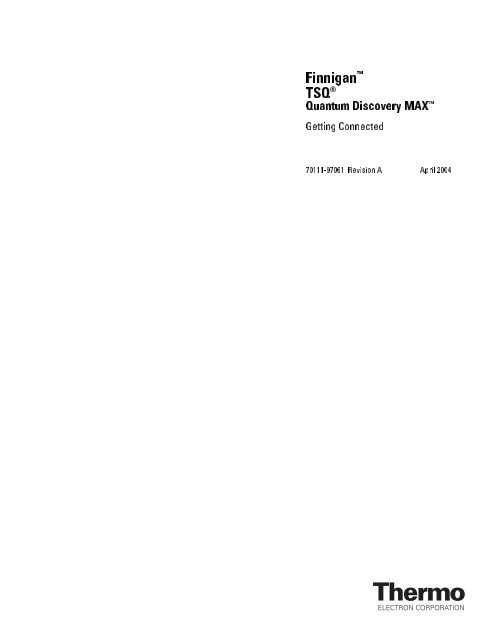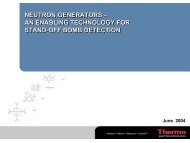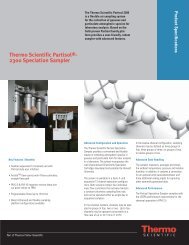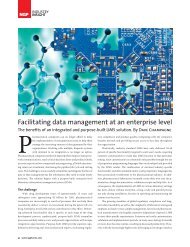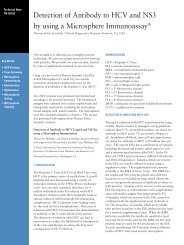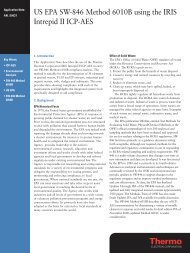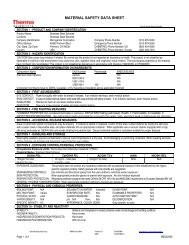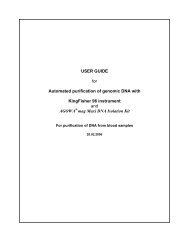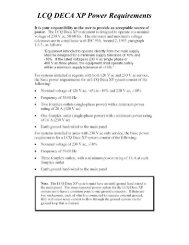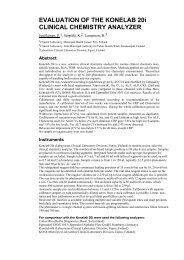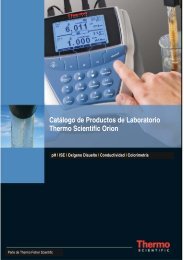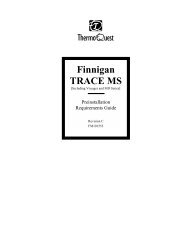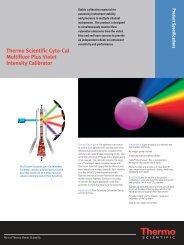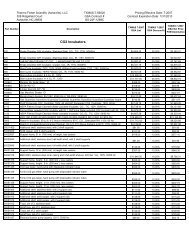1.2 Connecting the TSQ Quantum Discovery MAX System to the ...
1.2 Connecting the TSQ Quantum Discovery MAX System to the ...
1.2 Connecting the TSQ Quantum Discovery MAX System to the ...
Create successful ePaper yourself
Turn your PDF publications into a flip-book with our unique Google optimized e-Paper software.
�������� �<br />
��� �Á<br />
�������Á���������Á��� �<br />
�������Á���������<br />
����������� ��������Á�Á �����Á����
<strong>TSQ</strong> ® , Xcalibur ® , SpectraSYSTEM ® , and Surveyor ® are registered trademarks of Thermo Electron Corporation. Finnigan, Ion Max, and<br />
<strong>TSQ</strong> <strong>Quantum</strong> <strong>Discovery</strong> <strong>MAX</strong> are trademarks of Thermo Electron Corporation. Teflon ® , Delrin ® , and Tefzel ® are registered trademarks of<br />
E.I. du Pont de Nemours & Co. Kel-F ® is a registered trademark of 3M Company, Inc. PEEK is a trademark of Victrex plc. Swagelok ® is a registered<br />
trademark of Crawford Fitting Company. Upchurch Scientific ® is a registered trademark and Super Flangeless is a trademark of Upchurch Scientific.<br />
Hewlett-Packard ® and JetDirect ® are registered trademarks of Hewlett-Packard. Agilent ® is a registered trademark of Agilent Technologies, Inc.<br />
Alliance ® is a registered trademark of Waters Corporation. Windows ® is a registered trademark of Microsoft Corporation.<br />
Technical information contained in this publication is for reference purposes only and is subject <strong>to</strong> change<br />
without notice. Every effort has been made <strong>to</strong> supply complete and accurate information; however,<br />
Thermo Electron Corporation assumes no responsibility and will not be liable for any errors, omissions,<br />
damage, or loss that might result from any use of this manual or <strong>the</strong> information contained <strong>the</strong>rein (even if this<br />
information is properly followed and problems still arise).<br />
This publication is not part of <strong>the</strong> Agreement of Sale between Thermo Electron Corporation and <strong>the</strong> purchaser<br />
of an LC/MS system. In <strong>the</strong> event of any conflict between <strong>the</strong> provisions of this document and those contained<br />
in Thermo Electron Corporation’s Terms and Conditions, <strong>the</strong> provisions of <strong>the</strong> Terms and Conditions<br />
shall govern.<br />
<strong>System</strong> Configurations and Specifications supersede all previous information and are subject <strong>to</strong> change<br />
without notice.<br />
Printing His<strong>to</strong>ry: Revision A printed in April 2004.<br />
Software Version: <strong>Quantum</strong> <strong>1.2</strong>, Xcalibur 1.4<br />
The products of Thermo Electron San Jose are produced under ISO 9001 accredited quality management systems.<br />
Australia: P.O. Box 239 Rydalmere • Unit 14, 38 – 46 South Street • Rydalmere, N.S.W. 2116 • [61] (02) 9898-9000<br />
Austria: Wehlistrasse 27b • A-1200 Wien • [43] (01) 333 50 34-0<br />
Belgium: Technologiestraat 47 • B-1082 Brussels • [32] (02) 482 30 30<br />
Canada: 5716 Coopers Avenue, Unit 1 • Mississauga, Ontario • L4Z 2E8 • [1] (905) 712-2258<br />
France: 16 Avenue du Québec • Silic 765 • Z.A. de Courtaboeuf • F-91963 Les Ulis Cédex • [33] (01) 60 92 48 00<br />
Germany: Im Steingrund 4-6 • D-63303 Dreieich • [49] (06103) 408 0<br />
Italy: Strada Rivoltana • I-20090 Rodano (Milano) • [39] (02) 95059 226<br />
Japan: C-2F • 3-9, Moriya-cho, Kanagawa-ku • Yokohama, Kanagawa • 221-0022 • [81] (45) 453 9100<br />
Japan: Esaka Grand Building • 2-3-1 Esaka-cho, Suita City • Osaka 564-0063 • [81] (06) 6387-6681<br />
Ne<strong>the</strong>rlands: Takkebijsters 1 • NL-4817 BL Breda • [31] (076) 5878 722<br />
P.R. China: Room 901, Ping-an Mansion • No. 23, Jin Rong Street • Xi Cheng District • Beijing 100032 • [86] (010) 6621 0839<br />
Spain: Sepulveda 7 A • ES-28108 Alcobendas (Madrid) • [34] (091) 657 4930<br />
Spain: Acer 30 – 32 • Edificio Sertram – Planta 2, Modulo 3 • ES-08038 Barcelona • [34] (093) 223 0918<br />
Sweden: Pyramidbacken 3 • S-141 75 Kungens Kurva (S<strong>to</strong>ckholm) • [46] (08) 556 468 00<br />
United Kingdom: Stafford House • 1 Boundary Park • Boundary Way • Hemel Hempstead • Hertfordshire HP2 7GE • [44] (01442) 233 555<br />
U.S.A.: 355 River Oaks Parkway • San Jose, CA 95134-1991 • [1] (408) 965-6000<br />
Notes: The country code is enclosed in square brackets [ ]. The city code or area code is enclosed in paren<strong>the</strong>sis ( ). For countries o<strong>the</strong>r than <strong>the</strong> U.S.A.,<br />
when you are dialing from within <strong>the</strong> specified country, dial <strong>the</strong> 0 of <strong>the</strong> city code. For countries o<strong>the</strong>r than Italy, when you are dialing from outside <strong>the</strong> country,<br />
do not dial <strong>the</strong> 0 of <strong>the</strong> city code.<br />
Published by Technical Publications, Thermo Electron Corporation, San Jose, California.<br />
Copyright© 2004 Thermo Electron Corporation. All rights reserved. Printed in <strong>the</strong> United States of America.
Cus<strong>to</strong>mer Registration... Register now and receive all <strong>the</strong> privileges associated with being a Thermo<br />
Electron, Finnigan product user, including application reports and technical reports.<br />
Name _______________________________________________________________________________________<br />
Title ________________________________________________________________________________________<br />
Company ___________________________________________________________________________________<br />
Address _____________________________________________________________________________________<br />
City/State/Postal Code _________________________________________________________________________<br />
Country _____________________________________________________________________________________<br />
Telephone _____________________________________________________ Ext. _________________________<br />
Finnigan <strong>TSQ</strong> <strong>Quantum</strong> <strong>Discovery</strong> <strong>MAX</strong> Serial # ____________________ Date Purchased_________________<br />
Tell us more... Let us know more about how you use this product:<br />
My Organization Is: (Check one only) My Primary Application Is: (Check one only)<br />
‰ Commercial (for profit) lab ‰ Analytical<br />
‰ Government lab ‰ Biomedical<br />
‰ Hospital / Clinic ‰ Clinical / Toxicology<br />
‰ Research Institute ‰ Energy<br />
‰ University / College ‰ Food / Agriculture<br />
‰ Veterinary ‰ Forensic / Toxicology<br />
‰ O<strong>the</strong>r ___________________________ ‰ Pharmaceutical<br />
‰ Research / Education<br />
Job Function: (Check one only)<br />
‰ O<strong>the</strong>r ___________________________<br />
‰ Administration<br />
‰ Lab Management<br />
‰ Opera<strong>to</strong>r<br />
‰ O<strong>the</strong>r ___________________________<br />
Reader Survey... Help us <strong>to</strong> improve <strong>the</strong> quality of our documentation by answering a few questions:<br />
Finnigan <strong>TSQ</strong> <strong>Quantum</strong> <strong>Discovery</strong> <strong>MAX</strong><br />
Getting Connected<br />
Strongly<br />
Agree Agree Disagree<br />
Revision A<br />
70111-97061<br />
Strongly<br />
Disagree<br />
The manual is well organized. 1 2 3 4<br />
The manual is clearly written. 1 2 3 4<br />
The manual contains all of <strong>the</strong> information I need. 1 2 3 4<br />
The instructions are easy <strong>to</strong> follow. 1 2 3 4<br />
The instructions are complete. 1 2 3 4<br />
The technical information is easy <strong>to</strong> understand. 1 2 3 4<br />
The figures are helpful. 1 2 3 4<br />
I was able <strong>to</strong> make necessary connections by using this<br />
manual. (If not, please comment below.)<br />
1 2 3 4<br />
Additional Comments: (Attach additional sheets if necessary.)<br />
___________________________________________________________________________________<br />
___________________________________________________________________________________<br />
___________________________________________________________________________________<br />
___________________________________________________________________________________<br />
___________________________________________________________________________________<br />
___________________________________________________________________________________<br />
___________________________________________________________________________________<br />
Tear this sheet from <strong>the</strong> manual, fold it closed, stamp it, and drop it in <strong>the</strong> mail.
From _______________________________<br />
____________________________________<br />
____________________________________<br />
EDITOR, TECHNICAL PUBLICATIONS<br />
THERMO ELECTRON SAN JOSE<br />
355 RIVER OAKS PARKWAY<br />
SAN JOSE, CA 95134-1991<br />
UNITED STATES OF AMERICA<br />
Place<br />
Stamp<br />
Here<br />
fold<br />
fold
Change of Location Card Goes Here
Addresses on Change of Location Card Go Here
Regula<strong>to</strong>ry Compliance<br />
Thermo Electron San Jose performs complete testing and evaluation of its products <strong>to</strong> ensure full<br />
compliance with applicable domestic and international regulations. When your system is<br />
delivered <strong>to</strong> you, it meets all pertinent electromagnetic compatibility (EMC) and safety standards<br />
as follows:<br />
EMC Certification<br />
EN 55011 (1998) EN 61000-4-4 (1995)<br />
EN 61326 (1998) EN 61000-4-5 (1995)<br />
EN 61000-4-2 (1998) EN 61000-4-6 (1996)<br />
EN 61000-4-3 (1996) EN 61000-4-11 (1994)<br />
ENV 50204 (1995) FCC Class A<br />
EMC issues have been evaluated by EMC TECHNOLOGY SERVICES, A Subsidiary of<br />
UNDERWRITERS LABORATORY, INC (UL)<br />
Safety Compliance<br />
Low Voltage Directive EN 61010-1:2001<br />
Please be aware that any changes that you make <strong>to</strong> your system may void compliance with one or<br />
more of <strong>the</strong>se EMC and/or safety standards.<br />
Making changes <strong>to</strong> your system includes replacing a part. Thus, <strong>to</strong> ensure continued compliance<br />
with EMC and safety standards, replacement parts should be ordered from Thermo Electron or<br />
one of its authorized representatives.<br />
FCC Compliance Statement<br />
Note: This equipment has been tested and found <strong>to</strong> comply with <strong>the</strong> limits for a Class A<br />
digital device, pursuant <strong>to</strong> part 15 of <strong>the</strong> FCC rules. These limits are designed <strong>to</strong> provide<br />
reasonable protection against harmful interference when <strong>the</strong> equipment is operated in a<br />
commercial environment. This equipment generates, uses, and can radiate radio frequency<br />
energy. If it is not installed and used in accordance with <strong>the</strong> instruction manual, it may cause<br />
harmful interference <strong>to</strong> radio communications. Operation of this equipment in a residential<br />
area is likely <strong>to</strong> cause harmful interference. In this case, <strong>the</strong> user will be required <strong>to</strong> correct <strong>the</strong><br />
interference at his/her own expense.
Notice on Lifting and Handling of<br />
Thermo Electron San Jose Instruments<br />
For your safety, and in compliance with international regulations, <strong>the</strong> physical handling of this<br />
Thermo Electron San Jose instrument requires a team effort for lifting and/or moving <strong>the</strong><br />
instrument. This instrument is <strong>to</strong>o heavy and/or bulky for one person alone <strong>to</strong> handle safely.<br />
Notice on <strong>the</strong> Proper Use of<br />
Thermo Electron San Jose Instruments<br />
In compliance with international regulations: If this instrument is used in a manner not<br />
specified by Thermo Electron San Jose, <strong>the</strong> protection provided by <strong>the</strong> instrument could be<br />
impaired.<br />
70111AMff<br />
TE SJ - 8 April 2003
��������Á��� Contents<br />
�������Á���������Á��� __________________________________________________________________<br />
Contents<br />
Read This First ............................................................................................................................ iii<br />
Changes <strong>to</strong> <strong>the</strong> Manual and Online Help ............................................................................................... iv<br />
Abbreviations .......................................................................................................................................... v<br />
Typographical Conventions ................................................................................................................... ix<br />
Data Input ............................................................................................................................. ix<br />
Boxed Information................................................................................................................. x<br />
Topic Headings..................................................................................................................... xi<br />
Reply Cards ........................................................................................................................................... xii<br />
Line Power, Vacuum <strong>System</strong>, Gases, and E<strong>the</strong>rnet Communication ................................... 1-1<br />
1.1 <strong>Connecting</strong> <strong>the</strong> <strong>TSQ</strong> <strong>Quantum</strong> <strong>Discovery</strong> <strong>MAX</strong> <strong>System</strong> <strong>to</strong> Line Power................................... 1-2<br />
<strong>1.2</strong> <strong>Connecting</strong> <strong>the</strong> <strong>TSQ</strong> <strong>Quantum</strong> <strong>Discovery</strong> <strong>MAX</strong> <strong>System</strong> <strong>to</strong> <strong>the</strong> Forepump............................... 1-3<br />
1.3 <strong>Connecting</strong> Gases <strong>to</strong> <strong>the</strong> <strong>TSQ</strong> <strong>Quantum</strong> <strong>Discovery</strong> <strong>MAX</strong> <strong>System</strong>............................................ 1-4<br />
<strong>Connecting</strong> Nitrogen Gas <strong>to</strong> <strong>the</strong> <strong>TSQ</strong> <strong>Quantum</strong> <strong>Discovery</strong> <strong>MAX</strong> <strong>System</strong> ......................... 1-4<br />
<strong>Connecting</strong> Argon Gas <strong>to</strong> <strong>the</strong> <strong>TSQ</strong> <strong>Quantum</strong> <strong>Discovery</strong> <strong>MAX</strong> <strong>System</strong> ............................. 1-4<br />
1.4 <strong>Connecting</strong> <strong>the</strong> <strong>TSQ</strong> <strong>Quantum</strong> <strong>Discovery</strong> <strong>MAX</strong> <strong>System</strong> <strong>to</strong> <strong>the</strong> Data <strong>System</strong> Computer.......... 1-6<br />
<strong>Connecting</strong> Probes .................................................................................................................... 2-1<br />
2.1 <strong>Connecting</strong> <strong>the</strong> ESI Probe <strong>to</strong> <strong>the</strong> <strong>TSQ</strong> <strong>Quantum</strong> <strong>Discovery</strong> <strong>MAX</strong> <strong>System</strong>............................... 2-2<br />
2.2 <strong>Connecting</strong> <strong>the</strong> APCI Probe <strong>to</strong> <strong>the</strong> <strong>TSQ</strong> <strong>Quantum</strong> <strong>Discovery</strong> <strong>MAX</strong> <strong>System</strong>............................ 2-3<br />
Control of External Devices ..................................................................................................... 3-1<br />
3.1 External Devices Controlled by <strong>the</strong> Xcalibur Data <strong>System</strong>....................................................... 3-2<br />
3.2 External Devices Not Controlled by <strong>the</strong> Xcalibur Data <strong>System</strong>................................................ 3-4<br />
<strong>Connecting</strong> <strong>the</strong> Thermo Electron Finnigan Surveyor LC <strong>System</strong> ....................................... 4-1<br />
4.1 <strong>Connecting</strong> <strong>the</strong> Hardware........................................................................................................... 4-2<br />
4.2 <strong>Connecting</strong> <strong>the</strong> Plumbing........................................................................................................... 4-7<br />
������<br />
��������Á����������� ____________ Finnigan <strong>TSQ</strong> <strong>Quantum</strong> <strong>Discovery</strong> <strong>MAX</strong> Getting Connected_______________ i
Contents ��������Á���<br />
������������������������������������������������������������� �������Á���������Á���<br />
<strong>Connecting</strong> <strong>the</strong> Thermo Electron Finnigan SpectraSYSTEM ............................................. 5-1<br />
5.1 <strong>Connecting</strong> <strong>to</strong> a SpectraSYSTEM Equipped with UV2000 Detec<strong>to</strong>r ....................................... 5-3<br />
5.2 <strong>Connecting</strong> <strong>to</strong> a SpectraSYSTEM Equipped with UV6000LP Detec<strong>to</strong>r .................................. 5-6<br />
5.3 Configuring <strong>the</strong> Au<strong>to</strong>sampler and Pump................................................................................. 5-10<br />
<strong>Connecting</strong> <strong>the</strong> Agilent 1100 Series LC ................................................................................... 6-1<br />
Upgrading <strong>the</strong> HP 1100 Series LC ........................................................................................... 7-1<br />
<strong>Connecting</strong> <strong>the</strong> Waters LC .......................................................................................................8-1<br />
8.1 <strong>Connecting</strong> <strong>to</strong> <strong>the</strong> Waters Alliance or <strong>the</strong> Alliance HT Separations Module............................ 8-2<br />
8.2 <strong>Connecting</strong> <strong>to</strong> <strong>the</strong> Waters 2487 Dual Wavelength Absorbance Detec<strong>to</strong>r .................................. 8-6<br />
<strong>Connecting</strong> <strong>the</strong> SS420x Analog-<strong>to</strong>-Digital Interface Kit ...................................................... 9-1<br />
9.1 <strong>Connecting</strong> and Configuring <strong>the</strong> SS420x .................................................................................. 9-2<br />
9.2 Configuring <strong>the</strong> SS420x for Data Acquisition and Control of External Events........................ 9-3<br />
Data Acquisition from Analog Devices.............................................................................. 9-3<br />
Control of External Events.................................................................................................. 9-9<br />
<strong>Connecting</strong> <strong>the</strong> 4-Port Serial PCB ......................................................................................... 10-1<br />
Making Plumbing Connections <strong>to</strong> Run Samples .................................................................. 11-1<br />
11.1 Plumbing Connections for ESI/MS ..........................................................................................11-4<br />
1<strong>1.2</strong> Plumbing Connections for APCI/MS.....................................................................................11-10<br />
ii ������<br />
_______________ Finnigan <strong>TSQ</strong> <strong>Quantum</strong> <strong>Discovery</strong> <strong>MAX</strong> Getting Connected ____________ ��������Á�����������
Read This First<br />
Welcome <strong>to</strong> <strong>the</strong> Thermo Electron, Finnigan <strong>TSQ</strong> <strong>Quantum</strong> <strong>Discovery</strong><br />
<strong>MAX</strong> system! The <strong>TSQ</strong> <strong>Quantum</strong> <strong>Discovery</strong> <strong>MAX</strong> is a member of <strong>the</strong><br />
<strong>TSQ</strong> ® family of Finnigan mass spectrometers.<br />
This <strong>TSQ</strong> <strong>Quantum</strong> <strong>Discovery</strong> <strong>MAX</strong> Getting Connected manual provides<br />
you with information on how <strong>to</strong> connect your <strong>TSQ</strong> <strong>Quantum</strong> <strong>Discovery</strong> <strong>MAX</strong><br />
system.<br />
<strong>TSQ</strong> <strong>Quantum</strong> <strong>Discovery</strong> <strong>MAX</strong> Getting Connected includes <strong>the</strong> following<br />
chapters:<br />
Chapter 1: Line Power, Vacuum <strong>System</strong>, Gases, and E<strong>the</strong>rnet<br />
Communication describes how <strong>to</strong> connect <strong>the</strong> <strong>TSQ</strong> <strong>Quantum</strong> <strong>Discovery</strong><br />
<strong>MAX</strong> mass spectrometer <strong>to</strong> line power, <strong>to</strong> <strong>the</strong> forepump, <strong>to</strong> <strong>the</strong> nitrogen gas,<br />
<strong>to</strong> <strong>the</strong> argon gas, and <strong>to</strong> <strong>the</strong> data system computer.<br />
Chapter 2: <strong>Connecting</strong> Probes describes how <strong>to</strong> connect <strong>the</strong> ESI probe and<br />
APCI probe <strong>to</strong> <strong>the</strong> <strong>TSQ</strong> <strong>Quantum</strong> <strong>Discovery</strong> <strong>MAX</strong> mass spectrometer.<br />
Chapter 3: Control of Inlet Devices describes how <strong>to</strong> connect external<br />
devices, how <strong>to</strong> connect devices that require contact closure, and how <strong>to</strong><br />
trigger external devices.<br />
Chapter 4: <strong>Connecting</strong> <strong>the</strong> Thermo Electron Finnigan Surveyor ® LC<br />
<strong>System</strong> describes how <strong>to</strong> connect <strong>the</strong> <strong>TSQ</strong> <strong>Quantum</strong> <strong>Discovery</strong> <strong>MAX</strong> mass<br />
spectrometer <strong>to</strong> <strong>the</strong> Surveyor LC <strong>System</strong>.<br />
Chapter 5: <strong>Connecting</strong> <strong>the</strong> Thermo Electron Finnigan SpectraSYSTEM ®<br />
describes how <strong>to</strong> connect <strong>the</strong> <strong>TSQ</strong> <strong>Quantum</strong> <strong>Discovery</strong> <strong>MAX</strong> mass<br />
spectrometer <strong>to</strong> <strong>the</strong> SpectraSYSTEM equipped with an au<strong>to</strong>sampler, pump,<br />
and UV detec<strong>to</strong>r.<br />
Chapter 6: <strong>Connecting</strong> <strong>the</strong> Agilent ® 1100 Series LC describes how <strong>to</strong><br />
connect <strong>the</strong> <strong>TSQ</strong> <strong>Quantum</strong> <strong>Discovery</strong> <strong>MAX</strong> system <strong>to</strong> <strong>the</strong> Agilent 1100 Series<br />
LC system.<br />
Chapter 7: Upgrading <strong>the</strong> HP 1100 Series LC describes how <strong>to</strong> upgrade <strong>the</strong><br />
Hewlett-Packard ® 1100 Series LC communication interface <strong>to</strong> an E<strong>the</strong>rnet<br />
interface so that <strong>the</strong> LC system can be controlled by <strong>the</strong> Xcalibur data system.<br />
Chapter 8: <strong>Connecting</strong> <strong>the</strong> Waters LC describes how <strong>to</strong> connect <strong>the</strong><br />
<strong>TSQ</strong> <strong>Quantum</strong> <strong>Discovery</strong> <strong>MAX</strong> system <strong>to</strong> <strong>the</strong> Waters Alliance ® and<br />
Alliance HT Separations Modules and <strong>to</strong> <strong>the</strong> Waters 2487 Dual λ Absorbance<br />
Detec<strong>to</strong>r.<br />
Chapter 9: <strong>Connecting</strong> <strong>the</strong> SS420x Analog-<strong>to</strong>-Digital Interface Kit<br />
describes how <strong>to</strong> install and configure <strong>the</strong> SS420x.<br />
Chapter 10: <strong>Connecting</strong> <strong>the</strong> 4-Port Serial PCB describes how <strong>to</strong> install <strong>the</strong><br />
4-Port Serial PCB.<br />
������<br />
��������Á����������� ______________ Finnigan <strong>TSQ</strong> <strong>Quantum</strong> <strong>Discovery</strong> <strong>MAX</strong> Getting Connected____________ iii
Read This First ��������Á���<br />
������������������������������������������������������������� �������Á���������Á���<br />
Chapter 11: Making Plumbing Connections <strong>to</strong> Run Samples on <strong>the</strong><br />
<strong>TSQ</strong> <strong>Quantum</strong> <strong>Discovery</strong> <strong>MAX</strong> describes how <strong>to</strong> connect plumbing for<br />
ESI/MS and APCI/MS sample introduction in<strong>to</strong> <strong>the</strong> <strong>TSQ</strong> <strong>Quantum</strong> <strong>Discovery</strong><br />
<strong>MAX</strong> system.<br />
iv ������<br />
______________ Finnigan <strong>TSQ</strong> <strong>Quantum</strong> <strong>Discovery</strong> <strong>MAX</strong> Getting Connected ____________ ��������Á�����������
��������Á��� Read This First<br />
�������Á���������Á��� __________________________________ Changes <strong>to</strong> <strong>the</strong> Manual and Online Help<br />
Changes <strong>to</strong> <strong>the</strong> Manual and Online Help<br />
To suggest changes <strong>to</strong> this manual or <strong>the</strong> online Help, please send your<br />
comments <strong>to</strong>:<br />
Edi<strong>to</strong>r, Technical Publications<br />
Thermo Electron San Jose<br />
355 River Oaks Parkway<br />
San Jose, CA 95134-1991<br />
U.S.A.<br />
You are encouraged <strong>to</strong> report errors or omissions in <strong>the</strong> text or index.<br />
Thank you.<br />
������<br />
��������Á����������� ______________ Finnigan <strong>TSQ</strong> <strong>Quantum</strong> <strong>Discovery</strong> <strong>MAX</strong> Getting Connected____________ v
Read This First ��������Á���<br />
Abbreviations��������������������������������������������������� �������Á���������Á���<br />
Abbreviations<br />
The following abbreviations are used in this and o<strong>the</strong>r manuals and in <strong>the</strong><br />
online Help.<br />
A ampere<br />
ac alternating current<br />
ADC analog-<strong>to</strong>-digital converter<br />
AP acquisition processor<br />
APCI atmospheric pressure chemical ionization<br />
API atmospheric pressure ionization<br />
ASCII American Standard Code for Information<br />
Interchange<br />
b bit<br />
B byte (8 b)<br />
baud rate data transmission speed in events per second<br />
°C degrees Celsius<br />
CD compact disc<br />
CD-ROM compact disc read-only memory<br />
cfm cubic feet per minute<br />
CI chemical ionization<br />
CIP carriage and insurance paid <strong>to</strong><br />
cm centimeter<br />
cm3 cubic centimeter<br />
CPU central processing unit (of a computer)<br />
CRC cyclic redundancy check<br />
CRM consecutive reaction moni<strong>to</strong>ring<br />
control key on <strong>the</strong> terminal keyboard<br />
d depth<br />
Da dal<strong>to</strong>n<br />
DAC digital-<strong>to</strong>-analog converter<br />
dc direct current<br />
DDS direct digital syn<strong>the</strong>sizer<br />
DEP direct exposure probe<br />
DS data system<br />
DSP digital signal processor<br />
vi ������<br />
______________ Finnigan <strong>TSQ</strong> <strong>Quantum</strong> <strong>Discovery</strong> <strong>MAX</strong> Getting Connected ____________ ��������Á�����������
��������Á��� Read This First<br />
�������Á���������Á��� _______________________________________________________ Abbreviations<br />
EI electron ionization<br />
EMBL European Molecular Biology Labora<strong>to</strong>ry<br />
enter key on <strong>the</strong> terminal keyboard<br />
ESD electrostatic discharge<br />
ESI electrospray ionization<br />
eV electron volt<br />
f fem<strong>to</strong> (10-15 )<br />
°F degrees Fahrenheit<br />
.fasta file extension of a SEQUEST search database file<br />
FOB free on board<br />
ft foot<br />
FTP file transfer pro<strong>to</strong>col<br />
g gram<br />
G giga (109 )<br />
GC gas chroma<strong>to</strong>graph; gas chroma<strong>to</strong>graphy<br />
GC/MS gas chroma<strong>to</strong>graph / mass spectrometer<br />
GND electrical ground<br />
GPIB general-purpose interface bus<br />
GUI graphical user interface<br />
h hour<br />
h height<br />
HPLC high-performance liquid chroma<strong>to</strong>graph<br />
HV high voltage<br />
Hz hertz (cycles per second)<br />
ICIS Interactive Chemical Information <strong>System</strong><br />
ICL Instrument Control Language<br />
ID inside diameter<br />
IEC International Electrotechnical Commission<br />
IEEE Institute of Electrical and Electronics Engineers<br />
in. inch<br />
I/O input/output<br />
k kilo (103 , 1000)<br />
K kilo (210 , 1024)<br />
KEGG Kyo<strong>to</strong> Encyclopedia of Genes and Genomes<br />
kg kilogram<br />
������<br />
��������Á����������� ______________ Finnigan <strong>TSQ</strong> <strong>Quantum</strong> <strong>Discovery</strong> <strong>MAX</strong> Getting Connected___________ vii
Read This First ��������Á���<br />
Abbreviations��������������������������������������������������� �������Á���������Á���<br />
l length<br />
L liter<br />
LAN local area network<br />
lb pound<br />
LC liquid chroma<strong>to</strong>graph; liquid chroma<strong>to</strong>graphy<br />
LC/MS liquid chroma<strong>to</strong>graph / mass spectrometer<br />
LED light-emitting diode<br />
µ micro (10 -6 )<br />
m meter<br />
m milli (10-3 )<br />
M mega (106 )<br />
M+ molecular ion<br />
MB Megabyte (1048576 bytes)<br />
MH+ pro<strong>to</strong>nated molecular ion<br />
min minute<br />
mL milliliter<br />
mm millimeter<br />
MS mass spectrometer; mass spectrometry<br />
MS MSn power: where n = 1<br />
MS/MS MSn power: where n = 2<br />
MSn MSn power: where n = 1 through 10<br />
m/z mass-<strong>to</strong>-charge ratio<br />
n nano (10-9 )<br />
NCBI National Center for Biotechnology Information<br />
(USA)<br />
NIST National Institute of Standards and Technology<br />
(USA)<br />
OD outside diameter<br />
Ω ohm<br />
p pico (10-12 )<br />
Pa pascal<br />
PCB printed circuit board<br />
PID proportional / integral / differential<br />
P/N part number<br />
P/P peak-<strong>to</strong>-peak voltage<br />
viii ������<br />
_____________ Finnigan <strong>TSQ</strong> <strong>Quantum</strong> <strong>Discovery</strong> <strong>MAX</strong> Getting Connected ____________ ��������Á�����������
��������Á��� Read This First<br />
�������Á���������Á��� _______________________________________________________ Abbreviations<br />
ppm parts per million<br />
psig pounds per square inch, gauge<br />
RAM random access memory<br />
RF radio frequency<br />
RMS root mean square<br />
ROM read-only memory<br />
RS-232 industry standard for serial communications<br />
s second<br />
SIM selected ion moni<strong>to</strong>ring<br />
solids probe direct insertion probe<br />
SRM selected reaction moni<strong>to</strong>ring<br />
SSQ ® single stage quadrupole<br />
TCP/IP transmission control pro<strong>to</strong>col / Internet pro<strong>to</strong>col<br />
TIC <strong>to</strong>tal ion current<br />
Torr <strong>to</strong>rr<br />
<strong>TSQ</strong> ® triple stage quadrupole<br />
u a<strong>to</strong>mic mass unit<br />
URL uniform resource loca<strong>to</strong>r<br />
V volt<br />
V ac volts alternating current<br />
V dc volts direct current<br />
vol volume<br />
w width<br />
W watt<br />
WWW World Wide Web<br />
Note. Exponents are written as superscripts. In <strong>the</strong> corresponding online<br />
Help, exponents are sometimes written with a caret (^) or with e notation<br />
because of design constraints in <strong>the</strong> online Help. For example:<br />
MSn (in this manual) MS^n (in <strong>the</strong> online Help)<br />
105 (in this manual) 10^5 (in <strong>the</strong> online Help)<br />
������<br />
��������Á����������� ______________ Finnigan <strong>TSQ</strong> <strong>Quantum</strong> <strong>Discovery</strong> <strong>MAX</strong> Getting Connected___________ ix
Read This First ��������Á���<br />
Typographical Conventions����������������������������������������� �������Á���������Á���<br />
Typographical Conventions<br />
Typographical conventions have been established for Thermo Electron<br />
San Jose manuals for <strong>the</strong> following:<br />
• Data input<br />
Boxed information<br />
Topic headings<br />
Data Input<br />
Throughout this manual, <strong>the</strong> following conventions indicate data input and<br />
output via <strong>the</strong> computer:<br />
Messages displayed on <strong>the</strong> screen are represented by capitalizing <strong>the</strong><br />
initial letter of each word and by italicizing each word.<br />
Input that you enter by keyboard is represented in bold face letters.<br />
(Titles of <strong>to</strong>pics, chapters, and manuals also appear in bold face letters.)<br />
For brevity, expressions such as “choose File > Direc<strong>to</strong>ries” are used<br />
ra<strong>the</strong>r than “pull down <strong>the</strong> File menu and choose Direc<strong>to</strong>ries.”<br />
Any command enclosed in angle brackets < > represents a single<br />
keystroke. For example, “press ” means press <strong>the</strong> key labeled F1.<br />
Any command that requires pressing two or more keys simultaneously is<br />
shown with a plus sign connecting <strong>the</strong> keys. For example, “press<br />
+ ” means press and hold <strong>the</strong> key and <strong>the</strong>n press <strong>the</strong><br />
key.<br />
Any but<strong>to</strong>n that you click on <strong>the</strong> screen is represented in bold face letters<br />
and a different font. For example, “click on Close”.<br />
������<br />
x_______________ Finnigan <strong>TSQ</strong> <strong>Quantum</strong> <strong>Discovery</strong> <strong>MAX</strong> Getting Connected ____________ ��������Á�����������
��������Á��� Read This First<br />
�������Á���������Á��� _____________________________________________Typographical Conventions<br />
Boxed Information<br />
Information that is important, but not part of <strong>the</strong> main flow of text, is<br />
displayed in a box such as <strong>the</strong> one below.<br />
Note. Boxes such as this are used <strong>to</strong> display information.<br />
Boxed information can be of <strong>the</strong> following types:<br />
Note – information that can affect <strong>the</strong> quality of your data. In addition,<br />
notes often contain information that you might need if you are having<br />
trouble.<br />
Tip – helpful information that can make a task easier.<br />
Important – critical information that can affect <strong>the</strong> quality of your data.<br />
Caution – information necessary <strong>to</strong> protect your instrument from<br />
damage.<br />
CAUTION – hazards <strong>to</strong> human beings. Each CAUTION is accompanied<br />
by a CAUTION symbol. Each hardware manual has a blue CAUTION<br />
sheet that lists <strong>the</strong> CAUTION symbols and <strong>the</strong>ir meanings.<br />
DANGER – laser-related hazards <strong>to</strong> human beings. It includes<br />
information specific <strong>to</strong> <strong>the</strong> class of laser involved. Each DANGER is<br />
accompanied by <strong>the</strong> international laser radiation symbol.<br />
������<br />
��������Á����������� ______________ Finnigan <strong>TSQ</strong> <strong>Quantum</strong> <strong>Discovery</strong> <strong>MAX</strong> Getting Connected___________ xi
Read This First ��������Á���<br />
Typographical Conventions����������������������������������������� �������Á���������Á���<br />
Topic Headings<br />
The following headings are used <strong>to</strong> show <strong>the</strong> organization of <strong>to</strong>pics within a<br />
chapter:<br />
Chapter 1<br />
Chapter Name<br />
<strong>1.2</strong> Second Level Topics<br />
Third Level Topics<br />
Fourth Level Topics<br />
Fifth Level Topics<br />
������<br />
xii______________ Finnigan <strong>TSQ</strong> <strong>Quantum</strong> <strong>Discovery</strong> <strong>MAX</strong> Getting Connected ____________ ��������Á�����������
��������Á��� Read This First<br />
�������Á���������Á��� ________________________________________________________ Reply Cards<br />
Reply Cards<br />
Thermo Electron San Jose manuals contain one or two reply cards. All<br />
manuals contain a Cus<strong>to</strong>mer Registration / Reader Survey card and some<br />
contain a Change of Location card. These cards are located at <strong>the</strong> front of each<br />
manual.<br />
The Cus<strong>to</strong>mer Registration / Reader Survey card has two functions. First,<br />
when you return <strong>the</strong> card, you are placed on <strong>the</strong> Thermo Electron San Jose<br />
mailing list. As a member of this list, you receive application reports and<br />
technical reports in your area of interest, and you are notified of events of<br />
interest, such as user meetings. Second, it allows you <strong>to</strong> tell us what you like<br />
and do not like about <strong>the</strong> manual.<br />
The Change of Location card allows us <strong>to</strong> track <strong>the</strong> whereabouts of <strong>the</strong><br />
instrument. Fill out and return <strong>the</strong> card if you move <strong>the</strong> instrument <strong>to</strong> ano<strong>the</strong>r<br />
site within your company or if you sell <strong>the</strong> instrument. Occasionally, we need<br />
<strong>to</strong> notify owners of our products about safety or o<strong>the</strong>r issues.<br />
������<br />
��������Á����������� ______________ Finnigan <strong>TSQ</strong> <strong>Quantum</strong> <strong>Discovery</strong> <strong>MAX</strong> Getting Connected__________ xiii
Chapter 1<br />
Line Power, Vacuum <strong>System</strong>, Gases,<br />
and E<strong>the</strong>rnet Communication<br />
The <strong>TSQ</strong> <strong>Quantum</strong> <strong>Discovery</strong> <strong>MAX</strong> is a member of <strong>the</strong> <strong>TSQ</strong> ® family of<br />
Finnigan mass spectrometers. This chapter describes how <strong>to</strong> connect <strong>the</strong><br />
<strong>TSQ</strong> <strong>Quantum</strong> <strong>Discovery</strong> <strong>MAX</strong> system <strong>to</strong> line power, <strong>to</strong> <strong>the</strong> forepump, <strong>to</strong> <strong>the</strong><br />
necessary gases, and <strong>to</strong> <strong>the</strong> data system computer.<br />
This chapter contains <strong>the</strong> following sections:<br />
<strong>Connecting</strong> <strong>the</strong> <strong>TSQ</strong> <strong>Quantum</strong> <strong>Discovery</strong> <strong>MAX</strong> <strong>System</strong> <strong>to</strong> Line Power<br />
<strong>Connecting</strong> <strong>the</strong> <strong>TSQ</strong> <strong>Quantum</strong> <strong>Discovery</strong> <strong>MAX</strong> <strong>System</strong> <strong>to</strong> <strong>the</strong> Forepump<br />
<strong>Connecting</strong> Gases <strong>to</strong> <strong>the</strong> <strong>TSQ</strong> <strong>Quantum</strong> <strong>Discovery</strong> <strong>MAX</strong> <strong>System</strong><br />
<strong>Connecting</strong> <strong>the</strong> <strong>TSQ</strong> <strong>Quantum</strong> <strong>Discovery</strong> <strong>MAX</strong> <strong>to</strong> <strong>the</strong> Data <strong>System</strong><br />
Computer<br />
������<br />
��������Á����������� ____________ Finnigan <strong>TSQ</strong> <strong>Quantum</strong> <strong>Discovery</strong> <strong>MAX</strong> Getting Connected____________ 1-1
Line Power, Vacuum <strong>System</strong>, Gases, and E<strong>the</strong>rnet Communication ��������Á���<br />
<strong>Connecting</strong> <strong>the</strong> <strong>TSQ</strong> <strong>Quantum</strong> <strong>Discovery</strong> <strong>MAX</strong> <strong>System</strong> <strong>to</strong> Line Power ���������� �������Á���������Á���<br />
1.1 <strong>Connecting</strong> <strong>the</strong> <strong>TSQ</strong> <strong>Quantum</strong><br />
<strong>Discovery</strong> <strong>MAX</strong> <strong>System</strong> <strong>to</strong> Line<br />
Power<br />
To connect <strong>the</strong> <strong>TSQ</strong> <strong>Quantum</strong> <strong>Discovery</strong> <strong>MAX</strong> system <strong>to</strong> line power, proceed<br />
as follows:<br />
1. Locate <strong>the</strong> Main Power circuit breaker switch on <strong>the</strong> <strong>TSQ</strong> <strong>Quantum</strong><br />
<strong>Discovery</strong> <strong>MAX</strong> Power Entry Module.<br />
2. Turn <strong>the</strong> circuit breaker switch <strong>to</strong> <strong>the</strong> Off (O) position.<br />
3. Locate <strong>the</strong> Electronics switch and <strong>the</strong> Vacuum switch near <strong>the</strong> main<br />
power circuit breaker and make sure that <strong>the</strong> switches are in <strong>the</strong> Service<br />
Mode position.<br />
4. Connect <strong>the</strong> power cord from <strong>the</strong> Power In inlet, located on <strong>the</strong><br />
<strong>TSQ</strong> <strong>Quantum</strong> <strong>Discovery</strong> <strong>MAX</strong> Power Entry Module, <strong>to</strong> <strong>the</strong> 230 V ac<br />
power source in your labora<strong>to</strong>ry.<br />
Caution. If your local area is subject <strong>to</strong> power fluctuations or power<br />
interruptions, a power conditioning device or an uninterruptible power<br />
supply (UPS) should be installed in your labora<strong>to</strong>ry. (Refer <strong>to</strong> <strong>the</strong> <strong>to</strong>pic<br />
Power Conditioning Devices in <strong>the</strong> <strong>TSQ</strong> <strong>Quantum</strong> <strong>Discovery</strong> <strong>MAX</strong><br />
Preinstallation Requirements Guide.)<br />
1-2 ������<br />
____________ Finnigan <strong>TSQ</strong> <strong>Quantum</strong> <strong>Discovery</strong> <strong>MAX</strong> Getting Connected ____________ ��������Á�����������
��������Á��� Line Power, Vacuum <strong>System</strong>, Gases, and E<strong>the</strong>rnet Communication<br />
�������Á���������Á��� _________ <strong>Connecting</strong> <strong>the</strong> <strong>TSQ</strong> <strong>Quantum</strong> <strong>Discovery</strong> <strong>MAX</strong> <strong>System</strong> <strong>to</strong> <strong>the</strong> Forepump<br />
<strong>1.2</strong> <strong>Connecting</strong> <strong>the</strong> <strong>TSQ</strong> <strong>Quantum</strong><br />
<strong>Discovery</strong> <strong>MAX</strong> <strong>System</strong> <strong>to</strong> <strong>the</strong><br />
Forepump<br />
To connect <strong>the</strong> <strong>TSQ</strong> <strong>Quantum</strong> <strong>Discovery</strong> <strong>MAX</strong> system <strong>to</strong> <strong>the</strong> forepump,<br />
proceed as follows:<br />
1. Using a hose clamp (P/N 00108-09001) connect <strong>the</strong> 3.8 cm (1.5 in.) ID<br />
reinforced vacuum hose <strong>to</strong> <strong>the</strong> <strong>TSQ</strong> <strong>Quantum</strong> <strong>Discovery</strong> <strong>MAX</strong> vacuum<br />
inlet. (The vacuum hose inlet is located on <strong>the</strong> left side panel of <strong>the</strong><br />
<strong>TSQ</strong> <strong>Quantum</strong> <strong>Discovery</strong> <strong>MAX</strong> system.)<br />
2. Connect a pump fitting adapter (P/N 00108-09005) <strong>to</strong> <strong>the</strong> free end of <strong>the</strong><br />
vacuum hose with a hose clamp (P/N 00108-09001).<br />
3. Place a centering ring (P/N 00108-02011) on <strong>the</strong> flange of <strong>the</strong> forepump<br />
vacuum inlet.<br />
4. Connect <strong>the</strong> vacuum hose (with <strong>the</strong> attached fitting adapter) <strong>to</strong> <strong>the</strong> pump<br />
vacuum inlet. Secure <strong>the</strong> hose <strong>to</strong> <strong>the</strong> pump using <strong>the</strong> KF20/25 vacuum<br />
hardware clamp (P/N 00102-10020).<br />
Note. An efficient fume exhaust system is required for <strong>the</strong> proper operation<br />
of your forepump. Most API applications will contribute <strong>to</strong> <strong>the</strong> accumulation<br />
of solvents in <strong>the</strong> forepump. These solvents must be purged from <strong>the</strong><br />
mechanical pump oil periodically by opening <strong>the</strong> ballast valve located on <strong>the</strong><br />
<strong>to</strong>p of <strong>the</strong> pump. When <strong>the</strong> ballast valve is opened, a large volume of volatile<br />
solvent waste might enter <strong>the</strong> fume exhaust system. Therefore, your fume<br />
exhaust system must be able <strong>to</strong> accommodate <strong>the</strong> effluent resulting from<br />
periodic purging. The frequency of <strong>the</strong> purging is dependent on <strong>the</strong><br />
throughput of your system.<br />
5. Use a hose clamp (P/N 00108-09001) <strong>to</strong> connect <strong>the</strong> 2.5 cm (1 in.) ID<br />
blue exhaust hose from <strong>the</strong> forepump exhaust port <strong>to</strong> <strong>the</strong> pump exhaust<br />
system in your labora<strong>to</strong>ry. The exhaust hose should travel at floor level<br />
and should extend no more than two meters above <strong>the</strong> level of <strong>the</strong><br />
forepump.<br />
6. Connect <strong>the</strong> forepump <strong>to</strong> line power:<br />
a. Locate <strong>the</strong> Main Power circuit breaker switch on <strong>the</strong> <strong>TSQ</strong> <strong>Quantum</strong><br />
<strong>Discovery</strong> <strong>MAX</strong> Power Entry Module.<br />
b. Turn <strong>the</strong> circuit breaker switch <strong>to</strong> <strong>the</strong> Off (O) position.<br />
c. Connect <strong>the</strong> power cord attached <strong>to</strong> <strong>the</strong> forepump <strong>to</strong> <strong>the</strong> Forepump<br />
outlet located on <strong>the</strong> Power Entry Module.<br />
d. Turn <strong>the</strong> Main Power circuit breaker switch <strong>to</strong> <strong>the</strong> On ( | ) position.<br />
������<br />
��������Á����������� ____________ Finnigan <strong>TSQ</strong> <strong>Quantum</strong> <strong>Discovery</strong> <strong>MAX</strong> Getting Connected____________ 1-3
Line Power, Vacuum <strong>System</strong>, Gases, and E<strong>the</strong>rnet Communication ��������Á���<br />
<strong>Connecting</strong> Gases <strong>to</strong> <strong>the</strong> <strong>TSQ</strong> <strong>Quantum</strong> <strong>Discovery</strong> <strong>MAX</strong> <strong>System</strong> ������������� �������Á���������Á���<br />
1.3 <strong>Connecting</strong> Gases <strong>to</strong> <strong>the</strong><br />
<strong>TSQ</strong> <strong>Quantum</strong> <strong>Discovery</strong> <strong>MAX</strong><br />
<strong>System</strong><br />
This <strong>to</strong>pic describes how <strong>to</strong> connect <strong>the</strong> required gases <strong>to</strong> <strong>the</strong> <strong>TSQ</strong> <strong>Quantum</strong><br />
<strong>Discovery</strong> <strong>MAX</strong> system. The following <strong>to</strong>pics are included:<br />
<strong>Connecting</strong> Nitrogen Gas <strong>to</strong> <strong>the</strong> <strong>TSQ</strong> <strong>Quantum</strong> <strong>Discovery</strong> <strong>MAX</strong> <strong>System</strong><br />
<strong>Connecting</strong> Argon Gas <strong>to</strong> <strong>the</strong> <strong>TSQ</strong> <strong>Quantum</strong> <strong>Discovery</strong> <strong>MAX</strong> <strong>System</strong><br />
<strong>Connecting</strong> Nitrogen Gas <strong>to</strong> <strong>the</strong><br />
<strong>TSQ</strong> <strong>Quantum</strong> <strong>Discovery</strong> <strong>MAX</strong> <strong>System</strong><br />
The <strong>TSQ</strong> <strong>Quantum</strong> <strong>Discovery</strong> <strong>MAX</strong> system requires high-purity (99%)<br />
nitrogen for <strong>the</strong> API sheath gas and auxiliary gas. Nitrogen gas usage can be<br />
quite high. Therefore, it is recommended that nitrogen gas be supplied from<br />
one of three sources as follows: a large, sealed, <strong>the</strong>rmally insulated cylinder<br />
containing liquid nitrogen, from which <strong>the</strong> nitrogen gas is boiled off from <strong>the</strong><br />
liquid; <strong>the</strong> largest nitrogen cylinder that can be practically used; or a nitrogen<br />
genera<strong>to</strong>r. The required gas pressure is 690 ± 140 kPa (100 ± 20 psi).<br />
Connect nitrogen gas <strong>to</strong> <strong>the</strong> <strong>TSQ</strong> <strong>Quantum</strong> <strong>Discovery</strong> <strong>MAX</strong> system, as<br />
follows:<br />
1. Connect an appropriate length of 1/4-in. ID Teflon ® tubing with a brass<br />
Swagelok ® -type 1/4-in. nut (P/N 00101-12500) and a 2-piece brass<br />
1/4-in. ferrule [P/N 00101-10000 (front), P/N 00101-04000 (back)] <strong>to</strong> <strong>the</strong><br />
nitrogen source. See Figure 1-1 for <strong>the</strong> proper orientation of <strong>the</strong> fitting<br />
and ferrule.<br />
2. Connect <strong>the</strong> opposite end of <strong>the</strong> Teflon tubing <strong>to</strong> <strong>the</strong> <strong>TSQ</strong> <strong>Quantum</strong><br />
<strong>Discovery</strong> <strong>MAX</strong> system press-in fitting labeled Nitrogen In located on <strong>the</strong><br />
left side panel of <strong>the</strong> <strong>TSQ</strong> <strong>Quantum</strong> <strong>Discovery</strong> <strong>MAX</strong> system. Connect <strong>the</strong><br />
tubing by aligning <strong>the</strong> Teflon tubing with <strong>the</strong> opening in <strong>the</strong> fitting and<br />
firmly pushing <strong>the</strong> tubing in<strong>to</strong> <strong>the</strong> fitting until <strong>the</strong> fitting holds <strong>the</strong> tubing<br />
securely.<br />
<strong>Connecting</strong> Argon Gas <strong>to</strong> <strong>the</strong> <strong>TSQ</strong> <strong>Quantum</strong><br />
<strong>Discovery</strong> <strong>MAX</strong> <strong>System</strong><br />
The <strong>TSQ</strong> <strong>Quantum</strong> <strong>Discovery</strong> <strong>MAX</strong> system requires argon gas for <strong>the</strong><br />
collision induced dissociation (CID) gas. The argon gas must be <strong>Discovery</strong><br />
<strong>MAX</strong>-high purity (99.999%) with less than 1.0 ppm each of water, oxygen,<br />
and <strong>to</strong>tal hydrocarbons. The argon gas source should be one 245-ft 3 tank with<br />
a Ma<strong>the</strong>son #3104C Series regula<strong>to</strong>r or an equivalent tank and regula<strong>to</strong>r. The<br />
required gas pressure is 140 ± 70 kPa (20 ± 10 psi).<br />
1-4 ������<br />
____________ Finnigan <strong>TSQ</strong> <strong>Quantum</strong> <strong>Discovery</strong> <strong>MAX</strong> Getting Connected ____________ ��������Á�����������
��������Á��� Line Power, Vacuum <strong>System</strong>, Gases, and E<strong>the</strong>rnet Communication<br />
�������Á���������Á��� _______________ <strong>Connecting</strong> Gases <strong>to</strong> <strong>the</strong> <strong>TSQ</strong> <strong>Quantum</strong> <strong>Discovery</strong> <strong>MAX</strong> <strong>System</strong><br />
Connect argon gas <strong>to</strong> <strong>the</strong> <strong>TSQ</strong> <strong>Quantum</strong> <strong>Discovery</strong> <strong>MAX</strong> system, as follows:<br />
1. Connect an appropriate length of 1/8-in. ID Teflon tubing with a brass<br />
Swagelok-type 1/8-in. nut (P/N 00101-15500) and a 2-piece brass 1/8-in.<br />
ID ferrule [P/N 00101-08500 (front), P/N 00101-2500 (back)] <strong>to</strong> <strong>the</strong><br />
argon gas regula<strong>to</strong>r. (See Figure 1-1 for <strong>the</strong> proper orientation of <strong>the</strong><br />
fitting and ferrule.)<br />
2. Connect <strong>the</strong> opposite end of <strong>the</strong> Teflon tubing with a brass Swagelok-type<br />
1/8-in. nut (P/N 00101-15500) and a 2-piece brass 1/8-in. ID ferrule<br />
[P/N 00101-08500 (front), P/N 00101-2500 (back)] <strong>to</strong> <strong>the</strong> Argon In inlet<br />
located on <strong>the</strong> left side panel of <strong>the</strong> <strong>TSQ</strong> <strong>Quantum</strong> <strong>Discovery</strong> <strong>MAX</strong><br />
system. (See Figure 1-1 for <strong>the</strong> proper orientation of <strong>the</strong> fitting and<br />
ferrule.)<br />
Figure 1-1. Proper orientation of <strong>the</strong> Swagelok-type nut and two-piece ferrule<br />
������<br />
��������Á����������� ____________ Finnigan <strong>TSQ</strong> <strong>Quantum</strong> <strong>Discovery</strong> <strong>MAX</strong> Getting Connected____________ 1-5
Line Power, Vacuum <strong>System</strong>, Gases, and E<strong>the</strong>rnet Communication ��������Á���<br />
<strong>Connecting</strong> <strong>the</strong> <strong>TSQ</strong> <strong>Quantum</strong> <strong>Discovery</strong> <strong>MAX</strong> <strong>to</strong> <strong>the</strong> Data <strong>System</strong> Computer ���� �������Á���������Á���<br />
1.4 <strong>Connecting</strong> <strong>the</strong> <strong>TSQ</strong> <strong>Quantum</strong><br />
<strong>Discovery</strong> <strong>MAX</strong> <strong>to</strong> <strong>the</strong> Data<br />
<strong>System</strong> Computer<br />
The <strong>TSQ</strong> <strong>Quantum</strong> <strong>Discovery</strong> <strong>MAX</strong> data system consists of a computer, a<br />
moni<strong>to</strong>r, and an optional printer. The <strong>TSQ</strong> <strong>Quantum</strong> <strong>Discovery</strong> <strong>MAX</strong> system<br />
communicates with <strong>the</strong> data system computer through an E<strong>the</strong>rnet cable. To<br />
connect <strong>the</strong> E<strong>the</strong>rnet cable, proceed as follows:<br />
1. Connect a category five network (E<strong>the</strong>rnet) cable (P/N 00302-01838) <strong>to</strong><br />
<strong>the</strong> E<strong>the</strong>rnet 100 Base-T connec<strong>to</strong>r located on <strong>the</strong> <strong>TSQ</strong> <strong>Quantum</strong><br />
<strong>Discovery</strong> <strong>MAX</strong> Power Entry Module.<br />
2. Connect <strong>the</strong> opposite end of <strong>the</strong> E<strong>the</strong>rnet cable <strong>to</strong> <strong>the</strong> 10/100Base-T<br />
E<strong>the</strong>rnet switch (P/N 00825-01015) provided with <strong>the</strong> <strong>TSQ</strong> <strong>Quantum</strong><br />
<strong>Discovery</strong> <strong>MAX</strong> system.<br />
3. Connect a second E<strong>the</strong>rnet cable (P/N 00302-01838) from <strong>the</strong> E<strong>the</strong>rnet<br />
switch <strong>to</strong> <strong>the</strong> E<strong>the</strong>rnet card on <strong>the</strong> data system computer labeled<br />
Surveyor LC and <strong>TSQ</strong> <strong>Quantum</strong> <strong>Discovery</strong> <strong>MAX</strong>.<br />
4. Plug in <strong>the</strong> power supply for <strong>the</strong> E<strong>the</strong>rnet switch.<br />
1-6 ������<br />
____________ Finnigan <strong>TSQ</strong> <strong>Quantum</strong> <strong>Discovery</strong> <strong>MAX</strong> Getting Connected ____________ ��������Á�����������
Chapter 2<br />
<strong>Connecting</strong> Probes<br />
This chapter describes how <strong>to</strong> connect an ion source probe <strong>to</strong> <strong>the</strong><br />
<strong>TSQ</strong> <strong>Quantum</strong> <strong>Discovery</strong> <strong>MAX</strong> system.<br />
The following sections are discussed in this chapter:<br />
<strong>Connecting</strong> <strong>the</strong> ESI Probe <strong>to</strong> <strong>the</strong> <strong>TSQ</strong> <strong>Quantum</strong> <strong>Discovery</strong> <strong>MAX</strong> <strong>System</strong><br />
<strong>Connecting</strong> <strong>the</strong> APCI Probe <strong>to</strong> <strong>the</strong> <strong>TSQ</strong> <strong>Quantum</strong> <strong>Discovery</strong> <strong>MAX</strong><br />
<strong>System</strong><br />
������<br />
��������Á����������� ____________ Finnigan <strong>TSQ</strong> <strong>Quantum</strong> <strong>Discovery</strong> <strong>MAX</strong> Getting Connected____________ 2-1
<strong>Connecting</strong> Probes ��������Á���<br />
<strong>Connecting</strong> <strong>the</strong> ESI Probe <strong>to</strong> <strong>the</strong> <strong>TSQ</strong> <strong>Quantum</strong> <strong>Discovery</strong> <strong>MAX</strong> <strong>System</strong> �������� �������Á���������Á���<br />
2.1 <strong>Connecting</strong> <strong>the</strong> ESI Probe <strong>to</strong> <strong>the</strong><br />
<strong>TSQ</strong> <strong>Quantum</strong> <strong>Discovery</strong> <strong>MAX</strong><br />
<strong>System</strong><br />
Connect liquid lines <strong>to</strong> <strong>the</strong> ESI probe as follows:<br />
1. Install <strong>the</strong> Ion Max source housing and ESI probe on<strong>to</strong> <strong>the</strong> <strong>TSQ</strong> <strong>Quantum</strong><br />
<strong>Discovery</strong> <strong>MAX</strong> system as described in <strong>the</strong> Finnigan Ion Max API<br />
Source Hardware Manual.<br />
2. Install liquid lines, as necessary, between <strong>the</strong> divert/inject valve, <strong>the</strong> LC<br />
system, <strong>the</strong> syringe pump, and <strong>the</strong> grounding union, as is appropriate for<br />
your application, in accordance with <strong>the</strong> associated drawing in <strong>the</strong> <strong>to</strong>pic<br />
Plumbing Connections for ESI/MS on page 11-4.<br />
3. Connect <strong>the</strong> 1-in. ID Tygon ® tubing (P/N 00301-22922) <strong>to</strong> <strong>the</strong> source<br />
housing drain fitting. Insert <strong>the</strong> exit end of <strong>the</strong> tubing in<strong>to</strong> a waste<br />
container. Ideally, <strong>the</strong> waste container should be vented <strong>to</strong> a fume exhaust<br />
system.<br />
Caution. Do not connect <strong>the</strong> opaque silicon tubing that is included in <strong>the</strong><br />
<strong>TSQ</strong> <strong>Quantum</strong> <strong>Discovery</strong> <strong>MAX</strong> Ship Kit <strong>to</strong> <strong>the</strong> API source outlet drain. If<br />
<strong>the</strong> silicon tubing is connected <strong>to</strong> <strong>the</strong> outlet drain, <strong>the</strong>n background ions at<br />
m/z 536, 610, and 684 might be observed. Use <strong>the</strong> silicon tubing <strong>to</strong> connect<br />
<strong>the</strong> waste container <strong>to</strong> a fume exhaust system.<br />
Caution. Prevent solvent waste from backing up in<strong>to</strong> <strong>the</strong> API source and<br />
mass spectrometer. Always ensure that <strong>the</strong> PVC drain tubing is above <strong>the</strong><br />
level of liquid in <strong>the</strong> waste container.<br />
Caution. Do not vent <strong>the</strong> PVC drain tube (or any vent tubing connected <strong>to</strong><br />
<strong>the</strong> waste container) <strong>to</strong> <strong>the</strong> same fume exhaust system <strong>to</strong> which you have<br />
connected <strong>the</strong> forepump. The analyzer optics can become contaminated if<br />
<strong>the</strong> API source drain tube and <strong>the</strong> (blue) exhaust tubing from <strong>the</strong> forepump is<br />
connected <strong>to</strong> <strong>the</strong> same fume exhaust system.<br />
Your labora<strong>to</strong>ry must be equipped with at least two fume exhaust systems.<br />
Route <strong>the</strong> (blue) exhaust tubing from <strong>the</strong> forepump <strong>to</strong> a dedicated fume<br />
exhaust system. Route <strong>the</strong> PVC drain tube from <strong>the</strong> API source <strong>to</strong> <strong>the</strong> waste<br />
container. Vent <strong>the</strong> waste container <strong>to</strong> a dedicated fume exhaust system.<br />
2-2 ������<br />
____________ Finnigan <strong>TSQ</strong> <strong>Quantum</strong> <strong>Discovery</strong> <strong>MAX</strong> Getting Connected ____________ ��������Á�����������
��������Á��� <strong>Connecting</strong> Probes<br />
�������Á���������Á��� ________ <strong>Connecting</strong> <strong>the</strong> APCI Probe <strong>to</strong> <strong>the</strong> <strong>TSQ</strong> <strong>Quantum</strong> <strong>Discovery</strong> <strong>MAX</strong> <strong>System</strong><br />
2.2 <strong>Connecting</strong> <strong>the</strong> APCI Probe <strong>to</strong> <strong>the</strong><br />
<strong>TSQ</strong> <strong>Quantum</strong> <strong>Discovery</strong> <strong>MAX</strong><br />
<strong>System</strong><br />
Connect liquid lines <strong>to</strong> <strong>the</strong> APCI probe as follows:<br />
1. Install <strong>the</strong> Ion Max source housing and APCI probe on<strong>to</strong> <strong>the</strong><br />
<strong>TSQ</strong> <strong>Quantum</strong> <strong>Discovery</strong> <strong>MAX</strong> system as described in <strong>the</strong> Finnigan Ion<br />
Max API Source Hardware Manual.<br />
2. Install liquid lines, as necessary, between <strong>the</strong> divert/inject valve, <strong>the</strong> LC<br />
system, <strong>the</strong> syringe pump, and <strong>the</strong> sample inlet fitting on <strong>the</strong> APCI probe,<br />
as is appropriate for your application, and in accordance with <strong>the</strong><br />
associated drawing in <strong>the</strong> <strong>to</strong>pic Plumbing Connections for APCI/MS on<br />
page 11-10.<br />
3. Connect <strong>the</strong> 1-in. ID Tygon ® tubing (P/N 00301-22922) <strong>to</strong> <strong>the</strong> source<br />
housing drain fitting. Insert <strong>the</strong> exit end of <strong>the</strong> tubing in<strong>to</strong> a waste<br />
container. Ideally, <strong>the</strong> waste container should be vented <strong>to</strong> a fume exhaust<br />
system.<br />
Caution. Prevent solvent waste from backing up in<strong>to</strong> <strong>the</strong> API source and<br />
mass spectrometer. Always ensure that <strong>the</strong> PVC drain tubing is above <strong>the</strong><br />
level of liquid in <strong>the</strong> waste container.<br />
Caution. Do not vent <strong>the</strong> PVC drain tubing (or any vent tubing connected <strong>to</strong><br />
<strong>the</strong> waste container) <strong>to</strong> <strong>the</strong> same fume exhaust system <strong>to</strong> which you have<br />
connected <strong>the</strong> forepump.<br />
Note. If you need <strong>to</strong> install or replace <strong>the</strong> APCI sample tube, refer <strong>to</strong> <strong>the</strong><br />
<strong>to</strong>pic API Source Maintenance in <strong>the</strong> Finnigan <strong>TSQ</strong> <strong>Quantum</strong> <strong>Discovery</strong><br />
<strong>MAX</strong> Hardware Manual for instructions.<br />
������<br />
��������Á����������� ____________ Finnigan <strong>TSQ</strong> <strong>Quantum</strong> <strong>Discovery</strong> <strong>MAX</strong> Getting Connected____________ 2-3
Chapter 3<br />
Control of External Devices<br />
This chapter describes how <strong>to</strong> connect <strong>the</strong> <strong>TSQ</strong> <strong>Quantum</strong> <strong>Discovery</strong> <strong>MAX</strong><br />
system <strong>to</strong> external devices.<br />
The following sections are discussed in this chapter:<br />
External Devices Controlled by <strong>the</strong> Xcalibur Data <strong>System</strong><br />
External Devices Not Controlled by <strong>the</strong> Xcalibur Data <strong>System</strong><br />
������<br />
��������Á����������� ____________ Finnigan <strong>TSQ</strong> <strong>Quantum</strong> <strong>Discovery</strong> <strong>MAX</strong> Getting Connected____________ 3-1
Control of External Devices ��������Á���<br />
External Devices Controlled by <strong>the</strong> Xcalibur Data <strong>System</strong> ������������������� �������Á���������Á���<br />
<strong>TSQ</strong> <strong>Quantum</strong> <strong>Discovery</strong> <strong>MAX</strong><br />
Power Module<br />
3.1 External Devices Controlled by<br />
<strong>the</strong> Xcalibur Data <strong>System</strong><br />
The Xcalibur ® data system allows for <strong>the</strong> control of external devices (for<br />
example, au<strong>to</strong>samplers, pumps, and detec<strong>to</strong>rs) from several manufacturers<br />
including Thermo Electron, Agilent 1 , and Waters. The <strong>TSQ</strong> <strong>Quantum</strong><br />
<strong>Discovery</strong> <strong>MAX</strong> system can start data acquisition from an external device<br />
upon receiving a contact closure (closed contact or open contact) signal from<br />
<strong>the</strong> device. The <strong>TSQ</strong> <strong>Quantum</strong> <strong>Discovery</strong> <strong>MAX</strong> system receives contact<br />
closure signals through a 2-wire trigger cable (in kit P/N OPTON-21705)<br />
connected <strong>to</strong> <strong>the</strong> Start In TTL receptacle on <strong>the</strong> Power Entry Module.<br />
Figure 3-1 shows a simplified block diagram of <strong>the</strong> <strong>TSQ</strong> <strong>Quantum</strong> <strong>Discovery</strong><br />
<strong>MAX</strong> system contact closures <strong>to</strong> an external device.<br />
Note. The external device providing <strong>the</strong> start signal must have a good<br />
ground. Ground loops can cause problems.<br />
Caution. The contact-closure interface on <strong>the</strong> Power Entry Module accepts a<br />
"start" signal from an external device such as a liquid chroma<strong>to</strong>graphy pump<br />
or an au<strong>to</strong>sampler. It is designed <strong>to</strong> accept a broad range of input signals,<br />
from 5V <strong>to</strong> 30V. However, applying a voltage greater than 30V might<br />
damage <strong>the</strong> contact-closure interface.<br />
Pump On<br />
Qualified<br />
Service<br />
Personnel<br />
Only<br />
!<br />
Figure 3-1. Portion of <strong>the</strong> power entry module, showing contact closures for <strong>the</strong> <strong>TSQ</strong> <strong>Quantum</strong><br />
<strong>Discovery</strong> <strong>MAX</strong> system and an external device<br />
1 Formerly Hewlett-Packard (HP)<br />
Two Wire Trigger Cable<br />
(In Kit Op<strong>to</strong>n-21705)<br />
Inlet Device<br />
Contact Closure<br />
Relay Contact<br />
TTL Logic<br />
3-2 ������<br />
____________ Finnigan <strong>TSQ</strong> <strong>Quantum</strong> <strong>Discovery</strong> <strong>MAX</strong> Getting Connected ____________ ��������Á�����������
��������Á��� Control of External Devices<br />
�������Á���������Á��� _____________________ External Devices Controlled by <strong>the</strong> Xcalibur Data <strong>System</strong><br />
Table 3-1 lists <strong>the</strong> Xcalibur kits for various external devices.<br />
Table 3-1. Xcalibur kits for various external devices<br />
Part Number Description of Kit<br />
OPTON-21705 Xcalibur Contact Closure Kit<br />
(for devices not controlled by Xcalibur)<br />
2-wire trigger cable<br />
8-position screw connec<strong>to</strong>r<br />
OPTON-21706 Xcalibur SpectraSYSTEM Interface Kit<br />
SpectraSYSTEM 9.05 EPROM for SN4000<br />
EPROM removal <strong>to</strong>ol<br />
Contact Closure Wiring Harness<br />
2-wire trigger cable (contact closure)<br />
OPTON-21709 Xcalibur Additional 4-Port Serial Kit<br />
4-Port Serial PCB (PCI) and software<br />
Quad DB9 male adapter<br />
OPTON-21710 Xcalibur Waters Interface Kit<br />
Waters serial I/F cable<br />
2-wire trigger cable (contact closure)<br />
OPTON-21721 Xcalibur SS420x Interface Kit<br />
SS420x main unit<br />
serial cable<br />
2-wire trigger cable (contact closure)<br />
power supply<br />
Xcalibur Additional 4-Port Serial Kit<br />
OPTON-30018 Xcalibur JetDirect ® E<strong>the</strong>rnet Control Kit<br />
Contact closure PCB<br />
External contact closure cable<br />
E<strong>the</strong>rnet 10 Base-T cable (2)<br />
10/100 Au<strong>to</strong>sensing 8-port E<strong>the</strong>rnet switch<br />
HP JetDirect 400N PCB<br />
������<br />
��������Á����������� ____________ Finnigan <strong>TSQ</strong> <strong>Quantum</strong> <strong>Discovery</strong> <strong>MAX</strong> Getting Connected____________ 3-3
Control of External Devices ��������Á���<br />
External Devices Not Controlled by <strong>the</strong> Xcalibur Data <strong>System</strong>���������������� �������Á���������Á���<br />
3.2 External Devices Not Controlled<br />
by <strong>the</strong> Xcalibur Data <strong>System</strong><br />
External devices that are not controlled by <strong>the</strong> Xcalibur data system must be<br />
properly connected for contact closure and configured in <strong>the</strong> Xcalibur Run<br />
Sequence dialog box, as follows:<br />
Note. The output (start) signal from <strong>the</strong> external device must be Normally Hi<br />
(+5 V) and go <strong>to</strong> Low momentarily <strong>to</strong> start data acquisition on <strong>the</strong><br />
<strong>TSQ</strong> <strong>Quantum</strong> <strong>Discovery</strong> <strong>MAX</strong> system. If <strong>the</strong> external device cannot be<br />
configured <strong>to</strong> go from Normally Hi <strong>to</strong> Low momentarily, it cannot be used <strong>to</strong><br />
trigger <strong>the</strong> <strong>TSQ</strong> <strong>Quantum</strong> <strong>Discovery</strong> <strong>MAX</strong> system.<br />
1. Connect <strong>the</strong> 2-wire trigger cable (in kit P/N OPTON-21705) from <strong>the</strong><br />
<strong>TSQ</strong> <strong>Quantum</strong> <strong>Discovery</strong> <strong>MAX</strong> power entry module <strong>to</strong> <strong>the</strong> contact<br />
closure terminal of <strong>the</strong> external device following <strong>the</strong> wiring scheme<br />
shown in Table 3-2.<br />
Table 3-2. Wiring <strong>the</strong> <strong>TSQ</strong> <strong>Quantum</strong> <strong>Discovery</strong> <strong>MAX</strong> system and an<br />
external device (not controlled by <strong>the</strong> Xcalibur data<br />
system) for contact closure<br />
<strong>TSQ</strong> <strong>Quantum</strong> <strong>Discovery</strong> <strong>MAX</strong><br />
Power Entry Module<br />
External Device<br />
Contact Closure Terminal<br />
Start in Output (start) terminal<br />
Ground Ground terminal<br />
2. Use <strong>the</strong> Xcalibur data system Run Sequence dialog box <strong>to</strong> configure <strong>the</strong><br />
data system for <strong>the</strong> external device:<br />
a. On <strong>the</strong> Xcalibur Home Page, choose View > Info View <strong>to</strong> open <strong>the</strong><br />
Status Page (if it is not already open).<br />
b. In <strong>the</strong> Sequence Setup window make sure <strong>the</strong>re is an active method<br />
and <strong>the</strong>n choose Actions > Run Sequence or Actions ><br />
Run This Sample <strong>to</strong> open <strong>the</strong> Run Sequence dialog box. See<br />
Figure 3-2.<br />
c. Click on Change Instruments <strong>to</strong> open <strong>the</strong> Change Instruments In<br />
Use dialog box. See Figure 3-3.<br />
The <strong>TSQ</strong> <strong>Quantum</strong> <strong>Discovery</strong> <strong>MAX</strong> should not be in <strong>the</strong> Start<br />
Instrument: Yes mode. Observe <strong>the</strong> Acquisition Options group box.<br />
If <strong>the</strong> <strong>TSQ</strong> <strong>Quantum</strong> <strong>Discovery</strong> <strong>MAX</strong> is in <strong>the</strong> Start Instrument:<br />
Yes mode, go <strong>to</strong> step d.<br />
3-4 ������<br />
____________ Finnigan <strong>TSQ</strong> <strong>Quantum</strong> <strong>Discovery</strong> <strong>MAX</strong> Getting Connected ____________ ��������Á�����������
��������Á��� Control of External Devices<br />
�������Á���������Á��� __________________External Devices Not Controlled by <strong>the</strong> Xcalibur Data <strong>System</strong><br />
If <strong>the</strong> <strong>TSQ</strong> <strong>Quantum</strong> <strong>Discovery</strong> <strong>MAX</strong> is not in <strong>the</strong> Start<br />
Instrument: Yes mode, click on OK <strong>to</strong> close <strong>the</strong> dialog box and go<br />
on <strong>to</strong> step 3.<br />
d. In <strong>the</strong> <strong>TSQ</strong> <strong>Quantum</strong> <strong>Discovery</strong> <strong>MAX</strong> row of <strong>the</strong> Start Instrument<br />
column, click on Yes <strong>to</strong> change <strong>the</strong> mode <strong>to</strong> Off (field is blank), <strong>the</strong>n<br />
click on OK <strong>to</strong> save <strong>the</strong> setting and close <strong>the</strong> dialog box.<br />
3. In <strong>the</strong> Acquisition Options group box select <strong>the</strong> Start When Ready check<br />
box, and <strong>the</strong>n click on OK <strong>to</strong> save <strong>the</strong> settings, close <strong>the</strong> dialog box, and<br />
start <strong>the</strong> sequence or queue it. The instrument method is downloaded <strong>to</strong><br />
<strong>the</strong> <strong>TSQ</strong> <strong>Quantum</strong> <strong>Discovery</strong> <strong>MAX</strong> system and <strong>the</strong> Status Page displays<br />
Waiting - Contact Closure.<br />
4. Push <strong>the</strong> start but<strong>to</strong>n on <strong>the</strong> external device <strong>to</strong> start <strong>the</strong> external device, <strong>the</strong><br />
<strong>TSQ</strong> <strong>Quantum</strong> <strong>Discovery</strong> <strong>MAX</strong> system, and <strong>the</strong> acquisition of data.<br />
Figure 3-2. Run Sequence dialog box<br />
������<br />
��������Á����������� ____________ Finnigan <strong>TSQ</strong> <strong>Quantum</strong> <strong>Discovery</strong> <strong>MAX</strong> Getting Connected____________ 3-5
Control of External Devices ��������Á���<br />
External Devices Not Controlled by <strong>the</strong> Xcalibur Data <strong>System</strong>���������������� �������Á���������Á���<br />
Figure 3-3. Change Instruments In Use dialog box<br />
<strong>TSQ</strong> <strong>Quantum</strong> <strong>Discovery</strong> <strong>MAX</strong><br />
Is Not Selected as a Start<br />
Instrument<br />
3-6 ������<br />
____________ Finnigan <strong>TSQ</strong> <strong>Quantum</strong> <strong>Discovery</strong> <strong>MAX</strong> Getting Connected ____________ ��������Á�����������
Chapter 4<br />
<strong>Connecting</strong> <strong>the</strong> Thermo Electron<br />
Finnigan Surveyor LC <strong>System</strong><br />
This chapter describes how <strong>to</strong> connect <strong>the</strong> <strong>TSQ</strong> <strong>Quantum</strong> <strong>Discovery</strong> <strong>MAX</strong><br />
system <strong>to</strong> <strong>the</strong> Thermo Electron Finnigan Surveyor ® LC system.<br />
The following <strong>to</strong>pics are discussed:<br />
<strong>Connecting</strong> <strong>the</strong> Hardware<br />
<strong>Connecting</strong> <strong>the</strong> Plumbing<br />
Table 4-1 lists <strong>the</strong> Xcalibur supported firmware for <strong>the</strong> Surveyor LC system.<br />
Table 4-1. Xcalibur supported firmware versions for <strong>the</strong> Surveyor LC<br />
Module Firmware Version<br />
LC Pump<br />
Converter board ROM 1.08<br />
Converter board RAM 1.15<br />
Main pump board 1.00<br />
Au<strong>to</strong>sampler<br />
Au<strong>to</strong>sampler ROM 1.08<br />
Au<strong>to</strong>sampler RAM 2.13<br />
PDA detec<strong>to</strong>r<br />
Converter board ROM 1.07<br />
Converter board RAM 1.17<br />
Main PDA board RAM 1.8<br />
Main PDA board ROM (Mon960) 0.2<br />
Main PDA board PIC processor 7.00<br />
������<br />
��������Á����������� ____________ Finnigan <strong>TSQ</strong> <strong>Quantum</strong> <strong>Discovery</strong> <strong>MAX</strong> Getting Connected____________ 4-1
<strong>Connecting</strong> <strong>the</strong> Thermo Electron Finnigan Surveyor LC <strong>System</strong> ��������Á���<br />
<strong>Connecting</strong> <strong>the</strong> Hardware ������������������������������������������ �������Á���������Á���<br />
4.1 <strong>Connecting</strong> <strong>the</strong> Hardware<br />
To connect <strong>the</strong> <strong>TSQ</strong> <strong>Quantum</strong> <strong>Discovery</strong> <strong>MAX</strong> system and data system <strong>to</strong> a<br />
Surveyor LC system that is equipped with a PDA or UV/Vis detec<strong>to</strong>r, proceed<br />
as follows:<br />
1. Stack <strong>the</strong> Surveyor modules in <strong>the</strong> following order from bot<strong>to</strong>m <strong>to</strong> <strong>to</strong>p:<br />
Surveyor Pump, Surveyor Au<strong>to</strong>sampler, Surveyor Detec<strong>to</strong>r, and Surveyor<br />
Solvent Platform. See Figure 4-1.<br />
Solvent Platform<br />
Detec<strong>to</strong>r<br />
Au<strong>to</strong>sampler<br />
Pump<br />
Figure 4-1. Surveyor LC system, with MS Pump and PDA Detec<strong>to</strong>r<br />
2. Interconnect <strong>the</strong> Surveyor modules with <strong>the</strong> <strong>System</strong> Synchronization<br />
Wiring Harness (P/N F5049-010). The connec<strong>to</strong>rs on <strong>the</strong> <strong>System</strong><br />
Synchronization Wiring Harness are labeled appropriately.<br />
See Figure 4-2 on page 4-5 or Figure 4-3 on page 4-6.<br />
When <strong>the</strong> <strong>System</strong> Synchronization Wiring Harness is properly connected,<br />
one connec<strong>to</strong>r is not used. If you are using <strong>the</strong> MS Pump, <strong>the</strong> connec<strong>to</strong>r<br />
labeled LC Pump is not used; if you are using <strong>the</strong> LC Pump, <strong>the</strong> connec<strong>to</strong>r<br />
labeled MS Pump is not used.<br />
4-2 ������<br />
____________ Finnigan <strong>TSQ</strong> <strong>Quantum</strong> <strong>Discovery</strong> <strong>MAX</strong> Getting Connected ____________ ��������Á�����������
��������Á��� <strong>Connecting</strong> <strong>the</strong> Thermo Electron Finnigan Surveyor LC <strong>System</strong><br />
�������Á���������Á��� ______________________________________________ <strong>Connecting</strong> <strong>the</strong> Hardware<br />
3. Connect <strong>the</strong> two pin end of <strong>the</strong> (P/N 70111-63136) cable <strong>to</strong> <strong>the</strong> Start In<br />
TTL receptacle on <strong>the</strong> <strong>TSQ</strong> <strong>Quantum</strong> <strong>Discovery</strong> <strong>MAX</strong> power entry<br />
module.<br />
4. Connect <strong>the</strong> o<strong>the</strong>r end of <strong>the</strong> Adapter LC/MS Interconnect <strong>to</strong> <strong>the</strong> <strong>System</strong><br />
Synchronization Wiring Harness from step 2.<br />
5. Connect <strong>the</strong> communication cable for <strong>the</strong> pump:<br />
a. If you are using <strong>the</strong> Surveyor MS Pump, connect <strong>the</strong> 9-pin serial<br />
cable (P/N 72011-63008) from <strong>the</strong> pump RS-232 connec<strong>to</strong>r <strong>to</strong> <strong>the</strong><br />
computer COM1 serial communication port (or ano<strong>the</strong>r available<br />
port). See Figure 4-2.<br />
Note. If your data system computer does not have a sufficient number of<br />
COM ports available, you might need <strong>to</strong> install <strong>the</strong> 4-port serial PCB as<br />
discussed in Chapter 10: <strong>Connecting</strong> <strong>the</strong> 4-Port Serial PCB.<br />
b. If you are using <strong>the</strong> Surveyor LC Pump, connect an E<strong>the</strong>rnet cable<br />
(P/N F5048-020) from <strong>the</strong> Surveyor LC Pump ENET connec<strong>to</strong>r <strong>to</strong> <strong>the</strong><br />
E<strong>the</strong>rnet switch (P/N 00825-01015). See Figure 4-3.<br />
Note. Use only <strong>the</strong> standard ports on <strong>the</strong> E<strong>the</strong>rnet switch for <strong>the</strong> Surveyor<br />
connections.<br />
6. If you are using <strong>the</strong> Surveyor MS Pump, configure <strong>the</strong> COM1 serial port<br />
as follows. O<strong>the</strong>rwise, go <strong>to</strong> step 7.<br />
a. On <strong>the</strong> Windows ® Taskbar, choose Start > Settings > Control<br />
Panel, <strong>the</strong>n double-click on <strong>the</strong> <strong>System</strong> icon <strong>to</strong> open <strong>the</strong> <strong>System</strong><br />
Properties dialog box.<br />
b. Click on <strong>the</strong> Hardware tab, and <strong>the</strong>n click on Device Manager.<br />
c. Double-click on Ports (COM & LPT). The available ports are<br />
displayed below Ports (COM & LPT) in <strong>the</strong> Device Manager list.<br />
d. Double-click on Communication Port (COM1) <strong>to</strong> display <strong>the</strong><br />
Communication Port (COM1) Properties dialog box.<br />
e. Click on <strong>the</strong> Port Setting tab.<br />
f. Set <strong>the</strong> configuration parameters:<br />
Bits per Second 19200<br />
Data Bits 8<br />
Parity none<br />
S<strong>to</strong>p Bits 1<br />
Flow Control none<br />
g. Click on OK <strong>to</strong> save <strong>the</strong> changes and close <strong>the</strong> Communication Port<br />
(COM1) Properties dialog box.<br />
������<br />
��������Á����������� ____________ Finnigan <strong>TSQ</strong> <strong>Quantum</strong> <strong>Discovery</strong> <strong>MAX</strong> Getting Connected____________ 4-3
<strong>Connecting</strong> <strong>the</strong> Thermo Electron Finnigan Surveyor LC <strong>System</strong> ��������Á���<br />
<strong>Connecting</strong> <strong>the</strong> Hardware ������������������������������������������ �������Á���������Á���<br />
h. Close <strong>the</strong> Device Manager window by clicking on <strong>the</strong> Close but<strong>to</strong>n in<br />
<strong>the</strong> title bar.<br />
i. Click on OK <strong>to</strong> close <strong>the</strong> <strong>System</strong> Properties dialog box.<br />
j. Restart <strong>the</strong> computer <strong>to</strong> enable <strong>the</strong> new settings.<br />
7. Connect a Category 5 network (E<strong>the</strong>rnet) cable (P/N 00302-01838) from<br />
<strong>the</strong> Surveyor PDA ENET connec<strong>to</strong>r <strong>to</strong> one of <strong>the</strong> standard ports on <strong>the</strong><br />
E<strong>the</strong>rnet switch (P/N 00825-01015). See Figure 4-2 on page 4-5 or<br />
Figure 4-3 on page 4-6 for a wiring diagram.<br />
8. Connect an E<strong>the</strong>rnet cable (P/N 00302-01838) from <strong>the</strong> Surveyor<br />
Au<strong>to</strong>sampler ENET connec<strong>to</strong>r <strong>to</strong> <strong>the</strong> E<strong>the</strong>rnet switch.<br />
9. Connect an E<strong>the</strong>rnet cable (P/N 00302-01838) from <strong>the</strong> E<strong>the</strong>rnet switch<br />
<strong>to</strong> <strong>the</strong> computer 3Com 3C900B-TX E<strong>the</strong>rnet card labeled Surveyor.<br />
10. Connect an E<strong>the</strong>rnet cable (P/N 00302-01838) from <strong>the</strong> E<strong>the</strong>rnet switch<br />
<strong>to</strong> <strong>the</strong> <strong>TSQ</strong> <strong>Quantum</strong> <strong>Discovery</strong> <strong>MAX</strong> system E<strong>the</strong>rnet connection on <strong>the</strong><br />
power entry module.<br />
11. Confirm that <strong>the</strong> 3Com 3C905B-TX E<strong>the</strong>rnet card is assigned <strong>to</strong> <strong>the</strong><br />
<strong>TSQ</strong> <strong>Quantum</strong> <strong>Discovery</strong> <strong>MAX</strong> system and <strong>the</strong> Surveyor LC <strong>System</strong>:<br />
a. Choose Start > Settings > Control Panel, and <strong>the</strong>n double-click<br />
on <strong>the</strong> Network and Dial-up Connections icon <strong>to</strong> open <strong>the</strong> Network<br />
and Dial-up Connections dialog box.<br />
b. Right-click on <strong>the</strong> Local Area Connection 3 icon, and <strong>the</strong>n choose<br />
Properties from <strong>the</strong> shortcut menu. The Local Area Connection<br />
Properties dialog box opens.<br />
c. Select Internet Pro<strong>to</strong>col (TCP/IP) from <strong>the</strong> Components Checked Are<br />
Used By This Connection list box. Click on Properties <strong>to</strong> open <strong>the</strong><br />
Internet Pro<strong>to</strong>col (TCP/IP) Properties dialog box.<br />
d. Confirm that <strong>the</strong> IP address for <strong>the</strong> 3Com 3C905B-TX E<strong>the</strong>rnet card<br />
is 172.16.0.101. Reference Table 4-2.<br />
e. Click on OK <strong>to</strong> close <strong>the</strong> Internet Pro<strong>to</strong>col (TCP/IP) Properties dialog<br />
box, and <strong>the</strong>n click on OK <strong>to</strong> close <strong>the</strong> Network dialog box.<br />
Table 4-2. Data system computer configured with three (3) E<strong>the</strong>rnet cards<br />
Slot E<strong>the</strong>rnet Card Use IP Address Subnet mask<br />
1 3Com 3C900B-TPC LCQ Series<br />
Instruments<br />
10.0.0.101 255.255.255.0<br />
2 3Com 3C905B-TX User’s Network 192.x.x.x 255.255.255.0<br />
3 3Com 3C905B-TX <strong>TSQ</strong> <strong>Quantum</strong><br />
<strong>Discovery</strong> <strong>MAX</strong><br />
<strong>System</strong> and Surveyor<br />
LC <strong>System</strong><br />
172.16.0.101 255.255.0.0<br />
4-4 ������<br />
____________ Finnigan <strong>TSQ</strong> <strong>Quantum</strong> <strong>Discovery</strong> <strong>MAX</strong> Getting Connected ____________ ��������Á�����������
<strong>TSQ</strong> <strong>Quantum</strong> <strong>Discovery</strong> <strong>MAX</strong><br />
Adapter LC/MS<br />
Interconnect<br />
(P/N 70111-63136)<br />
Front<br />
<strong>System</strong> Synchronization<br />
Wiring Harness<br />
(P/N F5049-010)<br />
Solvent Platform<br />
E<strong>the</strong>rnet<br />
100 Base T<br />
Terminal<br />
Surveyor<br />
Detec<strong>to</strong>r<br />
Both Pumps On<br />
Off<br />
Qualified<br />
Service<br />
Personnel<br />
Only<br />
!<br />
Start In<br />
Terminal<br />
C<br />
O<br />
M<br />
E<strong>the</strong>rnet Switch<br />
(P/N 00825-01015)<br />
E<strong>the</strong>rnet Cables<br />
(P/N 00302-01838)<br />
Surveyor<br />
Au<strong>to</strong>sampler<br />
9-Pin Serial Cable (P/N 72011-63008)<br />
Surveyor<br />
MS Pump<br />
Figure 4-2. Cable diagram for <strong>the</strong> Surveyor LC system with an MS Pump, <strong>TSQ</strong> <strong>Quantum</strong> <strong>Discovery</strong> <strong>MAX</strong> system, and data system computer<br />
������<br />
��������Á����������� ___________________________________Finnigan <strong>TSQ</strong> <strong>Quantum</strong> <strong>Discovery</strong> <strong>MAX</strong> Getting Connected ______________________________ 4-5
������<br />
4-6_____________________________ Finnigan <strong>TSQ</strong> <strong>Quantum</strong> <strong>Discovery</strong> <strong>MAX</strong> Getting Connected______________________________________ ��������Á�����������<br />
Figure 4-3. Cable diagram for <strong>the</strong> Surveyor LC system with an LC Pump, <strong>TSQ</strong> <strong>Quantum</strong> <strong>Discovery</strong> <strong>MAX</strong> system, and data system computer<br />
Surveyor<br />
LC Pump<br />
Surveyor<br />
Au<strong>to</strong>sampler<br />
E<strong>the</strong>rnet Cables<br />
(P/N 00302-01838)<br />
E<strong>the</strong>rnet Switch<br />
(P/N 00825-01015)<br />
Start In<br />
Terminal<br />
Qualified<br />
Service<br />
Personnel<br />
Only<br />
!<br />
Off<br />
Surveyor<br />
Detec<strong>to</strong>r<br />
Pump On<br />
E<strong>the</strong>rnet<br />
100 Base T<br />
Terminal<br />
Solvent Platform<br />
<strong>System</strong> Synchronization<br />
Wiring Harness<br />
(P/N F5049-010)<br />
Front<br />
Adapter LC/MS<br />
Interconnect<br />
(P/N 70111-63136)<br />
<strong>TSQ</strong> <strong>Quantum</strong> <strong>Discovery</strong> <strong>MAX</strong>
��������Á��� <strong>Connecting</strong> <strong>the</strong> Thermo Electron Finnigan Surveyor LC <strong>System</strong><br />
�������Á���������Á��� ______________________________________________ <strong>Connecting</strong> <strong>the</strong> Plumbing<br />
4.2 <strong>Connecting</strong> <strong>the</strong> Plumbing<br />
The following procedure assumes that a Thermo Electron Field Service<br />
Engineer has set up your Surveyor LC system and has done <strong>the</strong> following:<br />
Mounted <strong>the</strong> syringe drive assembly <strong>to</strong> <strong>the</strong> front of <strong>the</strong> Surveyor<br />
Au<strong>to</strong>sampler<br />
Installed <strong>the</strong> flowcell in <strong>the</strong> optional Surveyor PDA detec<strong>to</strong>r or Surveyor<br />
UV/Vis detec<strong>to</strong>r<br />
Assembled <strong>the</strong> solvent reservoir bottles<br />
Connected <strong>the</strong> Super Flangeless fittings <strong>to</strong> <strong>the</strong> four solvent lines.<br />
For more detailed instructions on connecting a Surveyor LC system, refer <strong>to</strong><br />
<strong>the</strong> Finnigan Surveyor Getting Connected manual.<br />
Plumb <strong>the</strong> Surveyor modules as follows:<br />
Note. Each numbered step in <strong>the</strong> procedure corresponds <strong>to</strong> a highlighted<br />
number in Figure 4-4.<br />
1. Connect <strong>the</strong> Teflon tubing (with fitting and ferrule) from <strong>the</strong> wash bottle<br />
<strong>to</strong> <strong>the</strong> left side of <strong>the</strong> syringe valve. See Figure 4-5 on page 4-11.<br />
2. Connect <strong>the</strong> solvent reservoir tubing <strong>to</strong> <strong>the</strong> analytical pump:<br />
a. Feed <strong>the</strong> Teflon tubing from <strong>the</strong> solvent bottles through <strong>the</strong> guide<br />
slots located on <strong>the</strong> left side of <strong>the</strong> Surveyor modules.<br />
b. Connect <strong>the</strong> Super Flangeless fittings <strong>to</strong> <strong>the</strong> inlets of <strong>the</strong> degassing<br />
chamber located on <strong>the</strong> MS Pump or LC Pump.<br />
A Super Flangeless fitting properly swaged on<strong>to</strong> <strong>the</strong> end of a<br />
1/8-in. OD solvent reservoir tubing is shown in Figure 4-6 on<br />
page 4-11.<br />
c. Use <strong>the</strong> (black) tubing clamps located on <strong>the</strong> inside left of <strong>the</strong><br />
Surveyor Au<strong>to</strong>sampler <strong>to</strong> secure <strong>the</strong> tubing.<br />
3. Connect <strong>the</strong> au<strong>to</strong>sampler <strong>to</strong> <strong>the</strong> pump:<br />
a. Depending on your au<strong>to</strong>sampler model, do one of <strong>the</strong> following:<br />
For <strong>the</strong> Surveyor Au<strong>to</strong>sampler Lite, use <strong>the</strong> bushing<br />
(P/N 2522-0066) and <strong>the</strong> ferrule (P/N 2522-3830) that come in<br />
<strong>the</strong> au<strong>to</strong>sampler accessory kit <strong>to</strong> attach <strong>the</strong> 12-in. l, 0.010-in. ID,<br />
stainless steel tubing (P/N A0941-010) from <strong>the</strong> kit <strong>to</strong> port 5 of<br />
<strong>the</strong> Rheodyne injection valve. See Figure 4-7 on page 4-12.<br />
For <strong>the</strong> Surveyor Au<strong>to</strong>sampler, pull <strong>the</strong> stainless steel tubing that<br />
exits <strong>the</strong> column oven of <strong>the</strong> au<strong>to</strong>sampler forward and <strong>the</strong>n<br />
downward through <strong>the</strong> access port in <strong>the</strong> bot<strong>to</strong>m of <strong>the</strong><br />
au<strong>to</strong>sampler as shown in Figure 4-8 on page 4-13.<br />
������<br />
��������Á����������� ____________ Finnigan <strong>TSQ</strong> <strong>Quantum</strong> <strong>Discovery</strong> <strong>MAX</strong> Getting Connected____________ 4-7
<strong>Connecting</strong> <strong>the</strong> Thermo Electron Finnigan Surveyor LC <strong>System</strong> ��������Á���<br />
<strong>Connecting</strong> <strong>the</strong> Plumbing ������������������������������������������ �������Á���������Á���<br />
Tip. If you need <strong>to</strong> decrease <strong>the</strong> gradient delay volume of your system,<br />
bypass <strong>the</strong> tubing behind <strong>the</strong> column oven. This tubing allows <strong>the</strong> mobile<br />
phase <strong>to</strong> equilibrate <strong>to</strong> <strong>the</strong> requested column oven temperature, but it also<br />
adds 250 µL of gradient delay volume <strong>to</strong> your system. To bypass this tubing,<br />
disconnect it from port 5 of <strong>the</strong> Rheodyne injection valve. After you<br />
disconnect <strong>the</strong> column oven tubing, use ano<strong>the</strong>r piece of tubing <strong>to</strong> connect<br />
<strong>the</strong> outlet of <strong>the</strong> pulse dampener directly <strong>to</strong> port 5 of <strong>the</strong> injection valve.<br />
b. Place <strong>the</strong> Fingertight nut and ferrule set (P/N 00101-18088) on<strong>to</strong> <strong>the</strong><br />
free end of <strong>the</strong> stainless steel tubing. Then, attach <strong>the</strong> tubing <strong>to</strong> <strong>the</strong><br />
pump.<br />
For <strong>the</strong> MS Pump, screw <strong>the</strong> fitting in<strong>to</strong> <strong>the</strong> outlet port of <strong>the</strong><br />
pulse dampener (Figure 4-7).<br />
For <strong>the</strong> LC Pump, screw <strong>the</strong> fitting in<strong>to</strong> <strong>the</strong> in-line filter body on<br />
<strong>the</strong> <strong>to</strong>p of <strong>the</strong> purge manifold (Figure 4-8).<br />
4. Connect port 6 of <strong>the</strong> Rheodyne injection valve <strong>to</strong> <strong>the</strong> inlet of your LC<br />
column by using an appropriate length of tubing, a Rheodyne nut<br />
(P/N 3522-0066) and a Rheodyne ferrule (P/N 2522-3830). The six ports<br />
of <strong>the</strong> Rheodyne injection valve are labeled in Figure 4-9 on page 4-14.<br />
5. Connect <strong>the</strong> outlet of <strong>the</strong> LC column <strong>to</strong> <strong>the</strong> inlet of <strong>the</strong> flowcell:<br />
If your system contains a detec<strong>to</strong>r with a LightPipe flowcell, <strong>the</strong><br />
tubing connected <strong>to</strong> <strong>the</strong> inlet of <strong>the</strong> flowcell is red, insulated,<br />
0.005-in. ID PEEK tubing. The connections <strong>to</strong> a Surveyor UV/Vis<br />
detec<strong>to</strong>r with a LightPipe flowcell are shown in Figure 4-10 on<br />
page 4-14.<br />
If your system contains a Surveyor UV/Vis detec<strong>to</strong>r with a standard<br />
1 cm flowcell, connect <strong>the</strong> 0.010-in. ID stainless steel tubing from <strong>the</strong><br />
flowcell inlet <strong>to</strong> <strong>the</strong> column outlet.<br />
Caution. If your system contains a Surveyor UV/Vis detec<strong>to</strong>r with a<br />
LightPipe flowcell, never remove <strong>the</strong> LightPipe flowcell from <strong>the</strong> LightPipe<br />
mounting assembly without first removing <strong>the</strong> pho<strong>to</strong>diode mounting<br />
assembly. If you want <strong>to</strong> remove <strong>the</strong> LightPipe flowcell from its mounting<br />
assembly, refer <strong>to</strong> <strong>the</strong> Finnigan Surveyor Getting Connected manual.<br />
6. Connect <strong>the</strong> outlet of <strong>the</strong> flowcell <strong>to</strong> <strong>the</strong> inlet of <strong>the</strong> <strong>TSQ</strong> <strong>Quantum</strong><br />
<strong>Discovery</strong> <strong>MAX</strong> system. Use 1/16-in. fittings and <strong>the</strong> red, 0.005-in. ID,<br />
PEEK tubing that are included in <strong>the</strong> MS accessory kit <strong>to</strong> connect a<br />
LightPipe flowcell. If your system contains a Surveyor UV/Vis detec<strong>to</strong>r<br />
with a standard flowcell, connect <strong>the</strong> 0.010-in. ID stainless steel outlet<br />
tubing <strong>to</strong> <strong>the</strong> inlet of <strong>the</strong> <strong>TSQ</strong> <strong>Quantum</strong> <strong>Discovery</strong> <strong>MAX</strong> system. If<br />
necessary, use a connec<strong>to</strong>r and additional tubing.<br />
4-8 ������<br />
____________ Finnigan <strong>TSQ</strong> <strong>Quantum</strong> <strong>Discovery</strong> <strong>MAX</strong> Getting Connected ____________ ��������Á�����������
��������Á��� <strong>Connecting</strong> <strong>the</strong> Thermo Electron Finnigan Surveyor LC <strong>System</strong><br />
�������Á���������Á��� ______________________________________________ <strong>Connecting</strong> <strong>the</strong> Plumbing<br />
Note. You need <strong>to</strong> configure <strong>the</strong> modules of your Surveyor LC <strong>System</strong><br />
before you run samples. Refer <strong>to</strong> <strong>the</strong> Finnigan Surveyor Getting Started<br />
with Xcalibur manual for information on configuring <strong>the</strong> modules.<br />
������<br />
��������Á����������� ____________ Finnigan <strong>TSQ</strong> <strong>Quantum</strong> <strong>Discovery</strong> <strong>MAX</strong> Getting Connected____________ 4-9
<strong>Connecting</strong> <strong>the</strong> Thermo Electron Finnigan Surveyor LC <strong>System</strong> ��������Á���<br />
<strong>Connecting</strong> <strong>the</strong> Plumbing ������������������������������������������ �������Á���������Á���<br />
Four 1 L Solvent<br />
Reservoir Bottles and<br />
1 L Wash Bottle<br />
Connection<br />
Between Wash<br />
Bottle and Syringe<br />
Valve<br />
Connections<br />
Between Solvent<br />
Lines and Inlet<br />
Ports of Degasser<br />
Figure 4-4. Plumbed Surveyor stack<br />
Connection from<br />
LightPipe Flowcell<br />
Outlet <strong>to</strong><br />
<strong>TSQ</strong> <strong>Quantum</strong><br />
<strong>Discovery</strong> <strong>MAX</strong><br />
Connection<br />
Between Column<br />
Outlet and LightPipe<br />
Flowcell Inlet<br />
Connection<br />
Between Injection<br />
Valve and Column<br />
Inlet<br />
Connection<br />
Between<br />
Full-Featured<br />
Au<strong>to</strong>sampler and<br />
MS Pump<br />
4-10 ������<br />
___________ Finnigan <strong>TSQ</strong> <strong>Quantum</strong> <strong>Discovery</strong> <strong>MAX</strong> Getting Connected ____________ ��������Á�����������
��������Á��� <strong>Connecting</strong> <strong>the</strong> Thermo Electron Finnigan Surveyor LC <strong>System</strong><br />
�������Á���������Á��� ______________________________________________ <strong>Connecting</strong> <strong>the</strong> Plumbing<br />
Brackets<br />
Wash Bottle<br />
Tubing<br />
Syringe<br />
Valve<br />
Figure 4-5. Wash bottle tubing connection <strong>to</strong> syringe valve, showing<br />
brackets<br />
Figure 4-6. Solvent reservoir tubing with Super Flangeless fitting<br />
������<br />
��������Á����������� ____________ Finnigan <strong>TSQ</strong> <strong>Quantum</strong> <strong>Discovery</strong> <strong>MAX</strong> Getting Connected___________ 4-11
<strong>Connecting</strong> <strong>the</strong> Thermo Electron Finnigan Surveyor LC <strong>System</strong> ��������Á���<br />
<strong>Connecting</strong> <strong>the</strong> Plumbing ������������������������������������������ �������Á���������Á���<br />
Connection <strong>to</strong> Column Inlet<br />
Connection <strong>to</strong> Port 6 of<br />
<strong>the</strong> Rheodyne Injection<br />
Valve<br />
Connection <strong>to</strong> Port 5 of<br />
<strong>the</strong> Rheodyne Injection<br />
Valve<br />
Connection <strong>to</strong> Pulse<br />
Dampener<br />
Figure 4-7. Connection between Surveyor Au<strong>to</strong>sampler Lite and<br />
MS Pump<br />
4-12 ������<br />
___________ Finnigan <strong>TSQ</strong> <strong>Quantum</strong> <strong>Discovery</strong> <strong>MAX</strong> Getting Connected ____________ ��������Á�����������
��������Á��� <strong>Connecting</strong> <strong>the</strong> Thermo Electron Finnigan Surveyor LC <strong>System</strong><br />
�������Á���������Á��� ______________________________________________ <strong>Connecting</strong> <strong>the</strong> Plumbing<br />
Figure 4-8. Surveyor LC Pump connected <strong>to</strong> full featured Surveyor Au<strong>to</strong>sampler<br />
Tubing Returning<br />
from Behind Column<br />
Oven<br />
Port 5 of <strong>the</strong><br />
Injection Valve<br />
Access Port in<br />
Au<strong>to</strong>sampler Skirt<br />
Tubing Going <strong>to</strong><br />
<strong>the</strong> Column Oven<br />
In-Line Filter Body<br />
������<br />
��������Á����������� ____________ Finnigan <strong>TSQ</strong> <strong>Quantum</strong> <strong>Discovery</strong> <strong>MAX</strong> Getting Connected___________ 4-13
<strong>Connecting</strong> <strong>the</strong> Thermo Electron Finnigan Surveyor LC <strong>System</strong> ��������Á���<br />
<strong>Connecting</strong> <strong>the</strong> Plumbing ������������������������������������������ �������Á���������Á���<br />
Port 2<br />
Connection <strong>to</strong><br />
Transfer Tubing<br />
Port 3<br />
To Waste<br />
Port 4<br />
Back of Sample<br />
Loop<br />
Figure 4-9. Six-port Rheodyne injection valve (7739)<br />
Outlet Tubing<br />
Inlet Tubing<br />
Port 1<br />
Front of Sample<br />
Loop<br />
Port 6<br />
Connection <strong>to</strong> LC<br />
Column<br />
Port 5<br />
Mobile Phase<br />
From Pump<br />
Figure 4-10. Surveyor UV/Vis detec<strong>to</strong>r, showing LightPipe flowcell<br />
cover and tubings<br />
4-14 ������<br />
___________ Finnigan <strong>TSQ</strong> <strong>Quantum</strong> <strong>Discovery</strong> <strong>MAX</strong> Getting Connected ____________ ��������Á�����������
Chapter 5<br />
<strong>Connecting</strong> <strong>the</strong> Thermo Electron<br />
Finnigan SpectraSYSTEM<br />
The Xcalibur data system allows control of <strong>the</strong> Thermo Electron Finnigan<br />
SpectraSYSTEM ® 1 with au<strong>to</strong>sampler (AS3000, AS3500), pump (P2000,<br />
P4000), and UV detec<strong>to</strong>r (UV2000, UV6000LP).<br />
The following sections are discussed in this chapter:<br />
<strong>Connecting</strong> <strong>to</strong> a SpectraSYSTEM Equipped with UV2000 Detec<strong>to</strong>r<br />
<strong>Connecting</strong> <strong>to</strong> a SpectraSYSTEM Equipped with UV6000LP Detec<strong>to</strong>r<br />
Configuring <strong>the</strong> Au<strong>to</strong>sampler and Pump<br />
Table 5-1 lists <strong>the</strong> Xcalibur kit used with <strong>the</strong> SpectraSYSTEM.<br />
Table 5-1. Xcalibur kit used with <strong>the</strong> SpectraSYSTEM<br />
Part Number Description of Kit<br />
OPTON-21706 Xcalibur SpectraSYSTEM Interface Kit<br />
SpectraSYSTEM 9.05 EPROM for SN4000<br />
EPROM removal <strong>to</strong>ol<br />
Contact Closure Wiring Harness<br />
2-wire trigger cable (contact closure)<br />
1 Formerly Thermo Separation Products (TSP) SPECTRASYSTEM<br />
������<br />
��������Á����������� ____________ Finnigan <strong>TSQ</strong> <strong>Quantum</strong> <strong>Discovery</strong> <strong>MAX</strong> Getting Connected____________ 5-1
<strong>Connecting</strong> <strong>the</strong> Thermo Electron Finnigan SpectraSYSTEM ��������Á���<br />
������������������������������������������������������������� �������Á���������Á���<br />
Module Model<br />
Number<br />
Table 5-2 lists <strong>the</strong> Xcalibur supported firmware for <strong>the</strong> SpectraSYSTEM.<br />
Table 5-2. Xcalibur supported firmware versions for <strong>the</strong><br />
SpectraSYSTEM<br />
Module Model Number Firmware Version *<br />
Binary pump P2000 4.03<br />
Quaternary pump P4000 4.04<br />
Au<strong>to</strong>sampler AS3000/3500 3.44<br />
UV/VIS detec<strong>to</strong>r UV2000 3.13<br />
Pho<strong>to</strong> diode array detec<strong>to</strong>r UV6000LP 1.40<br />
Serial interface SN4000 9.05<br />
* To obtain <strong>the</strong> firmware version for a module, push <strong>the</strong> key on <strong>the</strong> keypad, <strong>the</strong>n<br />
use <strong>the</strong> key <strong>to</strong> select TESTS. Press <strong>the</strong> key twice <strong>to</strong> display <strong>the</strong> Software<br />
Version.<br />
Table 5-3 lists <strong>the</strong> reference manuals for <strong>the</strong> SpectraSYSTEM.<br />
Table 5-3. SpectraSYSTEM reference manuals<br />
Reference Manual<br />
Binary pump P2000 SpectraSYSTEM & SpectraSERIES Gradient Pump<br />
Reference Manual<br />
Quaternary pump P4000 SpectraSYSTEM & SpectraSERIES Gradient Pump<br />
Reference Manual<br />
Au<strong>to</strong>sampler AS3000/3500 SpectraSYSTEM & SpectraSERIES Au<strong>to</strong>sampler<br />
Reference Manual<br />
UV/VIS detec<strong>to</strong>r UV2000 SpectraSYSTEM UV/VIS Detec<strong>to</strong>r Reference Manual<br />
Pho<strong>to</strong> diode array<br />
detec<strong>to</strong>r<br />
UV6000LP UV6000LP Detec<strong>to</strong>r Reference Manual<br />
5-2 ������<br />
____________ Finnigan <strong>TSQ</strong> <strong>Quantum</strong> <strong>Discovery</strong> <strong>MAX</strong> Getting Connected ____________ ��������Á�����������
��������Á��� <strong>Connecting</strong> <strong>the</strong> Thermo Electron Finnigan SpectraSYSTEM<br />
�������Á���������Á��� ______________<strong>Connecting</strong> <strong>to</strong> a SpectraSYSTEM Equipped with UV2000 Detec<strong>to</strong>r<br />
5.1 <strong>Connecting</strong> <strong>to</strong> a SpectraSYSTEM<br />
Equipped with UV2000 Detec<strong>to</strong>r<br />
For additional information about your SpectraSYSTEM modules, refer <strong>to</strong> <strong>the</strong><br />
manuals listed in Table 5-3.<br />
To connect <strong>the</strong> <strong>TSQ</strong> <strong>Quantum</strong> <strong>Discovery</strong> <strong>MAX</strong> system <strong>to</strong> a SpectraSYSTEM<br />
equipped with a UV2000 detec<strong>to</strong>r, proceed as follows:<br />
1. Interconnect <strong>the</strong> pump, au<strong>to</strong>sampler, and <strong>the</strong> UV2000 detec<strong>to</strong>r with <strong>the</strong><br />
Contact Closure Wiring Harness. Follow <strong>the</strong> wiring scheme shown in<br />
Figure 5-1.<br />
2. Connect <strong>the</strong> SN4000 (P/N A3625-073) <strong>to</strong> <strong>the</strong> pump, au<strong>to</strong>sampler,<br />
UV2000 detec<strong>to</strong>r, and <strong>the</strong> data system computer: (Figure 5-1)<br />
Caution. Before you remove <strong>the</strong> <strong>to</strong>p cover of <strong>the</strong> SN4000, turn <strong>the</strong> power<br />
switch located on <strong>the</strong> rear of <strong>the</strong> SN4000 <strong>to</strong> Off, and disconnect <strong>the</strong> 12 V dc<br />
power supply.<br />
a. Turn <strong>the</strong> SN4000 power switch <strong>to</strong> Off and disconnect <strong>the</strong> 12 V dc<br />
power supply.<br />
b. Turn <strong>the</strong> SN4000 upside down <strong>to</strong> access <strong>the</strong> four Phillips-head screws<br />
that secure <strong>the</strong> <strong>to</strong>p cover <strong>to</strong> <strong>the</strong> case.<br />
c. Remove <strong>the</strong> screws and slide <strong>the</strong> <strong>to</strong>p cover off <strong>to</strong> expose <strong>the</strong> SN4000<br />
PCB and <strong>the</strong> RJ11 and RJ45 ports.<br />
d. Verify that <strong>the</strong> EPROM firmware version 9.05 (P/N A4636-129) is<br />
installed in socket U12 located on <strong>the</strong> SN4000 PCB. Sockets U11,<br />
U28, and U29 should be empty. Verify that <strong>the</strong> correct firmware is<br />
installed in <strong>the</strong> pump, au<strong>to</strong>sampler, and UV detec<strong>to</strong>r. (Refer <strong>to</strong><br />
Table 5-2 on page 5-2.)<br />
e. Connect one RJ11 6-pin, 4-wire cable from <strong>the</strong> PUMP port located on<br />
<strong>the</strong> SN4000 PCB <strong>to</strong> <strong>the</strong> COMM port located on <strong>the</strong> rear of <strong>the</strong> pump.<br />
(Route all cables through <strong>the</strong> access hole located in <strong>the</strong> rear panel of<br />
<strong>the</strong> SN4000.)<br />
f. Connect ano<strong>the</strong>r RJ11 6-pin, 4-wire cable from <strong>the</strong> A/S port located<br />
on <strong>the</strong> SN4000 PCB <strong>to</strong> <strong>the</strong> COMM port located on <strong>the</strong> rear of <strong>the</strong><br />
au<strong>to</strong>sampler.<br />
g. Connect a third RJ11 6-pin, 4-wire cable from <strong>the</strong> DET 1 port located<br />
on <strong>the</strong> SN4000 PCB <strong>to</strong> <strong>the</strong> COMM port located on <strong>the</strong> rear of <strong>the</strong><br />
UV2000 detec<strong>to</strong>r.<br />
������<br />
��������Á����������� ____________ Finnigan <strong>TSQ</strong> <strong>Quantum</strong> <strong>Discovery</strong> <strong>MAX</strong> Getting Connected____________ 5-3
<strong>Connecting</strong> <strong>the</strong> Thermo Electron Finnigan SpectraSYSTEM ��������Á���<br />
<strong>Connecting</strong> <strong>to</strong> a SpectraSYSTEM Equipped with UV2000 Detec<strong>to</strong>r ________________________________________________________________________________________________________________________________________ �������Á���������Á���<br />
EPROM Firmware Version 9.05<br />
installed in socket U12<br />
Sockets U11, U28, and U29<br />
are left empty<br />
SN4000<br />
PUMP<br />
COMM<br />
Green<br />
White<br />
Blue<br />
Red<br />
Black<br />
COM RJ45 (P/N A3598-030)<br />
DET1 RJ11 (P/N A3638-010)<br />
AS RJ11 (P/N A3638-010)<br />
8<br />
7<br />
6<br />
5<br />
4<br />
3<br />
2<br />
1<br />
PUMP RJ11 (P/N A3638-010)<br />
Pump<br />
Port A<br />
(COM 1)<br />
AS<br />
Data <strong>System</strong> Computer<br />
RJ45 To DB9 Adapter<br />
(P/N A3538-010)<br />
COMM<br />
Green<br />
White<br />
Black<br />
Red<br />
Blue<br />
12<br />
11<br />
10<br />
9<br />
8<br />
7<br />
6<br />
5<br />
4<br />
3<br />
2<br />
1<br />
Au<strong>to</strong>sampler<br />
Contact Closure Wiring Harness<br />
(P/N A5596-010)<br />
12<br />
11<br />
10<br />
9<br />
8<br />
7<br />
6<br />
5<br />
4<br />
3<br />
2<br />
1<br />
Figure 5-1. Schematic diagram, showing <strong>the</strong> cable connections for <strong>the</strong> <strong>TSQ</strong> <strong>Quantum</strong> <strong>Discovery</strong> <strong>MAX</strong> and a SpectraSYSTEM equipped with a pump, au<strong>to</strong>sampler, and UV2000 detec<strong>to</strong>r<br />
COMM<br />
2-wire trigger cable in Xcalibur<br />
SpectraSYSTEM interface kit<br />
(P/N OPTON-21706)<br />
5-4 ������<br />
__________________________________________________________________________Finnigan <strong>TSQ</strong> <strong>Quantum</strong> <strong>Discovery</strong> <strong>MAX</strong> Getting Connected ___________________________________________________________________________ ��������Á�����������<br />
Blue<br />
Clear<br />
Black<br />
DET<br />
UV2000<br />
Xcalibur Supported Firmware Versions<br />
Module<br />
Serial Interface<br />
Binary Pump<br />
Quaternary Pump<br />
UV/VIS detec<strong>to</strong>r<br />
Au<strong>to</strong>sampler<br />
Model Number<br />
SN4000<br />
P2000<br />
P4000<br />
UV2000<br />
AS3000/AS3500<br />
Pump On<br />
Qualified<br />
Service<br />
Personnel<br />
Only<br />
<strong>TSQ</strong> <strong>Quantum</strong> <strong>Discovery</strong> <strong>MAX</strong> Power Entry Module<br />
!<br />
Version<br />
9.05<br />
4.03<br />
4.04<br />
3.13<br />
3.44
��������Á��� <strong>Connecting</strong> <strong>the</strong> Thermo Electron Finnigan SpectraSYSTEM<br />
�������Á���������Á��� ______________<strong>Connecting</strong> <strong>to</strong> a SpectraSYSTEM Equipped with UV2000 Detec<strong>to</strong>r<br />
h. Connect an RJ45 8-pin, 8-wire cable from <strong>the</strong> COM port located on<br />
<strong>the</strong> SN4000 PCB <strong>to</strong> an RJ45 <strong>to</strong> DB9 adapter.<br />
i. Connect <strong>the</strong> DB9 adapter and <strong>the</strong> attached cable <strong>to</strong> <strong>the</strong> RS-232 port<br />
(labeled A) located on <strong>the</strong> rear of <strong>the</strong> data system computer.<br />
j. Reinstall <strong>the</strong> SN4000 <strong>to</strong>p cover and mounting screws.<br />
k. Reconnect <strong>the</strong> power cable from <strong>the</strong> 12 V dc power supply <strong>to</strong> <strong>the</strong><br />
Power In inlet located on <strong>the</strong> rear of <strong>the</strong> SN4000.<br />
3. Connect <strong>the</strong> 2-wire trigger cable (in kit P/N OPTON-21706) from <strong>the</strong><br />
<strong>TSQ</strong> <strong>Quantum</strong> <strong>Discovery</strong> <strong>MAX</strong> system power entry module <strong>to</strong> <strong>the</strong><br />
contact closure terminal located on <strong>the</strong> rear of <strong>the</strong> au<strong>to</strong>sampler, following<br />
<strong>the</strong> wiring scheme shown in Figure 5-1.<br />
4. Use <strong>the</strong> Xcalibur data system Instrument Configuration dialog box <strong>to</strong><br />
assign <strong>the</strong> RS-232 connection from <strong>the</strong> SN4000 <strong>to</strong> COM1 (port A) of <strong>the</strong><br />
data system computer:<br />
a. On <strong>the</strong> Windows Taskbar, choose Start > Programs > Xcalibur ><br />
Instrument Configuration <strong>to</strong> open <strong>the</strong> Instrument Configuration<br />
dialog box.<br />
b. Scroll through <strong>the</strong> Available Devices group box and double-click on<br />
<strong>the</strong> TSP SN4000 but<strong>to</strong>n. The TSP SN4000 but<strong>to</strong>n is copied <strong>to</strong> <strong>the</strong><br />
Configured Devices group box and is displayed as a Configured<br />
Devices but<strong>to</strong>n.<br />
c. Double-click on <strong>the</strong> TSP SN4000 but<strong>to</strong>n in <strong>the</strong> Configured Devices<br />
group box. Xcalibur opens <strong>the</strong> TSP SN4000 Configuration dialog<br />
box. See Figure 5-2.<br />
d. Select COM1 in <strong>the</strong> Serial Port list box, <strong>the</strong>n click on OK <strong>to</strong> save <strong>the</strong><br />
setting and close <strong>the</strong> dialog box.<br />
Figure 5-2. SN4000 Configuration dialog box<br />
Go <strong>to</strong> <strong>the</strong> <strong>to</strong>pic Configuring <strong>the</strong> Au<strong>to</strong>sampler and Pump on page 5-10.<br />
������<br />
��������Á����������� ____________ Finnigan <strong>TSQ</strong> <strong>Quantum</strong> <strong>Discovery</strong> <strong>MAX</strong> Getting Connected____________ 5-5
<strong>Connecting</strong> <strong>the</strong> Thermo Electron Finnigan SpectraSYSTEM ��������Á���<br />
<strong>Connecting</strong> <strong>to</strong> a SpectraSYSTEM Equipped with UV6000LP Detec<strong>to</strong>r ���������� �������Á���������Á���<br />
5.2 <strong>Connecting</strong> <strong>to</strong> a SpectraSYSTEM<br />
Equipped with UV6000LP<br />
Detec<strong>to</strong>r<br />
For additional information about your SpectraSYSTEM modules, refer <strong>to</strong> <strong>the</strong><br />
manuals listed in Table 5-3 on page 5-2.<br />
To connect <strong>the</strong> <strong>TSQ</strong> <strong>Quantum</strong> <strong>Discovery</strong> <strong>MAX</strong> system <strong>to</strong> a SpectraSYSTEM<br />
equipped with a UV6000LP detec<strong>to</strong>r, proceed as follows:<br />
1. Interconnect <strong>the</strong> pump, au<strong>to</strong>sampler, and UV6000LP with <strong>the</strong> Contact<br />
Closure Wiring Harness. Follow <strong>the</strong> wiring scheme shown in Figure 5-3.<br />
2. Connect <strong>the</strong> SN4000 (P/N A3625-073) <strong>to</strong> <strong>the</strong> pump, au<strong>to</strong>sampler, and<br />
data system computer: (Figure 5-3)<br />
Caution. Before you remove <strong>the</strong> <strong>to</strong>p cover of <strong>the</strong> SN4000, turn <strong>the</strong> power<br />
switch <strong>to</strong> Off, and disconnect <strong>the</strong> 12 V dc power supply.<br />
a. Turn off <strong>the</strong> SN4000 power switch located on <strong>the</strong> rear of <strong>the</strong> module<br />
and disconnect <strong>the</strong> 12 V dc power supply.<br />
b. Turn <strong>the</strong> SN4000 upside down <strong>to</strong> access <strong>the</strong> four Phillips-head screws<br />
that secure <strong>the</strong> <strong>to</strong>p cover <strong>to</strong> <strong>the</strong> case.<br />
c. Remove <strong>the</strong> screws and slide <strong>the</strong> <strong>to</strong>p cover off <strong>to</strong> expose <strong>the</strong> SN4000<br />
PCB and <strong>the</strong> RJ11 and RJ45 ports.<br />
d. Verify that <strong>the</strong> EPROM firmware version 9.05 (P/N A4636-129) is<br />
installed in socket U12 located on <strong>the</strong> SN4000 PCB. Sockets U11,<br />
U28, and U29 should be empty. Verify that <strong>the</strong> correct firmware is<br />
installed in <strong>the</strong> pump, au<strong>to</strong>sampler, and UV detec<strong>to</strong>r. (Refer <strong>to</strong><br />
Table 5-2 on page 5-2.)<br />
e. Connect one RJ11 6-pin, 4-wire cable from <strong>the</strong> PUMP port located on<br />
<strong>the</strong> SN4000 PCB <strong>to</strong> <strong>the</strong> COMM port located on <strong>the</strong> rear of <strong>the</strong> pump.<br />
(Route all cables through <strong>the</strong> access hole located in <strong>the</strong> rear panel of<br />
<strong>the</strong> SN4000.)<br />
f. Connect ano<strong>the</strong>r RJ11 6-pin, 4-wire cable from <strong>the</strong> A/S port located<br />
on <strong>the</strong> SN4000 PCB <strong>to</strong> <strong>the</strong> COMM port located on <strong>the</strong> rear of <strong>the</strong><br />
au<strong>to</strong>sampler.<br />
g. Connect <strong>the</strong> RJ45 8-pin, 8-wire cable from <strong>the</strong> COM port located on<br />
<strong>the</strong> SN4000 PCB <strong>to</strong> an RJ45 <strong>to</strong> DB9 adapter.<br />
h. Connect <strong>the</strong> DB9 adapter and <strong>the</strong> attached cable <strong>to</strong> <strong>the</strong> RS-232 port<br />
(labeled A) located on <strong>the</strong> rear of <strong>the</strong> data system computer.<br />
i. Reinstall <strong>the</strong> SN4000 <strong>to</strong>p cover and mounting screws.<br />
5-6 ������<br />
____________ Finnigan <strong>TSQ</strong> <strong>Quantum</strong> <strong>Discovery</strong> <strong>MAX</strong> Getting Connected ____________ ��������Á�����������
��������Á��� <strong>Connecting</strong> <strong>the</strong> Thermo Electron Finnigan SpectraSYSTEM<br />
�������Á���������Á��� ______________________________________________________________________________________________________________________________________ <strong>Connecting</strong> <strong>to</strong> a SpectraSYSTEM Equipped with UV6000LP Detec<strong>to</strong>r<br />
EPROM Firmware Version 9.05<br />
Installed In Socket U12. Sockets<br />
U11, U28, and U29 Are Empty<br />
SN4000<br />
Pump<br />
COMM<br />
Green<br />
White<br />
Blue<br />
Red<br />
Black<br />
COM RJ45 (P/N A3598-030)<br />
AS RJ11 (P/N A3638-010)<br />
Pump RJ11 (P/N A3638-010)<br />
8<br />
7<br />
6<br />
5<br />
4<br />
3<br />
2<br />
1<br />
Pump<br />
Port A<br />
(COM1)<br />
AS<br />
Data <strong>System</strong> Computer<br />
Port B<br />
(COM2)<br />
RJ45 To DB9 Adapter<br />
(P/N A3538-010)<br />
COMM<br />
GREEN<br />
WHITE<br />
BLACK<br />
RED<br />
BLUE<br />
12<br />
11<br />
10<br />
9<br />
8<br />
7<br />
6<br />
5<br />
4<br />
3<br />
2<br />
1<br />
Au<strong>to</strong>sampler<br />
Contact Closure Wiring Harness<br />
(P/N A5596-010)<br />
RJ45 (P/N A3598-030)<br />
2-Wire Trigger Cable<br />
In Xcalibur Interface Kit<br />
(P/N OPTON-21706)<br />
Model Number<br />
SN4000<br />
P2000<br />
P4000<br />
UV2000<br />
AS3000/AS3500<br />
Figure 5-3. Schematic diagram, showing <strong>the</strong> cable connections for <strong>the</strong> <strong>TSQ</strong> <strong>Quantum</strong> <strong>Discovery</strong> <strong>MAX</strong> and a SpectraSYSTEM equipped with a pump, au<strong>to</strong>sampler, and UV6000LP detec<strong>to</strong>r<br />
Output<br />
5V<br />
SPARE<br />
UV6000LP<br />
Input<br />
START ZERO SPARE<br />
COM COM COM<br />
Clear<br />
EVENT READY<br />
COM COM COM RUN<br />
DET<br />
������<br />
��������Á����������� __________________________________________________________________________ Finnigan <strong>TSQ</strong> <strong>Quantum</strong> <strong>Discovery</strong> <strong>MAX</strong> Getting Connected_________________________________________________________________________ 5-7<br />
Black<br />
Black<br />
Red<br />
Wire Jumper From<br />
Start To Zero<br />
RS-232<br />
Xcalibur Supported Firmware Versions<br />
Module<br />
Serial Interface<br />
Binary<br />
Quaternary Pump<br />
UV/VIS<br />
Au<strong>to</strong>sampler<br />
Version<br />
9.05<br />
4.03<br />
4.04<br />
3.13<br />
3.44<br />
Pump On<br />
Qualified<br />
Service<br />
Personnel<br />
Only<br />
<strong>TSQ</strong> <strong>Quantum</strong> <strong>Discovery</strong> Max Power Entry Module<br />
!
<strong>Connecting</strong> <strong>the</strong> Thermo Electron Finnigan SpectraSYSTEM ��������Á���<br />
<strong>Connecting</strong> <strong>to</strong> a SpectraSYSTEM Equipped with UV6000LP Detec<strong>to</strong>r ���������� �������Á���������Á���<br />
j. Reconnect <strong>the</strong> power cable from <strong>the</strong> 12 V dc power supply <strong>to</strong> <strong>the</strong><br />
Power In inlet located on <strong>the</strong> rear of <strong>the</strong> SN4000.<br />
3. Connect <strong>the</strong> UV6000LP detec<strong>to</strong>r <strong>to</strong> <strong>the</strong> data system computer:<br />
a. Connect an RJ45 8-pin, 8-wire cable <strong>to</strong> <strong>the</strong> RS-232 port located on<br />
<strong>the</strong> rear of <strong>the</strong> UV6000LP detec<strong>to</strong>r. (See Figure 5-3.)<br />
b. Connect <strong>the</strong> o<strong>the</strong>r end of <strong>the</strong> RJ45 8-pin, 8-wire cable <strong>to</strong> an RJ45 <strong>to</strong><br />
DB9 adapter.<br />
c. Connect <strong>the</strong> DB9 adapter and <strong>the</strong> attached cable <strong>to</strong> <strong>the</strong> RS-232 port<br />
(labeled A) located on <strong>the</strong> rear of <strong>the</strong> data system computer.<br />
Note. If your data system computer has <strong>to</strong>o few serial ports for your needs,<br />
you might need <strong>to</strong> install <strong>the</strong> 4-port serial PCB as discussed in Chapter 10:<br />
<strong>Connecting</strong> <strong>the</strong> 4-Port Serial PCB.<br />
4. Connect <strong>the</strong> 2-wire trigger cable (in kit P/N OPTON-21706) from <strong>the</strong><br />
<strong>TSQ</strong> <strong>Quantum</strong> <strong>Discovery</strong> <strong>MAX</strong> system power entry module <strong>to</strong> <strong>the</strong><br />
contact closure terminal located on <strong>the</strong> rear of <strong>the</strong> UV6000, following <strong>the</strong><br />
wiring scheme shown in Figure 5-3.<br />
5. Use <strong>the</strong> Xcalibur data system Instrument Configuration dialog box <strong>to</strong><br />
assign <strong>the</strong> RS-232 connection from <strong>the</strong> SN4000 <strong>to</strong> COM1 (port A) or<br />
ano<strong>the</strong>r available port of <strong>the</strong> data system computer:<br />
a. On <strong>the</strong> Widows Taskbar, choose Start > Programs > Xcalibur ><br />
Instrument Configuration <strong>to</strong> open <strong>the</strong> Instrument Configuration<br />
dialog box.<br />
b. Scroll through <strong>the</strong> Available Devices group box and double-click on<br />
<strong>the</strong> TSP SN4000 but<strong>to</strong>n. The TSP SN4000 but<strong>to</strong>n is copied <strong>to</strong> <strong>the</strong><br />
Configured Devices group box and is displayed as a Configured<br />
Devices but<strong>to</strong>n.<br />
c. Double-click on <strong>the</strong> TSP SN4000 but<strong>to</strong>n in <strong>the</strong> Configured Devices<br />
group box. Xcalibur opens <strong>the</strong> SN4000 Configuration dialog box. See<br />
Figure 5-4.<br />
d. Select COM1 (or <strong>the</strong> port that you used) in <strong>the</strong> Serial Port list box,<br />
<strong>the</strong>n click on OK <strong>to</strong> save <strong>the</strong> setting and close <strong>the</strong> dialog box.<br />
Figure 5-4. SN4000 Configuration dialog box<br />
5-8 ������<br />
____________ Finnigan <strong>TSQ</strong> <strong>Quantum</strong> <strong>Discovery</strong> <strong>MAX</strong> Getting Connected ____________ ��������Á�����������
��������Á��� <strong>Connecting</strong> <strong>the</strong> Thermo Electron Finnigan SpectraSYSTEM<br />
�������Á���������Á��� ___________ <strong>Connecting</strong> <strong>to</strong> a SpectraSYSTEM Equipped with UV6000LP Detec<strong>to</strong>r<br />
6. Use <strong>the</strong> Xcalibur data system Instrument Configuration dialog box <strong>to</strong><br />
assign <strong>the</strong> RS-232 connection from <strong>the</strong> UV6000LP <strong>to</strong> an empty com port,<br />
such as COM3, of <strong>the</strong> data system computer:<br />
a. Choose Start > Programs > Xcalibur > Instrument<br />
Configuration <strong>to</strong> open <strong>the</strong> Instrument Configuration dialog box.<br />
b. Scroll through <strong>the</strong> Available Devices group box and double-click on<br />
<strong>the</strong> TSP UV6000 but<strong>to</strong>n. The TSP UV6000 but<strong>to</strong>n is copied <strong>to</strong> <strong>the</strong><br />
Configured Devices group box and is displayed as a Configured<br />
Devices but<strong>to</strong>n.<br />
c. Double-click on <strong>the</strong> TSP UV6000 but<strong>to</strong>n in <strong>the</strong> Configured Devices<br />
group box. Xcalibur opens <strong>the</strong> UV6000 Configuration dialog box.<br />
See Figure 5-5.<br />
d. Select <strong>the</strong> port <strong>to</strong> which <strong>the</strong> UV6000LP is attached (in this case<br />
COM3) in <strong>the</strong> Serial Port list box, <strong>the</strong>n click on OK <strong>to</strong> save <strong>the</strong> setting<br />
and close <strong>the</strong> dialog box.<br />
Figure 5-5. UV6000 Configuration dialog box<br />
Go <strong>to</strong> <strong>the</strong> next <strong>to</strong>pic: Configuring <strong>the</strong> Au<strong>to</strong>sampler and Pump.<br />
������<br />
��������Á����������� ____________ Finnigan <strong>TSQ</strong> <strong>Quantum</strong> <strong>Discovery</strong> <strong>MAX</strong> Getting Connected____________ 5-9
<strong>Connecting</strong> <strong>the</strong> Thermo Electron Finnigan SpectraSYSTEM ��������Á���<br />
Configuring <strong>the</strong> Au<strong>to</strong>sampler and Pump�������������������������������� �������Á���������Á���<br />
5.3 Configuring <strong>the</strong> Au<strong>to</strong>sampler and<br />
Pump<br />
To configure <strong>the</strong> au<strong>to</strong>sampler and pump, proceed as follows:<br />
1. Configure <strong>the</strong> au<strong>to</strong>sampler for SpectraNet communication:<br />
a. Turn on <strong>the</strong> pump, au<strong>to</strong>sampler, and UV detec<strong>to</strong>r.<br />
b. Turn on <strong>the</strong> SN4000.<br />
c. After <strong>the</strong> au<strong>to</strong>sampler power-up sequence is complete, press<br />
on <strong>the</strong> au<strong>to</strong>sampler keypad, <strong>the</strong>n select<br />
/OPTIONS/Configurations/ <strong>to</strong> access <strong>the</strong> Configurations Menu.<br />
d. Move <strong>the</strong> cursor <strong>to</strong> <strong>the</strong> Mode field, and use <strong>the</strong> and <strong>the</strong> keys<br />
<strong>to</strong> select SpectraNet. Then, press <strong>to</strong> accept <strong>the</strong> field value<br />
and exit <strong>the</strong> Configuration Menu.<br />
2. Configure <strong>the</strong> au<strong>to</strong>sampler for contact closure:<br />
a. Press on <strong>the</strong> au<strong>to</strong>sampler keypad, <strong>the</strong>n select<br />
/OPTIONS/Input Polarity/ <strong>to</strong> access <strong>the</strong> Input Polarity Menu.<br />
b. Move <strong>the</strong> cursor <strong>to</strong> <strong>the</strong> Pump Ready Active field, and use <strong>the</strong> and<br />
<strong>the</strong> keys <strong>to</strong> select Hi. Then, press <strong>to</strong> accept <strong>the</strong> field<br />
value and exit <strong>the</strong> Configuration Menu.<br />
3. Configure <strong>the</strong> pump for contact closure:<br />
a. Press on <strong>the</strong> pump keypad, <strong>the</strong>n select /OPTIONS/More/<br />
<strong>to</strong> access <strong>the</strong> More Menu.<br />
b. Move <strong>the</strong> cursor <strong>to</strong> <strong>the</strong> Ready Output Active field, and use <strong>the</strong> <br />
and <strong>the</strong> keys <strong>to</strong> select Hi. Then press <strong>to</strong> accept <strong>the</strong><br />
field value and exit <strong>the</strong> Configuration Menu.<br />
4. Use <strong>the</strong> Xcalibur data system Instrument Configuration dialog box <strong>to</strong><br />
configure <strong>the</strong> au<strong>to</strong>sampler and pump:<br />
a. On <strong>the</strong> Windows Taskbar, choose Start > Programs > Xcalibur ><br />
Instrument Configuration <strong>to</strong> open <strong>the</strong> Instrument Configuration<br />
dialog box.<br />
b. Scroll through <strong>the</strong> Available Devices group box and double-click on<br />
<strong>the</strong> TSP Au<strong>to</strong>sampler but<strong>to</strong>n. The TSP Au<strong>to</strong>sampler but<strong>to</strong>n is copied<br />
<strong>to</strong> <strong>the</strong> Configured Devices group box and is displayed as a<br />
Configured Devices but<strong>to</strong>n.<br />
c. Double-click on <strong>the</strong> TSP Au<strong>to</strong>sampler but<strong>to</strong>n in <strong>the</strong> Configured<br />
Devices group box. Xcalibur opens <strong>the</strong> TSP Au<strong>to</strong>sampler<br />
Configuration dialog box. See Figure 5-6.<br />
d. Click on Au<strong>to</strong>configure <strong>to</strong> configure <strong>the</strong> au<strong>to</strong>sampler, and <strong>the</strong>n<br />
click on OK <strong>to</strong> save <strong>the</strong> settings and close <strong>the</strong> dialog box.<br />
5-10 ������<br />
___________ Finnigan <strong>TSQ</strong> <strong>Quantum</strong> <strong>Discovery</strong> <strong>MAX</strong> Getting Connected ____________ ��������Á�����������
��������Á��� <strong>Connecting</strong> <strong>the</strong> Thermo Electron Finnigan SpectraSYSTEM<br />
�������Á���������Á��� ___________________________________ Configuring <strong>the</strong> Au<strong>to</strong>sampler and Pump<br />
e. Scroll through <strong>the</strong> Available Devices group box and double-click on<br />
<strong>the</strong> TSP P4000 (or TSP P2000) but<strong>to</strong>n. The TSP P4000 but<strong>to</strong>n is<br />
copied <strong>to</strong> <strong>the</strong> Configured Devices group box and is displayed as a<br />
Configured Devices but<strong>to</strong>n.<br />
f. Double-click on <strong>the</strong> TSP P4000 but<strong>to</strong>n in <strong>the</strong> Configured Devices<br />
group box. Xcalibur opens <strong>the</strong> Pump Configuration dialog box. See<br />
Figure 5-7.<br />
g. Click on Au<strong>to</strong>configure <strong>to</strong> configure <strong>the</strong> pump, and <strong>the</strong>n click on<br />
OK <strong>to</strong> save <strong>the</strong> settings and close <strong>the</strong> dialog box.<br />
Figure 5-6. Au<strong>to</strong>sampler Configuration dialog box<br />
Figure 5-7. Pump Configuration dialog box<br />
������<br />
��������Á����������� ____________ Finnigan <strong>TSQ</strong> <strong>Quantum</strong> <strong>Discovery</strong> <strong>MAX</strong> Getting Connected___________ 5-11
Chapter 6<br />
<strong>Connecting</strong> <strong>the</strong> Agilent 1100 Series LC<br />
The Xcalibur data system allows control of <strong>the</strong> Agilent ®1 1100 Series LC.<br />
For additional information about <strong>the</strong> Agilent 1100 Series LC, refer <strong>to</strong> <strong>the</strong><br />
Agilent 1100 Series LC reference manuals.<br />
Table 6-1 lists <strong>the</strong> Xcalibur supported firmware versions for <strong>the</strong><br />
Agilent 1100 Series LC.<br />
Table 6-1. Xcalibur supported firmware versions for <strong>the</strong> Agilent 1100 Series LC<br />
Module Model Number Firmware Version *<br />
Isocratic pump G1310A 5.04<br />
Binary pump G1312A 5.04<br />
Quaternary pump G1311A 5.04<br />
Capillary pump G1376A 5.05<br />
Au<strong>to</strong>sampler G1313A 5.04<br />
Micro-sampler G1387A 5.04<br />
Thermostatted au<strong>to</strong>sampler G1329A 5.04<br />
Well-plate au<strong>to</strong>sampler G1367A 5.04<br />
Micro well-plate aut<strong>to</strong>sampler G1377A 5.04<br />
Thermostatted column compartment G1316A 5.04<br />
Variable wavelength detec<strong>to</strong>r G1314A 5.04<br />
Diode-array detec<strong>to</strong>r G1315A 5.04<br />
Multiple wavelength detec<strong>to</strong>r **<br />
*<br />
To obtain <strong>the</strong> firmware versions for <strong>the</strong> Agilent 1100 modules, verify that <strong>the</strong> Agilent 1100 Series modules are connected<br />
by CAN communication cables, all <strong>the</strong> modules are turned on, and <strong>the</strong> Agilent 1100 Control Module is connected.<br />
Push <strong>the</strong> key on <strong>the</strong> Control Module until <strong>System</strong> is displayed in <strong>the</strong> upper left corner of <strong>the</strong> display,<br />
and <strong>the</strong>n push <strong>the</strong> key <strong>to</strong> access <strong>the</strong> Records and display <strong>the</strong> firmware version.<br />
** Only works with version B of <strong>the</strong> control module.<br />
1 Formerly Hewlett-Packard ® (HP)<br />
G1365B 5.04<br />
������<br />
��������Á����������� ____________ Finnigan <strong>TSQ</strong> <strong>Quantum</strong> <strong>Discovery</strong> <strong>MAX</strong> Getting Connected____________ 6-1
<strong>Connecting</strong> <strong>the</strong> Agilent 1100 Series LC ��������Á���<br />
������������������������������������������������������������� �������Á���������Á���<br />
Agilent 1100 Series LC systems with JetDirect interface cards must have<br />
revision 2 mainboards <strong>to</strong> function properly with LAN communications.<br />
Table 6-2 shows <strong>the</strong> required revision level for each module; <strong>the</strong> serial<br />
number listed in <strong>the</strong> table and all serial numbers after that number are<br />
supported.<br />
Table 6-2. Agilent 1100 modules with JetDirect Cards and <strong>the</strong><br />
supported version serial number<br />
Module P/N (Mainboard) Supported Version Serial<br />
Numbers *<br />
G1310A<br />
Isocratic<br />
G1311A<br />
Quad<br />
G1312A<br />
Bin<br />
G1313A<br />
ALS<br />
G1314A<br />
VWD<br />
G1315A<br />
DAD<br />
G1311-65520 DE64300355<br />
US64400233<br />
G1311-65520 DE64301137<br />
US64401134<br />
G1312-65520 DE64300703<br />
US64400425<br />
G1313-65520 DE64302092<br />
US64400886<br />
G1314-65520 JP64201926<br />
JP64201926<br />
G131-65520 DE64301532<br />
US64400333<br />
* All serial numbers above <strong>the</strong> listed number in numeric order are supported.<br />
Note. The Agilent 1100 Series devices query <strong>the</strong> PC for <strong>the</strong> stack IP address<br />
only during <strong>the</strong>ir start up procedure. Therefore, complete <strong>the</strong> following<br />
procedure and ensure that <strong>the</strong> Xcalibur Home Page window is open before<br />
turning on <strong>the</strong> Agilent 1100 Series devices.<br />
Connect <strong>the</strong> <strong>TSQ</strong> <strong>Quantum</strong> <strong>Discovery</strong> <strong>MAX</strong> system <strong>to</strong> an Agilent 1100 Series<br />
LC as follows:<br />
1. Interconnect <strong>the</strong> modules of your Agilent 1100 Series LC with <strong>the</strong> CAN<br />
cables, following <strong>the</strong> instructions in <strong>the</strong> Agilent 1100 Series LC reference<br />
manuals.<br />
2. Locate <strong>the</strong> 8-bit configuration switch (labeled CONFIG) on <strong>the</strong> rear of<br />
each Agilent 1100 Series module. Make sure that <strong>the</strong> third DIP switch is<br />
in <strong>the</strong> 0 position (down) <strong>to</strong> specify <strong>the</strong> use of <strong>the</strong> E<strong>the</strong>rnet interface.<br />
3. If your Agilent 1100 Series au<strong>to</strong>sampler is not equipped with an External<br />
Contact Interface PCB (P/N 00012-27714), you need <strong>to</strong> install <strong>the</strong> PCB:<br />
a. Make sure that <strong>the</strong> au<strong>to</strong>sampler is Off.<br />
6-2 ������<br />
____________ Finnigan <strong>TSQ</strong> <strong>Quantum</strong> <strong>Discovery</strong> <strong>MAX</strong> Getting Connected ____________ ��������Á�����������
��������Á��� <strong>Connecting</strong> <strong>the</strong> Agilent 1100 Series LC<br />
�������Á���������Á��� __________________________________________________________________<br />
External Contact<br />
Interface PCB<br />
b. Remove <strong>the</strong> cover plate from <strong>the</strong> slot where you will install <strong>the</strong><br />
External Contact Interface PCB by loosening <strong>the</strong> two screws that<br />
fasten <strong>the</strong> plate <strong>to</strong> <strong>the</strong> chassis of <strong>the</strong> au<strong>to</strong>sampler.<br />
c. Insert <strong>the</strong> External Contact Interface PCB in<strong>to</strong> <strong>the</strong> slot and tighten <strong>the</strong><br />
two screws <strong>to</strong> fasten <strong>the</strong> PCB <strong>to</strong> <strong>the</strong> chassis of <strong>the</strong> au<strong>to</strong>sampler.<br />
See Figure 6-1.<br />
4. Connect <strong>the</strong> 2-wire DB15 trigger cable (PCB P/N 00012-27716) from <strong>the</strong><br />
<strong>TSQ</strong> <strong>Quantum</strong> <strong>Discovery</strong> <strong>MAX</strong> system I/O panel <strong>to</strong> <strong>the</strong> RELAY<br />
CONTACT connec<strong>to</strong>r located on <strong>the</strong> External Contact Interface PCB of<br />
<strong>the</strong> Agilent 1100 Series au<strong>to</strong>sampler following <strong>the</strong> wiring scheme shown<br />
in Table 6-3. (Figure 6-1)<br />
RELAY CONTACT<br />
REMOTE RS232 CAN CAN HP-IB CONFIG<br />
CAN Connec<strong>to</strong>rs GPIB Connec<strong>to</strong>r 8-Bit Configuration<br />
Switch<br />
Figure 6-1. Agilent 1100 Series au<strong>to</strong>sampler (G1313A) rear panel<br />
Table 6-3. Wiring <strong>the</strong> <strong>TSQ</strong> <strong>Quantum</strong> <strong>Discovery</strong> <strong>MAX</strong> system and <strong>the</strong><br />
Agilent 1100 Series au<strong>to</strong>sampler for contact closure<br />
Cable Wire Agilent 1100 Series<br />
Au<strong>to</strong>sampler Contact<br />
Closure Pin<br />
<strong>TSQ</strong> <strong>Quantum</strong><br />
<strong>Discovery</strong> <strong>MAX</strong><br />
I/O Panel<br />
White 1 Start In<br />
Brown 2 Ground<br />
������<br />
��������Á����������� ____________ Finnigan <strong>TSQ</strong> <strong>Quantum</strong> <strong>Discovery</strong> <strong>MAX</strong> Getting Connected____________ 6-3
<strong>Connecting</strong> <strong>the</strong> Agilent 1100 Series LC ��������Á���<br />
������������������������������������������������������������� �������Á���������Á���<br />
Important. An HP JetDirect 400N network card must be installed in one<br />
module in <strong>the</strong> Agilent 1100 Series LC stack. If your LC stack contains a<br />
detec<strong>to</strong>r (for example, a diode-array detec<strong>to</strong>r, a variable wavelength detec<strong>to</strong>r,<br />
or a multiple wavelength detec<strong>to</strong>r), <strong>the</strong> HP JetDirect 400N network card<br />
should be installed in <strong>the</strong> detec<strong>to</strong>r. O<strong>the</strong>rwise, it can be installed in any<br />
module with an open slot.<br />
5. If you need <strong>to</strong> install <strong>the</strong> HP JetDirect 400N network card, do <strong>the</strong><br />
following:<br />
a. Make sure that <strong>the</strong> module is Off.<br />
b. Remove <strong>the</strong> cover plate from <strong>the</strong> slot where you will install <strong>the</strong> HP<br />
JetDirect 400N network card by loosening <strong>the</strong> two screws that fasten<br />
<strong>the</strong> plate <strong>to</strong> <strong>the</strong> chassis of <strong>the</strong> module.<br />
c. Insert <strong>the</strong> HP JetDirect 400N network card in<strong>to</strong> <strong>the</strong> slot and tighten<br />
<strong>the</strong> two screws <strong>to</strong> fasten <strong>the</strong> PCB <strong>to</strong> <strong>the</strong> chassis of <strong>the</strong> module.<br />
6. Connect an E<strong>the</strong>rnet cable from <strong>the</strong> JetDirect 400N network card <strong>to</strong> <strong>the</strong><br />
E<strong>the</strong>rnet hub.<br />
7. Connect an E<strong>the</strong>rnet cable from <strong>the</strong> E<strong>the</strong>rnet hub <strong>to</strong> <strong>the</strong> E<strong>the</strong>rnet card in<br />
<strong>the</strong> computer that is dedicated <strong>to</strong> <strong>the</strong> LC system (typically Network<br />
Interface Card number 3).<br />
8. Use <strong>the</strong> Xcalibur data system Instrument Configuration dialog box <strong>to</strong><br />
assign contact closure control <strong>to</strong> <strong>the</strong> Agilent 1100 Series au<strong>to</strong>sampler:<br />
a. On <strong>the</strong> Windows Taskbar, choose Start > Programs > Xcalibur ><br />
Instrument Configuration <strong>to</strong> open <strong>the</strong> Instrument Configuration<br />
dialog box.<br />
b. Scroll through <strong>the</strong> Available Devices group box and double-click on<br />
<strong>the</strong> Agilent 1100 AS but<strong>to</strong>n. The Agilent 1100 AS but<strong>to</strong>n is copied <strong>to</strong><br />
<strong>the</strong> Configured Devices group box and is displayed as a Configured<br />
Devices but<strong>to</strong>n.<br />
c. Double-click on <strong>the</strong> Agilent 1100 AS but<strong>to</strong>n in <strong>the</strong> Configured<br />
Devices group box. Xcalibur opens <strong>the</strong> Agilent 1100 au<strong>to</strong>sampler<br />
Configuration dialog box.<br />
d. Click on <strong>the</strong> General tab <strong>to</strong> open <strong>the</strong> General page. See Figure 6-2.<br />
e. Select <strong>the</strong> Contact Board Installed check box.<br />
Note. The TCP/IP settings are shared by all Agilent 1100 LC modules in <strong>the</strong><br />
stack. Changing <strong>the</strong> value of a setting for one module in <strong>the</strong> Instrument<br />
Configuration dialog box changes <strong>the</strong> value of that setting for all modules in<br />
<strong>the</strong> stack.<br />
f. In <strong>the</strong> Stack MAC address text box, enter <strong>the</strong> Media Access Control<br />
address for your Agilent LC stack. The stack MAC address is a<br />
6-4 ������<br />
____________ Finnigan <strong>TSQ</strong> <strong>Quantum</strong> <strong>Discovery</strong> <strong>MAX</strong> Getting Connected ____________ ��������Á�����������
��������Á��� <strong>Connecting</strong> <strong>the</strong> Agilent 1100 Series LC<br />
�������Á���������Á��� __________________________________________________________________<br />
unique identification for each network card. The manufacturer<br />
usually stamps it on <strong>the</strong> network card.<br />
g. In <strong>the</strong> Stack IP Address list box, enter <strong>the</strong> IP address for your<br />
Agilent 1100 LC stack. Contact your network administra<strong>to</strong>r for <strong>the</strong> IP<br />
address.<br />
h. In <strong>the</strong> Sub-mask text box, enter <strong>the</strong> subnet mask (address mask).<br />
Leave <strong>the</strong> subnet mask set <strong>to</strong> its default value, or contact your<br />
network administra<strong>to</strong>r for <strong>the</strong> subnet mask.<br />
i. In <strong>the</strong> Bootp Server text box, enter <strong>the</strong> IP address for <strong>the</strong> network card<br />
in your PC that is responsible for assigning <strong>the</strong> stack IP address for<br />
your Agilent 1100 LC system. Contact your network administra<strong>to</strong>r<br />
for <strong>the</strong> BOOTP server IP address.<br />
j. Click on OK <strong>to</strong> save <strong>the</strong> settings and close <strong>the</strong> dialog box.<br />
9. Use <strong>the</strong> Xcalibur data system Instrument Setup <strong>to</strong> select <strong>the</strong> Agilent 1100<br />
Series au<strong>to</strong>sampler contact closure terminal and trigger type:<br />
a. Choose Start > Programs > Xcalibur > Xcalibur <strong>to</strong> open <strong>the</strong><br />
Home Page. Then, click on <strong>the</strong> Instrument Setup but<strong>to</strong>n <strong>to</strong> open <strong>the</strong><br />
Instrument Setup window.<br />
b. Click on <strong>the</strong> Agilent 1100 AS but<strong>to</strong>n in <strong>the</strong> Instrument Setup viewbar<br />
on <strong>the</strong> left side of <strong>the</strong> window <strong>to</strong> open <strong>the</strong> Instrument Setup view.<br />
Then, click on <strong>the</strong> Timed Events tab <strong>to</strong> open <strong>the</strong> Timed Events page.<br />
See Figure 6-3.<br />
c. Click on <strong>the</strong> Contact 1 text box <strong>to</strong> activate <strong>the</strong> list box. Then, select<br />
Closed in <strong>the</strong> list box.<br />
d. Ensure that all of <strong>the</strong> o<strong>the</strong>r Contact text boxes display Open.<br />
e. Select File > Exit <strong>to</strong> close <strong>the</strong> Instrument Setup window. Xcalibur<br />
prompts you with <strong>the</strong> Save As dialog box, <strong>the</strong> File Summary<br />
Information Dialog box, and <strong>the</strong> File Save – Audit Trail dialog box<br />
10. Ensure that <strong>the</strong> Xcalibur Home Page is still open and power up <strong>the</strong><br />
Agilent 1100 Series modules.<br />
11. Verify that <strong>the</strong> correct firmware is installed in <strong>the</strong> Agilent 1100 Series<br />
modules. (Refer <strong>to</strong> Xcalibur supported firmware versions for <strong>the</strong> Agilent<br />
1100 Series LC.)<br />
Note. The solvent tracking feature on <strong>the</strong> Agilent 1100 LC pumps is not<br />
supported by Xcalibur at this time. This feature must be turned off <strong>to</strong> prevent<br />
error messages from terminating <strong>the</strong> data acquisition.<br />
12. Turn off <strong>the</strong> solvent tracking feature on <strong>the</strong> Agilent 1100 pump:<br />
a. Close <strong>the</strong> Xcalibur Home Page.<br />
������<br />
��������Á����������� ____________ Finnigan <strong>TSQ</strong> <strong>Quantum</strong> <strong>Discovery</strong> <strong>MAX</strong> Getting Connected____________ 6-5
<strong>Connecting</strong> <strong>the</strong> Agilent 1100 Series LC ��������Á���<br />
������������������������������������������������������������� �������Á���������Á���<br />
b. Using <strong>the</strong> Agilent 1100 handheld control module, on <strong>the</strong> Analysis<br />
screen press <strong>the</strong> Settings but<strong>to</strong>n .<br />
c. Press <strong>the</strong> number corresponding <strong>to</strong> <strong>the</strong> pump.<br />
d. Press <strong>the</strong> Bottle Fillings but<strong>to</strong>n .<br />
e. Set all of <strong>the</strong> solvent Total boxes <strong>to</strong> 0. The solvent Actual boxes are<br />
<strong>the</strong>n au<strong>to</strong>matically set <strong>to</strong> 0.<br />
f. Clear <strong>the</strong> Error If Empty check box by using <strong>the</strong> right arrow <strong>to</strong> move<br />
<strong>the</strong> focus <strong>to</strong> this setting and <strong>the</strong>n pressing .<br />
g. Press <strong>the</strong> Done but<strong>to</strong>n .<br />
13. Choose Start > Programs > Xcalibur > Xcalibur <strong>to</strong> open <strong>the</strong><br />
Home Page. The Agilent 1100 devices should reconnect and<br />
appropriately display <strong>the</strong>ir status.<br />
Figure 6-2. Agilent 1100 au<strong>to</strong>sampler dialog box<br />
Figure 6-3. Instrument Setup window, showing <strong>the</strong> Agilent 1100<br />
Series au<strong>to</strong>sampler view with a portion of <strong>the</strong> Timed<br />
Events page displayed. The Timed Events page is for<br />
selecting <strong>the</strong> Agilent 1100 Series au<strong>to</strong>sampler contact<br />
closure terminal and contact closure trigger type.<br />
6-6 ������<br />
____________ Finnigan <strong>TSQ</strong> <strong>Quantum</strong> <strong>Discovery</strong> <strong>MAX</strong> Getting Connected ____________ ��������Á�����������
Chapter 7<br />
Upgrading <strong>the</strong> HP 1100 Series LC<br />
The Xcalibur data system allows control of <strong>the</strong> Hewlett-Packard ® (HP)<br />
1100 Series LC only if you upgrade <strong>the</strong> HP 1100 communication interface <strong>to</strong><br />
an E<strong>the</strong>rnet interface.<br />
Upgrade your HP 1100 Series LC as follows:<br />
1. Order <strong>the</strong> appropriate upgrade parts from your local office for<br />
Thermo Electron San Jose products:<br />
If <strong>the</strong> HP 1100 is not currently interfaced <strong>to</strong> a Finnigan mass<br />
spectrometer as an Xcalibur-controlled GPIB inlet device, order <strong>the</strong><br />
kit listed in Table 7-1.<br />
If <strong>the</strong> HP 1100 is currently interfaced <strong>to</strong> a Finnigan mass spectrometer<br />
as an Xcalibur-controlled GPIB inlet device, order <strong>the</strong> parts listed in<br />
Table 7-2.<br />
Note. An HP 1100 LC system that is currently interfaced <strong>to</strong> a Finnigan mass<br />
spectrometer as an Xcalibur-controlled GPIB inlet device should have<br />
already installed <strong>the</strong> contact closure PCB and <strong>the</strong> external contact closure<br />
cable. Therefore, you need <strong>to</strong> order only <strong>the</strong> parts specified in Table 7-2.<br />
2. Follow <strong>the</strong> instructions in Chapter 6: <strong>Connecting</strong> <strong>the</strong> Agilent 1100<br />
Series LC <strong>to</strong> install <strong>the</strong> JetDirect 400N PCB.<br />
Note. After <strong>the</strong> communication interface in <strong>the</strong> HP 1100 LC system is<br />
upgraded <strong>to</strong> an E<strong>the</strong>rnet interface, <strong>the</strong> system is <strong>the</strong> same as, and will be<br />
referred <strong>to</strong> as, an Agilent 1100 LC system.<br />
3. Continue <strong>to</strong> follow <strong>the</strong> instructions in Chapter 6: <strong>Connecting</strong> <strong>the</strong><br />
Agilent 1100 Series LC <strong>to</strong> connect <strong>the</strong> <strong>TSQ</strong> <strong>Quantum</strong> <strong>Discovery</strong> <strong>MAX</strong><br />
system <strong>to</strong> <strong>the</strong> system.<br />
������<br />
��������Á����������� ____________ Finnigan <strong>TSQ</strong> <strong>Quantum</strong> <strong>Discovery</strong> <strong>MAX</strong> Getting Connected____________ 7-1
Upgrading <strong>the</strong> HP 1100 Series LC ��������Á���<br />
������������������������������������������������������������� �������Á���������Á���<br />
Table 7-1. Xcalibur Kit <strong>to</strong> upgrade <strong>the</strong> HP 1100 Series LC<br />
Part Number Description of Kit<br />
OPTON-30018 JetDirect E<strong>the</strong>rnet Control Kit<br />
Contact closure PCB<br />
External contact closure cable<br />
E<strong>the</strong>rnet 10 Base-T cable (2)<br />
10/100 Au<strong>to</strong>sensing 8-port E<strong>the</strong>rnet switch<br />
HP JetDirect 400N PCB<br />
Table 7-2. Parts <strong>to</strong> upgrade an Xcalibur-controlled HP 1100 Series LC<br />
Part Number Description of Part<br />
00825-01140 HP JetDirect 400N PCB<br />
00012-70008 E<strong>the</strong>rnet 10 Base-T cable (2)<br />
7-2 ������<br />
____________ Finnigan <strong>TSQ</strong> <strong>Quantum</strong> <strong>Discovery</strong> <strong>MAX</strong> Getting Connected ____________ ��������Á�����������
Chapter 8<br />
<strong>Connecting</strong> <strong>the</strong> Waters LC<br />
The Xcalibur data system allows control of <strong>the</strong> Waters Alliance ® and<br />
Alliance HT Separations Modules.<br />
This chapter contains <strong>the</strong> following sections:<br />
<strong>Connecting</strong> <strong>to</strong> <strong>the</strong> Waters Alliance or <strong>the</strong> Alliance HT Separations<br />
Module<br />
<strong>Connecting</strong> <strong>to</strong> <strong>the</strong> Waters 2487 Dual Wavelength Absorbance Detec<strong>to</strong>r<br />
Table 8-1 lists <strong>the</strong> contents of <strong>the</strong> Xcalibur kits used with <strong>the</strong> Waters LC.<br />
Table 8-1. Xcalibur kits used with <strong>the</strong> Waters LC<br />
Part Number Description of Kit<br />
OPTON-21710 Xcalibur Waters Interface Kit<br />
Waters serial I/F cable<br />
2-wire trigger cable (contact closure)<br />
OPTON-21721 Xcalibur SS420x Interface Kit<br />
SS420x PCB<br />
serial cable<br />
2-wire trigger cable (contact closure)<br />
power supply<br />
Xcalibur Additional 4-Port Serial Kit<br />
������<br />
��������Á����������� ____________ Finnigan <strong>TSQ</strong> <strong>Quantum</strong> <strong>Discovery</strong> <strong>MAX</strong> Getting Connected____________ 8-1
<strong>Connecting</strong> <strong>the</strong> Waters LC ��������Á���<br />
<strong>Connecting</strong> <strong>to</strong> <strong>the</strong> Waters Alliance or <strong>the</strong> Alliance HT Separations Module ������� �������Á���������Á���<br />
8.1 <strong>Connecting</strong> <strong>to</strong> <strong>the</strong> Waters Alliance<br />
or <strong>the</strong> Alliance HT Separations<br />
Module<br />
Table 8-2 lists <strong>the</strong> Xcalibur supported firmware versions for <strong>the</strong> Waters<br />
Alliance and Alliance HT Separations Modules.<br />
Table 8-2. Xcalibur supported firmware versions for <strong>the</strong> Waters<br />
Alliance and Alliance HT Separations Modules<br />
Module Model Number Firmware<br />
Version*<br />
Separations module 2690 <strong>1.2</strong>2<br />
Separations module 2695 2.02<br />
High throughput separations<br />
module<br />
2795 2.02<br />
*To obtain <strong>the</strong> firmware version for <strong>the</strong> Waters Alliance and Alliance HT<br />
Separations Modules, turn on <strong>the</strong> instrument and watch <strong>the</strong> front panel display as<br />
<strong>the</strong> instrument cycles through <strong>the</strong> system startup.<br />
For additional information about <strong>the</strong> Waters Alliance or Alliance HT<br />
Separations Module, refer <strong>to</strong> <strong>the</strong> opera<strong>to</strong>r’s guide that came with your Waters<br />
HPLC system.<br />
To connect <strong>the</strong> <strong>TSQ</strong> <strong>Quantum</strong> <strong>Discovery</strong> <strong>MAX</strong> system <strong>to</strong> a Waters Alliance or<br />
Alliance HT Separations Module, proceed as follows. See Figure 8-1.<br />
1. Connect <strong>the</strong> serial cable (P/N 00012-51086) from <strong>the</strong> RS-232 connec<strong>to</strong>r<br />
(labeled B) located on <strong>the</strong> rear of <strong>the</strong> Waters Alliance or Alliance HT<br />
Separations Module <strong>to</strong> an available RS-232 connec<strong>to</strong>r located on <strong>the</strong> rear<br />
of <strong>the</strong> data system computer.<br />
2. Connect <strong>the</strong> 2-wire trigger cable (in kit P/N OPTON-21710) from <strong>the</strong><br />
<strong>TSQ</strong> <strong>Quantum</strong> <strong>Discovery</strong> <strong>MAX</strong> system power entry module <strong>to</strong> <strong>the</strong><br />
contact closure terminal (labeled B) located on <strong>the</strong> rear of <strong>the</strong> Waters<br />
Alliance or Alliance HT Separations Module, following <strong>the</strong> wiring<br />
scheme shown in Table 8-3.<br />
3. Connect <strong>the</strong> thick green grounding wire in <strong>the</strong> trigger cable from Pin 3 on<br />
<strong>the</strong> contact closure terminal on <strong>the</strong> rear of <strong>the</strong> Waters Alliance or<br />
Alliance HT Separations Module <strong>to</strong> <strong>the</strong> grounding screw on <strong>the</strong> rear of<br />
<strong>the</strong> <strong>TSQ</strong> <strong>Quantum</strong> <strong>Discovery</strong> <strong>MAX</strong> system, following <strong>the</strong> wiring scheme<br />
shown in Table 8-3.<br />
8-2 ������<br />
____________ Finnigan <strong>TSQ</strong> <strong>Quantum</strong> <strong>Discovery</strong> <strong>MAX</strong> Getting Connected ____________ ��������Á�����������
��������Á��� <strong>Connecting</strong> <strong>the</strong> Waters LC<br />
�������Á���������Á��� ________ <strong>Connecting</strong> <strong>to</strong> <strong>the</strong> Waters Alliance or <strong>the</strong> Alliance HT Separations Module<br />
.<br />
Pin 1<br />
Pin 2<br />
Pin 3<br />
Contact Closure<br />
Terminal B<br />
Figure 8-1. Waters Alliance or Alliance HT Separations Module rear<br />
panel contact closure terminals<br />
Table 8-3. Wiring <strong>the</strong> <strong>TSQ</strong> <strong>Quantum</strong> <strong>Discovery</strong> <strong>MAX</strong> system and <strong>the</strong> Waters Alliance or Alliance<br />
HT Separations Module for contact closure<br />
Waters Alliance or Alliance HT Separations Module<br />
Contact Closure Terminal B<br />
B A<br />
RS232<br />
<strong>TSQ</strong> <strong>Quantum</strong> <strong>Discovery</strong> <strong>MAX</strong> <strong>System</strong><br />
Pin 1 Start In + (Power Entry Module)<br />
Pin 2 Start In ground (Power Entry Module)<br />
Pin 3 Instrument ground (Rear of instrument)<br />
4. Set <strong>the</strong> Waters Alliance or Alliance HT Separations Module RS-232<br />
communication <strong>to</strong> ASCII:<br />
a. From <strong>the</strong> Main page on <strong>the</strong> instrument display, press <strong>the</strong> <br />
key <strong>to</strong> open <strong>the</strong> Configuration page.<br />
b. Use <strong>the</strong> < X > key <strong>to</strong> select <strong>the</strong> Controlled via RS-232 option in <strong>the</strong><br />
<strong>System</strong> group box. Then press <strong>the</strong> key <strong>to</strong> open <strong>the</strong> list box.<br />
c. Use <strong>the</strong> < S > and < T > keys <strong>to</strong> select Controlled by RS-232<br />
(ASCII) in <strong>the</strong> list box. Then press <strong>the</strong> key <strong>to</strong> save <strong>the</strong><br />
change.<br />
d. Press <strong>the</strong> key <strong>to</strong> return <strong>to</strong> <strong>the</strong> Main page.<br />
������<br />
��������Á����������� ____________ Finnigan <strong>TSQ</strong> <strong>Quantum</strong> <strong>Discovery</strong> <strong>MAX</strong> Getting Connected____________ 8-3
<strong>Connecting</strong> <strong>the</strong> Waters LC ��������Á���<br />
<strong>Connecting</strong> <strong>to</strong> <strong>the</strong> Waters Alliance or <strong>the</strong> Alliance HT Separations Module ������� �������Á���������Á���<br />
5. Use <strong>the</strong> Xcalibur data system Instrument Configuration dialog box <strong>to</strong><br />
assign <strong>the</strong> RS-232 connection from Waters Alliance or Alliance HT<br />
Separations Module <strong>to</strong> <strong>the</strong> port selected in step 1, such as COM1 (port A),<br />
of <strong>the</strong> data system computer:<br />
a. On <strong>the</strong> Windows Taskbar, choose Start > Programs > Xcalibur ><br />
Instrument Configuration <strong>to</strong> open <strong>the</strong> Instrument Configuration<br />
dialog box.<br />
b. Scroll through <strong>the</strong> Available Devices group box and double-click on<br />
<strong>the</strong> appropriate but<strong>to</strong>n for your device (Waters 2690/2695 or<br />
Waters 2795). The but<strong>to</strong>n is copied <strong>to</strong> <strong>the</strong> Configured Devices group<br />
box and is displayed as a Configured Devices but<strong>to</strong>n.<br />
c. In <strong>the</strong> Configured Devices group box, double-click on <strong>the</strong> but<strong>to</strong>n for<br />
your device.<br />
If you double-click on <strong>the</strong> Waters 2690/2695 but<strong>to</strong>n, Xcalibur<br />
opens <strong>the</strong> Alliance 2690/2695 Configuration dialog box. See<br />
Figure 8-2.<br />
If you double-click on <strong>the</strong> Waters 2795 but<strong>to</strong>n, Xcalibur opens<br />
<strong>the</strong> Alliance 2795 Configuration dialog box. See Figure 8-3.<br />
d. Confirm that <strong>the</strong> Port list box in <strong>the</strong> RS-232 Configuration group box<br />
is set <strong>to</strong> <strong>the</strong> port that you selected in step 1.<br />
e. Choose one of <strong>the</strong> following options:<br />
If you have a Waters Alliance 2690 or Alliance 2695 Separations<br />
Module, skip <strong>to</strong> step 5.g.<br />
If you have a Waters Alliance HT 2795 Separations Module,<br />
continue with <strong>the</strong> next step.<br />
f. In <strong>the</strong> Carrier Plate group boxes, specify <strong>the</strong> tray type that you are<br />
using and <strong>the</strong> sequential reference counting order for each plate.<br />
g. Click on Au<strong>to</strong>configure, and <strong>the</strong>n click on OK <strong>to</strong> save <strong>the</strong> settings<br />
and close <strong>the</strong> dialog box.<br />
Figure 8-2. Alliance 2690/2695 Configuration dialog box<br />
8-4 ������<br />
____________ Finnigan <strong>TSQ</strong> <strong>Quantum</strong> <strong>Discovery</strong> <strong>MAX</strong> Getting Connected ____________ ��������Á�����������
��������Á��� <strong>Connecting</strong> <strong>the</strong> Waters LC<br />
�������Á���������Á��� ________ <strong>Connecting</strong> <strong>to</strong> <strong>the</strong> Waters Alliance or <strong>the</strong> Alliance HT Separations Module<br />
Figure 8-3. Alliance 2795 Configuration dialog box<br />
������<br />
��������Á����������� ____________ Finnigan <strong>TSQ</strong> <strong>Quantum</strong> <strong>Discovery</strong> <strong>MAX</strong> Getting Connected____________ 8-5
<strong>Connecting</strong> <strong>the</strong> Waters LC ��������Á���<br />
<strong>Connecting</strong> <strong>to</strong> <strong>the</strong> Waters 2487 Dual Wavelength Absorbance Detec<strong>to</strong>r��������� �������Á���������Á���<br />
8.2 <strong>Connecting</strong> <strong>to</strong> <strong>the</strong> Waters 2487<br />
Dual Wavelength Absorbance<br />
Detec<strong>to</strong>r<br />
If your Waters LC system is equipped with a Waters 2487 Dual λ Absorbance<br />
Detec<strong>to</strong>r and you want <strong>to</strong> record analog output from <strong>the</strong> detec<strong>to</strong>r, you need <strong>to</strong><br />
connect <strong>the</strong> SS420X <strong>to</strong> <strong>the</strong> data system computer.<br />
Note. Xcalibur 1.4 supports <strong>the</strong> Waters 2487 Dual λ Absorbance Detec<strong>to</strong>r<br />
only when it is used in conjunction with <strong>the</strong> Waters Alliance 2690 or 2695<br />
Separations Module.<br />
For instructions on how <strong>to</strong> install and configure <strong>the</strong> SS420X refer <strong>to</strong><br />
Chapter 9: <strong>Connecting</strong> <strong>the</strong> SS420x Analog-<strong>to</strong>-Digital Interface Kit.<br />
Connect <strong>the</strong> Waters 2487 Dual λ Absorbance Detec<strong>to</strong>r <strong>to</strong> <strong>the</strong> SS420X, as<br />
follows:<br />
Connect <strong>the</strong> 2-wire signal cable (in kit P/N OPTON-21710) from <strong>the</strong> terminal<br />
(labeled B) located on <strong>the</strong> rear of <strong>the</strong> Waters 2487 Dual λ Absorbance<br />
Detec<strong>to</strong>r <strong>to</strong> <strong>the</strong> bus terminal located on <strong>the</strong> SS420X terminal panel interface.<br />
Follow <strong>the</strong> wiring scheme shown in Table 8-4.<br />
Table 8-4. Wiring connection for <strong>the</strong> Waters 2487 Dual λ Absorbance Detec<strong>to</strong>r and <strong>the</strong><br />
SS420X terminal panel<br />
Waters 2487 Dual λ Absorbance Detec<strong>to</strong>r<br />
Terminal B<br />
SS420X Terminal Panel<br />
(use any channel 1 <strong>to</strong> 4)<br />
Pin 1 CH +<br />
Pin 3 CH -<br />
Note. Confirm that <strong>the</strong> Waters 2487 Dual λ Absorbance Detec<strong>to</strong>r is<br />
connected <strong>to</strong> <strong>the</strong> Waters Alliance 2690 or 2695 Separations Module with <strong>the</strong><br />
GPIB cable that was supplied with your LC system. Turn on <strong>the</strong> detec<strong>to</strong>r<br />
before you turn on <strong>the</strong> Waters Alliance 2690 or 2695 Separations Module.<br />
8-6 ������<br />
____________ Finnigan <strong>TSQ</strong> <strong>Quantum</strong> <strong>Discovery</strong> <strong>MAX</strong> Getting Connected ____________ ��������Á�����������
Chapter 9<br />
<strong>Connecting</strong> <strong>the</strong> SS420x<br />
Analog-<strong>to</strong>-Digital Interface Kit<br />
The Scientific Software Inc. (SSI) SS420x offers four independent (20-bit<br />
resolution) analog-<strong>to</strong>-digital (A/D) converters for data acquisition from<br />
devices that are not currently controlled by Xcalibur. Additionally, <strong>the</strong>re are<br />
four inputs and eight outputs that provide contact closure control for devices<br />
that are not currently controlled by Xcalibur. For this chapter, contact closure<br />
refers <strong>to</strong> open collec<strong>to</strong>r, TTL logic, or relay closure.<br />
Xcalibur can support up <strong>to</strong> four SS420x units; however, only one unit can be<br />
used at a time.<br />
This chapter contains <strong>the</strong> following sections:<br />
<strong>Connecting</strong> and Configuring <strong>the</strong> SS420x<br />
Configuring <strong>the</strong> SS420x for Data Acquisition and Control of External<br />
Events<br />
Table 9-1 lists <strong>the</strong> contents of <strong>the</strong> Xcalibur kit used with <strong>the</strong> SS420x.<br />
Table 9-1. Xcalibur Kit used with <strong>the</strong> SS420x<br />
Part Number Description of Kit<br />
OPTON-21721 Xcalibur SS420x Interface Kit<br />
SS420x<br />
serial cable<br />
2-wire trigger cable (contact closure)<br />
power supply<br />
Xcalibur Additional 4-Port Serial Kit<br />
������<br />
��������Á����������� ____________ Finnigan <strong>TSQ</strong> <strong>Quantum</strong> <strong>Discovery</strong> <strong>MAX</strong> Getting Connected____________ 9-1
<strong>Connecting</strong> <strong>the</strong> SS420x Analog-<strong>to</strong>-Digital Interface Kit ��������Á���<br />
<strong>Connecting</strong> and Configuring <strong>the</strong> SS420x ������������������������������� �������Á���������Á���<br />
9.1 <strong>Connecting</strong> and Configuring <strong>the</strong><br />
SS420x<br />
Connect <strong>the</strong> SS420x <strong>to</strong> <strong>the</strong> data system computer and configure it for <strong>the</strong><br />
Xcalibur data system, as follows:<br />
1. Turn off <strong>the</strong> data system computer.<br />
2. Connect <strong>the</strong> serial cable <strong>to</strong> <strong>the</strong> RS-232 port on <strong>the</strong> rear of <strong>the</strong> SS420x.<br />
3. Connect <strong>the</strong> o<strong>the</strong>r end of <strong>the</strong> serial cable <strong>to</strong> <strong>the</strong> RS-232 port located on <strong>the</strong><br />
rear of <strong>the</strong> data system computer. Be sure <strong>to</strong> use only ports 1 through 4 <strong>to</strong><br />
connect <strong>the</strong> SS420x.<br />
4. Connect <strong>the</strong> power cable from <strong>the</strong> 9 V dc power supply that is included<br />
with <strong>the</strong> SS420x <strong>to</strong> <strong>the</strong> POWER inlet located on <strong>the</strong> rear of <strong>the</strong> SS420x.<br />
5. Restart <strong>the</strong> data system computer.<br />
6. Verify that <strong>the</strong> SS420x is configured for Xcalibur data system control:<br />
a. On <strong>the</strong> Windows Taskbar, choose Start > Programs > Xcalibur ><br />
Instrument Configuration <strong>to</strong> open <strong>the</strong> Instrument Configuration<br />
dialog box.<br />
b. Scroll through <strong>the</strong> Available Devices group box and double-click on<br />
<strong>the</strong> SSI SS420x A/D Converter but<strong>to</strong>n. The SSI SS420x A/D<br />
Converter but<strong>to</strong>n is copied <strong>to</strong> <strong>the</strong> Configured Devices group box and<br />
is displayed as a Configured Devices but<strong>to</strong>n.<br />
c. Double-click on <strong>the</strong> SSI SS420x A/D Converter but<strong>to</strong>n in <strong>the</strong><br />
Configured Devices group box. Xcalibur opens <strong>the</strong> SS420x<br />
Configuration dialog box.<br />
d. Select <strong>the</strong> COM port <strong>to</strong> which <strong>the</strong> device is attached.<br />
e. Click on OK <strong>to</strong> save <strong>the</strong> changes and close <strong>the</strong> SS420X Configuration<br />
dialog box.<br />
f. Click on Done <strong>to</strong> close <strong>the</strong> Instrument Configuration dialog box.<br />
9-2 ������<br />
____________ Finnigan <strong>TSQ</strong> <strong>Quantum</strong> <strong>Discovery</strong> <strong>MAX</strong> Getting Connected ____________ ��������Á�����������
��������Á��� <strong>Connecting</strong> <strong>the</strong> SS420x Analog-<strong>to</strong>-Digital Interface Kit<br />
�������Á���������Á��� ______ Configuring <strong>the</strong> SS420x for Data Acquisition and Control of External Events<br />
9.2 Configuring <strong>the</strong> SS420x for Data<br />
Acquisition and Control of<br />
External Events<br />
The SS420x has two functions as described in <strong>the</strong> following <strong>to</strong>pics:<br />
Data Acquisition from Analog Devices<br />
Control of External Events<br />
Data Acquisition from Analog Devices<br />
The SS420x has four channels on <strong>the</strong> analog-<strong>to</strong>-digital converter (Channel A<br />
<strong>to</strong> Channel D) that allow for data input from analog devices not currently<br />
controlled by Xcalibur.<br />
Note. The following procedure is a general procedure for connecting up <strong>to</strong><br />
four analog devices <strong>to</strong> <strong>the</strong> SS420x. Your particular application might require<br />
a different procedure or a different configuration of devices.<br />
To acquire data from an analog device, <strong>the</strong> following connections are<br />
required:<br />
A 2-wire signal cable from each analog device <strong>to</strong> <strong>the</strong> SS420x<br />
A 2-wire trigger cable from <strong>the</strong> analog device(s) <strong>to</strong> <strong>the</strong> LC au<strong>to</strong>sampler<br />
A 2-wire trigger cable (contact closure) from <strong>the</strong> LC au<strong>to</strong>sampler <strong>to</strong> <strong>the</strong><br />
SS420x<br />
A 2-wire trigger cable (contact closure) from <strong>the</strong> LC au<strong>to</strong>sampler <strong>to</strong> <strong>the</strong><br />
<strong>TSQ</strong> <strong>Quantum</strong> <strong>Discovery</strong> <strong>MAX</strong> system<br />
Connect <strong>the</strong> cables and configure <strong>the</strong> SS420x, as follows. See Figure 9-1.<br />
Note. Figure 9-1 shows how <strong>to</strong> connect <strong>the</strong> maximum of four analog devices<br />
<strong>to</strong> <strong>the</strong> SS420x. Your particular application might require a different<br />
configuration of devices or a different wiring scheme.<br />
1. Connect <strong>the</strong> 2-wire signal cable from <strong>the</strong> SS420x <strong>to</strong> <strong>the</strong> analog device.<br />
Follow <strong>the</strong> wiring scheme shown in Table 9-2. If you want <strong>to</strong> connect<br />
more than one analog device <strong>to</strong> <strong>the</strong> SS420x, use a separate channel<br />
(Channel A <strong>to</strong> Channel D) for each device.<br />
������<br />
��������Á����������� ____________ Finnigan <strong>TSQ</strong> <strong>Quantum</strong> <strong>Discovery</strong> <strong>MAX</strong> Getting Connected____________ 9-3
<strong>Connecting</strong> <strong>the</strong> SS420x Analog-<strong>to</strong>-Digital Interface Kit ��������Á���<br />
Configuring <strong>the</strong> SS420x for Data Acquisition and Control of External Events ����� �������Á���������Á���<br />
2-Wire<br />
Signal Cables<br />
Table 9-2. Wiring an analog device and <strong>the</strong> SS420x for A/D data<br />
acquisition<br />
2-Wire Signal Cable<br />
2-Wire Trigger Cable<br />
Analog Device<br />
1<br />
Analog Device<br />
2<br />
Analog Device<br />
3<br />
Analog Device<br />
4<br />
SS420x<br />
Analog Inputs<br />
SS420x<br />
Analog Device<br />
(0 <strong>to</strong> 1 V or 0 <strong>to</strong> 10 V Output)<br />
CH1 + Signal output pin<br />
CH1 - Ground pin<br />
Computer<br />
Au<strong>to</strong>sampler<br />
2-Wire Trigger Cables<br />
Thinwire E<strong>the</strong>rnet Cable<br />
<strong>TSQ</strong> <strong>Quantum</strong><br />
<strong>Discovery</strong> <strong>MAX</strong><br />
Figure 9-1. Wiring diagram showing four analog devices connected <strong>to</strong> <strong>the</strong> SS420x and<br />
au<strong>to</strong>sampler. Each analog device is connected with a 2-wire signal cable and 2-wire<br />
trigger cable (contact closure).<br />
9-4 ������<br />
____________ Finnigan <strong>TSQ</strong> <strong>Quantum</strong> <strong>Discovery</strong> <strong>MAX</strong> Getting Connected ____________ ��������Á�����������
��������Á��� <strong>Connecting</strong> <strong>the</strong> SS420x Analog-<strong>to</strong>-Digital Interface Kit<br />
�������Á���������Á��� ______ Configuring <strong>the</strong> SS420x for Data Acquisition and Control of External Events<br />
2. Connect a 2-wire trigger cable from <strong>the</strong> analog device <strong>to</strong> <strong>the</strong> LC<br />
au<strong>to</strong>sampler. Follow <strong>the</strong> wiring scheme shown in Table 9-3.<br />
Table 9-3. Wiring <strong>the</strong> LC au<strong>to</strong>sampler and <strong>the</strong> analog device for<br />
contact closure<br />
Analog Device LC Au<strong>to</strong>sampler<br />
Start in pin Inject out pin<br />
Ground pin Ground pin<br />
3. Connect a 2-wire trigger cable from <strong>the</strong> LC au<strong>to</strong>sampler <strong>to</strong> <strong>the</strong> SS420x.<br />
Follow <strong>the</strong> wiring scheme shown in Table 9-4.<br />
Table 9-4. Wiring <strong>the</strong> LC au<strong>to</strong>sampler and <strong>the</strong> SS420x for contact<br />
closure<br />
LC Au<strong>to</strong>sampler SS420x<br />
(START1 <strong>to</strong> START4)<br />
Inject out pin START1 +<br />
Ground pin GND1 −<br />
4. Connect a 2-wire trigger cable from <strong>the</strong> LC au<strong>to</strong>sampler <strong>to</strong> <strong>the</strong><br />
<strong>TSQ</strong> <strong>Quantum</strong> <strong>Discovery</strong> <strong>MAX</strong> system. Follow <strong>the</strong> wiring scheme shown<br />
in Table 9-5.<br />
Table 9-5. Wiring <strong>the</strong> LC au<strong>to</strong>sampler and <strong>the</strong> <strong>TSQ</strong> <strong>Quantum</strong><br />
<strong>Discovery</strong> <strong>MAX</strong> system for contact closure<br />
LC Au<strong>to</strong>sampler <strong>TSQ</strong> <strong>Quantum</strong> <strong>Discovery</strong> <strong>MAX</strong><br />
<strong>System</strong> Inputs<br />
Inject out pin Start in +<br />
Ground pin ground<br />
5. Configure <strong>the</strong> SS420x for data acquisition:<br />
a. Choose Start > Programs > Xcalibur > Xcalibur <strong>to</strong> open <strong>the</strong><br />
Xcalibur data system Home Page. Then, click on <strong>the</strong> Instrument<br />
Setup but<strong>to</strong>n <strong>to</strong> open <strong>the</strong> Instrument Setup window.<br />
b. Click on <strong>the</strong> SSI SS420x A/D Converter but<strong>to</strong>n <strong>to</strong> open <strong>the</strong> SS420x<br />
Instrument Setup view with <strong>the</strong> Acquisition page displayed.<br />
See Figure 9-2.<br />
c. Select 1 in <strong>the</strong> Number of Channels In Use spin box. (If more than<br />
one channel is <strong>to</strong> be used, select <strong>the</strong> appropriate number of channels.)<br />
d. Select <strong>the</strong> data acquisition rate in <strong>the</strong> Frequency list box.<br />
������<br />
��������Á����������� ____________ Finnigan <strong>TSQ</strong> <strong>Quantum</strong> <strong>Discovery</strong> <strong>MAX</strong> Getting Connected____________ 9-5
<strong>Connecting</strong> <strong>the</strong> SS420x Analog-<strong>to</strong>-Digital Interface Kit ��������Á���<br />
Configuring <strong>the</strong> SS420x for Data Acquisition and Control of External Events ����� �������Á���������Á���<br />
Figure 9-2. Instrument Setup window, showing <strong>the</strong> SS420x view with <strong>the</strong> Acquisition page<br />
displayed<br />
9-6 ������<br />
____________ Finnigan <strong>TSQ</strong> <strong>Quantum</strong> <strong>Discovery</strong> <strong>MAX</strong> Getting Connected ____________ ��������Á�����������
��������Á��� <strong>Connecting</strong> <strong>the</strong> SS420x Analog-<strong>to</strong>-Digital Interface Kit<br />
�������Á���������Á��� ______ Configuring <strong>the</strong> SS420x for Data Acquisition and Control of External Events<br />
e. In <strong>the</strong> Channel A text box enter <strong>the</strong> name of <strong>the</strong> analog device. (If<br />
more than one channel is <strong>to</strong> be used, enter <strong>the</strong> name of each device in<br />
<strong>the</strong> appropriate channel text box.)<br />
f. The acquisition of data through <strong>the</strong> SS420x can be s<strong>to</strong>pped by ei<strong>the</strong>r<br />
an Xcalibur-controlled device or after a specified time:<br />
or<br />
In <strong>the</strong> Acquisition Time group box, select <strong>the</strong> Run Until The<br />
Device Ends option but<strong>to</strong>n if you want a device <strong>to</strong> s<strong>to</strong>p <strong>the</strong><br />
SS420x data acquisition. In <strong>the</strong> Run Until The Device Ends list<br />
box, select <strong>the</strong> device that will signal <strong>the</strong> s<strong>to</strong>p of data acquisition.<br />
In <strong>the</strong> Acquisition Time group box, select <strong>the</strong> Specify Time<br />
option but<strong>to</strong>n if you want <strong>the</strong> SS420x <strong>to</strong> s<strong>to</strong>p data acquisition<br />
after a specified time. In <strong>the</strong> Specify Time spin box, enter <strong>the</strong><br />
acquisition time.<br />
6. Click on <strong>the</strong> Configuration tab <strong>to</strong> open <strong>the</strong> Configuration page. See<br />
Figure 9-3 Then, setup <strong>the</strong> SS420x:<br />
a. Confirm that <strong>the</strong> appropriate Channel (Channel A <strong>to</strong> Channel D)<br />
Range is selected from <strong>the</strong> range list box:<br />
0 - 1 V, if <strong>the</strong> output signal from <strong>the</strong> analog device is between<br />
-1 and +1 V<br />
0 - 10 V, if <strong>the</strong> output signal from <strong>the</strong> analog device is between<br />
-10 and +10 V<br />
b. Select Trig 1 in <strong>the</strong> Trigger Line list box. If you want <strong>to</strong> use a device<br />
o<strong>the</strong>r than <strong>the</strong> LC au<strong>to</strong>sampler <strong>to</strong> start data acquisition, select <strong>the</strong><br />
appropriate trigger line that is connected <strong>to</strong> <strong>the</strong> device.<br />
Note. The analog device can be triggered by ei<strong>the</strong>r a closed contact or open<br />
contact signal. Refer <strong>to</strong> <strong>the</strong> reference manual that is supplied with your<br />
device <strong>to</strong> determine its trigger type.<br />
c. Select Closed Contact in <strong>the</strong> Trigger Type list box or refer <strong>to</strong> <strong>the</strong><br />
analog device reference manual <strong>to</strong> determine <strong>the</strong> trigger type setting.<br />
������<br />
��������Á����������� ____________ Finnigan <strong>TSQ</strong> <strong>Quantum</strong> <strong>Discovery</strong> <strong>MAX</strong> Getting Connected____________ 9-7
<strong>Connecting</strong> <strong>the</strong> SS420x Analog-<strong>to</strong>-Digital Interface Kit ��������Á���<br />
Configuring <strong>the</strong> SS420x for Data Acquisition and Control of External Events ����� �������Á���������Á���<br />
Figure 9-3. Instrument Setup window, showing <strong>the</strong> SS420x view with<br />
<strong>the</strong> Configuration page displayed<br />
Note. In <strong>the</strong> Configuration dialog box, <strong>the</strong> values that appear in <strong>the</strong><br />
Calibration group box are set by <strong>the</strong> manufacturer <strong>to</strong> ensure proper<br />
performance of <strong>the</strong> A/D converter.<br />
Note. After you have set up your sequence and loaded <strong>the</strong> au<strong>to</strong>sampler with<br />
your samples, open <strong>the</strong> Run Sequence dialog box and verify that no<br />
instrument is selected as a Start Instrument. Start <strong>the</strong> run and watch <strong>the</strong><br />
Home Page - Status View (choose View > Status View) until both <strong>the</strong><br />
SS420x and <strong>TSQ</strong> <strong>Quantum</strong> <strong>Discovery</strong> <strong>MAX</strong> system display Wait for<br />
Contact Closure. Then, manually start <strong>the</strong> au<strong>to</strong>sampler.<br />
9-8 ������<br />
____________ Finnigan <strong>TSQ</strong> <strong>Quantum</strong> <strong>Discovery</strong> <strong>MAX</strong> Getting Connected ____________ ��������Á�����������
��������Á��� <strong>Connecting</strong> <strong>the</strong> SS420x Analog-<strong>to</strong>-Digital Interface Kit<br />
�������Á���������Á��� ______ Configuring <strong>the</strong> SS420x for Data Acquisition and Control of External Events<br />
Control of External Events<br />
The SS420x has eight digital outputs (labeled RLY1 <strong>to</strong> RLY8) that can be used<br />
<strong>to</strong> control devices that are not currently controlled by Xcalibur.<br />
Note. External devices can be triggered by ei<strong>the</strong>r a closed contact or open<br />
contact signal. Refer <strong>to</strong> <strong>the</strong> reference manual that is supplied with your<br />
external device <strong>to</strong> determine its trigger type.<br />
To connect an external device <strong>to</strong> <strong>the</strong> SS420x and <strong>to</strong> configure <strong>the</strong> SS420x,<br />
proceed as follows:<br />
1. Connect a 2-wire trigger cable from input terminals of <strong>the</strong> external device<br />
<strong>to</strong> <strong>the</strong> SS420x. Follow <strong>the</strong> wiring scheme shown in Table 9-6.<br />
Table 9-6. Wiring an external device and <strong>the</strong> SS420x for contact<br />
closure<br />
External Device<br />
SS420x<br />
(RLY1 <strong>to</strong> RLY8)<br />
Input pin RLY A<br />
Ground pin RLY B<br />
2. Configure <strong>the</strong> SS420x <strong>to</strong> control an external device:<br />
a. On <strong>the</strong> Windows Taskbar, choose Start > Programs > Xcalibur ><br />
Xcalibur <strong>to</strong> open <strong>the</strong> Xcalibur data system Home Page. Then, click<br />
on <strong>the</strong> Instrument Setup but<strong>to</strong>n <strong>to</strong> open <strong>the</strong> Instrument Setup window.<br />
b. Click on <strong>the</strong> SSI SS420x A/D Converter but<strong>to</strong>n <strong>to</strong> open <strong>the</strong> SS420x<br />
view with <strong>the</strong> Acquisition page displayed. See Figure 9-2. Then, click<br />
on <strong>the</strong> External Events tab <strong>to</strong> open <strong>the</strong> External Events page.<br />
See Figure 9-4.<br />
������<br />
��������Á����������� ____________ Finnigan <strong>TSQ</strong> <strong>Quantum</strong> <strong>Discovery</strong> <strong>MAX</strong> Getting Connected____________ 9-9
<strong>Connecting</strong> <strong>the</strong> SS420x Analog-<strong>to</strong>-Digital Interface Kit ��������Á���<br />
Configuring <strong>the</strong> SS420x for Data Acquisition and Control of External Events ����� �������Á���������Á���<br />
Figure 9-4. Instrument Setup window, showing <strong>the</strong> SS420x view with<br />
<strong>the</strong> External Events page displayed. In this example <strong>the</strong><br />
SS420x controls three devices.<br />
c. In <strong>the</strong> Events Description group box select <strong>the</strong> number of events you<br />
want <strong>to</strong> control in <strong>the</strong> Number of Events spin box. You can control up<br />
<strong>to</strong> 50 events.<br />
d. In <strong>the</strong> Description text box, enter a description of <strong>the</strong> multi-event<br />
procedure you want <strong>to</strong> run.<br />
e. Set up an event in <strong>the</strong> Event Setup group box:<br />
i. In <strong>the</strong> Event 1 row, enter a description of <strong>the</strong> first event in <strong>the</strong><br />
Descriptions text box.<br />
ii. Enter a delay time for <strong>the</strong> event in <strong>the</strong> Delay Time text box. The<br />
delay time determines when an event occurs. The delay time<br />
equals zero when <strong>the</strong> SS420x starts acquisition or <strong>the</strong><br />
<strong>TSQ</strong> <strong>Quantum</strong> <strong>Discovery</strong> <strong>MAX</strong> system sends a contact closure<br />
signal.<br />
9-10 ������<br />
___________ Finnigan <strong>TSQ</strong> <strong>Quantum</strong> <strong>Discovery</strong> <strong>MAX</strong> Getting Connected ____________ ��������Á�����������
��������Á��� <strong>Connecting</strong> <strong>the</strong> SS420x Analog-<strong>to</strong>-Digital Interface Kit<br />
�������Á���������Á��� ______ Configuring <strong>the</strong> SS420x for Data Acquisition and Control of External Events<br />
iii. Select <strong>the</strong> digital output terminal that you want <strong>to</strong> trigger:<br />
or<br />
For a Trigger Type - Closed Contact device:<br />
When <strong>the</strong> Digital Output In Use check box is selected, <strong>the</strong><br />
external device receives a closed contact signal at <strong>the</strong><br />
specified delay time. When <strong>the</strong> Digital Output In Use check<br />
box is not selected, <strong>the</strong> external device receives an open<br />
contact signal at <strong>the</strong> specified delay time.<br />
For a Trigger Type - Open Contact device:<br />
When <strong>the</strong> Digital Output In Use check box is selected, <strong>the</strong><br />
external device receives an open contact signal at <strong>the</strong><br />
specified delay time. When <strong>the</strong> Digital Output In Use check<br />
box is not selected, <strong>the</strong> external device receives a closed<br />
contact signal at <strong>the</strong> specified delay time.<br />
iv. Repeat steps i-iii for <strong>the</strong> next event.<br />
Figure 9-4 shows an example of <strong>the</strong> SS420x controlling three external devices<br />
with five events over a period of 4 hours (14400 seconds). For this example<br />
all devices are Trigger Type - Closed Contact. When a closed contact event<br />
occurs, <strong>the</strong> external device turns on and performs its function. When <strong>the</strong> open<br />
contact event occurs, <strong>the</strong> external device turns off and ceases its function.<br />
������<br />
��������Á����������� ____________ Finnigan <strong>TSQ</strong> <strong>Quantum</strong> <strong>Discovery</strong> <strong>MAX</strong> Getting Connected___________ 9-11
4-Port Serial PCB<br />
Quad DB9 Male Cable<br />
Chapter 10<br />
<strong>Connecting</strong> <strong>the</strong> 4-Port Serial PCB<br />
The 4-Port Serial PCB and Quad DB9 male cable (P/N OPTON-21709)<br />
provide four additional communication ports for <strong>the</strong> data system computer.<br />
See Figure 10-1.<br />
Table 10-1 lists <strong>the</strong> contents of <strong>the</strong> Xcalibur kit used with <strong>the</strong> 4-Port<br />
Serial PCB.<br />
Table 10-1. Xcalibur Kit used with <strong>the</strong> 4-Port Serial PCB<br />
Part number Description of kit<br />
OPTON-21709 Xcalibur Additional 4-Port Serial Kit<br />
4-Port Serial PCB (PCI) and software<br />
Quad DB (male adapter)<br />
Figure 10-1. 4-Port Serial PCB and Quad DB9 male cable<br />
������<br />
��������Á����������� ____________ Finnigan <strong>TSQ</strong> <strong>Quantum</strong> <strong>Discovery</strong> <strong>MAX</strong> Getting Connected___________ 10-1
<strong>Connecting</strong> <strong>the</strong> 4-Port Serial PCB ��������Á���<br />
������������������������������������������������������������� �������Á���������Á���<br />
To install <strong>the</strong> 4-Port Serial PCB in <strong>the</strong> data system computer, proceed as<br />
follows:<br />
1. Turn off <strong>the</strong> data system computer.<br />
2. Remove <strong>the</strong> computer cover <strong>to</strong> expose <strong>the</strong> PCBs.<br />
3. Remove <strong>the</strong> cover plate from <strong>the</strong> computer slot where you want <strong>to</strong> install<br />
<strong>the</strong> 4-Port Serial PCB.<br />
Caution. Wear a grounding strap <strong>to</strong> avoid damaging <strong>the</strong> 4-Port Serial PCB.<br />
4. While wearing a grounding strap, carefully remove <strong>the</strong> 4-Port Serial PCB<br />
from its protective shipping bag.<br />
5. Hold <strong>the</strong> 4-Port Serial PCB by its edges and position it so that <strong>the</strong> 78-pin<br />
connec<strong>to</strong>r faces <strong>the</strong> rear of <strong>the</strong> computer.<br />
6. Plug <strong>the</strong> 4-Port Serial PCB in<strong>to</strong> <strong>the</strong> slot of <strong>the</strong> computer by firmly pushing<br />
<strong>the</strong> edge of <strong>the</strong> card in<strong>to</strong> <strong>the</strong> connec<strong>to</strong>r until <strong>the</strong> card is seated.<br />
7. Use <strong>the</strong> screw from <strong>the</strong> slot cover plate <strong>to</strong> secure <strong>the</strong> 4-Port Serial PCB in<br />
place.<br />
8. Replace <strong>the</strong> computer cover.<br />
9. Connect <strong>the</strong> Quad DB9 male cable <strong>to</strong> <strong>the</strong> connec<strong>to</strong>r located on <strong>the</strong> 4-Port<br />
Serial PCB. Connect <strong>the</strong> o<strong>the</strong>r end of <strong>the</strong> cable <strong>to</strong> <strong>the</strong> appropriate inlet<br />
device.<br />
10. Restart <strong>the</strong> data system computer.<br />
The 4-Port Serial PCB is a Plug and Play device. When Windows XP starts, it<br />
au<strong>to</strong>matically detects and configures <strong>the</strong> new 4-Port Serial PCB and <strong>the</strong>n<br />
loads <strong>the</strong> appropriate drivers.<br />
10-2 ������<br />
___________ Finnigan <strong>TSQ</strong> <strong>Quantum</strong> <strong>Discovery</strong> <strong>MAX</strong> Getting Connected ____________ ��������Á�����������
Chapter 11<br />
Making Plumbing Connections <strong>to</strong> Run<br />
Samples<br />
This chapter describes how <strong>to</strong> make plumbing connections <strong>to</strong> run samples on<br />
<strong>the</strong> <strong>TSQ</strong> <strong>Quantum</strong> <strong>Discovery</strong> <strong>MAX</strong> system.<br />
This chapter contains <strong>the</strong> following sections:<br />
Plumbing Connections for ESI/MS<br />
Plumbing Connections for APCI/MS<br />
Table 11-1 summarizes <strong>the</strong> sample introduction and analytical techniques for<br />
ESI/MS and APCI/MS.<br />
Table 11-1. Sample introduction and analytical techniques for ESI/MS and APCI/MS<br />
Sample Introduction <strong>to</strong><br />
<strong>TSQ</strong> <strong>Quantum</strong> <strong>Discovery</strong> <strong>MAX</strong><br />
Mass Spectrometer<br />
Syringe pump<br />
ESI/MS (Figure 11-1, page 11-5)<br />
Syringe pump injection in<strong>to</strong> LC<br />
solvent flow<br />
ESI/MS (Figure 11-2, page 11-6)<br />
APCI/MS (Figure 11-6, page 11-11)<br />
Loop injection in<strong>to</strong> LC solvent flow<br />
ESI/MS (Figure 11-3, page 11-7)<br />
ESI/MS (Figure 11-5, page 11-9)<br />
APCI/MS (Figure 11-7, page 11-12)<br />
Au<strong>to</strong>sampler without chroma<strong>to</strong>graphic<br />
separation<br />
ESI/MS (Figure 11-4, page 11-8)<br />
APCI/MS (Figure 11-8, page 11-13)<br />
Au<strong>to</strong>sampler with chroma<strong>to</strong>graphic<br />
separation<br />
ESI/MS (Figure 11-4, page 11-8)<br />
APCI/MS (Figure 11-8, page 11-13)<br />
ESI Analytical Technique APCI Analytical Technique<br />
Analysis of a pure analyte<br />
Au<strong>to</strong>matic calibration and<br />
tuning<br />
Analysis of a pure analyte Analysis of a pure analyte<br />
Analysis of a pure analyte<br />
Au<strong>to</strong>matic optimization of<br />
tuning using an analyte<br />
Analysis of one or more pure<br />
analytes<br />
Analysis of a pure analyte<br />
Au<strong>to</strong>matic optimization of tuning<br />
using an analyte<br />
Analysis of one or more pure<br />
analytes<br />
Analysis of a mixture Analysis of a mixture<br />
������<br />
��������Á����������� ____________ Finnigan <strong>TSQ</strong> <strong>Quantum</strong> <strong>Discovery</strong> <strong>MAX</strong> Getting Connected___________ 11-1
Making Plumbing Connections <strong>to</strong> Run Samples ��������Á���<br />
������������������������������������������������������������� �������Á���������Á���<br />
Table 11-2 lists <strong>the</strong> frequently used parts for making plumbing connections<br />
for ESI/MS and APCI/MS.<br />
Table 11-2. Frequently used parts for making plumbing connections for ESI/MS and APCI/MS<br />
Part Part Description Part Number<br />
Metal Needle Kit<br />
(contains a blunt-tip, 32-gauge stainless steel needle;<br />
ferrules; PEEK adapter union; and ZDV 1/4-28 union)<br />
OPTON-53003<br />
Metal Needle Kit<br />
(contains a blunt-tip, 34-gauge stainless steel needle;<br />
ferrules; PEEK adapter union; and ZDV 1/4-28 union)<br />
Tubing, fused-silica, 0.1 mm ID x 0.4 mm OD<br />
(infusion line)<br />
Tubing, fused-silica, 0.1 mm ID x 0.190 mm OD<br />
(fused-silica sample tube and fused-silica capillary tube)<br />
OPTON-30004<br />
00106-10504<br />
00106-10499<br />
Tubing, PEEK, 0.005 in. ID x 1/16 in. OD (red) 00301-22912<br />
Tube, Teflon, 0.03 in. ID x 1/16 in. OD<br />
(for use with syringe needle and LC union)<br />
Tubing, PVC, unreinforced, 3/8 in. ID (clear)<br />
(API probe drain tube)<br />
Fitting, Adapter, Kel-F, Upchurch Scientific (connects<br />
directly <strong>to</strong> ESI probe inlet)<br />
Fitting, Fingertight, Upchurch Scientific (brown)<br />
(used with (red) PEEK tubing)<br />
Ferrule, Kel-F, 0.008 in. ID, Upchurch Scientific (clear)<br />
(used with fused-silica tubing and <strong>the</strong> blunt-tip, 34-gauge<br />
stainless steel needle included in Metal Needle Kit)<br />
Ferrule, Kel-F, 0.012 in. ID, Upchurch Scientific (clear)<br />
(used with blunt-tip, 32-gauge stainless steel needle<br />
included in Metal Needle Kit)<br />
Ferrule, 0.016 in. ID, PEEK, Upchurch Scientific (brown)<br />
(for use with fused-silica infusion line)<br />
Ferrule, LC, 1/16 in., stainless steel, Valco<br />
(used <strong>to</strong> connect <strong>the</strong> (red) PEEK tubing and <strong>the</strong> sample<br />
loop <strong>to</strong> <strong>the</strong> divert/inject valve)<br />
00301-22915<br />
00301-22895<br />
00101-18080<br />
00101-18081<br />
00101-18114<br />
00101-18116<br />
00101-18120<br />
00101-18122<br />
Fitting, grounding union, 1/16 in. orifice, stainless steel 00101-18182<br />
Fitting, Fingertight, Upchurch Scientific (red)<br />
(used with (red) PEEK tubing)<br />
00101-18195<br />
11-2 ������<br />
___________ Finnigan <strong>TSQ</strong> <strong>Quantum</strong> <strong>Discovery</strong> <strong>MAX</strong> Getting Connected ____________ ��������Á�����������
��������Á��� Making Plumbing Connections <strong>to</strong> Run Samples<br />
�������Á���������Á��� __________________________________________________________________<br />
Table 11-2. Frequently used parts for making plumbing connections for ESI/MS and APCI/MS<br />
Part Part Description Part Number<br />
Ferrule, Fingertight 2, Upchurch Scientific (brown)<br />
(used with <strong>the</strong> Teflon tubing and (red) PEEK tubing)<br />
00101-18196<br />
Fitting, LC union, 0.010 in. orifice, PEEK (black) 00101-18202<br />
Fitting, LC TEE union, 0.020 in. orifice, PEEK (black) 00101-18204<br />
Fitting, adapter union, PEEK, Upchurch Scientific (brown)<br />
(used with blunt-tip 32 or 34-gauge stainless steel needle,<br />
included in Metal Needle Kit)<br />
00101-18206<br />
Nut, LC 1/16 in. stainless steel, Rheodyne 2522-0066<br />
Ferrule, LC 1/16 in. stainless steel, Rheodyne<br />
(used <strong>to</strong> connect <strong>the</strong> (red) PEEK tubing and <strong>the</strong> sample<br />
loop <strong>to</strong> <strong>the</strong> divert/inject valve)<br />
2522-3830<br />
5 µL sample loop, stainless steel, Rheodyne 00110-22026<br />
10 µL sample loop, stainless steel, Rheodyne 00110-22012<br />
20 µL sample loop, stainless steel, Rheodyne 00110-22028<br />
50 µL sample loop, stainless steel, Rheodyne 00110-22016<br />
100 µL sample loop, stainless steel, Rheodyne 00110-22018<br />
500 µL sample loop, stainless steel, Rheodyne 00110-22020<br />
1 mL sample loop, stainless steel, Rheodyne 00110-22022<br />
������<br />
��������Á����������� ____________ Finnigan <strong>TSQ</strong> <strong>Quantum</strong> <strong>Discovery</strong> <strong>MAX</strong> Getting Connected___________ 11-3
Making Plumbing Connections <strong>to</strong> Run Samples ��������Á���<br />
Plumbing Connections for ESI/MS������������������������������������ �������Á���������Á���<br />
11.1 Plumbing Connections for ESI/MS<br />
You can fit <strong>the</strong> ESI probe with ei<strong>the</strong>r a fused-silica sample tube or an optional<br />
blunt-tip, 32- or 34-gauge stainless steel needle. The 0.100 mm ID ×<br />
0.190 mm OD fused-silica sample tube (P/N 00106-10499) is supplied in <strong>the</strong><br />
standard Accessory Kit (P/N 70111-62034). The blunt-tip, 32-gauge stainless<br />
steel needle (P/N 00950-00954) is supplied in <strong>the</strong> optional Metal Needle Kit<br />
(P/N OPTON-53003). The blunt-tip, 34-gauge stainless steel needle<br />
(P/N 97144-20040) is supplied in <strong>the</strong> optional Metal Needle Kit<br />
(P/N OPTON-30004).<br />
There are several operating conditions in which you might choose <strong>to</strong> use <strong>the</strong><br />
stainless steel needle ra<strong>the</strong>r than <strong>the</strong> fused-silica sample tube. These include<br />
<strong>the</strong> following:<br />
Analysis of compounds with polar functional groups. Some of <strong>the</strong><br />
compounds might show improved ionization efficiency, especially acidic<br />
compounds in negative ion electrospray mode.<br />
Operation at very low flow rates in pure electrospray mode (for example,<br />
with sheath and auxiliary gases turned off). Using a smaller internal<br />
diameter needle or fused-silica capillary produces smaller droplets, which<br />
might improve signal and stability at flow rates from 3 µL/min <strong>to</strong><br />
200 nL/min.<br />
Operation with ace<strong>to</strong>nitrile in <strong>the</strong> mobile phase. Ace<strong>to</strong>nitrile can cause<br />
elongation of <strong>the</strong> polyimide coating on <strong>the</strong> fused-silica capillary, which<br />
can degrade signal and signal stability over time. The stainless steel<br />
needle is not affected by ace<strong>to</strong>nitrile.<br />
The procedures for installing <strong>the</strong> blunt-tip stainless steel needles and for<br />
connecting <strong>the</strong> fused-silica capillary tube, with safety sleeve, <strong>to</strong> <strong>the</strong> ESI probe<br />
are described in <strong>the</strong> Finnigan Ion Max API Source Hardware Manual.<br />
The following ESI/MS plumbing diagrams are shown on pages 11-5 <strong>to</strong> 11-9:<br />
Figure 11-1. Plumbing diagram, showing ESI/MS sample introduction<br />
from <strong>the</strong> syringe pump<br />
Figure 11-2. Plumbing diagram, showing ESI/MS sample introduction<br />
from <strong>the</strong> syringe pump connected via an LC TEE union in<strong>to</strong> <strong>the</strong> solvent<br />
flow from an LC<br />
Figure 11-3. Plumbing diagram, showing ESI/MS sample introduction by<br />
loop injection in<strong>to</strong> <strong>the</strong> solvent flow from an LC<br />
Figure 11-4. Plumbing diagram, showing ESI/MS sample introduction<br />
from an LC au<strong>to</strong>sampler with or without chroma<strong>to</strong>graphic separation<br />
Figure 11-5. Plumbing diagram, showing ESI/MS sample introduction by<br />
loop injection in<strong>to</strong> <strong>the</strong> solvent flow from an LC<br />
11-4 ������<br />
___________ Finnigan <strong>TSQ</strong> <strong>Quantum</strong> <strong>Discovery</strong> <strong>MAX</strong> Getting Connected ____________ ��������Á�����������
��������Á��� Making Plumbing Connections <strong>to</strong> Run Samples on <strong>the</strong> <strong>TSQ</strong> <strong>Quantum</strong> <strong>Discovery</strong> <strong>MAX</strong><br />
�������Á���������Á��� __________________________________________________________________________________________________________________________________________________________________Plumbing Connections for ESI/MS<br />
LC Union<br />
(00101-18202)<br />
Fingertight Fitting<br />
(00101-18081)<br />
Ferrules<br />
(00101-18120)<br />
Fused-Silica Capillary<br />
Infusion Line<br />
(00106-10504)<br />
Grounding<br />
Union<br />
Fingertight Fitting<br />
(00101-18195)<br />
Figure 11-1. Plumbing diagram, showing ESI/MS sample introduction from <strong>the</strong> syringe pump<br />
Drain <strong>to</strong> Waste Container: Prevent solvent waste from<br />
backing up in<strong>to</strong> <strong>the</strong> API source and in<strong>to</strong> <strong>the</strong> mass<br />
spectrometer. Always ensure that <strong>the</strong> drain hose is<br />
above <strong>the</strong> liquid level in <strong>the</strong> waste container.<br />
������<br />
��������Á����������� __________________________________________________________________________ Finnigan <strong>TSQ</strong> <strong>Quantum</strong> <strong>Discovery</strong> <strong>MAX</strong> Getting Connected________________________________________________________________________ 11-5<br />
Fingertight fitting<br />
(00101-18081)<br />
LC Union<br />
(00101-18202)<br />
Teflon Tube<br />
(00301-22915)<br />
Ferrule<br />
(00101-18196)<br />
ESI Operation: The ESI probe can be fitted<br />
with ei<strong>the</strong>r <strong>the</strong> fused-silica tube or with <strong>the</strong><br />
blunt-tip, 32- or 34-gauge stainless steel<br />
needle. For installation instructions refer <strong>to</strong><br />
Chapter 2 of <strong>the</strong> Finnigan Ion Max API Source<br />
Hardware Manual.
Making Plumbing Connections <strong>to</strong> Run Samples on <strong>the</strong> <strong>TSQ</strong> <strong>Quantum</strong> <strong>Discovery</strong> <strong>MAX</strong> ��������Á���<br />
Plumbing Connections for ESI/MS__________________________________________________________________________________________________________________________________________________________________ �������Á���������Á���<br />
To Waste<br />
From LC<br />
To Divert /<br />
Inject Valve<br />
Stainless Steel<br />
Ferrule<br />
(2522-3830)<br />
Ferrules<br />
(00101-18120)<br />
Fingertight<br />
Fitting<br />
(00101-18195)<br />
1<br />
2<br />
3<br />
5<br />
4<br />
To LC Tee<br />
Union<br />
PEEK Tubing<br />
(00301-22912)<br />
Stainless<br />
Steel Nut<br />
(2522-0066)<br />
Plug<br />
(optional)<br />
LC Tee Union<br />
(00101-18204)<br />
To LC Union<br />
PEEK Tubing<br />
(00301-22912)<br />
Ferrules<br />
(00101-18196)<br />
Infusion Line<br />
Fused-Silica Capillary<br />
(00106-10504)<br />
Grounding<br />
Union<br />
Fingertight<br />
Fittings<br />
(00101-18081)<br />
Drain <strong>to</strong> Waste Container: Prevent solvent waste from<br />
backing up in<strong>to</strong> <strong>the</strong> API source and in<strong>to</strong> <strong>the</strong> mass<br />
spectrometer. Always ensure that <strong>the</strong> drain hose is<br />
above <strong>the</strong> liquid level in <strong>the</strong> waste container.<br />
Figure 11-2. Plumbing diagram, showing ESI/MS sample introduction from <strong>the</strong> syringe pump connected via an LC TEE union in<strong>to</strong> <strong>the</strong> solvent flow from an LC<br />
11-6 ������<br />
_________________________________________________________________________Finnigan <strong>TSQ</strong> <strong>Quantum</strong> <strong>Discovery</strong> <strong>MAX</strong> Getting Connected ___________________________________________________________________________ ��������Á�����������<br />
Fingertight fitting<br />
(00101-18081)<br />
LC Union<br />
(00101-18202)<br />
Teflon Tube<br />
(00301-22915)<br />
Ferrule<br />
(00101-18196)<br />
ESI Operation: The ESI probe can be fitted<br />
with ei<strong>the</strong>r <strong>the</strong> fused-silica tube or with <strong>the</strong><br />
blunt-tip, 32- or 34-gauge stainless steel<br />
needle. For installation instructions refer <strong>to</strong><br />
Chapter 2 of <strong>the</strong> Finnigan Ion Max API Source<br />
Hardware Manual.
��������Á��� Making Plumbing Connections <strong>to</strong> Run Samples on <strong>the</strong> <strong>TSQ</strong> <strong>Quantum</strong> <strong>Discovery</strong> <strong>MAX</strong><br />
�������Á���������Á��� __________________________________________________________________________________________________________________________________________________________________Plumbing Connections for ESI/MS<br />
To Waste<br />
To Divert/<br />
Inject Valve<br />
1<br />
2<br />
From LC<br />
Loop<br />
3<br />
Stainless Steel Nut<br />
(2522-0066)<br />
Stainless Steel<br />
Ferrule<br />
(2522-3830)<br />
5<br />
4<br />
Injection<br />
Port<br />
To Ion Source<br />
PEEK Tubing<br />
(00301-22912)<br />
Fingertight Fitting<br />
(00101-18081)<br />
Ferrule<br />
(00101-18196)<br />
Grounding<br />
Union<br />
Figure 11-3. Plumbing diagram, showing ESI/MS sample introduction by loop injection in<strong>to</strong> <strong>the</strong> solvent flow from an LC<br />
Drain <strong>to</strong> Waste Container: Prevent solvent waste from<br />
backing up in<strong>to</strong> <strong>the</strong> API source and in<strong>to</strong> <strong>the</strong> mass<br />
spectrometer. Always ensure that <strong>the</strong> drain hose is<br />
above <strong>the</strong> liquid level in <strong>the</strong> waste container.<br />
ESI Operation: The ESI probe can be fitted<br />
with ei<strong>the</strong>r <strong>the</strong> fused-silica tube or with <strong>the</strong><br />
blunt-tip, 32- or 34-gauge stainless steel<br />
needle. For installation instructions refer <strong>to</strong><br />
Chapter 2 of <strong>the</strong> Finnigan Ion Max API Source<br />
Hardware Manual.<br />
������<br />
��������Á����������� __________________________________________________________________________ Finnigan <strong>TSQ</strong> <strong>Quantum</strong> <strong>Discovery</strong> <strong>MAX</strong> Getting Connected________________________________________________________________________ 11-7
Making Plumbing Connections <strong>to</strong> Run Samples on <strong>the</strong> <strong>TSQ</strong> <strong>Quantum</strong> <strong>Discovery</strong> <strong>MAX</strong> ��������Á���<br />
Plumbing Connections for ESI/MS__________________________________________________________________________________________________________________________________________________________________ �������Á���������Á���<br />
To Waste<br />
To Divert/<br />
Inject Valve<br />
1<br />
2<br />
From LC<br />
3<br />
Stainless Steel Nut<br />
(2522-0066)<br />
Stainless Steel<br />
Ferrule<br />
(2522-3830)<br />
5<br />
4<br />
Plug<br />
(optional)<br />
To Ion Source<br />
PEEK Tubing<br />
(00301-22912)<br />
Fingertight Fitting<br />
(00101-18081)<br />
Ferrule<br />
(00101-18196)<br />
Grounding<br />
Union<br />
Figure 11-4. Plumbing diagram, showing ESI/MS sample introduction from an LC au<strong>to</strong>sampler with or without chroma<strong>to</strong>graphic separation<br />
Drain <strong>to</strong> Waste Container: Prevent solvent waste from<br />
backing up in<strong>to</strong> <strong>the</strong> API source and in<strong>to</strong> <strong>the</strong> mass<br />
spectrometer. Always ensure that <strong>the</strong> drain hose is<br />
above <strong>the</strong> liquid level in <strong>the</strong> waste container.<br />
ESI Operation: The ESI probe can be fitted<br />
with ei<strong>the</strong>r <strong>the</strong> fused-silica tube or with <strong>the</strong><br />
blunt-tip, 32- or 34-gauge stainless steel<br />
needle. For installation instructions refer <strong>to</strong><br />
Chapter 2 of <strong>the</strong> Finnigan Ion Max API Source<br />
Hardware Manual.<br />
11-8 ������<br />
_________________________________________________________________________Finnigan <strong>TSQ</strong> <strong>Quantum</strong> <strong>Discovery</strong> <strong>MAX</strong> Getting Connected ___________________________________________________________________________ ��������Á�����������
��������Á��� Making Plumbing Connections <strong>to</strong> Run Samples on <strong>the</strong> <strong>TSQ</strong> <strong>Quantum</strong> <strong>Discovery</strong> <strong>MAX</strong><br />
�������Á���������Á��� __________________________________________________________________________________________________________________________________________________________________Plumbing Connections for ESI/MS<br />
To Waste<br />
To Divert/<br />
Inject Valve<br />
1<br />
2<br />
From LC<br />
Loop<br />
3<br />
Stainless Steel Nut<br />
(2522-0066)<br />
Stainless Steel<br />
Ferrule<br />
(2522-3830)<br />
5<br />
4<br />
From Syringe<br />
To Ion Source<br />
PEEK Tubing<br />
(00301-22912)<br />
Fingertight Fitting<br />
(00101-18081)<br />
Ferrule<br />
(00101-18196)<br />
Grounding<br />
Union<br />
Figure 11-5. Plumbing diagram, showing ESI/MS sample introduction by loop injection in<strong>to</strong> <strong>the</strong> solvent flow from an LC<br />
Drain <strong>to</strong> Waste Container: Prevent solvent waste from<br />
backing up in<strong>to</strong> <strong>the</strong> API source and in<strong>to</strong> <strong>the</strong> mass<br />
spectrometer. Always ensure that <strong>the</strong> drain hose is<br />
above <strong>the</strong> liquid level in <strong>the</strong> waste container.<br />
������<br />
��������Á����������� __________________________________________________________________________ Finnigan <strong>TSQ</strong> <strong>Quantum</strong> <strong>Discovery</strong> <strong>MAX</strong> Getting Connected________________________________________________________________________ 11-9<br />
Fingertight fitting<br />
(00101-18081)<br />
LC Union<br />
(00101-18202)<br />
Teflon Tube<br />
(00301-22915)<br />
Ferrule<br />
(00101-18196)<br />
ESI Operation: The ESI probe can be fitted<br />
with ei<strong>the</strong>r <strong>the</strong> fused-silica tube or with <strong>the</strong><br />
blunt-tip, 32- or 34-gauge stainless steel<br />
needle. For installation instructions refer <strong>to</strong><br />
Chapter 2 of <strong>the</strong> Finnigan Ion Max API Source<br />
Hardware Manual.
Making Plumbing Connections <strong>to</strong> Run Samples ��������Á���<br />
Plumbing Connections for APCI/MS ���������������������������������� �������Á���������Á���<br />
1<strong>1.2</strong> Plumbing Connections for<br />
APCI/MS<br />
If you need <strong>to</strong> install or replace <strong>the</strong> APCI source probe components, refer <strong>to</strong><br />
<strong>the</strong> instructions in <strong>the</strong> Finnigan Ion Max API Source Hardware Manual.<br />
The following APCI/MS plumbing diagrams are shown on pages 11-11 <strong>to</strong><br />
11-13:<br />
Figure 11-6. Plumbing diagram, showing APCI/MS sample introduction<br />
from <strong>the</strong> syringe pump connected via an LC TEE in<strong>to</strong> <strong>the</strong> solvent flow<br />
from an LC<br />
Figure 11-7. Plumbing diagram, showing APCI/MS sample introduction<br />
by loop injection in<strong>to</strong> <strong>the</strong> solvent flow from an LC<br />
Figure 11-8. Plumbing diagram, showing APCI/MS sample introduction<br />
from an LC au<strong>to</strong>sampler with or without chroma<strong>to</strong>graphic separation<br />
11-10 ������<br />
__________ Finnigan <strong>TSQ</strong> <strong>Quantum</strong> <strong>Discovery</strong> <strong>MAX</strong> Getting Connected ____________ ��������Á�����������
��������Á��� Making Plumbing Connections <strong>to</strong> Run Samples on <strong>the</strong> <strong>TSQ</strong> <strong>Quantum</strong> <strong>Discovery</strong> <strong>MAX</strong><br />
�������Á���������Á��� ________________________________________________________________________________________________________________________________________________________________ Plumbing Connections for APCI/MS<br />
To Waste<br />
From LC<br />
To Divert /<br />
Inject Valve<br />
Stainless Steel<br />
Ferrule<br />
(2522-3830)<br />
Ferrules<br />
(00101-18120)<br />
Fingertight<br />
Fitting<br />
(00101-18195)<br />
1<br />
2<br />
3<br />
5<br />
4<br />
To LC Tee<br />
Union<br />
PEEK Tubing<br />
(00301-22912)<br />
Stainless<br />
Steel Nut<br />
(2522-0066)<br />
Plug<br />
(optional)<br />
LC Tee Union<br />
(00101-18204)<br />
To LC Union<br />
PEEK Tubing<br />
(00301-22912)<br />
Ferrules<br />
(00101-18196)<br />
Infusion Line<br />
Fused-Silica Capillary<br />
(00106-10504)<br />
Grounding<br />
Union<br />
Fingertight<br />
Fittings<br />
(00101-18081)<br />
Drain <strong>to</strong> Waste Container: Prevent solvent waste from<br />
backing up in<strong>to</strong> <strong>the</strong> API source and in<strong>to</strong> <strong>the</strong> mass<br />
spectrometer. Always ensure that <strong>the</strong> drain hose is<br />
above <strong>the</strong> liquid level in <strong>the</strong> waste container.<br />
Figure 11-6. Plumbing diagram, showing APCI/MS sample introduction from <strong>the</strong> syringe pump connected via an LC TEE in<strong>to</strong> <strong>the</strong> solvent flow from an LC<br />
������<br />
��������Á����������� __________________________________________________________________________ Finnigan <strong>TSQ</strong> <strong>Quantum</strong> <strong>Discovery</strong> <strong>MAX</strong> Getting Connected______________________________________________________________________ 11-11<br />
Fingertight fitting<br />
(00101-18081)<br />
LC Union<br />
(00101-18202)<br />
Teflon Tube<br />
(00301-22915)<br />
Ferrule<br />
(00101-18196)
Making Plumbing Connections <strong>to</strong> Run Samples on <strong>the</strong> <strong>TSQ</strong> <strong>Quantum</strong> <strong>Discovery</strong> <strong>MAX</strong> ��������Á���<br />
Plumbing Connections for APCI/MS ________________________________________________________________________________________________________________________________________________________________ �������Á���������Á���<br />
To Waste<br />
To Divert/<br />
Inject Valve<br />
1<br />
2<br />
From LC<br />
Loop<br />
3<br />
Stainless Steel Nut<br />
(2522-0066)<br />
Stainless Steel<br />
Ferrule<br />
(2522-3830)<br />
5<br />
4<br />
Injection<br />
Port<br />
To Ion Source<br />
PEEK Tubing<br />
(00301-22912)<br />
Fingertight Fitting<br />
(00101-18195)<br />
Ferrule<br />
(00101-18196)<br />
To APCI Probe<br />
LC Inlet<br />
Figure 11-7. Plumbing diagram, showing APCI/MS sample introduction by loop injection in<strong>to</strong> <strong>the</strong> solvent flow from an LC<br />
Drain <strong>to</strong> Waste Container: Prevent solvent waste from<br />
backing up in<strong>to</strong> <strong>the</strong> API source and in<strong>to</strong> <strong>the</strong> mass<br />
spectrometer. Always ensure that <strong>the</strong> drain hose is<br />
above <strong>the</strong> liquid level in <strong>the</strong> waste container.<br />
11-12 ������<br />
________________________________________________________________________Finnigan <strong>TSQ</strong> <strong>Quantum</strong> <strong>Discovery</strong> <strong>MAX</strong> Getting Connected ___________________________________________________________________________ ��������Á�����������
��������Á��� Making Plumbing Connections <strong>to</strong> Run Samples on <strong>the</strong> <strong>TSQ</strong> <strong>Quantum</strong> <strong>Discovery</strong> <strong>MAX</strong><br />
�������Á���������Á��� ________________________________________________________________________________________________________________________________________________________________ Plumbing Connections for APCI/MS<br />
To Waste<br />
To Divert/<br />
Inject Valve<br />
1<br />
2<br />
From LC<br />
3<br />
Stainless Steel Nut<br />
(2522-0066)<br />
Stainless Steel<br />
Ferrule<br />
(2522-3830)<br />
5<br />
4<br />
Plug<br />
(optional)<br />
To Ion Source<br />
PEEK Tubing<br />
(00301-22912)<br />
Fingertight Fitting<br />
(00101-18195)<br />
Ferrule<br />
(00101-18196)<br />
To APCI Probe<br />
LC Inlet<br />
Figure 11-8. Plumbing diagram, showing APCI/MS sample introduction from an LC au<strong>to</strong>sampler with or without chroma<strong>to</strong>graphic separation<br />
Drain <strong>to</strong> Waste Container: Prevent solvent waste from<br />
backing up in<strong>to</strong> <strong>the</strong> API source and in<strong>to</strong> <strong>the</strong> mass<br />
spectrometer. Always ensure that <strong>the</strong> drain hose is<br />
above <strong>the</strong> liquid level in <strong>the</strong> waste container.<br />
������<br />
��������Á����������� __________________________________________________________________________ Finnigan <strong>TSQ</strong> <strong>Quantum</strong> <strong>Discovery</strong> <strong>MAX</strong> Getting Connected______________________________________________________________________ 11-13
��������Á��� Index<br />
�������Á���������Á��� __________________________________________________________________<br />
#<br />
2-wire trigger (contact closure), connection for<br />
Agilent 1100 Series Au<strong>to</strong>sampler (table), 6-3<br />
inlet devices not supported by Xcalibur (table), 3-4<br />
terminal panel interface (table), 9-5<br />
Waters Alliance Separations Modules (table), 8-3<br />
4-Port Serial PCB, 10-1<br />
figure, 10-1<br />
installing, 10-2<br />
A<br />
Agilent 1100 Series LC<br />
au<strong>to</strong>sampler rear panel (figure), 6-3<br />
firmware (table), 6-1<br />
TCP/IP addresses (figure), 6-6<br />
Timed Events page (figure), 6-6<br />
analytical techniques, ESI/MS and APCI/MS (table), 11-1<br />
APCI/MS<br />
plumbing connections, 11-10<br />
plumbing diagrams<br />
LC au<strong>to</strong>sampler, 11-13<br />
LC TEE, 11-11<br />
loop injection, 11-12<br />
C<br />
cable diagrams<br />
SpectraSYSTEM LC<br />
equipped with UV2000, 5-4<br />
equipped with UV6000LP, 5-7<br />
Surveyor LC <strong>System</strong>, 4-5, 4-6<br />
cables, E<strong>the</strong>rnet, 1-6<br />
Cautions<br />
CMOS maximum voltage, 3-2<br />
SN4000 power supply, 5-3, 5-6<br />
solvent waste backing in<strong>to</strong> API source, 2-2, 2-3<br />
venting APCI source, 2-3<br />
venting ESI source, 2-2<br />
configuring<br />
Agilent 1100 Series Au<strong>to</strong>sampler, 6-4<br />
SN4000 (figure), 5-5, 5-8<br />
SpectraSYSTEM au<strong>to</strong>sampler, 5-10<br />
SpectraSYSTEM pump, 5-10<br />
Waters Separations Modules (figure), 8-4<br />
connecting<br />
4-Port Serial PCB, 10-1<br />
SS420x, 9-1<br />
Contact Closure Wiring Harness, 5-3<br />
E<br />
ESI/MS<br />
plumbing connections, 11-4<br />
plumbing diagrams<br />
au<strong>to</strong> loop injection, 11-9<br />
LC flow, 11-8<br />
Index<br />
LC TEE, 11-6<br />
loop injection, 11-7<br />
syringe pump, 11-5<br />
E<strong>the</strong>rnet cards<br />
configuring, 4-4<br />
data system computer, 4-4<br />
for upgrading HP 1100 LC, 7-1<br />
������<br />
��������Á����������� ____________ Finnigan <strong>TSQ</strong> <strong>Quantum</strong> <strong>Discovery</strong> <strong>MAX</strong> Getting Connected_______________ I<br />
F<br />
Figures<br />
4-port serial PCB, 10-1<br />
Agilent 1100 LC<br />
au<strong>to</strong>sampler rear panel, 6-3<br />
TCP/IP addresses (figure), 6-6<br />
Timed Events page, 6-6<br />
cable diagram, Surveyor LC <strong>System</strong>, 4-6<br />
contact closure, 3-2<br />
plumbing diagrams for APCI/MS<br />
LC au<strong>to</strong>sampler, 11-13<br />
LC TEE, 11-11<br />
loop injection, 11-12<br />
plumbing diagrams for ESI/MS<br />
au<strong>to</strong> loop injection, 11-9<br />
LC flow, 11-8<br />
LC TEE, 11-6<br />
loop injection, 11-7<br />
syringe pump, 11-5<br />
Run Sequence dialog box, 3-5<br />
SN4000 Configuration dialog box, 5-5<br />
SpectraSYSTEM<br />
Pump Configuration dialog box, 5-11<br />
UV2000, cable connections, 5-4<br />
UV6000 Configuration dialog box, 5-9<br />
UV6000LP cable connections, 5-7<br />
SS420x<br />
Acquisition page, 9-6<br />
Configuration page, 9-8<br />
External Events page, 9-10<br />
wiring diagram, 9-4<br />
Waters<br />
Configuration dialog box, 8-4, 8-5<br />
contact closure terminals, 8-3<br />
firmware<br />
Agilent 1100 Series LC (table), 6-1<br />
SN4000, 5-3, 5-6<br />
SpectraSYSTEM LC (table), 5-2<br />
Surveyor LC (table), 4-1<br />
Waters Alliance and Alliance HT Separations Modules<br />
(table), 8-2<br />
forepump, 1-3<br />
G<br />
gases<br />
argon, 1-4<br />
nitrogen, 1-4<br />
requirements, 1-4
Index ��������Á���<br />
������������������������������������������������������������� �������Á���������Á���<br />
H<br />
HP 1100 Series LC<br />
upgrade parts for Xcalibur-controlled device, 7-2<br />
upgrading <strong>to</strong> E<strong>the</strong>rnet interface, 7-1<br />
Xcalibur Upgrade Kit, 7-2<br />
I<br />
I/O panel schematic, <strong>TSQ</strong> <strong>Quantum</strong> <strong>Discovery</strong> <strong>MAX</strong><br />
(figure), 3-2<br />
interface kits, for<br />
additional 4-Port Serial PCB, 3-3, 10-1<br />
contact closure, 3-3<br />
HP 1100 LC, 7-2<br />
SpectraSYSTEM LC, 3-3, 5-1<br />
SS420x, 3-3, 8-1, 9-1<br />
Waters LC, 3-3, 8-1<br />
N<br />
Notes<br />
4-Port Serial PC, 10-2<br />
bypassing <strong>the</strong> Surveyor column oven, 4-8<br />
efficient fume exhaust system, 1-3<br />
ground loops, 3-2<br />
power conditioning devices, 1-2<br />
reducing <strong>the</strong> delay volume, 4-8<br />
replacing APCI sample tube, 2-3<br />
SS420x, contact closure, 9-7, 9-9<br />
P<br />
parts, frequently used for plumbing (table), 11-2<br />
power conditioning devices (note), 1-2<br />
probe<br />
APCI, connecting, 2-3<br />
ESI, connecting, 2-2<br />
R<br />
reference manuals for SpectraSYSTEM, 5-2<br />
S<br />
SN4000<br />
configuring (figure), 5-5, 5-8<br />
connecting<br />
UV2000, 5-3<br />
UV6000LP, 5-6<br />
SpectraSYSTEM LC<br />
components, 5-1<br />
equipped with UV2000 (figure), 5-4<br />
equipped with UV6000LP (figure), 5-7<br />
firmware (table), 4-1, 5-2<br />
reference manuals, 5-2<br />
Xcalibur Interface Kit, 5-1<br />
Xcalibur Thermo Electron Finnigan Interface Kit, 3-3<br />
SS420x<br />
Acquisition page (figure), 9-6<br />
Configuration page (figure), 9-8<br />
configuring, 9-3<br />
connecting Waters 2487 Dual Wavelength<br />
Absorbance Detec<strong>to</strong>r (table), 8-6<br />
External Events page (figure), 9-10<br />
installing, 9-2<br />
Interface Kit, 9-1<br />
wiring diagram, 9-4<br />
wiring scheme (table), 9-4<br />
Xcalibur SS420x Interface Kit, 3-3, 8-1<br />
Surveyor au<strong>to</strong>sampler<br />
connecting solvent lines, 4-7<br />
hardware connections, 4-2<br />
installation, 4-2<br />
plumbing, 4-7<br />
Surveyor LC <strong>System</strong><br />
cable diagram (figure), 4-5, 4-6<br />
figure, 4-2<br />
firmware (table), 4-1<br />
plumbing modules, 4-7<br />
������<br />
II_______________ Finnigan <strong>TSQ</strong> <strong>Quantum</strong> <strong>Discovery</strong> <strong>MAX</strong> Getting Connected ____________ ��������Á�����������<br />
T<br />
TCP/IP addresses for Agilent 1100 Series Au<strong>to</strong>sampler<br />
(figure), 6-6<br />
W<br />
Waters Alliance and Alliance HT Separations Modules<br />
components, 8-1<br />
Configuration dialog box (figure), 8-4, 8-5<br />
connecting, 8-2<br />
contact closure terminals (figure), 8-3<br />
firmware (table), 8-2<br />
wiring for contact closure (table), 8-3<br />
Xcalibur Waters Interface Kit, 3-3, 8-1<br />
X<br />
Xcalibur<br />
Contact Closure Kit, 3-3<br />
kits for inlet devices (table), 3-3<br />
Xcalibur data system<br />
inlet devices<br />
controlled by, 3-2<br />
not controlled by, 3-4<br />
Run Sequence dialog box (figure), 3-5