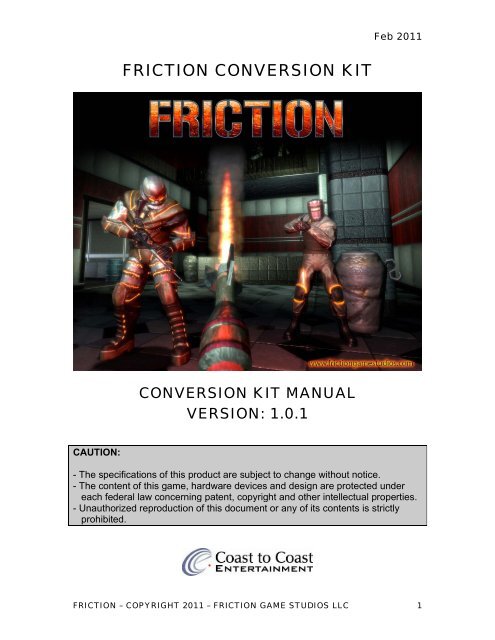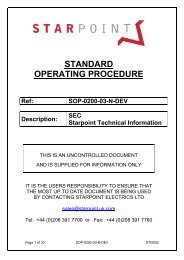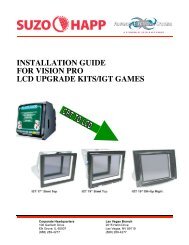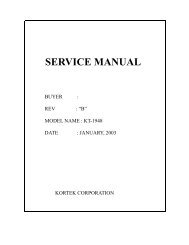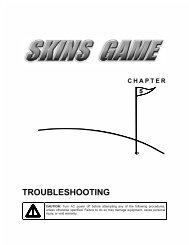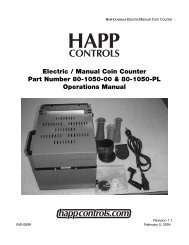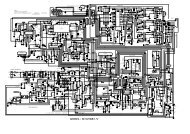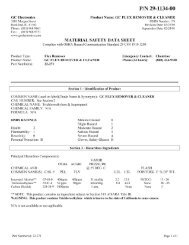to Download the Conversion Kit Manual (PDF) - Suzo-Happ
to Download the Conversion Kit Manual (PDF) - Suzo-Happ
to Download the Conversion Kit Manual (PDF) - Suzo-Happ
- No tags were found...
You also want an ePaper? Increase the reach of your titles
YUMPU automatically turns print PDFs into web optimized ePapers that Google loves.
Feb 2011TABLE OF CONTENTSSECTION 1: INTRODUCTION ……………………………………………………………… 4SECTION 2: INSTALLATION PROCEDURE …………………………………………….. 5SECTION 3: OPERATOR CONSOLE …………………………………………………….. 16SECTION 4: TROUBLE SHOOTING GUIDE …………………………………………….. 27SECTION 5: PARTS ………………………………………………………………………… 29SECTION 6: HARD DRIVE RECOVERY …………………………………………………. 30SECTION 7: BIOS …………………………………………………………………………… 31SECTION 8: JAMMA PINOUT …………………………………………………………….. 32SECTION 9: TECHNICAL SUPPORT ……………………………………………………. 33FRICTION – COPYRIGHT 2011 – FRICTION GAME STUDIOS LLC 3
Feb 2011SECTION 1: INTRODUCTIONPlease read this manual carefully before you begin <strong>the</strong> installation process. The conversionprocedure should be performed only by an experienced technician. Since cabinet styles varywidely, <strong>the</strong> steps outlined in this manual should be used as general guidelines for <strong>the</strong> conversionprocedure. Your steps may vary especially if you are converting a non-shooting game. Pleaseread all instructions before beginning <strong>the</strong> conversion and follow all precautions outlined in thisdocument.1.1 CONVERSION REQUIREMENTSFor a successful conversion, <strong>the</strong> cabinet must have <strong>the</strong> following in working condition:- existing wiring harness- AC power distribution- +5/+12 VDC power supply- left and right audio speakers- VGA, EGA (medium resolution) or CGA (low resolution) CRT moni<strong>to</strong>r- control panel with 2 working start but<strong>to</strong>ns and enough room <strong>to</strong> mount 2 light guns- 2 working coin mechsPlease ensure that all of <strong>the</strong> above are in good working order as this will ensure a successfulFriction <strong>Conversion</strong> <strong>Kit</strong> installation.1.2 REQUIRED TOOLS- Phillips screw driver- Drill- Wire snips- Assorted cable ties and/or clips for securing wires- Depending on modifications needed, you may need <strong>the</strong> following Drill Bits: 7/32", 1/4", 1-1/8",1-1/2"FRICTION – COPYRIGHT 2011 – FRICTION GAME STUDIOS LLC 4
Feb 2011SECTION 2: INSTALLATION PROCEDURE2.1 CLEAN CABINET AND REMOVE OLD HARDWARE[1] Turn POWER OFF and disconnect <strong>the</strong> AC power cord[2] Remove old boards from <strong>the</strong> cabinet. Keep <strong>the</strong> existing wiring harness andpower supply (+5, +12 Volt DC switching)[3] Ensure that <strong>the</strong> interior of <strong>the</strong> cabinet is free of loose debris and exposed wiring2.2 INSTALL AC POWER STRIP[1] Route your existing cabinet power cord <strong>to</strong> <strong>the</strong> inside of <strong>the</strong> cabinet and connect it <strong>to</strong> a powerstrip (not included in <strong>the</strong> kit)[2] Route <strong>the</strong> power cord from <strong>the</strong> power strip out of <strong>the</strong> cabinet. This will now be <strong>the</strong> cabinetpower cord[3] Secure <strong>the</strong> power strip inside <strong>the</strong> cabinet using ei<strong>the</strong>r two screw-mounted cable ties or a stripof adhesive Velcro.2.3 CONTROL PANEL MODIFICATIONS[1] Remove <strong>the</strong> existing guns from <strong>the</strong> control panel if <strong>the</strong>y are present. Use <strong>the</strong> guns providedwith <strong>the</strong> kit.[2] If guns are not present with <strong>the</strong> cabinet drill holes <strong>to</strong> mount <strong>the</strong> guns and holsters included in<strong>the</strong> kit[3] If <strong>the</strong> control panel does not have but<strong>to</strong>ns, drill a hole in a central location of <strong>the</strong> control panelfor <strong>the</strong> Player 1 and Player 2 start but<strong>to</strong>ns[4] Install <strong>the</strong> new Player 1 and Player 2 Start but<strong>to</strong>ns and micro switches, and connect <strong>the</strong>m <strong>to</strong><strong>the</strong> control panel[5] Secure <strong>the</strong> cabinet end of <strong>the</strong> gun / hose assembly <strong>to</strong> <strong>the</strong> cabinet with three carriage bolts.[6] Secure <strong>the</strong> gun holsters <strong>to</strong> <strong>the</strong> control panel one on each side, right and leftFRICTION – COPYRIGHT 2011 – FRICTION GAME STUDIOS LLC 5
Feb 2011Figure 3. Gun Mounting Plates Attached2.4 INSTALL THE PCThe computer comes with <strong>the</strong> Friction software pre-installed. When <strong>the</strong> PC is powered up <strong>the</strong>system will au<strong>to</strong>matically load and begin playing <strong>the</strong> game.[1] Place <strong>the</strong> computer so that you can reach <strong>the</strong> rear computer panel through <strong>the</strong> back door of<strong>the</strong> arcade cabinet.[2] If possible place <strong>the</strong> computer against a side wall and ensure that <strong>the</strong> power supply at <strong>the</strong>back of <strong>the</strong> computer is not obscured. If necessary, you can place packing foam under and at<strong>the</strong> side of <strong>the</strong> computer for extra protection[3] If necessary secure <strong>the</strong> computer using L brackets and\or using a mounting strap with two#10 x 3/4" wood screws with fender washers. Do NOT screw fasteners in<strong>to</strong> <strong>the</strong> computer.FRICTION – COPYRIGHT 2011 – FRICTION GAME STUDIOS LLC 7
Feb 20112.5 INSTALL THE CRTGUN PCB AND WIRE CONNECTIONSThe CRTGUN PCB handles <strong>the</strong> input from <strong>the</strong> optical guns, player start but<strong>to</strong>ns, coin mechs aswell as providing a sound amplifier for <strong>the</strong> arcade cabinet speakers.Figure 4. CRTGUN PC I\O Board[1] The PCB uses +5 and +12 VDC power <strong>to</strong> run <strong>the</strong> sound amplifier. You can power <strong>the</strong> PCB byusing <strong>the</strong> cabinet’s VDC power supply or by connecting <strong>to</strong> <strong>the</strong> computer’s internal powersupply through a 4-pin power connec<strong>to</strong>r. A 4-pin PC Power Connec<strong>to</strong>r (pictured below)extension cable is included with <strong>the</strong> kit.Red -- +5VBlack – GROUNDBlack – GROUNDYellow -- +12VFRICTION – COPYRIGHT 2011 – FRICTION GAME STUDIOS LLC 8
Feb 2011Figure 5. J1 4-Pin Power Connec<strong>to</strong>r[2] Set <strong>the</strong> Video Mode DIP switch on <strong>the</strong> PCB <strong>to</strong> match your moni<strong>to</strong>r, as shown in <strong>the</strong> tablebelow:DISPLAY RESOLUTION DIPSW1 DIPSW2VGA (640x480) ON OFFEGA (512x384) OFF ONCGA (320x240) OFF OFFInstructions are also etched on <strong>the</strong> board describing how <strong>to</strong> set <strong>the</strong> switches.Figure 6. Video Jumper DIP switchFRICTION – COPYRIGHT 2011 – FRICTION GAME STUDIOS LLC 9
Feb 2011[3] Find a good location in <strong>the</strong> cabinet <strong>to</strong> mount <strong>the</strong> CRTGUN PCB. Make sure that <strong>the</strong> PCB isplaced such that <strong>the</strong> wiring harness can be properly connected <strong>to</strong> <strong>the</strong> components in <strong>the</strong>arcade cabinet. Ensure that <strong>the</strong> CRTGUN PCB is not exposed <strong>to</strong> excessive heat.[4] Connect <strong>the</strong> included USB cable <strong>to</strong> <strong>the</strong> CRTGUN PCB. Connect <strong>the</strong> o<strong>the</strong>r end of <strong>the</strong> cable <strong>to</strong>an available USB port at <strong>the</strong> back of <strong>the</strong> computer.Figure 7. USB PORT[5] Attach <strong>the</strong> 10 pin Molex connec<strong>to</strong>r included in <strong>the</strong> kit <strong>to</strong> J7 on <strong>the</strong> I\O board. This handles <strong>the</strong>input of <strong>the</strong> player start but<strong>to</strong>ns, <strong>the</strong> test but<strong>to</strong>n as well as <strong>the</strong> coin mechs. Refer <strong>to</strong> <strong>the</strong> imagebelow <strong>to</strong> locate where <strong>to</strong> attach <strong>the</strong> but<strong>to</strong>n wiring harness.FRICTION – COPYRIGHT 2011 – FRICTION GAME STUDIOS LLC 10
Feb 2011The image below describes <strong>the</strong> pin layout of <strong>the</strong> 10 pin Molex connec<strong>to</strong>r.Figure 8. 10 Pin Molex connec<strong>to</strong>r pin layout[6] Connect Gun 1 <strong>to</strong> pins 1-4 J3 – Gun--1 of <strong>the</strong> CRTGUN PCB[7] Connect Gun 2 <strong>to</strong> pins 1-4 J4 – Gun—2 of <strong>the</strong> CRTGUN PCBFigure 9. J3-J4 Gun pinsFigure 10. Guns Connected <strong>to</strong> CRTGUN PCBFRICTION – COPYRIGHT 2011 – FRICTION GAME STUDIOS LLC 11
Feb 2011[8] Connect <strong>the</strong> 3.5 mm audio cable from <strong>the</strong> Green audio out port on <strong>the</strong> computer <strong>to</strong>J16 – Audio-In on <strong>the</strong> CRTGUN PCB.Figure 11. J16 – AUDIO IN on CRTGUN PCBFigure 12. PC Green AUDIO OUT Port[9] Connect <strong>the</strong> 4 pin speaker harness <strong>to</strong> J17 on <strong>the</strong> CRTGUN PCB. The pins on <strong>the</strong> I\Oboard PCB are labeled Speaker: L+ L- R- R+Figure 13. J17 Speaker PinoutsFRICTION – COPYRIGHT 2011 – FRICTION GAME STUDIOS LLC 12
Feb 2011[10] Connect <strong>the</strong> video moni<strong>to</strong>rs <strong>to</strong> <strong>the</strong> CRTGUN PCB as well as <strong>the</strong> PC VGA port on <strong>the</strong> back of<strong>the</strong> computer.For VGA moni<strong>to</strong>rs perform <strong>the</strong> following steps:- Connect <strong>the</strong> included VGA cable <strong>to</strong> from <strong>the</strong> computer VGA Port <strong>to</strong> J13 – Video In- Take <strong>the</strong> VGA moni<strong>to</strong>r cable and connect it <strong>to</strong> J12 – Video Out- Please refer <strong>to</strong> <strong>the</strong> images below <strong>to</strong> locate <strong>the</strong> VGA ports on <strong>the</strong> PC and I\O PCB boardFigure 14. VGA ports on CRTGUN PCBFigure 15. PC VGA PortFRICTION – COPYRIGHT 2011 – FRICTION GAME STUDIOS LLC 13
Feb 2011For CGA \ EGA moni<strong>to</strong>rs perform <strong>the</strong> following steps:- Connect <strong>the</strong> included VGA cable <strong>to</strong> from <strong>the</strong> computer VGA Port <strong>to</strong> J13 – Video In(Refer <strong>to</strong> Figure 14 and Figure 15 above)- Place a jumper on J19, this provides video amplification <strong>to</strong> <strong>the</strong> VGA signal comingin from <strong>the</strong> PCFigure 16. J19 Jumper Location- Connect <strong>the</strong> video signals from <strong>the</strong> CGA\EGA moni<strong>to</strong>r <strong>to</strong> J18 on <strong>the</strong> CRTGUN PCB boardThe video signal pinouts are outlined in <strong>the</strong> image below.Figure 17. CGA\EGA video pinout and connectionsFRICTION – COPYRIGHT 2011 – FRICTION GAME STUDIOS LLC 14
Feb 2011Figure 18. CGA\EGA pinout2.6 INSTALL THE MARQUEE ARTWORK[1] Remove <strong>the</strong> screws that hold <strong>the</strong> marquee glass and artwork <strong>to</strong> <strong>the</strong> cabinet and remove <strong>the</strong>glass and old artwork.[2] Clean both sides of <strong>the</strong> marquee glass.[3] Use <strong>the</strong> glass as a guide <strong>to</strong> trim <strong>the</strong> graphic <strong>to</strong> fit <strong>the</strong> marquee.[4] Re-install <strong>the</strong> glass with <strong>the</strong> new Friction marquee graphic, and re-install <strong>the</strong> marquee a<strong>to</strong>p <strong>the</strong>arcade cabinet2.7 POWER ON AND TEST THE ARCADE CABINETNote: Before powering ON <strong>the</strong> cabinet for <strong>the</strong> first time, please verify that all connections arecorrect and secure.[1] Connect <strong>the</strong> AC power cord from <strong>the</strong> power strip <strong>to</strong> an AC outlet. Power ON <strong>the</strong> arcadecabinet and verify that <strong>the</strong> Attract Mode starts and runs properly.Note: If you have are running on an EGA or CGA moni<strong>to</strong>r, <strong>the</strong> image will be scrambled until<strong>the</strong> Attract Mode begins.[2] Press <strong>the</strong> Test but<strong>to</strong>n <strong>to</strong> open <strong>the</strong> OPERATOR MENU. Select DIAGNOSTICSGUNCALIBRATION and follow <strong>the</strong> instructions in Section 3.7.2 of this manual <strong>to</strong> calibrate <strong>the</strong>guns.[3] Select CONTROLS from <strong>the</strong> DIAGNOSTICS menu. Press each but<strong>to</strong>n and test each coininput. Verify that <strong>the</strong> correct but<strong>to</strong>n activates onscreen. If a but<strong>to</strong>n is not working, or <strong>the</strong> wrongonscreen but<strong>to</strong>n responds, make sure <strong>the</strong> wires are connected correctly.FRICTION – COPYRIGHT 2011 – FRICTION GAME STUDIOS LLC 15
Feb 2011[4] Play a game in both single player and two player modes <strong>to</strong> verify that <strong>the</strong> game is functioningproperly.[5] Select GAME SETTINGS, COIN SETTINGS, and CLOCK SETTINGS from <strong>the</strong> OPERATORCONSOLE <strong>to</strong> set time, volume, pricing and game play related features.SECTION 3: OPERATOR CONSOLETo access <strong>the</strong> opera<strong>to</strong>r menu press <strong>the</strong> Test But<strong>to</strong>nMENU NAVIGATIONBUTTONTest But<strong>to</strong>nPlayer 1 \ Player 2 But<strong>to</strong>nsACTIONCycle Through Menu OptionsSelect\Change Menu OptionSECTION 3.1: MAIN MENUThe MAIN MENU appears once <strong>the</strong> Test But<strong>to</strong>n is pressedPress <strong>the</strong> Test But<strong>to</strong>n <strong>to</strong> cycle through <strong>the</strong> menu options.Press <strong>the</strong> Player 1 or Player 2 But<strong>to</strong>n <strong>to</strong> select a specific menu option.FRICTION – COPYRIGHT 2011 – FRICTION GAME STUDIOS LLC 16
Feb 2011SECTION 3.2: GAME SETTINGSMENUGAME VOLUMEATTRACT VOLUMERESET HIGH SCORESGAME BRIGHTNESSGORERESET SETTINGSEXIT AND SAVE SETTINGSDESCRIPTIONIn game volumeAttract mode volumeSelect high scores reset optionChange in game screen brightnessGore setting (Game reboots if changed)Reset game settings <strong>to</strong> fac<strong>to</strong>ry defaultsExit <strong>to</strong> Main MenuNOTE:If GORE settings are changed <strong>the</strong> machine will au<strong>to</strong> reboot in order for settings <strong>to</strong> take effectFRICTION – COPYRIGHT 2011 – FRICTION GAME STUDIOS LLC 17
Feb 2011SECTION 3.3: COIN SETTINGSMENUDESCRIPTIONCURRENCY TYPECOIN, CARD or GENERIC CREDITCOINS PER PLAYNumber of coins <strong>to</strong> play <strong>the</strong> game (0 for FREE PLAY)COINS PER CONTINUENumber of coins <strong>to</strong> continueCOINS PER MECH 1 Coin ticks per coin drop on MECH 1COINS PER MECH 2 Coin ticks per coin drop on MECH 2SERVICE CREDITSOpera<strong>to</strong>r service creditsEXIT AND SAVE SETTINGS Exit <strong>to</strong> MAIN MENU and save settingsFRICTION – COPYRIGHT 2011 – FRICTION GAME STUDIOS LLC 18
Feb 2011SECTION 3.4: CLOCK SETTINGSMENUSET CLOCKDAILY MAINTENANCEEXIT AND SAVE SETTINGSDESCRIPTIONSet day and system timeSet daily maintenance timeExit <strong>to</strong> MAIN MENU and save settingsNOTE:Setting <strong>the</strong> DAILY MAINTENANCE time will reboot <strong>the</strong> system at <strong>the</strong> selected time. For this <strong>to</strong>happen <strong>the</strong> game must be running in attract mode for a couple of minutes after <strong>the</strong> dailymaintenance time is reached. If <strong>the</strong> game is being played during <strong>the</strong> daily maintenance time, <strong>the</strong>system will reboot once <strong>the</strong> game is finished and has gone back <strong>to</strong> running attract mode forseveral minutes. This feature can also be disabled so as <strong>to</strong> not have <strong>the</strong> game reboot at aspecific time.FRICTION – COPYRIGHT 2011 – FRICTION GAME STUDIOS LLC 19
Feb 2011SECTION 3.5: COLLECTIONSMENUDESCRIPTIONMECH 1 COINS Number of coins dropped in MECH 1MECH 2 COINS Number of coins dropped in MECH 2SERVICE CREDITS Total number of service credits given outEXIT MENUExit <strong>to</strong> MAIN MENUFRICTION – COPYRIGHT 2011 – FRICTION GAME STUDIOS LLC 20
Feb 2011SECTION 3.6: GAME STATISTICSMENUTOTAL STARTSTOTAL PLAYSTOTAL CONTINUESAVERAGE PLAY TIMERESET STATISTICSEXIT AND SAVE SETTINGSDESCRIPTIONTotal times <strong>the</strong> system has been powered upTotal times <strong>the</strong> game has been playedTotal times <strong>the</strong> game has been continuedAverage play timeReset game statisticsSave settings and exit <strong>to</strong> MAIN MENUFRICTION – COPYRIGHT 2011 – FRICTION GAME STUDIOS LLC 21
Feb 2011SECTION 3.7: DIAGNOSTICSMENUCONTROLSGUN CALIBRATIONEXIT MENUDESCRIPTIONControls sub menuGun calibration sub menuExit <strong>to</strong> main menuFRICTION – COPYRIGHT 2011 – FRICTION GAME STUDIOS LLC 22
Feb 2011SECTION 3.7.1: CONTROLSUse <strong>the</strong> CONTROLS diagnostic menu <strong>to</strong> ensure proper operation of arcade cabinet inputdevices.MENUGUN 1 TRIGGERGUN 2 TRIGGERCOIN 1COIN 2START BUTTON 1START BUTTON 2EXIT MENUDESCRIPTIONGun 1 trigger statusGun 2 trigger statusCoin Mech 1 statusCoin Mech 2 statusPlayer 1 start but<strong>to</strong>n statusPlayer 2 start but<strong>to</strong>n statusExit <strong>to</strong> DIAGNOSTICS screenFRICTION – COPYRIGHT 2011 – FRICTION GAME STUDIOS LLC 23
Feb 2011SECTION 3.7.2: GUN CALIBRATIONMENUDESCRIPTIONCALIBRATE GUN 1 Calibrate gun 1CALIBRATE GUN 2 Calibrate gun 2GUN SETTINGSGlobal gun settingsEXITExit <strong>to</strong> DIAGNOSTICS menuFRICTION – COPYRIGHT 2011 – FRICTION GAME STUDIOS LLC 24
Feb 2011SECTION 3.8: GUN CALIBRATIONEach gun can be calibrated individually by making <strong>the</strong> appropriate selection in <strong>the</strong> GUNCALIBRATION menu. Once a selection is made, <strong>the</strong> opera<strong>to</strong>r is taken <strong>to</strong> a screen where <strong>the</strong>current calibration of <strong>the</strong> optical gun can be tested.The opera<strong>to</strong>r can exit <strong>the</strong> screen at any time by pressing ei<strong>the</strong>r of <strong>the</strong> player START but<strong>to</strong>ns. Tocalibrate <strong>the</strong> gun, <strong>the</strong> opera<strong>to</strong>r needs <strong>to</strong> pull <strong>the</strong> trigger on <strong>the</strong> gun while <strong>the</strong> barrel is directlyfacing <strong>the</strong> screen.A series of screens will appear with a target that <strong>the</strong> opera<strong>to</strong>r must aim at. Place <strong>the</strong> barrel of <strong>the</strong>gun directly facing each of <strong>the</strong> targets and pull <strong>the</strong> trigger. The images below show <strong>the</strong> 3 differenttargets that must be aimed at in order <strong>to</strong> properly calibrate <strong>the</strong> light gun.FRICTION – COPYRIGHT 2011 – FRICTION GAME STUDIOS LLC 25
Feb 2011Once all 3 targets are displayed, a screen will appear where <strong>the</strong> opera<strong>to</strong>r can confirm that <strong>the</strong>guns are calibrated properly. The opera<strong>to</strong>r can leave this screen by aiming away from <strong>the</strong> screenand pulling <strong>the</strong> trigger, or by pressing any of <strong>the</strong> player START but<strong>to</strong>ns.FRICTION – COPYRIGHT 2011 – FRICTION GAME STUDIOS LLC 26
Feb 2011SECTION 4: TROUBLE SHOOTING GUIDEPROBLEM CAUSE SOLUTIONTwo images on moni<strong>to</strong>rVideo is blurry or <strong>to</strong>o brightand washed outPicture color is poorPicture geometry is misalignedPoor picture“No Signal” messageNo picture on moni<strong>to</strong>rNo video and no audioCGA moni<strong>to</strong>r is running inVGA modeJ19 video jumper not installedon CGA\EGA moni<strong>to</strong>rColor needs adjustmentGeometry needs adjustmentMoni<strong>to</strong>r connected <strong>to</strong> wrongportSettings need adjustmentVideo cable not securePC not turned ONPower problemLoose or faulty video cableLoose or faulty video cardCheck jumper on CRTGUNPCB and set <strong>the</strong>m <strong>to</strong> CGAmodeFor CGA and EGA moni<strong>to</strong>rs,install a jumper on J19 of <strong>the</strong>CRTGUN PCBUse <strong>the</strong> moni<strong>to</strong>r remotecontrol board <strong>to</strong> adjust red,green, and blue color settingsUse <strong>the</strong> moni<strong>to</strong>r remotecontrol board <strong>to</strong> adjust <strong>the</strong>picture height and width ando<strong>the</strong>r geometryThe moni<strong>to</strong>r must beconnected <strong>to</strong> <strong>the</strong> VGA port on<strong>the</strong> video card, NOT <strong>to</strong> <strong>the</strong>video port in <strong>the</strong> computermo<strong>the</strong>rboard. Ensure that <strong>the</strong>moni<strong>to</strong>r video cable isconnected <strong>to</strong> <strong>the</strong> VGA portlocated below <strong>the</strong> audioconnec<strong>to</strong>rs.Use <strong>the</strong> moni<strong>to</strong>r remotecontrol board <strong>to</strong> adjust <strong>the</strong>moni<strong>to</strong>rCheck and secure <strong>the</strong> videoconnec<strong>to</strong>rTurn ON power <strong>to</strong> <strong>the</strong> PCCheck <strong>the</strong> AC powerconnection <strong>to</strong> <strong>the</strong> moni<strong>to</strong>r Youcan verify that <strong>the</strong> moni<strong>to</strong>r haspower by looking for a smallglow in <strong>the</strong> neck of <strong>the</strong> CRTVerify that <strong>the</strong> video cable isfirmly connected from <strong>the</strong>moni<strong>to</strong>rWhen <strong>the</strong> computer boots up,it performs a PC selfdiagnostic test. If you hear 3beeps from <strong>the</strong> computer, thisindicates a problem with <strong>the</strong>video card. If <strong>the</strong> video card isfaulty, contact TechnicalSupport[Note: The gameNo power <strong>to</strong> computerVerify <strong>the</strong> computer is ON bytakes about 2-3 minutes <strong>to</strong><strong>the</strong> LED on <strong>the</strong> front of <strong>the</strong>boot]computer. Verify <strong>the</strong> linevoltage switch on <strong>the</strong> back of<strong>the</strong> computer is set <strong>to</strong> <strong>the</strong>correct voltage for your area:FRICTION – COPYRIGHT 2011 – FRICTION GAME STUDIOS 115V LLC or 230V. Make sure <strong>the</strong> 27
Feb 2011No audioBut<strong>to</strong>ns and Guns do not workOne or both guns do not workCorrupted softwareFaulty hard driveVolume set <strong>to</strong>o lowFaulty wiringBlown speakersFaulty audio amp on CRTGUNPCBNo power <strong>to</strong> CRTGUN PCBFaulty wiringFaulty CRTGUN PCBFaulty USB cableFaulty wiringFaulty USB cableBad trigger switchFaulty CRTGUN PCBAC power cord is firmlyconnected <strong>to</strong> <strong>the</strong> computerReload <strong>the</strong> software. If youcontinue <strong>to</strong> have problems,you may have a faulty harddrive.If you continue <strong>to</strong> haveproblems after you reload <strong>the</strong>software, you may have afaulty hard drive. ContactTechnical SupportEnter <strong>the</strong> opera<strong>to</strong>r menu <strong>to</strong>ensure <strong>the</strong> game volume is sethigh enough.Turn off <strong>the</strong> game. Verify thatall <strong>the</strong> audio wires are firmlyconnected <strong>to</strong> <strong>the</strong> speakers andCRTGUN PCB. Verify thateach wire is connected <strong>to</strong> <strong>the</strong>correct port. Verify that nowires are frayed or improperlyshorting <strong>to</strong> ground.Remove <strong>the</strong> grills and inspecteach speaker for visibledamageTo verify audio is working at<strong>the</strong> computer, connect stereoheadphones <strong>to</strong> <strong>the</strong> computeraudio port. You can test <strong>the</strong>PCB by connecting it inano<strong>the</strong>r cabinetCheck <strong>the</strong> +5/+12 VDCconnection <strong>to</strong> <strong>the</strong> PCBDisconnect <strong>the</strong> cabinet fromAC power. Verify that all wiresare firmly connected <strong>to</strong> eachbut<strong>to</strong>n and <strong>the</strong> CRTGUN PCB.Verify that no wires are frayedor improperly shorting <strong>to</strong>ground.Make sure that all connections<strong>to</strong> <strong>the</strong> PCB are secure.Replace USB cable. Try adifferent computer USB port.Disconnect <strong>the</strong> cabinet fromAC power. Verify that all wiresare firmly connected from <strong>the</strong>gun <strong>to</strong> <strong>the</strong> CRTGUN PCB.Verify that no wires are frayedor improperlyshorting <strong>to</strong> groundReplace USB cable. Try adifferent computer USB port.Replace trigger switch.Make sure that all connectionsFRICTION – COPYRIGHT 2011 – FRICTION GAME STUDIOS LLC 28
Feb 2011Guns do not aim properlyErratic gun performance orgunfire does notregisterGuns out of calibrationMoni<strong>to</strong>r glass dirty orpoorly adjustedDirty or damaged lens in <strong>the</strong>gunDamaged cables<strong>to</strong> <strong>the</strong> PCB are secure. Testwith known good PCB.Calibrate guns from Opera<strong>to</strong>rMenuClean <strong>the</strong> glass display shieldand moni<strong>to</strong>r. Adjust moni<strong>to</strong>r sopicture is sharp with goodcontrast and color.Clean or replace <strong>the</strong> lens in<strong>the</strong> gun barrelInspect <strong>the</strong> gun cables andreplace if necessaryWarning: Do not connect or disconnect any cables or connec<strong>to</strong>rs on this game with <strong>the</strong> poweron. This could potentially damage <strong>the</strong> game.SECTION 5: PARTSPART DESCRIPTIONPART NUMBERPOWER CABLECBL-0001-00FOXCONN COMPUTER CASECPU-0001-00INTEL PENTIUM 2.8GHZ DUAL CORE (E5500)CPU-0002-00G41D3 MOTHERBOARD (BIOSTAR)CPU-0003-00NVIDIA GT210 512MB DDR3CPU-0004-00160GB HARD DRIVE (7200 RPM)CPU-0005-002 GB RAM (1333) CPU-0006-00350W POWER SUPPLYCPU-0007-00FRONT MARQUEE GRAPHICGRA-0001-00CRTGUN PC I\O BOARDCPU-0008-00BUTTON WIRING HARNESSCBL-0002-00SPEAKER WIRING HARNESSCBL-0003-00CRTGUN PC I\O BOARD POWER WIRING HARNESS CBL-0004-00AUDIO CABLECBL-0005-00USB CABLECBL-0006-00VGA CABLECBL-0007-00CGA\EGA JUMPERCON-0001-00GUN ASSEMBLYELC-0001-00HOLSTERELC-0002-00FRICTION KIT DVDDVD-0001-00FRICTION KIT DOCUMENTATIONGRA-0002-00USB HDD RECOVERY FLASH DRIVECPU-0009-00FRICTION – COPYRIGHT 2011 – FRICTION GAME STUDIOS LLC 29
Feb 2011SECTION 6: HARD DRIVE RECOVERYNOTE: Friction is shipped with a recovery USB flash disk. Hard drives can occasionally fail forvarious reasons. Please follow <strong>the</strong> procedures outlined below if a disk failure should occur. Useextreme care and follow all safety procedures outlined in this manual when attempting <strong>to</strong> res<strong>to</strong>re<strong>the</strong> computer hard drive. Avoid rough handling of <strong>the</strong> PC components and <strong>the</strong> USB flash diskThe following symp<strong>to</strong>ms may indicate a possible failed hard drive:- The game fails <strong>to</strong> finish loading- A BIOS boot error message is displayed when <strong>the</strong> game is powered on or reset- Erratic game play and\or attract modeHARD DRIVE RECOVERY PROCEDURE[1] Turn <strong>the</strong> game OFF[2] Connect <strong>the</strong> USB recovery flash drive <strong>to</strong> an available USB port on <strong>the</strong> back of <strong>the</strong> PC[3] Connect a keyboard <strong>to</strong> <strong>the</strong> PS/2 port or <strong>to</strong> an available USB port. The keyboard will be used <strong>to</strong>set <strong>the</strong> BIOS settings <strong>to</strong> boot from <strong>the</strong> flash drive.Note: If you are connected <strong>to</strong> a CGA\EGA moni<strong>to</strong>r please follow <strong>the</strong> SPECIALINSTRUCTIONS FOR CGA\EGA MONITORS in Section 7.[4] Turn <strong>the</strong> game ON[5] Press <strong>the</strong> DEL key during boot <strong>to</strong> open <strong>the</strong> BIOS (CMOS) Setup Utility.[6] In <strong>the</strong> Main menu make sure that Floppy A is Disabled[7] Ensure that Chipset => South Bridge Chipset Configuration => USB 2.0 Controller isEnabled[8] Check that <strong>the</strong> following USB BIOS settings are set:Advanced => USB configuration => Legacy USB Support is EnabledAdvanced => USB configuration => USB Controller Mode is set <strong>to</strong> Hi SpeedAdvanced => USB Configuration => USB Mass S<strong>to</strong>rage Device Configuration =>Emulation Type is set <strong>to</strong> Hard Disk[9] In Boot => Hard Disk Drives ensure that <strong>the</strong> USB flash drive is first on <strong>the</strong> list (use <strong>the</strong> "-" or"+" keys <strong>to</strong> change <strong>the</strong> settings)[10] In Boot Device Priority => 1st Boot Device ensure <strong>the</strong> USB flash drive is <strong>the</strong> first bootdevice. (use <strong>the</strong> "-" or "+" keys <strong>to</strong> change <strong>the</strong> settings)[11] Press F10 <strong>to</strong> exit and save your settings. Select Ok when prompted <strong>to</strong> save your settings.The machine will now boot in<strong>to</strong> <strong>the</strong> flash drive. At this time <strong>the</strong> screen will turn off and\or no signaldetected is shown if you are connected <strong>to</strong> a CRT VGA moni<strong>to</strong>r. This is normal behavior as <strong>the</strong>Windows Pre-Installation OS is setting a video mode that is not supported by most Arcade VGACRT moni<strong>to</strong>rs.Eventually a windows loading screen appears with a command prompt. A command will appearcalled wpeinit that initializes <strong>the</strong> system. Please note that it may take several minutes <strong>to</strong> get <strong>to</strong>this screen and for <strong>the</strong> command <strong>to</strong> complete. The drive is formatted next and <strong>the</strong> new imageinstalled on <strong>the</strong> target device. The computer will au<strong>to</strong> shu<strong>to</strong>ff when <strong>the</strong> USB flash drive is doneimaging <strong>the</strong> hard drive. At this point you can remove <strong>the</strong> USB flash drive and keyboard and turn<strong>the</strong> machine back on. The system will now boot in<strong>to</strong> <strong>the</strong> game.FRICTION – COPYRIGHT 2011 – FRICTION GAME STUDIOS LLC 30
Feb 2011SECTION 7: BIOSNOTE: The Friction <strong>Conversion</strong> <strong>Kit</strong> is shipped with <strong>the</strong> correct BIOS settings. Any changes made<strong>to</strong> <strong>the</strong> BIOS o<strong>the</strong>r than what is described below may adversely affect <strong>the</strong> game.SPECIAL INSTRUCTIONS FOR CGA\EGA MONITORSIf <strong>the</strong> game uses a CGA or EGA moni<strong>to</strong>r, you will need <strong>to</strong> hook up an external VGA moni<strong>to</strong>r inorder <strong>to</strong> set <strong>the</strong> BIOS.Perform <strong>the</strong> following steps <strong>to</strong> connect a VGA moni<strong>to</strong>r <strong>to</strong> <strong>the</strong> game (A computer moni<strong>to</strong>r will alsowork):[1] Turn OFF <strong>the</strong> computer[2] Disconnect <strong>the</strong> VGA cable from <strong>the</strong> back of <strong>the</strong> computer and connect <strong>the</strong>external VGA moni<strong>to</strong>r cable <strong>to</strong> <strong>the</strong> same port.[3] Proceed <strong>to</strong> set <strong>the</strong> BIOS settings as described in <strong>the</strong> following section.Note: If you don't see an image after powering ON, make sure <strong>the</strong> external moni<strong>to</strong>r is connected<strong>to</strong> a power source and turned on, and <strong>the</strong> VGA cable is connected directly from <strong>the</strong> externalmoni<strong>to</strong>r <strong>to</strong> <strong>the</strong> computer’s VGA port.STEPS TO SET THE BIOS[1] Turn OFF <strong>the</strong> computer[2] Connect a keyboard <strong>to</strong> <strong>the</strong> PS/2 port or <strong>to</strong> an available USB port[3] Power ON <strong>the</strong> moni<strong>to</strong>r and <strong>the</strong> game[4] Press <strong>the</strong> DEL key during boot <strong>to</strong> open <strong>the</strong> BIOS (CMOS) Setup Utility.[5] In <strong>the</strong> Main menu make sure that Floppy A is Disabled[6] Use <strong>the</strong> arrow keys <strong>to</strong> navigate <strong>to</strong> <strong>the</strong> Advanced menu option[7] Select <strong>the</strong> Super IO Configuration menu item[8] Change <strong>the</strong> Res<strong>to</strong>re on AC Power Loss option <strong>to</strong> Power On[9] Press <strong>the</strong> ‘F10’ key and save your configuration changesFRICTION – COPYRIGHT 2011 – FRICTION GAME STUDIOS LLC 31
Feb 2011SECTION 8: JAMMA PINOUTSOLDER SIDEGND AGND B+5V C+5V D-5V E+12V FKEY HCOIN COUNTER 2 JCOIN LOCKOUT 2 KL SPEAKER - LR SPEAKER - MVIDEO GREEN NVIDEO SYNC PSERVICE RTILT SCOIN 2 TPLAYER 2 START UPLAYER 2 UP VPLAYER 2 DOWN WPLAYER 2 LEFT XPLAYER 2 RIGHT YPLAYER 2 BUTTON 1 ZPLAYER 2 BUTTON 2 AaPLAYER 2 BUTTON 3 AbPLAYER 2 BUTTON 4 AcNOT USED AdGND AeGND AfCOMPONENT SIDEGND 1GND 2+5V 3+5V 4-5V 5+12V 6KEY 7COIN COUNTER 1 8COIN LOCKOUT 1 9L SPEAKER + 10R SPEAKER + 11VIDEO RED 12VIDEO BLUE 13VIDEO GND 14TEST 15COIN 1 16PLAYER 1 START 17PLAYER 1 UP 18PLAYER 1 DOWN 19PLAYER 1 LEFT 20PLAYER 1 RIGHT 21PLAYER 1 BUTTON 1 22PLAYER 1 BUTTON 2 23PLAYER 1 BUTTON 3 24PLAYER 1 BUTTON 4 25NOT USED 26GND 27GND 28FRICTION – COPYRIGHT 2011 – FRICTION GAME STUDIOS LLC 32
Feb 2011SECTION 9: TECHNICAL SUPPORTTechnical support is provided for <strong>the</strong> FRICTION conversion kit. Please refer <strong>to</strong> <strong>the</strong> TroubleShooting Guide <strong>to</strong> see if your problem can be resolved <strong>the</strong>re. O<strong>the</strong>rwise, please contact ourParts and Service department.Phone: (732) 238-0096Fax: (732) 238-4404Email:support@frictionservice.comWebsite: www.frictionservice.comAddress: Coast <strong>to</strong> Coast Entertainment4000 Borden<strong>to</strong>wn AvenueSuit 16Sayreville, NJ 08872FRICTION – COPYRIGHT 2011 – FRICTION GAME STUDIOS LLC 33