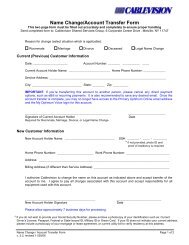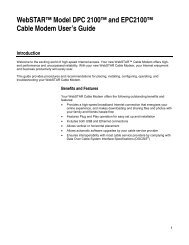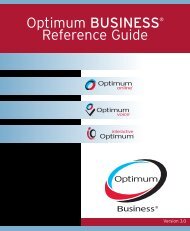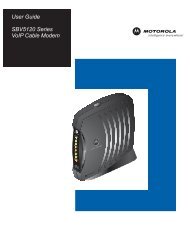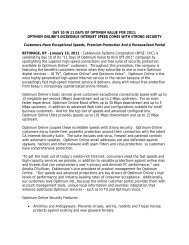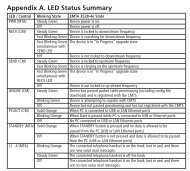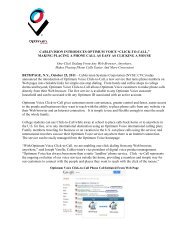SB5100 Series Cable Modem User Guide Introduction ... - Optimum
SB5100 Series Cable Modem User Guide Introduction ... - Optimum
SB5100 Series Cable Modem User Guide Introduction ... - Optimum
- No tags were found...
You also want an ePaper? Increase the reach of your titles
YUMPU automatically turns print PDFs into web optimized ePapers that Google loves.
<strong>Introduction</strong> Before You Begin Installation & Configuration Troubleshooting FAQGlossaryLicenseCabling and Startup for a Single <strong>User</strong>ETHERNET USB CABLEUSB CPE MAC ID: ABDCEF0 12345S/N: PPPPMMYJJJSSSSSCAABBCCCCHFC M AC ID: ABCDEF 012 345+12VDCCUSTOMER S/N:BCDFGHJKLMNPSURFboard cable modemTo cableoutlet(step 2)To electricaloutlet (step 4)Always connect coaxial cable to the wall outlet first.Allow 5 to 30 minutes to power up the first time because the SURFboard cable modemmust find and lock on the appropriate channels for communications.1 Be sure your computer is on and the cable modem is unplugged.2 Connect one end of the coaxial cable to the cable outlet or splitter. Connect theother end of the coaxial cable to the COAX connector on the cable modem.Hand-tighten the connectors to avoid damaging them.3 Insert the SURFboard <strong>Cable</strong> <strong>Modem</strong> CD-ROM into your CD-ROM drive.4 Plug the power cord into the POWER connector on the cable modem and theelectrical outlet. This turns the SURFboard cable modem on. You do not need tounplug it when not in use.5 Check that the lights on the cable modem front cycle through this sequence:• Power flashes during the self-test and changes to solid green when the self-testis successfully complete.• Receive flashes while scanning for the receive (downstream) channel andchanges to solid green when it is connected.• Send flashes while scanning for the send (upstream) channel and changes tosolid green when it is connected.• Online flashes while the cable modem downloads configuration data andchanges to solid green when the download is complete.XHome Print Exit9 <strong>SB5100</strong> <strong>Series</strong> <strong>Cable</strong> <strong>Modem</strong> <strong>User</strong> <strong>Guide</strong>