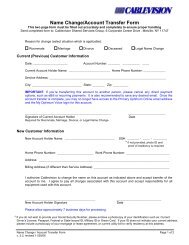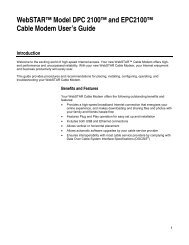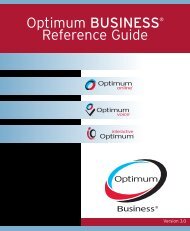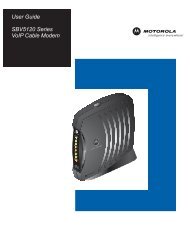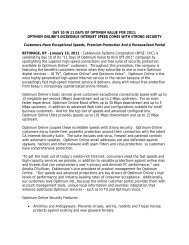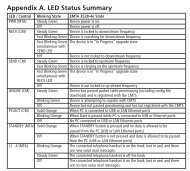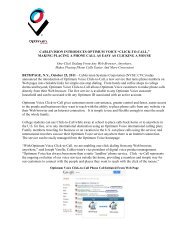SB5100 Series Cable Modem User Guide Introduction ... - Optimum
SB5100 Series Cable Modem User Guide Introduction ... - Optimum
SB5100 Series Cable Modem User Guide Introduction ... - Optimum
- No tags were found...
You also want an ePaper? Increase the reach of your titles
YUMPU automatically turns print PDFs into web optimized ePapers that Google loves.
<strong>Introduction</strong> Before You Begin Installation & Configuration Troubleshooting FAQ Glossary LicenseConfiguring TCP/IP in Windows ® 95, 98, or Windows Me ® ,continued10 Click TCP/IP on the Network window. If there is more than one TCP/IP entry, choosethe one for the Ethernet card or USB port connected to the cable modem.11 Click Properties. The TCP/IP window is displayed.12 Click the IP Address tab.13 Click Obtain an IP address automatically.14 Click OK to accept the TCP/IP settings.15 Click OK to close the Network window.16 Click OK when prompted to restart your computer and click OK again.When you complete TCP/IP configuration, go to “Verifying the IP Address in Windows ®95, Windows 98, or Windows Me ® ” on page 37.XHome Print Exit25 <strong>SB5100</strong> <strong>Series</strong> <strong>Cable</strong> <strong>Modem</strong> <strong>User</strong> <strong>Guide</strong>