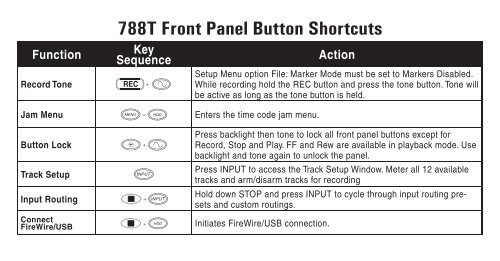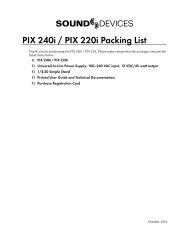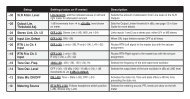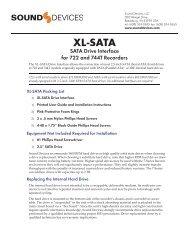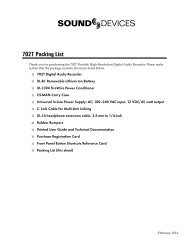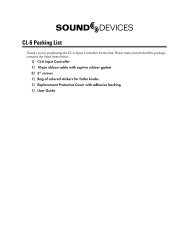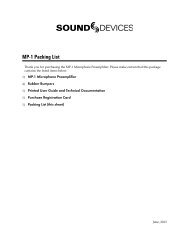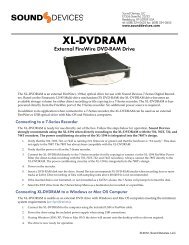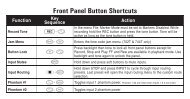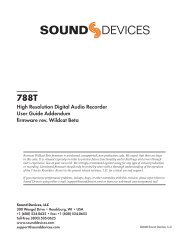788T Front Panel Button Shortcuts - Sound Devices, LLC
788T Front Panel Button Shortcuts - Sound Devices, LLC
788T Front Panel Button Shortcuts - Sound Devices, LLC
- No tags were found...
You also want an ePaper? Increase the reach of your titles
YUMPU automatically turns print PDFs into web optimized ePapers that Google loves.
Function<strong>788T</strong> <strong>Front</strong> <strong>Panel</strong> <strong>Button</strong> <strong>Shortcuts</strong>KeySequenceActionRecord Tone + While recording hold the REC button and press the tone button. Tone willbe active as long as the tone button is held.Setup Menu option File: Marker Mode must be set to Markers Disabled.Jam Menu + Enters the time code jam menu.<strong>Button</strong> Lock + Record, Stop and Play. FF and Rew are available in playback mode. Usebacklight and tone again to unlock the panel.Press backlight then tone to lock all front panel buttons except forTrack SetupPress INPUT to access the Track Setup Window. Meter all 12 availabletracks and arm/disarm tracks for recordingHold down STOP and press INPUT to cycle through input routing presetsand custom routings.Input Routing +ConnectFireWire/USB+ Initiates FireWire/USB connection.
FunctionKeySequenceFalse Take + Delete last take prompt.ActionIncrementSceneTake List /Drive Directory /Toggle DrivesMeter ToggleLCD Backlight /LED Level+ Increments the Scene Name for the next take to be recorded.Press once to enter the Take List. Press twice to enter the Drive Directory.Press and hold for 1 second to toggle viewable drives.Press to toggle between VU1 and VU2 views to be displayed in secondcolumn of LED Meters. VU1 = Tracks C, D, E, F and VU2 = G, H, X1, X2.+Rotary SwitchPress in on the Rotary Switch to toggle the LCD Backlight.Turn the Rotary Switch to adjust the level of LED brightness.Flashlight Mode + + With the power off, hold down these buttons while powering the unit to enterFlashlight mode. This illuminates all LEDs. Press power again to exit.©2008 <strong>Sound</strong> <strong>Devices</strong>, <strong>LLC</strong>