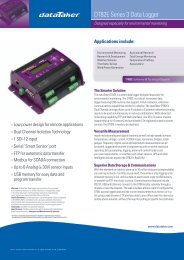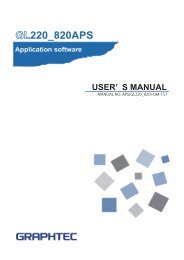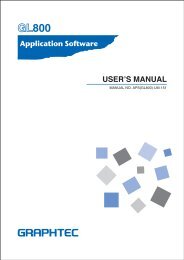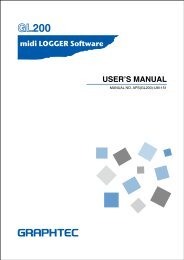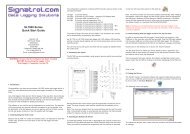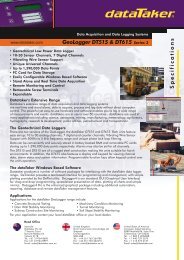Download - Lontek
Download - Lontek
Download - Lontek
- No tags were found...
You also want an ePaper? Increase the reach of your titles
YUMPU automatically turns print PDFs into web optimized ePapers that Google loves.
Span, Position and Trace Functions to Adjust the Waveform DisplayThese functions enable to make adjustments in order to view individual channelsmore easily, and to delete waveforms that is not required to view in display.Points toRememberThe span, position and trace operations can be performed while the GL220is in the Free Running status, while it capturing data, and while it is replayingdata. The changes are applied to the displayed data only, the change is notaffected to the captured data.1.How to Make a Span settingThe Span parameter is used to adjust the amplitude of the input waveform.This setting is made in the aforementioned Free Running status.(1) Set the displayed span for CH 1 to 100ºC.(2) Press the SPAN/POSITION/TRACE key to select the SPAN mode.The currently selected mode(SPAN, POSITION or TRACE)can be checked by looking atthe "Waveform Operation Display Area".(3) Use the and keys to make CH 1 active (enlarged display).(4) Use the and keys to change the Span value. Here the value for span is set to 100ºC.When this setting has been changed, the waveform screen scale will be set to "+100.0 to +0.0".2.How to make a Position settingThe Position parameter is used to adjust the position of displayed waveform that is set bythe upper and lower values.(1) Press the SPAN/POSITION/TRACE key to select the POSITION mode.(2) Use the and keys to make CH 1 active (enlarged display).(3) Use the and keys to set the Position value to "+80ºC to -20ºC".When this setting has been changed, the waveform screen scale will be set to "+80ºC to -20ºC".3.How to make a Trace setting.The Trace parameter can be used to specify the selected waveform to be visible or invisible onthe display.(1) Press the SPAN/POSITION/TRACE key to select the TRACE mode.(2) Use the and keys to make CH 1 active (enlarged display).(3) Use the and keys to select Off.When this setting has been changed, the CH 1 waveform is not displayed.17