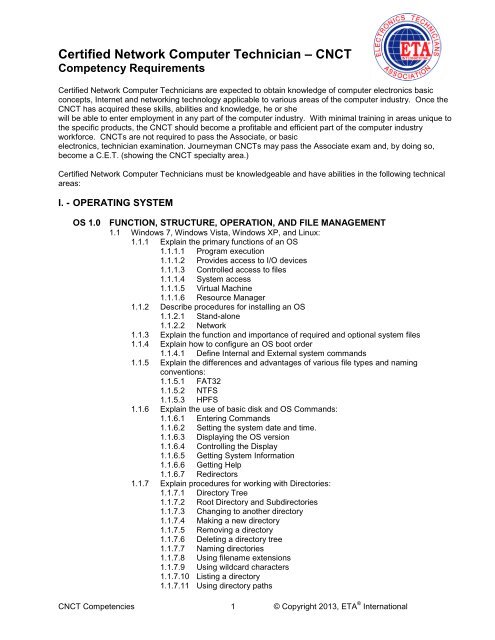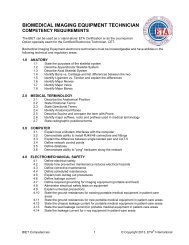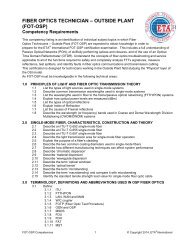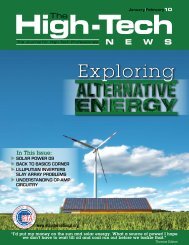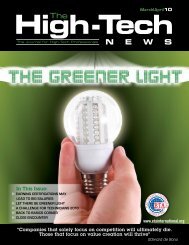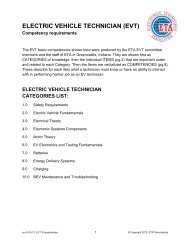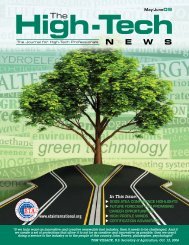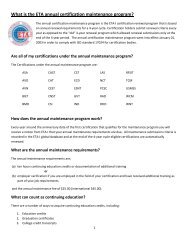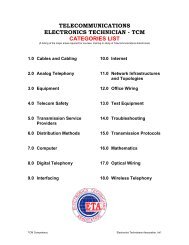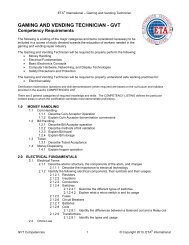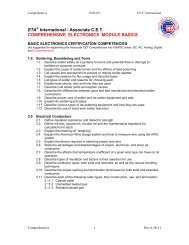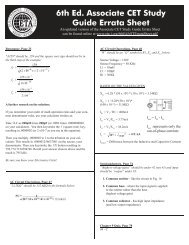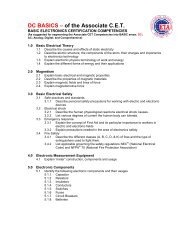Certified Network Computer Technician (CNCT) - ETA International
Certified Network Computer Technician (CNCT) - ETA International
Certified Network Computer Technician (CNCT) - ETA International
Create successful ePaper yourself
Turn your PDF publications into a flip-book with our unique Google optimized e-Paper software.
<strong>Certified</strong> <strong>Network</strong> <strong>Computer</strong> <strong>Technician</strong> – <strong>CNCT</strong>Competency Requirements<strong>Certified</strong> <strong>Network</strong> <strong>Computer</strong> <strong>Technician</strong>s are expected to obtain knowledge of computer electronics basicconcepts, Internet and networking technology applicable to various areas of the computer industry. Once the<strong>CNCT</strong> has acquired these skills, abilities and knowledge, he or shewill be able to enter employment in any part of the computer industry. With minimal training in areas unique tothe specific products, the <strong>CNCT</strong> should become a profitable and efficient part of the computer industryworkforce. <strong>CNCT</strong>s are not required to pass the Associate, or basicelectronics, technician examination. Journeyman <strong>CNCT</strong>s may pass the Associate exam and, by doing so,become a C.E.T. (showing the <strong>CNCT</strong> specialty area.)<strong>Certified</strong> <strong>Network</strong> <strong>Computer</strong> <strong>Technician</strong>s must be knowledgeable and have abilities in the following technicalareas:I. - OPERATING SYSTEMOS 1.0 FUNCTION, STRUCTURE, OPERATION, AND FILE MANAGEMENT1.1 Windows 7, Windows Vista, Windows XP, and Linux:1.1.1 Explain the primary functions of an OS1.1.1.1 Program execution1.1.1.2 Provides access to I/O devices1.1.1.3 Controlled access to files1.1.1.4 System access1.1.1.5 Virtual Machine1.1.1.6 Resource Manager1.1.2 Describe procedures for installing an OS1.1.2.1 Stand-alone1.1.2.2 <strong>Network</strong>1.1.3 Explain the function and importance of required and optional system files1.1.4 Explain how to configure an OS boot order1.1.4.1 Define Internal and External system commands1.1.5 Explain the differences and advantages of various file types and namingconventions:1.1.5.1 FAT321.1.5.2 NTFS1.1.5.3 HPFS1.1.6 Explain the use of basic disk and OS Commands:1.1.6.1 Entering Commands1.1.6.2 Setting the system date and time.1.1.6.3 Displaying the OS version1.1.6.4 Controlling the Display1.1.6.5 Getting System Information1.1.6.6 Getting Help1.1.6.7 Redirectors1.1.7 Explain procedures for working with Directories:1.1.7.1 Directory Tree1.1.7.2 Root Directory and Subdirectories1.1.7.3 Changing to another directory1.1.7.4 Making a new directory1.1.7.5 Removing a directory1.1.7.6 Deleting a directory tree1.1.7.7 Naming directories1.1.7.8 Using filename extensions1.1.7.9 Using wildcard characters1.1.7.10 Listing a directory1.1.7.11 Using directory paths<strong>CNCT</strong> Competencies 1 © Copyright 2013, <strong>ETA</strong> ® <strong>International</strong>
<strong>ETA</strong> ® <strong>International</strong> – <strong>Certified</strong> <strong>Network</strong> <strong>Computer</strong> <strong>Technician</strong>1.1.7.12 Setting the Search Path1.1.8 Describe and list procedures for using file commands:1.1.8.1 Creating/naming files1.1.8.2 Displaying the contents of files1.1.8.3 Copying files1.1.8.4 Copying directories1.1.8.5 Duplicating an entire disk1.1.8.6 Renaming a file1.1.8.7 Moving files1.1.8.8 Renaming a directory1.1.8.9 Deleting/recovering files1.1.8.10 File attributes1.1.9 Explain the need and use of File Management software1.1.10 Explain how to properly format a hard disk in accordance with file type1.1.11 Explain how to make a formatted disk bootable1.1.12 Explain how to automate OS Commands1.1.12.1 Terminate and Stay Resident programs (TSRs)1.1.12.2 Recalling previous commands1.2 Introduction to MS and Linux1.2.1 Explain the differences and system requirements between various OS’s:1.2.1.1 Windows 71.2.1.2 XP Home1.2.1.3 XP Pro1.2.1.4 Windows Vista1.2.1.5 Red Hat1.2.1.6 open SUSE1.2.1.7 Knoppix1.2.2 Identify procedures for starting an OS1.2.2.1 Boot Process1.2.2.2 Location of Key (MS only)1.2.2.3 Logging on1.3 Describe attributes and characteristics of using an OS1.3.1 Windows 7, Windows Vista, Windows XP:1.3.1.1 The Start Button and Taskbar1.3.1.2 Deleted items1.3.1.3 My <strong>Computer</strong>1.3.1.4 Explorer1.3.1.5 Shortcuts1.3.1.6 Canceling a Print Job1.3.1.7 Permissions1.3.2 Linux1.3.2.1 Shells and Utilities1.3.2.2 Basic Shell1.3.2.3 Kernel1.3.2.4 The Search Path1.3.2.5 The Directory Path1.3.2.6 Permission1.3.2.7 Regular expressions and Metacharacters1.3.2.8 Explain how to properly shut down an OS<strong>CNCT</strong> Competencies 2 © Copyright 2013, <strong>ETA</strong> ® <strong>International</strong>
<strong>ETA</strong> ® <strong>International</strong> – <strong>Certified</strong> <strong>Network</strong> <strong>Computer</strong> <strong>Technician</strong>OS 2.0 INSTALLATION, CONFIGURATION/UPGRADING AND MEMORY MANAGEMENT2.1 Explain memory management requirements for Windows 7, Windows XP, Windows Vista, andLinux:2.1.1 Main memory overview2.1.2 Optimizing memory2.1.3 Minimum and maximum memory allocation2.1.4 Upgrading memory2.1.5 System resources2.1.6 Virtual memory settings2.1.7 Optimizing your system2.2 Explain how to install, configure, and customize the following for Windows 7, Windows Vista,Windows XP and Linux:2.2.1 Pre-Installation procedures2.2.2 Installation procedures2.2.3 Installing new applications2.2.4 Changing system settings2.2.5 The registry2.2.6 Customizing the OS at boot-up2.2.7 Hide control panel icons2.2.8 Hide the taskbar2.2.9 Recreate standard group folders2.2.10 Setting up a printer2.2.11 Changing or re-installing a printer driver2.2.12 Installing software2.2.13 Creating a new startup disk2.2.14 Installing hardware drivers2.2.15 Change and configuring videoOS 3.0 DIAGNOSING AND TROUBLESHOOTING3.1 Explain Operating System recovery methods and functions of an anti-virus:3.1.1 Data recovery software3.1.2 Backup utilities/software3.1.3 Anti-virus software3.1.4 Troubleshooting the OS boot configuration3.2 Identify and describe troubleshooting techniques:3.2.1 Installation troubleshooting3.2.2 Error messages3.2.3 Generic troubleshooting3.2.4 Improving overall performance:3.2.5 Troubleshooting specific startup errors3.2.6 Bypassing startup files3.2.6.1 Explain how to perform a clean boot3.2.7 Booting with Diagnostic Switches3.2.8 System Properties Troubleshooting3.2.9 Using Help Troubleshooters3.3 Explain how to resolve application compatibility issues:3.3.1 Windows 73.3.2 Windows Vista3.3.3 Windows XP3.3.4 Linux3.4 Explain how to determine proprietary driver corruption and failure determination:3.4.1 Printing Problems3.4.2 Video Problems3.5 Describe the methods of troubleshooting involved for programs that have not closed orterminated correctly<strong>CNCT</strong> Competencies 3 © Copyright 2013, <strong>ETA</strong> ® <strong>International</strong>
<strong>ETA</strong> ® <strong>International</strong> – <strong>Certified</strong> <strong>Network</strong> <strong>Computer</strong> <strong>Technician</strong>OS 4.0 NETWORKS4.1 List the fundamental requirements of network/server OS4.2 Describe the basic principles of a <strong>Network</strong> Operating Systems (NOS)4.3 Identify Windows 7, Windows XP, Windows Vista and Linux client requirements fornetworking:4.3.1 <strong>Network</strong> Neighborhood4.3.2 LinNeighborhood4.3.3 Sharing Drives and Printers4.3.4 Security4.3.5 <strong>Network</strong> connections4.4 Describe Client-side advantages and disadvantages with Server/<strong>Network</strong> InstalledApplicationsOS5.0ACTIVE DIRECTORY5.1 Describe the Active Directory hierarchal framework that holds and categorizes objects:5.1.1 Forests5.1.2 Trees5.1.3 Domains5.2 Compare the Flexible Single Master Operations (FSMO) roles5.3 Identify the naming categories used by Active Directory:5.3.1 Distinguished5.3.2 Relative Distinguished5.3.3 Canonical5.3.4 User Principle5.4 Describe the different levels of Trust5.5 Explain the Active Directory Application Mode (ADAM)5.6 Explain how to properly integrate Linux into Active Directory, while determiningcompatibility issuesII. - HARDWAREHW 1.0 INSTALLATION, CONFIGURATION AND UPGRADING1.1 List common characteristics and functions for basic computer operation:1.1.1 Hardware versus software1.1.2 Basic Hardware Components1.1.3 Types of <strong>Computer</strong>s1.1.4 How <strong>Computer</strong>s Work1.2 Identify the following PC Features:1.2.1 Chip package types1.2.2 RAM vs. ROM1.2.3 Floppy disk drives1.2.4 Hard disk drives1.2.5 Power supply1.2.6 Keyboard1.2.7 Mouse1.2.8 Monitor1.2.9 CD-ROM or DVD/HDDVD-ROM1.3 Explain the use of specific and non-specific hardware and software related tools:1.3.1 Hand Tools1.3.2 Spare Parts1.3.3 Documentation1.3.4 Drive setup software1.3.5 Disk maintenance software1.3.6 Rescue disk software1.4 Identify and determine procedures for disassembling/reassembling a PC:1.4.1 General PC disassembly1.4.2 General PC reassembly1.4.3 Common reassembly mistakes<strong>CNCT</strong> Competencies 4 © Copyright 2013, <strong>ETA</strong> ® <strong>International</strong>
<strong>ETA</strong> ® <strong>International</strong> – <strong>Certified</strong> <strong>Network</strong> <strong>Computer</strong> <strong>Technician</strong>1.5 Explain the installation and configuration of ports, cards and peripherals:1.5.1 Configuring new circuit boards1.5.2 Resolving device conflicts1.5.2.1 I/O range1.5.2.2 IRQ1.5.3 Configuring adapters with software1.5.4 Plug and Play (PnP)1.5.5 Serial ports1.5.6 Parallel ports1.5.7 High-speed interface1.5.7.1 Universal Serial Bus (USB)1.5.7.2 Fire wire1.6 Define IDE/EIDE, SCSI and SATA1.7 Explain procedures for installing and managing hard disks, floppy disks, andDVD/HDDVD-ROM drives:1.7.1 Hard disk (and floppy disk) preventive maintenance1.7.2 Caring for floppy disks1.7.3 Caring for CD-ROM discs1.7.4 How a floppy disk works1.7.5 Installing a floppy disk drive1.7.6 IDE, EIDE, SATA hard disk installation1.7.7 Installing a second IDE drive1.7.8 SCSI drive installation1.7.9 Hard disk software installation1.7.10 Installing a second SATA drive1.7.11 Installing a CD-ROM or (DVD/HDDVD-ROM) drive1.7.12 Installing a Blu-ray drive1.8 Explain the operational characteristics of a CD-ROM, DVD/HDDVD-ROM and Blu-ray1.9 Explain modem technology and standards1.10 List specifications for CRT and LCD displays1.11 Explain the differences in power supplies and power protection devices:1.11.1 Form factor (ATX vs. BTX, etc.)1.11.2 Uninterruptible Power Supplies (UPS)1.11.3 Surge suppressors1.11.4 BatteriesHW 2.0 DIAGNOSING AND TROUBLESHOOTING2.1 Explain how performance utilities and diagnostic tools are used:2.1.1 Digital Multi-Meter (DMM)2.1.2 Diagnostic software2.2 Describe the following troubleshooting basics:2.2.1 General troubleshooting rules2.2.2 Boot process2.2.3 POST error codes2.2.4 Clean boot2.2.5 Troubleshooting process2.2.6 Common problems2.3 Examine the steps to properly troubleshoot the following monitor problems:2.3.1 Menu2.3.2 Image distortion, color and size2.3.3 Power2.4 Explain how to determine hard drive, floppy drive and CD-ROM installation problems2.5 Explain how to troubleshoot modems:2.5.1 Internal2.5.2 External2.6 Explain how to identify various problems associated with power supplies2.7 Explain how to troubleshoot a Dot Matrix, INKJET, and LASER printer<strong>CNCT</strong> Competencies 5 © Copyright 2013, <strong>ETA</strong> ® <strong>International</strong>
<strong>ETA</strong> ® <strong>International</strong> – <strong>Certified</strong> <strong>Network</strong> <strong>Computer</strong> <strong>Technician</strong>HW 3.0 SAFETY AND PREVENTIVE MAINTENANCE3.1 Explain the reasons for safety in the following areas:3.1.1 Electrical safety3.1.2 Electrostatic Discharge (ESD)3.1.3 Electromagnetic Interference (EMI)3.1.4 Fire safety3.1.5 Physical safety3.1.6 Fiber optics cable3.1.7 Magnets3.1.8 CD-ROM safety and maintenance issuesHW 4.0 MOTHERBOARD/PROCESSORS/MEMORY4.1 Identify the following functions of Motherboard Components:4.1.1 Central Processing Unit (CPU)4.1.2 Numeric Processing Unit (NPU)4.1.3 Basic Input/Output System (BIOS)4.1.4 CMOS4.1.5 Main memory (RAM)4.1.6 System timer (system clock)4.1.7 Real time clock/calendar4.1.8 Expansion bus4.1.9 Expansion cards4.1.10 I/O ports4.1.11 North Bridge/Memory Controller Hub4.1.12 South Bridge/Input Output Controller Hub4.1.13 PATA and SATA connectors4.1.14 SATA to PATA adapters4.2 Compare and contrast CPUs and BUSES4.2.1 Types of CPUs4.2.2 Clock speed4.2.3 CPU speed4.2.4 Data path4.2.5 CPU performance4.2.6 CPU cache4.2.6.1 L14.2.6.2 L24.2.6.3 L34.2.7 CPU voltages4.2.8 Sockets and slots4.2.9 CPU operating modes4.2.10 Expansion BUS architecture4.2.11 BUS performance4.2.12 BUS mastering4.3 Identify and describe characteristics and differences in semiconductor memory:4.3.1 RAM/ROM4.3.2 Memory chips4.3.3 Memory organization4.3.4 Parity4.3.5 Access time4.3.6 Memory installation rules4.3.7 SIMM/DIMM capacities4.3.8 Cache4.3.9 Types of RAM4.3.10 Flash drives and other types of memory sticksHW 5.0 PORTABLE SYSTEMS5.1 Identify laptop components5.2 Identify tablet and smartphone systems<strong>CNCT</strong> Competencies 6 © Copyright 2013, <strong>ETA</strong> ® <strong>International</strong>
<strong>ETA</strong> ® <strong>International</strong> – <strong>Certified</strong> <strong>Network</strong> <strong>Computer</strong> <strong>Technician</strong>HW 6.0 BASIC NETWORKING6.1 Identify the major types of networks6.2 Describe the various network topologies:6.2.1 Bus6.2.2 Star6.2.3 Ring6.2.4 Mesh6.2.5 Peer-To-Peer6.2.6 Hybrid6.2.7 Tree6.3 Describe various Nodes:6.3.1 Backbone6.3.2 Gateway6.4 List <strong>Network</strong> design and architecture:6.4.1 Access methods6.4.2 Communication6.5 Define connecting network components:6.5.1 Transmission media6.5.2 Common characteristics6.5.3 Signal transmission6.5.4 Primary cable types6.5.5 Common network problems6.6 Describe hardware considerations:6.6.1 Buses6.6.2 RAM6.6.3 <strong>Network</strong> Interface Card (NIC)6.6.4 Hubs6.6.5 Hard drives6.6.6 Antivirus protection6.6.7 BottlenecksHW 7.0 MONITORS7.1 Explain the technology and characteristic differences for monitors:7.1.1 LCD7.1.2 CRTEnd of <strong>Certified</strong> <strong>Network</strong> <strong>Computer</strong> <strong>Technician</strong> Competency Listings:(12 major knowledge categories)Recommend a minimum of one-year experience in electronics or electronic equipment servicing and repair. High school level educationor higher with basic mathematics skills. Suggested Course Length (80 hours) theory and labFind An <strong>ETA</strong> Test Site: http://www.eta-i.org/test_sites.htmlSuggested Study Material:Upgrading and Repairing PCs, 18 th Ed.; Scott Mueller; (Oct 2007); 1584 ppg.; Que Publishing; ISBN0789736977 (19 th Ed. Available Nov 2009)<strong>Network</strong> Warrior, 1 st Ed.; Gary Donahue; (Jun 2007); 598 ppg; O’Reilly Media; ISBN 0596101511Deploying Wireless <strong>Network</strong>s, Andy Wilton and Tim Charity; 1 st Ed. (Oct 2008); 384 ppg; Cambridge Univ.Press; ISBN 0521874211Next Generation Wireless LANs, Eldad Perahia and Robert Stacey; 1 st Ed. (Sept 2008); 416 ppg.;Cambridge Univ. Press; ISBN 0521885841<strong>Computer</strong> <strong>Network</strong>s and Internets, Douglas Comer; 5 th Ed. (Apr 2008); 768 ppg; Prentice Hall; ISBN0136061273How Microsoft Windows Vista Works; 1st Ed.; Michael Miller, Eric Lindley; (Jan 2007); 288 ppg; QuePublishing; ISBN 0789735857Alan Simpson's Windows Vista Bible, Desktop Edition; Alan Simpson, Bradley Jones; (Apr 2007); 860ppg; Wiley; ISBN 0470046406<strong>CNCT</strong> Competencies 7 © Copyright 2013, <strong>ETA</strong> ® <strong>International</strong>