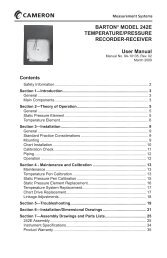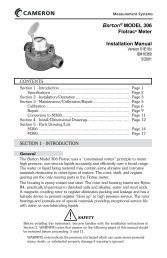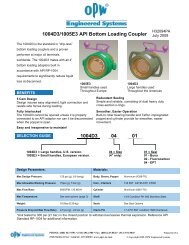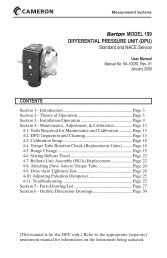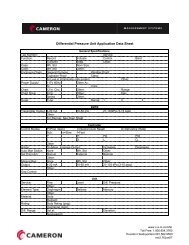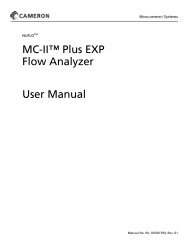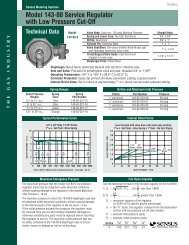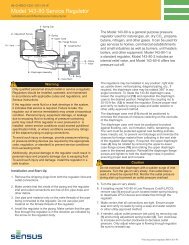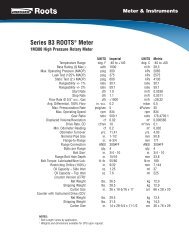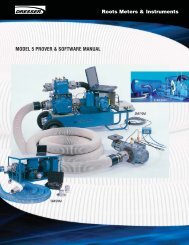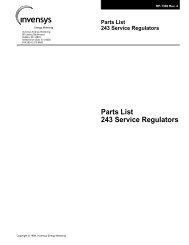Mercury Mini-Max Rotary Corrector User Manual - The Meter and ...
Mercury Mini-Max Rotary Corrector User Manual - The Meter and ...
Mercury Mini-Max Rotary Corrector User Manual - The Meter and ...
- No tags were found...
Create successful ePaper yourself
Turn your PDF publications into a flip-book with our unique Google optimized e-Paper software.
<strong>Rotary</strong> <strong>Corrector</strong><strong>Mini</strong>-<strong>Max</strong> <strong>Rotary</strong> <strong>Corrector</strong>Supplement to:<strong>Mini</strong>-<strong>Max</strong><strong>User</strong> GuideV1.02June 2008P 513.272.11113940 Virginia Avenue, Cincinnati, OH 45227 USAF 513.272.0211 www.mercuryinstruments.com www.rmg.comPage 1
<strong>Rotary</strong> <strong>Corrector</strong>COPYRIGHT NOTICEOperator’s Guide Supplement for <strong>Mercury</strong> Instruments<strong>Mini</strong>-<strong>Max</strong> <strong>Rotary</strong> <strong>Corrector</strong>COPYRIGHT © 2008 by <strong>Mercury</strong> InstrumentsAll Rights Reserved.Page 2
<strong>Rotary</strong> <strong>Corrector</strong>TABLE OF CONTENTSIntroduction .....................................................................................................................................................5Installation Instructions .....................................................................................................................................6Setting the instrument Parameters ...................................................................................................................10Instrument Mounting Plate Identification .........................................................................................................12Input Sensor ..................................................................................................................................................14Redundant Electronic Index ...........................................................................................................................14REI Alarms .......................................................................................................................................14Live Dial Rate Display ...................................................................................................................................15Differential Performance Test .........................................................................................................................16Item List ........................................................................................................................................................17<strong>Meter</strong> Proving ................................................................................................................................................18Page 3
<strong>Rotary</strong> <strong>Corrector</strong>Revision List1.00 Initial Release May 20031.01 Revision Cover page June 2008Page 4
<strong>Rotary</strong> <strong>Corrector</strong>Introduction<strong>The</strong> <strong>Mini</strong>-<strong>Max</strong> <strong>Rotary</strong> <strong>Corrector</strong> is a full featured <strong>Mini</strong> <strong>Max</strong> (or <strong>Mini</strong>-<strong>Max</strong> AT) electronic gas volumecorrector specially adapted to direct mount to various rotary meters. <strong>The</strong> <strong>Rotary</strong> <strong>Corrector</strong> uses a sensorto collect input volume pulses from the sensor well of the rotary meter.<strong>The</strong> <strong>Rotary</strong> <strong>Corrector</strong> functions in much the same manner as the st<strong>and</strong>ard <strong>Mini</strong>-<strong>Max</strong> or <strong>Mini</strong>-<strong>Max</strong> AT. APC (desktop or laptop computer) is needed to configure <strong>and</strong> download the <strong>Rotary</strong> <strong>Corrector</strong> usingMasterLink32 software. Detailed information regarding the software is available through the MasterLink32help screens.In addition to its small, sturdy case, the <strong>Rotary</strong> <strong>Corrector</strong> offers these <strong>and</strong> other features:• Integral design, i.e. Instrument drive not required• High-performance, low power microprocessor• Extended battery life• Audit Trail memory capacity (40 days of daily or hourly)• FLASH memory (hence, no plug-in EPROMs)• Field programmable firmware updates• Two Form-A outputs for Volume <strong>and</strong> one Form-A output for Alarms• Software selectable Pulse Widths for volume pulses• Serial port (CMOS) with automatic baud rate settings (optional RS-232 port)• High-speed data transfers (up to 38.4 kbaud)• On-board surge protection for serial & pulse data• Field replaceable Alkaline batteries• Electronic uncorrected volume backupNote: This manual is intended for use as a supplement to the <strong>Mini</strong>-<strong>Max</strong> Operator’s Guide <strong>and</strong> shouldbe used in conjunction with that manual.Page 5
<strong>Rotary</strong> <strong>Corrector</strong>INSTALLATION INSTRUCTIONS OF THEMINI-MAX ROTARY CORRECTOR (Dresser & Romet)1. Remove the contents from the box <strong>and</strong> from the mounting kit bag.2. Review the contents <strong>and</strong> identify each item per the parts list included.3. Select the adapter mounting plate, four 10-32 x 2”SS flat head screws (60-1374), <strong>and</strong> four countersinkstar washers (20-9505).<strong>Meter</strong> AdapterPlateFlathead Screws(60-1374)Star Washers(20-9505)Sensor Hub4. Identify the proper orientation of the adapter mounting plate in relationship to the meter. Ensure thecorrect mounting plate is being used for the specific kind of meter by referencing the stamping onthe plate. Ensure the threaded sensor hub is facing inside the <strong>Mini</strong>-<strong>Max</strong> enclosure.5. Without putting undue stress on the sensor connector, thread the sensor into the mounting plate.This can be accomplished by rotating the plate while holding the sensor, or rotating the sensor afterremoving it from the clips <strong>and</strong> connector.6. Place the spiral nylon insulator, pointed end first, in the temperature probe chamber of the meter<strong>and</strong> cut to the required length. This will help center the probe <strong>and</strong> reduce the potential risk of strayelectrical current coming in contact with the probe.Page 6
<strong>Rotary</strong> <strong>Corrector</strong>7. Place the countersink star washers on the four 10-32 x 2” screws <strong>and</strong> mount the adapter plate tothe <strong>Mini</strong>-<strong>Max</strong> using the four screws. To assure a reliable seal to the adapter plate, push the O-ringlocated around the case side port against the adapter plate.At this point the <strong>Mini</strong>-<strong>Max</strong> should be configured to mount onto the meter end.Push O-ringagainst adapterplateTemperatureProbeSensor8. Identify the meter gasket, meter mounting screws <strong>and</strong> lockwashers.MountingScrews<strong>Meter</strong> GasketPage 7
<strong>Rotary</strong> <strong>Corrector</strong>9. Place the meter gasket against the meter end, <strong>and</strong> attach the <strong>Mini</strong>-<strong>Max</strong> with adapter plate to themeter using the meter mounting screws <strong>and</strong> lockwashers. Four lockwashers are provided in the kit<strong>and</strong> they can be placed onto any of the mounting screws. Be aware that there is one meter mountingscrew internal to the <strong>Mini</strong>-<strong>Max</strong> for LMMA (including 7M-16M) installations.10. If provided, insert the temperature probe through the appropriate fitting on the adapter mountingplate from within the <strong>Mini</strong>-<strong>Max</strong>. Position the probe to the desired location <strong>and</strong> secure by tighteningthe nut using a 7/16” open-end wrench.TemperatureProbe Fitting11. If provided, connect the pressure tubing to the <strong>Mini</strong>-<strong>Max</strong> <strong>and</strong> then to the external pressure tap onthe meter12. Place the battery pack against the side port facing the meter, then secure with the Velcro strap.Ensure the sensor ribbon cable is folded <strong>and</strong> condensed as much as possible..VelcroStrapBatteryPackPage 8
<strong>Rotary</strong> <strong>Corrector</strong>13. Ensure the open end of the air vents are rotated toward the ground so to protect from entrance ofmoisture. Tighten the inside nut to secure the vent in place.14. Connect the battery cable to J3 or J4 on the main board to start up the unit.15. Link to the instrument <strong>and</strong> select item 432. Choose the appropriate meter model.16. Select item 433 <strong>and</strong> choose “Enabled”. <strong>The</strong> sensor will now begin to read <strong>and</strong>update metervolume. Choose “Prover” when proving the instrument.17. If desired, place item 434 in the meter reader list.18. Synchronize item 002 with item 434 to have a coordinated totalized uncor volume. Do this bywriting a value to item 002 that matches the reading at item 434. (Note: If all is operating correctly,item 002 <strong>and</strong> 434 should read the same value.)19. Disconnect or unlink from the instrument.20. Check the operation of the LCD by scrolling through the display list using the MI pushbutton.21. Secure the front door by tightening the four Phillips head screws evenly. Ensure the door isconfigured so the MI logo <strong>and</strong> the LCD are right side up. (<strong>The</strong> door is symmetrical <strong>and</strong> can berotated to accommodate different meter positions)DoorScrewsMI LogoPushbuttonAir VentsPage 9
<strong>Rotary</strong> <strong>Corrector</strong>Setting up the instrument Parameters<strong>The</strong>re are two item settings that must be made for the <strong>Rotary</strong> <strong>Corrector</strong> to function properly. <strong>The</strong> first is the<strong>Meter</strong> Index Rate (Item 098) <strong>and</strong> the second is the <strong>Meter</strong> Scaling Factor (Item 114). <strong>The</strong> values at items098 <strong>and</strong> 114 are automatically set by the firmware simply by selecting the <strong>Meter</strong> type <strong>and</strong> size at item 432.<strong>The</strong> following two tables show the correct setting for the different meter sizes <strong>and</strong> manufacturers. Formanually setting the parameters, find the table with the correct meter manufacturer, go down the sizecolumn to the proper size. Go across the row to the column that contains the appropriate setting of Item114 in relation to Item 098.Dresser LMMA <strong>Meter</strong>sItem 098=2(10 CuFt)Item 098=3(100 CuFt)Set Item 114 Set Item 114<strong>Meter</strong> Size to: to:1.5M 0.1896107 0.01896113M 0.3792213 0.03792215M 0.6321493 0.06321497M 1.0666667 0.106666711M 1.7066667 0.170666716M 2.5284267 0.252842723M 4.4791467 0.447914738M 8.7722667 0.877226756M 15.0818133 1.5081813102M 35.7785600 3.5778560Table 1Dresser LMMA <strong>Meter</strong> ValuesPage 10
<strong>Rotary</strong> <strong>Corrector</strong>Romet <strong>Meter</strong>sItem 098=2(10 CuFt)Item 098=3(100 CuFt)<strong>Meter</strong> Set Item 114 Set Item 114Size to: to:RM1000 0.1369532 0.0136953RM1500 0.1896294 0.0189629RM2000 0.2614579 0.0261458RM3000 0.3792589 0.0379259RM5000 0.6269372 0.0626937RM7000 1.0448964 0.1044896RM11000 1.6960649 0.1696065RM16000 2.4032649 0.2403265Table 2Romet <strong>Meter</strong> ValuesPage 11
<strong>Rotary</strong> <strong>Corrector</strong><strong>Rotary</strong> <strong>Meter</strong> Mounting Plate Identification<strong>The</strong> following pages serve as a reference to identify which instrument mounting plate adapts to which meter.Be sure to take into account the meter manufacturer, meter series, meter size, <strong>and</strong> temperature probelocation when ordering or installing the appropriate mounting kit.Dresser LMMA1.5-5M,23M-102MKit #20-9424Dresser LMMA7M-16MKit #20-9425Page 12
<strong>Rotary</strong> <strong>Corrector</strong>Romet 1000-5000InternalTemperature ProbeKit #20-9426Romet 7000-16000InternalTemperature ProbeKit #20-9427RometExternalTemperatureProbeKit #20-9477Page 13
<strong>Rotary</strong> <strong>Corrector</strong>Input Sensor<strong>The</strong> <strong>Rotary</strong> <strong>Corrector</strong> receives volume pulses directly from an input sensor mounted in the body of themeter. <strong>The</strong> sensor threads into the rotary meter mounting plate <strong>and</strong> connects to the <strong>Mini</strong>-<strong>Max</strong> main boardat J2 via a ribbon cable. <strong>The</strong> connector is keyed, thus preventing the possibility of incorrect connections.Ribbon CableSensor BodySensor Connectionto main boardNote: <strong>The</strong>re are two types of sensors. <strong>The</strong> original <strong>Rotary</strong> corrector units had the st<strong>and</strong>ard sensor(p/n: 40-2910). Newer units will have the REI sensor (p/n 40-2983) with additional functionalitydiscussed below. <strong>The</strong> two sensor units are physically interchangeable but the REI requires an updatedfirmware version (2.40 or higher) to support its added features.Redundant Electronic Index (REI)<strong>The</strong> REI sensor has the ability to store input pulses from the meter. <strong>The</strong> <strong>Mini</strong>-<strong>Max</strong> reads the value from theREI <strong>and</strong> converts it to an uncorrected volume reading, scaled to the units selected at item 092. To activatethis feature, item 433 must be set to Enabled. <strong>The</strong> converted value is stored at item 434. Since Item 434 isa backup reading it is only updated on a serial link, meter read or start of gas day. It is not updated onhourly Audit Trail logs or volume pulse inputs. In normal operation, the value of item 434 should match, orbe very close to, the value of item 002.REI AlarmsA set of alarms are associated with the REI sensor. <strong>The</strong> alarm status is stored in Item 435. A value of zero(0) indicates that there is no alarm currently active in the REI. A value other than zero indicates that analarm has occurred in the REI. MasterLink32 will automatically intepret the value <strong>and</strong> display the alarmdescription. See the table below for a description of alarm codes.Value AlarmCause0 None1 Battery Low Low Battery in the REI2 Read Error <strong>Mini</strong>-<strong>Max</strong> is unable to read from the REI3 Battery Low & Read Error4 Write Error <strong>Mini</strong>-<strong>Max</strong> is unable to write to the REI5 Battery Low & Write Error6 Read Error & Write Error7 Battery Low, Read Error & Write ErrorPage 14
<strong>Rotary</strong> <strong>Corrector</strong>Live Dial Rate Display<strong>The</strong> <strong>Rotary</strong> <strong>Corrector</strong> has the ability to display live dial rate on the LCD. This feature is enabled at Item129. <strong>The</strong> dial rate is displayed in units of cubic foor per hour (or cubic meters per hour) <strong>and</strong> has a resolutionof one tenth of a cubic foot (or one thousanth of a cubic meter). When enabled, the live dial rate can bedisplayed by scrolling through the meter read list until the following screen appears.This screen will remain for approximately three seconds before changing to the wait screen below.<strong>The</strong> wait screen will remain anywhere from one to twenty seconds, depending on the amount of time it takesfor the <strong>Mini</strong>-<strong>Max</strong> to receive two meter volume pulses through the sensor. After receiving the two volumepulses, the <strong>Mini</strong>-<strong>Max</strong> will calculate the flow rate <strong>and</strong> display it on the LCD. If no volume pulses arecounted in twenty seconds (approximately 1% of meter capacity), the flow rate displayed will be zero asshown below. After 10 minutes, the display will flash TIMEOUT <strong>and</strong> return to the corrector mode.Page 15
<strong>Rotary</strong> <strong>Corrector</strong>Differential Performance Test<strong>The</strong> condition of a rotary meter can be measured by performing a simple test called the Differential PerformanceTest. This test requires that the differential pressure across the meter be measured, as well ascalculating the dial rate. Normally, calculating the dial rate can be tedious. However, with the <strong>Rotary</strong><strong>Corrector</strong> installed, the dial rate can be displayed via the Live Dial Rate Display. <strong>The</strong> measured values ofthe dial rate <strong>and</strong> differential pressure can then be compared to intial factory data to determine if the meter isperforming within specifications. For more information, consult the meter manufacturer’s documentation.Page 16
<strong>Rotary</strong> <strong>Corrector</strong>ROTARY MINI-MAX PROVING PROCEDURE(DOS Prover Software only)Purpose of the Test:This procedure describes the testing of <strong>Rotary</strong> <strong>Mini</strong>-<strong>Max</strong> accuracy of measuring gas flow through aRoots or Romet rotary meter.Rationale For This Procedure:Using this approach, reasonable test times are achieved, <strong>and</strong> prover accuracy is maximized. Toaccomplish this task, a special proving adapter must be used to connect the sensor to the <strong>Mini</strong>-<strong>Max</strong>. <strong>The</strong>pulses/test <strong>and</strong> test volume values (high, medium, <strong>and</strong> low flow rates) are specified in Tables 1 & 2 of thisprocedure. <strong>The</strong>se two values need to be entered into the prover program. <strong>The</strong> <strong>Mini</strong>-<strong>Max</strong> will send outputpulses to the prover’s OPTO interface to start <strong>and</strong> stop the prover.In addition, this procedure is the first version that significantly reduces the complication of meterscaling factors for the user. When the meter model is selected, the factor is loaded into item 114 automaticallyfor normal rotary corrector operation. When prover mode is selected, a divide by 32 is removedinternally to allow the corrector to receive pulses faster. Also, “PROVING” is put up on the LCD screen.When the unit is later taken out of prover mode, the LCD returns to normal displaying <strong>and</strong> internal scalingfactors are returned to those that are selected by the meter model.Equipment, Documentation, & Software Needed:This procedure, <strong>Mercury</strong> Document, “Procedure, <strong>Rotary</strong> <strong>Mini</strong>-<strong>Max</strong> Proving”, FD-489Model 5 Roots Prover (or equivalent)<strong>Rotary</strong> <strong>Mini</strong>-<strong>Max</strong>Laptop ComputerProver Software (DOS version for the Model 5 Prover)<strong>Mercury</strong> Master-Link Software<strong>Mercury</strong>: Cable Assembly, <strong>Rotary</strong> <strong>Mini</strong>-<strong>Max</strong> Prover, 40-2974<strong>Mercury</strong>: Assembly, Sensor Proving Adapter, 40-2977Note: <strong>The</strong> last 2 items on this list may be acquired by purchasing the <strong>Rotary</strong> <strong>Mini</strong>-<strong>Max</strong> Proving Kit, 20-9459.Equipment Connections:1. Mount the meter to be tested on the test st<strong>and</strong>.2. Screw the Sensor Probe into the rotary mounting plate, inside the <strong>Mini</strong>-<strong>Max</strong>. You may need to removethe battery pack to do this. Route the sensor cable under the battery pack <strong>and</strong> under the hold-downclip.3. Mount the <strong>Rotary</strong> <strong>Mini</strong>-<strong>Max</strong> to the meter, using the bolts that are provided in the installation kit. If thisis a new instrument <strong>and</strong> the meter is being set up for field installation, follow the installation instructions,FD-487. Note: Item values specified in FD-487 do not have to be entered at this time, since they willbe changed in this procedure.4. If the <strong>Mini</strong>-<strong>Max</strong> is not providing temperature correction, skip to the next step. Install the <strong>Mini</strong>-<strong>Max</strong>temperature probe into the meter’s thermowell.5. Remove the connector end of the <strong>Rotary</strong> Sensor Probe from the main board. Plug the Sensor ProvingAdapter (male end), assembly 40-2977, into the sensor cable (it is keyed).6. Plug the Sensor Proving Adapter (female end), assembly 40-2977, into the main board, using thediagram below: (J2 viewed above the <strong>Mini</strong>-<strong>Max</strong> main board)Page 18
<strong>Rotary</strong> <strong>Corrector</strong>Figure 1:• •• Line up missing pin• • with connector plug.• •• •• •• •2x5connector7. Remove the black connector that is on TB1 (the <strong>Mini</strong>-<strong>Max</strong> output pulse connector) <strong>and</strong> plug in thesame type of connector that is part of the <strong>Rotary</strong> <strong>Mini</strong>-<strong>Max</strong> Prover Cable Assembly, #40-2974. If aTC proof is being performed, move the wire that is on Y Ato Y B, on TB1.Note: <strong>The</strong> color of the wires that connect to this black TB1 connector are “black on Y A(Y Bif using TC)“ <strong>and</strong> “red on K”.Note: If there is further question about the TB1 wiring, get a DVM (Digital Volt <strong>Meter</strong>) <strong>and</strong>set it on the “10 volts DC” setting. Put the red probe on Y A(Y Bif using TC) <strong>and</strong> the blackprobe on K. If the DVM reads -0.6 volts instead of 13 volts, then the wires must bereversed.8. Connect the opposite end of the prover cable to the small blue prover box, on the port labeled “I.D.Pulser”.9. Connect all of the prover temperature <strong>and</strong> pressure sensor/cables on the prover.10. Connect the prover main airflow hose to the test st<strong>and</strong> <strong>and</strong> prover master meter. Observe all safetyprecautions listed in the prover operation manual, especially keeping h<strong>and</strong>s clear of the meter inlet port.11. Connect the laptop to the <strong>Mini</strong>-<strong>Max</strong>, using the communications cable.12. Connect the prover’s little blue box to its computer box.Software Installations Needed: (go to <strong>Mini</strong>-<strong>Max</strong> Item Setup if software is already installed)13. Install the Prover Software on the laptop computer.14. Install MasterLink32 Software on the laptop computer.<strong>Mini</strong>-<strong>Max</strong> Item Setup (Important Step!):15. If the <strong>Mini</strong>-<strong>Max</strong> items have been previously set up, or have been set up according to special factoryspecifications, upload the items <strong>and</strong> save them in an item file, using MasterLink32.16. To get the <strong>Mini</strong>-<strong>Max</strong> configured for prover testing, these items values must be entered (or verified),using MasterLink32: (Find Table 3 at the end of this procedure)Item Description Value or Setting432 <strong>Rotary</strong> <strong>Meter</strong> Model Select <strong>Meter</strong> Model being tested433 Index Mode Prover56 Pulser A Scaling 2.093 Pulser A Vol Code UncVol124 Revs Per Wakeup 198 <strong>Meter</strong> Index Code Select From Table 392 Uncorr Volume Units Use the same value as item 980 Corrected Volume 000000002 Uncorrected Volume 00000000Page 19
Page 20<strong>Rotary</strong> <strong>Corrector</strong>17. If the <strong>Mini</strong>-<strong>Max</strong> is not providing temperature correction, skip to the next step. When using temperaturecorrection, the following additional items must be entered (or verified):109 Fixed Pressure Factor Fixed110 Fixed Super Factor Fixed111 Fixed Factor Temp Live57 Pulser B Scaling 2.094 Pulser B Vol Code CorVol90 Corr Volume Units Use same value as Item 9818. Disconnect link with <strong>Mini</strong>-<strong>Max</strong>.Prover Setup on the Laptop:19. Remove the RS-232 communications cable from the laptop. Connect the prover’s communicationscable to the laptop.20. In the prover setup screen, choose the following:Prover Capacity: Select the master meter that has the appropriate flow capacity.Test Control Mode: Set to “OPTO”<strong>Meter</strong> Output: Set to “UC” for uncorrected volume (Set to “TC” if using temperature correction.)21. For the next few steps, when the prover software program asks for entry of pulses/test <strong>and</strong> test volume,a list of values is provided. If the value that you desire is not in the list, select “Enter” from the list; thenselect the value desired.22. Select the pulses/test from Table 3*, for the high flow capacity (100%), from column 2.23. Select the test volume from that same table, for the high flow capacity (100%), from column 3.24. Enter the 3 flow rates, for high, medium, <strong>and</strong> low flows, in the prover program.25. Enter the pulses/test <strong>and</strong> test volume from that same table, for the medium flow capacity (50%), fromcolumns 4 <strong>and</strong> 5.26. Enter the pulses/test <strong>and</strong> test volume from that same table, for the low flow capacity (10%), fromcolumns 6 <strong>and</strong> 7.*Note: For a faster (but less accurate) proving operation, use the normal open flow <strong>and</strong> check flowspecifications recommended by the prover manufacturer. For guaranteed accuracy, use the values intable 3.Run the Test:27. Proceed through the rest of the prover responses that are required <strong>and</strong> start the test, which should nowrun the high, medium, <strong>and</strong> low flow prover tests.Restore <strong>Mini</strong>-<strong>Max</strong>:28. Remove the Sensor Proving Adapter.29. Plug the sensor cable back into the black connector that is on TB1 main board (figure 1).30. Upload the item file to the <strong>Mini</strong>-<strong>Max</strong> that was saved before the <strong>Mini</strong>-<strong>Max</strong> items were modified for theprover needs. This will restore the <strong>Mini</strong>-<strong>Max</strong> to the configuration that it was in, prior to prover testing.31. If desired, adjust the <strong>Mini</strong>-<strong>Max</strong> uncorrected <strong>and</strong> corrected volumes for gas that was bypassed duringthe proving test.32. If possible, it is best practice to observe that the <strong>Mini</strong>-<strong>Max</strong> is operating properly before leaving the site.This can be done by checking all of the item codes <strong>and</strong> comparing them to a st<strong>and</strong>ard item reportprintout for the site or by simply watching the CORVOL display registering volume (if meter not tooslow). Chose the best technique for your application.
<strong>Rotary</strong> <strong>Corrector</strong>33. Caution: If this is a new <strong>Mini</strong>-<strong>Max</strong> installation, be careful to complete the installation procedure, FD-487, at this time, especially the item values (which may have been skipped earlier in this procedure).Especially important are items 92, 98 (<strong>and</strong> other application specific items) that were changed during theprover testing.34. Caution: Be sure to set Index Mode (Item 433) from “Prover” to “Enabled”. This will restore the unitto proper corrector mode <strong>and</strong> remove “Proving” from the LCD display.Wrap-Up:35. <strong>The</strong> prover test is now complete. <strong>The</strong> <strong>Rotary</strong> <strong>Mini</strong>-<strong>Max</strong> is ready to be used.Page 21
DriveRate<strong>Meter</strong>IndexCode(Item 98)<strong>Rotary</strong> <strong>Corrector</strong><strong>Rotary</strong> <strong>Meter</strong> Prover ConfigurationPulsesPer TestTestVolumePulsesPer TestTestVolumeHighFlowCapacity(100%)HighFlowCapacity(100%)MediumFlowCapacity(50%)Table 3<strong>Meter</strong> Proving ValuesMediumFlowCapacity(50%)PulsesPer TestLowFlowCapacity(10%)TestVolumeLowFlowCapacity(10%)<strong>Meter</strong> (CF) (CF) (CF) (CF) (CF) (CF) (CF)SizeRoots <strong>Meter</strong>s1.5M 10 5 50 4 40 3 302M 10 5 50 4 40 3 303M 10 10 100 9 90 6 605M 10 16 160 13 130 10 1007M 10 23 230 20 200 17 17011M 10 35 350 30 300 26 26016M 100 6 600 5 500 5 50023M 100 8 800 7 700 7 70038M 100 14 1400 14 1400 14 140056M 100 23 2300 23 2300 23 2300102M 100 55 5500 55 5500 55 5500Romet <strong>Meter</strong>sRM1000 10 3 30 3 30 2 20RM1500 10 5 50 4 40 3 30RM2000 10 6 60 5 50 4 40RM3000 10 8 80 7 70 6 60RM5000 10 15 150 12 120 10 100RM7000 10 20 200 18 180 16 160RM11000 10 34 340 30 300 26 260RM16000 10 47 470 43 430 38 380Page 22