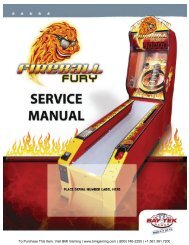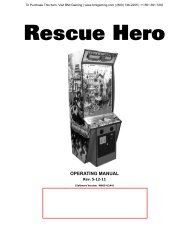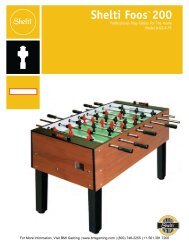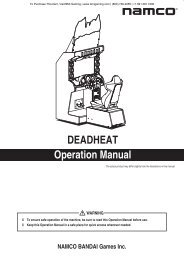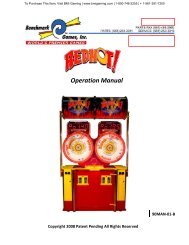Megatouch Ion RX Service Manual - BMI Gaming
Megatouch Ion RX Service Manual - BMI Gaming
Megatouch Ion RX Service Manual - BMI Gaming
Create successful ePaper yourself
Turn your PDF publications into a flip-book with our unique Google optimized e-Paper software.
To Purchase This Item, Visit <strong>BMI</strong> <strong>Gaming</strong> | www.bmigaming.com | (800) 746-2255 | +1.561.391.7200<strong>Ion</strong> RxInstallation & Owner’s<strong>Manual</strong>FOR TECHNICAL ASSISTANCE:CONTACT YOUR LOCAL DISTRIBUTORFor a list of distributors, visit us on the Web atwww.amientertainment.comPM0721-09
To Purchase This Item, Visit <strong>BMI</strong> <strong>Gaming</strong> | www.bmigaming.com | (800) 746-2255 | +1.561.391.7200Table of ContentsSite Preparation ............................. p. 1Setting up your<strong>Megatouch</strong> Game .......................... p. 1Game Description .......................... p. 1-2General Careand Maintenance ........................... p. 3-4Touchscreen Calibration ........... p. 3MonitorAdjustment Procedure .............. p. 3General Circuit BoardHandling Information .................. p. 3-4Cleaning the Cabinet ................. p. 4Cleaning the TouchscreenMonitor ....................................... p. 4Cleaning the Fans andVents ......................................... p. 4Watchdog Timer ........................ p. 4Power Cord Security ................ p. 4Optional Rx Cover ..................... p. 4Rx Optional MarqueeInstallation Instructions .............. p. 5Software Update Cable ............ p. 6<strong>Megatouch</strong> <strong>Ion</strong> SoftwareOperator Setup ScreensFlowchart......................................... p. 7-8Main Menu ....................................... p. 9-10Credits/Pricing Menu ................... p. 11-15Quick Price Setup ...................... p. 11Coin-In Menu .............................. p. 12Coinless Coin Op Menu ............. p. 13-14Rental Mode ............................... p. 14Freeplay Mode ........................... p. 15Games Menu .................................. p. 15Game Setup ............................... p. 15Hi Scores Menu .............................. p. 16View/Clear Hi Scores ............... p. 16Books Menu.................................... p. 16-18Books Display ............................ p. 16-17Cash Settlement ........................ p. 17-18System Menu ................................. p. 19Diagnostics Menu .......................... p. 20-21Hard Drive Self Diagnostics ...... p. 21Network Menu ............................... p. 22-28Hardware Setup ........................ p. 22-23Connection Wizard .................... p. 24-26AMI Jukebox Mega-Link Setup .. p. 27-28Local Tournament Mode .............. p. 29-33Credit Card Menu .......................... p. 34Vault Credits .............................. p. 34Setup Operator Cards ............... p. 34Presentation Menu ....................... p. 35Operator Ad Screens ................ p. 35Sidebar Promotion ..................... p. 35Sales Enabler Videos ................ p. 35Promotion Menu ............................ p. 36-37My Merit ..................................... p. 36Merit Money ............................... p. 37Promo Credits ............................ p. 37MegaNet Menu ............................... p. 38-40<strong>Megatouch</strong> <strong>Ion</strong> Rx HardwareDIP Switch Settings ....................... p. 41Troubleshooting ............................ p. 42-44Parts List and IllustrationsGame Illustrations ...................... p. 45-46Replacement Parts List ............. p. 47Connection Diagrams ................ p. 48-50Warranty and Software LicenseAgreementsWarranty ............................................ p. 51Software License Agreement ........... p. 52-57© 2011 AMI Entertainment Network, Inc.<strong>Ion</strong> Rx, <strong>Megatouch</strong>, <strong>Ion</strong>, Mega-Lease, Mega-Link, MegaNet, MegaWeb, TournaMAXX and TournaCHAMP areregistered trademarks of AMI.Reproduction of this manual, in any form or by any means, is strictly forbidden without the written permission of AMI.
To Purchase This Item, Visit <strong>BMI</strong> <strong>Gaming</strong> | www.bmigaming.com | (800) 746-2255 | +1.561.391.7200COPYRIGHT © 2011 AMI ENTERTAINMENT NETWORK, INC.IMPORTANT NOTICEWhile the <strong>Megatouch</strong> Rx is weather-resistant and designed to channel water away frominternal electronic components, it is not weatherproof. It is recommended that the Rx beplaced in a protected environment out of direct rain and sunlight, such as under a canopyor awning. If the game does get wet, please turn it off and allow it to dry completely beforecontinuing play.When placed outdoors this unit should be properly grounded by using a GFCI (ground faultcircuit interrupter) outlet. Additionally, all extension cords used should be heavy-duty andrated for outdoor use.Site PreparationIn determining the location for your <strong>Megatouch</strong><strong>Ion</strong> video game, consideration must be givento a suitable, grounded electrical outlet. Sincethe game is a computerized device, it shouldhave a separate circuit, if at all possible. If aseparate circuit is not available, care shouldbe taken to provide a clean and constant voltage.As a basic guideline, never connect theunit to a circuit that also supplies power tofreezers, coolers or other high power consumingand electrical noise generating equipment.Place the game in a location where nothingwill interfere with proper ventilation. The gameshould not be exposed to any dripping orsplashing liquids. Objects filled with liquidshould not be placed on the unit.Setting up your <strong>Megatouch</strong> Game1. After removing the game from the carton,attach the power cord to the backof the game near the ON/OFF switch.Plug the game into a standard, groundedAC outlet.2. Turn the power switch at the back ofthe game to ON and wait for it to gothrough its boot-up sequence. The gamewill display the Main Menu Screen.3. The machine has been preset at thefactory and should not need to be adjusted,however it is recommended thatthe screen be calibrated (seeTouchscreen Calibration) and thecoin and/or bill acceptor(s) be tested.4. There are many custom settings availablefor the game. To customize the settings,follow the software instructions inthis manual.Game DescriptionThe Rx model has one lock located on theback of the unit. To open the unit, unlock thislock and lift the front bezel from the rear ofthe system. It comes equipped with a coinmech and/or bill acceptor. This model also hascouplers installed in the rear of the game. Theseare used for future hardware upgrades whichinclude linking and modem capabilities. Eachgame comes equipped with a wireless USBadapter that can be used to wirelessly linktwo <strong>Ion</strong> games together. With the addition of awireless router, the game(s) can also connectto the Internet. The Linksys 802.11G router isrecommended. For more information, see ConnectionWizard.All of the major components of the Rx systemare located inside the cabinet, whichcan be opened by unlocking a single lock.These components include the motherboard,LCD monitor, I/O board, power supply, harddrive, coin box, and bill acceptor. On the I/Oboard (see Figure 34) there are SETUP andCALIBRATE buttons. Pressing the SETUPbutton will bring you to the Main Menu Screen(see Figure 1). From this screen you canthen adjust the operator options to best suityour particular needs. For calibration instructions,please see the next section of thismanual.1MEGATOUCH ION <strong>RX</strong> OWNER’S MANUALPM0721-09
To Purchase This Item, Visit <strong>BMI</strong> <strong>Gaming</strong> | www.bmigaming.com | (800) 746-2255 | +1.561.391.7200COPYRIGHT © 2011 AMI ENTERTAINMENT NETWORK, INC.This model features a widescreen LCD withan electronic sidebar that provides spacefor displaying images, advertisements, andin-game information. The electronic sidebarfeature allows you to create customizedsidebar images to display during idle mode.These images can be imported using a USBpen at the game, or they can be remotelysent to the game through the Remote OperatorWeb Site. For more information, seeSidebar Promotion in this manual, or referto your Remote Operator Web Site.Web Marquee CreatorThe Web Marquee Creator allows you to goonline to create your own customized marqueefor the Rx, which can then be printedfrom any computer connected to a printer.These custom marquees can be used to advertiseanything you wish to promote. Simplygo to www.meritgames.com/creator.asp andfollow the instructions. This marquee will beprinted out, then folded in half to fit the marqueeholder, which can be attached to the topof your Rx unit. If you wish to install this optionalmarquee holder, please see the section“Rx Optional Marquee Installation Instructions”later in this manual.Credit Card ReaderThe game also features a built-in credit cardreader. To enable the credit card reader, youmust connect the game to a broadbandInternet connection, call into the MegaNetserver, and select a rate plan on your RemoteOperator Web Site. Credit card functionalityrequires a broadband Internet connectionand a MegaNet subscription.operator in violation of card processingregulations, for which the operator assumesfull responsibility. Furthermore, players whopay by credit card in the new country will besurprised with currency exchange fees,which will likely lead them to call their creditcard companies, dispute the charge, andobtain a charge reversal. The net result willbe a credit card payment refund to the players,which will hurt revenue.Mounting the Rx to a CountertopIn addition to the U-bolt located on the rearof the system, the Rx can also be securedin a location by mounting it to a countertopwith the provided bolt, nut, and washers.To do this, open the Rx and remove thepower supply. This will give you access to thehole in the center of the Rx’s base, which thesecuring bolt will run through.Position the Rx where you would like it to bemounted on the countertop, then use thehole in the center of the game to mark thedrilling location on the countertop. Move theRx out of the way, and drill a hole in thecountertop to accept the bolt. Place the Rxback over the hole and secure it in placewith the bolt, nut, and washers. One washershould rest inside the hole on the bottom ofthe Rx’s base, while the other should be placedon the bolt on the underside of the coutertopand secured in place with the provided nut.NOTE: If a <strong>Megatouch</strong> unit that acceptscredit cards is moved between the U.S. andCanada, Customer <strong>Service</strong> must be notified2 business days before activating thecredit card feature in the new country. Failureto notify Customer <strong>Service</strong> will put thePM0721-09 MEGATOUCH ION <strong>RX</strong> OWNER’S MANUAL 2
To Purchase This Item, Visit <strong>BMI</strong> <strong>Gaming</strong> | www.bmigaming.com | (800) 746-2255 | +1.561.391.7200COPYRIGHT © 2011 AMI ENTERTAINMENT NETWORK, INC.General Care and MaintenanceNOTE: THIS GAME MUST ONLY BE SER-VICED BY QUALIFIED SERVICE PERSON-NEL.CAUTION: THERE ARE HIGH-VOLTAGEPARTS IN THIS GAME. BE CAREFULWHEN SERVICING THE INSIDE OF THEGAME. THE GAME SHOULD ALWAYS BEUNPLUGGED BEFORE SERVICING.Touchscreen CalibrationIMPORTANT: You should only touch thegame with your finger during calibration(don’t lean or touch anywhere elseon the game) and keep your finger asoutstretched as possible, with yourpalm and other fingers away from thescreen (so the rest of your handdoesn’t affect calibration).• Press the “Calib” button on the I/O board(see Figure 34).• Touch the center of the first cross thatappears and hold it there for 2 seconds.Once you release yourfinger, a second cross will appear.• Touch the center of the second crossthat appears on the screen and hold itthere for 2 seconds.• Once the second cross is touched andreleased, another cross will appear onthe screen. To test the calibration ofthe screen, touch the cross with yourfinger and slowly drag your fingeraround the screen. The cross shouldfollow your movement.• Touch the EXIT button.The game will prompt you to go through thesame steps two more times.Monitor Adjustment ProcedureThe vertical/horizontal controls and brightness/contrastcontrols are located on theOSD board, which is located on the back ofthe monitor. Pressing the button labeledMenu on the OSD board will show the onscreendisplay on the monitor. Use the Leftand Right buttons to move through the menu.Touch Menu again to select the option youwant to change. Use the Left and Right buttonsto change the option, then select Menuagain to deselect the option. Auto will automaticallyadjust the size and brightness.Touch the Exit button to exit. Adjust the monitorcontrols until the screen looks as suggestedin the following steps.1. Set the game to the Checkerz gamescreen.2. Adjust the vertical and horizontal sizeand vertical and horizontal position tomake sure that the game screen fillsthe monitor screen and that the gamescreen is centered.3. Adjust the brightness and contrast controlsuntil the top sets of checkers area rich red and the bottom set are a darkgray. The feet on the “Checkerz”character should be white. (Adjustingthe brightness and contrast can alsocorrect for a lack of sharpness.)NOTE: If you are experiencing an issuewhere your screen seems to be slightlyshifted, repeat the screen calibrationprocess, pressing “Auto” on the OSDboard when each new calibrationscreen appears BEFORE you calibratethe screen for that resolution.General Circuit Board HandlingInformationBefore handling any boards, observe thefollowing procedures:• Prevent Electro-Static Discharge by:1. Storing the boards in the antistaticbags in which they areshipped.2. Removing any static chargefrom your body before handlingthe boards.3. Using a ground strap whenhandling the boards.• When plugging in connectors to theboard, make sure the connector is3MEGATOUCH ION <strong>RX</strong> OWNER’S MANUALPM0721-09
To Purchase This Item, Visit <strong>BMI</strong> <strong>Gaming</strong> | www.bmigaming.com | (800) 746-2255 | +1.561.391.7200COPYRIGHT © 2011 AMI ENTERTAINMENT NETWORK, INC.inserted straight onto the header andthat the connector covers all headerpins.• Do not connect any peripheral device tothe board if the power is still connectedto the peripheral, or if power is alreadyapplied to the board.CAUTION: Be extremely careful when replacingthe lithium battery on themotherboard. There is a danger of explosionif the battery on the motherboard is incorrectlyreplaced. Only replace the batterywith the same type recommended by themanufacturer. Dispose of used batteries accordingto the manufacturer’s instructions.Cleaning the Cabinet• The cabinet should be cleaned with adamp cloth and mild detergent. Alwaysapply the cleaner to the cloth and notdirectly on the game. Liquids could enterthe cabinet and damage electronicsinside.Cleaning the Touchscreen Monitor• The touchscreen glass should becleaned with a damp cloth and isopropylalcohol or a non-ammonia cleanser.Do not use any abrasive or vinegarbasedcleansers, as they will damagethe touchscreen glass.NOTE: DO NOT USE ANY ABRASIVESOLVENTS, ACID OR VINEGAR-BASEDCLEANSERS ON THE MONITOR ORDECALS. OVER TIME, SUCH CLEANSERSCOULD HARM THE TOUCHSCREEN ANDERASE THE DECALS. BE CAREFUL NOTTO USE COMMERCIAL CLEANERS CON-TAINING ANY OF THESE SUBSTANCES.• To ensure proper operation of thegame, it is important that all fans areoperating correctly and that the airflowis unobstructed. Make sure nothing isplaced inside the cabinet or next to thefan vents that would inhibit the flow ofair. Also, if any fans are not operating,it is important that they be replaced.Watchdog TimerThis game has been equipped with a featurethat allows it to automatically reboot if it encountersa problem. The watchdog timer willreboot the machine within 5 minutes after afailure, allowing the game to automatically resetitself if a problem arises without needing atechnician present.Power Cord SecurityUse the provided tie wrap to secure thepower cord to the U-bolt on the back of thegame (see Figure 33 at the rear of thismanual).This will prevent unnecessary strain or accidentalremoval of the cord if the game isturned or moved.NOTE: Make sure that the plug is fully seatedin the game after attaching it to the U-bolt.Optional Rx CoverThere is an optional vinyl cover for the Rx (partnumber: HW0339-01) that can be orderedthrough your distributor. This cover can be usedto better protect your Rx while not in use.Cleaning the Fans and Vents• The fans and vents should be cleanedof any dust and grime on a regularbasis to ensure proper ventilation ofthe game.PM0721-09 MEGATOUCH ION <strong>RX</strong> OWNER’S MANUAL 4
To Purchase This Item, Visit <strong>BMI</strong> <strong>Gaming</strong> | www.bmigaming.com | (800) 746-2255 | +1.561.391.7200COPYRIGHT © 2011 AMI ENTERTAINMENT NETWORK, INC.Rx Optional Marquee Installation InstructionsCAUTIONWHILE THE <strong>RX</strong> MARQUEE IS OPTIONAL, DUE TO THE STRONG ADHESIVE USED TOSECURE IT, ONCE IT IS INSTALLED, IT IS NOT MEANT TO BE REMOVED.The marquee should never be used as a handle when servicing the game, as it was notdesigned for this purpose. When used inappropriately in this fashion, the marqueecould break, causing the bezel to slam down and thereby damaging the system.The monitor bezel should always be opened by using the handle on the rear of thecoin/bill acceptor.Before you begin installation:Line up the marquee as shown in Figure A. The right side of the marquee (looking fromthe front) should be even with the front of the plastic on the coin/bill acceptor, and thefront base of the marquee should be even across the front of the monitor bezel. This stepis just so you can see how the marquee should fit without using any adhesive. You mayalso find it helpful to use a pencil and draw and very light line on the top of the bezel tomark the rear of the marquee. You can then follow this guideline when you permanentlysecure the marquee to the bezel.MONITORCOIN/BILLACCEPTORFIGURE A - <strong>RX</strong> MARQUEE PLACEMENT (SIDE VIEW)Marquee Installation:1. Remove the two strips covering the two pieces of tape on the bottom of themarquee.2. Carefully line up the marquee on top of the bezel. Follow any guidelines you havedrawn for yourself, or refer to Figure 1 for placement.3. Press down on the base of the marquee to ensure that the adhesive has fully bondedwith the bezel.5MEGATOUCH ION <strong>RX</strong> OWNER’S MANUALPM0721-09
To Purchase This Item, Visit <strong>BMI</strong> <strong>Gaming</strong> | www.bmigaming.com | (800) 746-2255 | +1.561.391.7200COPYRIGHT © 2011 AMI ENTERTAINMENT NETWORK, INC.Software Update CableDiscs have been provided with your game in the event that you need to reinstall thesoftware at any time. The included SATA update cable may be required for software updatesdepending on the type of SATA DVD drive you have. It is needed for use with internal SATA DVDdrives, so make sure to keep the cable for any future disc-installed software upgrades. It shouldbe connected to the game as shown in the figure below.Connecting a SATA DVD Drive• Turn off and unplug the game.• Unlock and open the cabinet by lifting the bezel from the rear of the unit.• Locate the unconnected end of the software upgrade power cable, routed near thehard drive (see figure below for reference). Connect this cable to the SATA power cableinput on the back of your SATA DVD drive.• Connect the SATA data cable (either the one that came with your external DVD drive,or the provided cable that came with the game) to the software upgrade data portinside the game (see figure below). Connect the other end of this cable to the SATA datacable input on the back of your DVD drive (refer to figure below).• Plug in and turn on the game and continue with the software update as normal. Whenfinished, we recommend that you keep the provided SATA data cable connected toyour DVD drive and only connect it to the update port inside the game during updates.SOFTWARE UPGRADE POWER CABLE(LOCATED INSIDE THE GAME,ROUTED NEAR HARD DRIVE)SATA POWERCABLE INPUTSATA DATACABLE INPUTREAR VIEW OFSATA DVD DRIVEPROVIDED SATA DATA CABLE(FOR USE WITH INTERNALSATA DVD DRIVES)SOFTWARE UPGRADEDATA PORTFIGURE B - INTERNAL VIEW OF MEGATOUCH <strong>RX</strong>PM0721-09 MEGATOUCH ION <strong>RX</strong> OWNER’S MANUAL 6
To Purchase This Item, Visit <strong>BMI</strong> <strong>Gaming</strong> | www.bmigaming.com | (800) 746-2255 | +1.561.391.7200COPYRIGHT © 2011 AMI ENTERTAINMENT NETWORK, INC.Operator Setup Screens FlowchartMain MenuCredits/PricingGamesHi ScoresBooksSystemDiagnosticsTournamentNetworkCredit CardPresentationPromotionMegaNetCredits/PricingQuick Price SetupCoin-InValue of CreditCredit Card PricingPay Per TimeCoinless Coin OpClear CreditsFree CreditsOptionsGamesGame SetupOptionsHi ScoresView/ClearHigh ScoresOptionsView/Clear HighScores(game list)Clear All GamesOptionsAuto ClearHi ScoresNo Names inHi ScoresBooksBooks DisplayCash Settlement SetupCash Settlement CollectionOptionsPrice DisplayFreeplay EnabledEnable Coinless Coin OpEnable Rental ModeGame SetupPuzzlesCardsEroticStrategyMega-LinkNew GamesActionQuiz & WordEnableAll GamesFactory DefaultGamesOptionsEnable erotic gamesAllow game continueShow deck cardsAllow bonus replayEnable easy modeContinuous bonus roundLinked games enabledPhoto Hunt hintsTrivia rounds/bonusShow correct answer in Trivia, Power Triviaand Snap ShotEnable free game in SolitaireSplit column move in Power SolitaireEnable free game in Power SolitaireCategory same for all in Power TriviaEnable consolation question in Power TriviaFace up cards, player selectable in Tri TowersCheckerz RulesEnable Kids Club categoryEnable Premium Erotic Ad Screen in IdleForce Slow Senior Game PlaySticker Book Timer OptionsDisable Questionable ContentIndividual GameClear AllClear OneCash Settlement CollectionRevenue Details/Cash OutFee DetailsClear/Complete CollectionPrice/CreditsCost to continueDefault GamesClear OneClear AllEnable All GamesSystemSet TimeSecurity SetupVolume ControlSet 6 Star PINData TransferOptionsAMI SetupSecurity SetupEnter Security PINOptionsEnable 6 StarsDefault LanguagePlayer selectable languageLanguage buttons have flagsShow games unavailable in current languageEnable theft deterrentEnable Educational Attract ModeEnable Attract Mode SoundsTournament ModeShow prize pools on Main MenuEnable TouchTunesEnable TouchTunes Hi-Resolution ModeEnable AMIEnable Light Show7MEGATOUCH ION <strong>RX</strong> OWNER’S MANUALPM0721-09
To Purchase This Item, Visit <strong>BMI</strong> <strong>Gaming</strong> | www.bmigaming.com | (800) 746-2255 | +1.561.391.7200COPYRIGHT © 2011 AMI ENTERTAINMENT NETWORK, INC.DiagnosticsVideo TestI/O TestTouchscreen CalibrationTouchscreen TestChecksum TestSystem InfoVerify DatabasesHard Drive Self DiagnosticsView System LogTournamentSet Up TournamentClear WinnersReset AllNetworkWireless EthernetWired EthernetDial-UpConnection LogLocation InfoConnection WizardConnection DiagnosticsNetwork OptionsConnect to MegaNetCredit CardCredit CardFunctionality TestCredit Card PricingSetup Operator CardsVault CreditsOptionsPresentationOperator Ad ScreensSidebar PromotionOptionsPromotionMy MeritMerit MoneyPromo CreditsOptionsMegaNetPremium EroticOperator Web AccessMegaWebHot TopicsOptionsNetwork OptionsNetwork OptionsDial-Up OptionsTournamaxx OptionsOptionsEnable Credit Card FunctionalityPulse Hard Meter For Credit Card PurchasesOperator Ad ScreensAdd/Edit BillboardSet Start/End DateRemove BillboardRemove All BillboardsSidebar PromotionManage Sidebar ImagesImport SidebarsOptionsAccess Sales Enabler VideosHot TopicsPrice/CreditsDefault GamesClear OneClear AllEnable All GamesOptionsEnable Premium EroticEnable MegaWebEnable Operator WebsiteEnable Hot TopicsNetwork OptionsSet MegaNet ServerSet MegaNet IDSet Update TimeTournamaxx OptionsClear Tournamaxx DatabasesMy MeritView Player DataShow Game Play FrequencyShow Player Hi ScoresBackup/RestoreMerit MoneyStart TimeEnd TimeFree Game LimitSet PINPromo CreditsStart TimeEnd TimeIdle TimeNumber of Free CreditsOptionsEnable My MeritEnable Merit MoneyEnable Promo CreditsPM0721-09MEGATOUCH ION <strong>RX</strong> OWNER’S MANUAL8
To Purchase This Item, Visit <strong>BMI</strong> <strong>Gaming</strong> | www.bmigaming.com | (800) 746-2255 | +1.561.391.7200COPYRIGHT © 2011 AMI ENTERTAINMENT NETWORK, INC.Main MenuThe Main Menu can be accessed by pressing the SETUP button inside the game. Use theMain Menu to set up all game software options. NOTE: For help with the Options in anymenu section, touch the green “?” buttons to bring up a help screen.FIGURE 1 - MAIN MENUA summary of the Main Menu functions appears in the following table. For more detail, see thecorresponding sections of the manual.Main Menu Available Options InformationCREDITS/PRICING• Quick Price Setup• Coin-In• Value of a Credit• Credit Card Pricing• Coinless Coin Op• Pay Per Time• Options• Clear Credits• Free Credits• AMI Play CostGAMES • Game Setup• OptionsHI SCORES • View/Clear Hi Scores• OptionsBOOKS • Books Display• Cash Settlement Setup• Cash Settlement CollectionSYSTEM • Set Time• Security Setup• Volume Control• Set 6 Star PIN• Data Transfer• AMI Setup• OptionsDIAGNOSTICS • Video Test• I/O Test• Touchscreen Calibration• Touchscreen Test• Checksum TestThe Credits Screens allow the operator to setcredit rules for all games, set up the Coin-In Menu,view the value of a credit, view and adjust creditcard pricing, enable the Coinless Coin Op feature,enable the Rental Mode feature, select freeplaymode, and add or clear credits. Operators with aMega-Link connection to an AMI jukebox can alsoset up AMI jukebox play cost.In the Games Screens you can edit the game list(choose which games are available and in whatcategory they appear on the Category Menu), andselect options for individual games.Touch CLEAR ALL GAMES to clear all highscores, or select a particular game to edit highscores for that game.The Books Screens display current and lifetimecredits information, as well as calculate and collectthe location and operator fees.Set the game clock, security PIN, game volume, 6star PIN and features, and system options such aslanguage control, 6 Star Enable, and theftdeterrent. Also use this menu to transfer machineconfiguration, books data, and ad screens with aUSB pen. The AMI Setup option allows operatorsto establish a Mega-Link between their <strong>Megatouch</strong>game and an AMI-powered jukebox.• Enters the Video Test screens. Touch thescreen to cycle through test.• Tests the function of the I/O board, DIPswitches, coin meter, and lockout.• Allows the operator to calibrate the touchscreen.Follow the instructions on the screen.• Checks touchscreen calibration. Touch thecursor on the screen to make sure it isaccurately following your movement.• Checks the hard drive for missing or corruptedfiles.9MEGATOUCH ION <strong>RX</strong> OWNER’S MANUALPM0721-09
To Purchase This Item, Visit <strong>BMI</strong> <strong>Gaming</strong> | www.bmigaming.com | (800) 746-2255 | +1.561.391.7200COPYRIGHT © 2011 AMI ENTERTAINMENT NETWORK, INC.Main Menu Available Options InformationDIAGNOSTICS(continued)• System Info• Verify Databases• Hard Drive SelfDiagnostics• View System LogNETWORK • Wireless Ethernet• Wired Ethernet• Dial-Up• Connection Log• Location Info• Connection Wizard• ConnectionDiagnostics• Network Options• Connect to MegaNetTOURNAMENT • Set Up Tournament• Clear Winners• Reset AllCREDIT CARD • Credit CardFunctionality Test• Credit Card Pricing• Options• Vault Credits• Setup Operator CardsPRESENTATION • Operator Ad Screens• Sidebar Promotion• OptionsPROMOTION • My Merit• Merit Money• Promo Credits• OptionsMEGANET • Premium Erotic• MegaWeb• Operator Web Access• Hot Topics• Options• Gives details about various hardwarecomponents in the game.• Only use on the advice of Technical<strong>Service</strong>.• Detects hard drive errors and predictsfuture failures. Runs automatically duringsystem startup and software installation.• Allows operators to easily read, captureand send error log data.Allows you to set up your local area networkand also configure your Internet connectionsettings. This menu also allows you tocheck the Connection Log, view locationinformation, enter the Connection Wizard,view connection diagnostics, connect toMegaNet (perform an Update from Server),change the MegaNet server address,change the MegaNet ID, set an update time,and clear Tournamaxx databases.To enable Tournament mode (if applicable),enter the System Menu and touch Options.Touch Off-Line to switch the game fromTournamaxx mode to local Tournamentmode. This will allow you to set up localtournaments with prize pools for a dedicatedmachine. See the Local Tournament Modesection of this manual for more information.Widescreen Models Only: Use the CreditCard Menu to test the credit card reader,view and adjust credit card pricing, disablecredit card functionality, turn on/off themeter for credit card purchases, managethe Player Vault, and setup operator cards.• Create ad screens, and also add customscreens created on a personal computer.• Import/manage/delete sidebar images(Widescreen Models Only).• Access Sales Enabler Videos.• Enables a feature permitting players tocreate custom accounts. Also displaysindividual player data, and allows theoperator to back up or restore the data.• Sets time periods in which locationowners can use the 6 Star feature to offerfree credits to encourage play.• Sets time periods in which the gameoffers a free credit while in Idle Mode.• Enables My Merit, Merit Money, andPromo Credits features.Enters the MegaNet Set-Up Screen if thegame is registered forTournamaxx/Tournachamp play. Featuresmust be enabled for the correspondingbutton to appear.PM0721-09MEGATOUCH ION <strong>RX</strong> OWNER’S MANUAL10
To Purchase This Item, Visit <strong>BMI</strong> <strong>Gaming</strong> | www.bmigaming.com | (800) 746-2255 | +1.561.391.7200Credits/Pricing MenuCOPYRIGHT © 2011 AMI ENTERTAINMENT NETWORK, INC.IMPORTANT NOTE: On machines with credit card functionality enabled, adjusting either theQuick Price Setup or Coin-In Menu will change the default credit card pricing. Please makechanges to credit card pricing AFTER configuring the Quick Price Setup or Coin-In Menu.IMPORTANT: The Quick Price Setup will revert to the default values when you exitRental Mode.Quick Price Setup - This feature is only available in U.S. games.Quick Price Setup allows the operator to make general pricing changes without entering theGames Menu.FIGURE 2 - QUICK PRICE SETUP SCREENNOTE: If the game is set to 3 or 6 Credits for a Dollar, prices will display as Credits.6 Credits for a Dollar (default setting): Sets each game to the following price settings:COIN VALUE = CREDITS$0.25 1$.50 2$.75 4$1.00 6$5.00 304 Credits for a Dollar: Sets each game to the following price settings:COIN VALUE = CREDITS$0.25 1$0.50 2$0.75 3$1.00 4$5.00 203 Credits for a Dollar: Sets each game to the following price settings:COIN VALUE = CREDITS$0.50 1$0.75 2$1.00 3$5.00 15The operator can also use this screen to determine whether prices are displayed to players ascredits or monetary amounts, and to set the cost of Fast-Play Amusement, Standard Amusement,Long Amusement, and Premium/MegaNet games. Touch the Use Factory Default Pricingbutton to restore default values.11MEGATOUCH ION <strong>RX</strong> OWNER’S MANUALPM0721-09
To Purchase This Item, Visit <strong>BMI</strong> <strong>Gaming</strong> | www.bmigaming.com | (800) 746-2255 | +1.561.391.7200COPYRIGHT © 2011 AMI ENTERTAINMENT NETWORK, INC.Coin-In MenuFIGURE 3 - COIN-IN MENUGame cost can be controlled two ways: bychanging the number of credits required toplay a game, or by changing the cost of acredit. The Coin-In Menu allows you to adjustthe cost of a credit, as well as provide away to give players “bonus” credits for depositinga higher amount of money. On theCash-In and Credits Table, the “-” and “+”buttons are used to change the number ofcredits, while the corresponding price valuefor the credits is entered by pressing theEdit button in that row.NOTE: The “Edit” button will bringup a numbered keypad, limited to 2decimal places. The Cash-In andCredits Table is ordered, so valuesmust be set in increasing incrementsfrom top to bottom of the screen. Thefinal two values, however, can beentered as “0”, which is the equivalentof N/A. As each row on the table isfilled in, the “Edit” button will appearfor the subsequent row below it.Similar to the Cash-In and Credits Table, whenprogramming the Channels on the Coin-InMenu, Channel 1 is set for the lowest valuecoin, Channel 2 for the next highest value,etc. The meter pulse, which is the highestcommon divisor of all the monetary valuesof the Channels, is independent of the creditsand only tracks the smallest unit of currency.Operators can use this number todetermine the amount of money earned on agame by multiplying the meter pulse by thereading on the hard meter.NOTE: Changing the values of theChannels on the Coin-In Menu maychange the meter pulse. Therefore, aCash Settlement Collection should beperformed prior to adjusting the Channelsin order to accurately reflect coindrop based on the hard meter reading.Adjusting the Channels will not affectthe Cash-In and Credits Table, whichperforms a separate function on theCoin-In Menu.To give customers bonus credits for insertinglarger denominations, manually adjustthe credits earned per dollar value on theCredit and Values Table. Coins may be depositedin any combination of values, andthe game will automatically register the highestnumber of credits for the total amount ofcoins deposited. Once a game is played,any remaining fractional credits are savedand applied to the next purchase.NOTE: It is recommended that if youare enabling bonus credits, that thegame be set to display in credits andnot money. If the game is set to displayin money, all money values will bebased on the value of 1 credit, which istypically the most expensive credit.The type of currency registered can be adjustedby touching the Change Currencybutton at the bottom right-hand corner of theCoin-In Menu. Touching the Default Settingsbutton just below it will return the Coin-In Menu to its factory settings. This settingcan be adjusted (as described previously),but will return if the game memory is cleared.PM0721-09MEGATOUCH ION <strong>RX</strong> OWNER’S MANUAL12
To Purchase This Item, Visit <strong>BMI</strong> <strong>Gaming</strong> | www.bmigaming.com | (800) 746-2255 | +1.561.391.7200COPYRIGHT © 2011 AMI ENTERTAINMENT NETWORK, INC.Coinless Coin Op MenuWhen enabled via the Options button on theCredits/Pricing Menu, the Coinless Coin Opfeature allows the operator to charge on aper-game or per-time basis without playersinserting money into the game. The totalamount owed after gameplay is tallied by themachine and collected by the location owner.Location owners reset the game with a PINafter collection.NOTE: If you have set a tax fee on theCash Settlement Screens, Coinless CoinOp Mode play will be taxed at the setrate. If you want to set the taxpercentage at a different rate forCoinless Coin Op mode and regularmode, you should perform a CashSettlement Collection, change the taxrate and then switch modes.SettingsTouching the Settings button allows theoperator to choose whether players canplay Per Game, Per Time, or both when thegame is in Coinless Coin Op mode. PerTime pricing can be changed on this screenwith the up and down arrows. Thecurrency amount will apply to each 15-minute time block selected by the customer.FIGURE 5 - COINLESS COIN-OP MENU -SETTINGS SCREENSetting the PINFIGURE 4 - PLAYER MENU IN COINLESSCOIN-OP (TIME AND PER GAME MODESBOTH ENABLED)Certain features will not be available inCoinless Coin Op Mode, such as MegaNetcontent, Merit Money, Promo Credits, FreeCredits, credit card purchases,TouchTunes® music and AMI jukebox music.Pricing for these features can only bedisplayed in currency values, not credits.Touch the Set PIN button on the CoinlessCoin Op Menu to program the PIN. Thenumber can be from 1 to 5 digits.NOTE: The Coinless Coin Op PIN canalso be set from the Player Menu.Touch the Options button, enter the 6Star PIN, and touch the CCO Set PINbutton.Disabling the Money InputsIt is recommended that the money inputs bedisabled when the game is in Coinless CoinOp mode. Unplug the power and signalharness connected to the bill/note acceptorand the harness connected to the coinmech (if applicable) to disable the inputs.13MEGATOUCH ION <strong>RX</strong> OWNER’S MANUALPM0721-09
To Purchase This Item, Visit <strong>BMI</strong> <strong>Gaming</strong> | www.bmigaming.com | (800) 746-2255 | +1.561.391.7200COPYRIGHT © 2011 AMI ENTERTAINMENT NETWORK, INC.Per-Game ModeWhen players choose this mode, a runningtotal of the amount owed is maintained anddisplayed in the CREDITS box on thescreen. The total is tabulated after eachgame or function. The location owner thencollects the total amount owed at the endof gameplay. If there is no activity for 10minutes, the machine will disable and theamount owed by the player will display onscreen. No further gameplay can occuruntil the machine is reset by a locationemployee using the PIN.Time ModeThe price per 15-minute time block will bedisplayed before players choose thismode. During gameplay, the time remainingand amount owed by the player will bedisplayed on screen. When the time blockruns out, players can purchase additionaltime. Otherwise, the machine will disableand the amount owed by the player willdisplay on screen. No further gameplaycan occur until the machine is reset usingthe PIN. If the player leaves the gamebefore the purchased time block has ended,the game can be reset using the PIN.Rental ModeNOTE: It is recommended that you clearthe books and perform a Cash SettlementCollection when toggling Rental Mode onand off in order to ensure accuratebookkeeping.When enabled via the Options button onthe Credits/Pricing Menu, Rental Modeallows players to purchase a block of timeand use it to play as many games as theywant.To set the value of a credit in Rental Mode,select Pay Per Time from the Credits Menu.Touch the arrows on either side of the timeinterval to adjust the number of minutes ofplay given for each credit. To disable any row,set the value to zero.To Enter This Screen, Touch“Pay Per Time” on the Credits MenuResetting or Freezing the GameThe game can be reset at any time usingthe pre-programmed PIN. Once gameplaytotals have been tallied by the machine, theattendant can also choose to freeze thegame to prevent more activity until thetransaction is complete. The Reset orFreeze buttons are accessible through theOptions button on the Player Menu aftertouching the Coinless Coin Op button. Analarm will begin to sound after 3 failedattempts to enter the valid number whenentering the PIN to reset the game. Thealarm will terminate when the machine isrebooted, the operator SETUP button ispressed, or the correct PIN is entered.FIGURE 6 - PAY PER TIME SCREENCertain features will not be available inRental Mode, such as MegaNet, MeritMoney, credit card purchases, PromoCredits, and Free Credits. Rental mode isalso unavailable with linked games.IMPORTANT: If the machine is switchedout of Rental Mode, Merit Money,Promo Credits, and Mega-Link gameswill have to re-enabled in OperatorSetup in order for them to function,and Quick Price will change to 4credits for a dollar.PM0721-09MEGATOUCH ION <strong>RX</strong> OWNER’S MANUAL14
To Purchase This Item, Visit <strong>BMI</strong> <strong>Gaming</strong> | www.bmigaming.com | (800) 746-2255 | +1.561.391.7200COPYRIGHT © 2011 AMI ENTERTAINMENT NETWORK, INC.Freeplay ModeTurn this option on to enable free game play,which can be used for promotions anddemonstrations. Additionally, <strong>Megatouch</strong>systems with credit card functionality willenter Credit Card Demo Mode when freeplayis enabled. This can be used to show howthe credit card feature works without actuallycharging a credit card.Games MenuGame SetupThe game list and prices, as well as gameoptions, are programmed using thesescreens. The first screen shows the variousgame categories and allows access tothe following general settings for all games.To Enter This Screen, Touch “GameSetup” on the Games Menu andSelect a CategoryFIGURE 7 - GAMES MENU: GAME SETUPEnable All Games Into Menu: Turns on allgames (certain games that were previously displayedin the Game Setup have been turnedoff in this software) and defaults the price settings.Factory Default Games Into Menu: Returnsthe Game Setup to its default settings.Games that were not originally enabled willbe turned off and all price settings will bereset.When you touch a category name, the nextGame Setup Screen shows the game posi-tions available for that category and the pricefor each game, with the list at the bottomshowing all games available for the selectedcategory.The Game Setup Screen also allows you tomake these general changes:Default Games: Resets the selected categorymenu to its default game and pricesettings.Clear One: Clears a selected item from theplayer’s game menu.Clear All: Clears all games from the player’sgame menu.Enable All Games: Turns on all gameswithin the selected category and defaultsthe price settings.To customize a particular game list, first selecta category on the first Game SetupScreen. On the second screen, touch ClearAll to clear the game list. Choose the menuposition you want a particular game to occupyby touching that position, then touchingthe desired game name from the gamelist on the bottom of the screen. Repeat untilall desired games appear in the menu (a gamecannot appear in the list more than once).Games already in the menu will be red in thegame list at the bottom of the screen.To adjust the price, touch the credit or currencyvalue next to each game.Some games support a “continue” function.In the Cost to Continue column, games withoutthis function will display N/A. Games thatsupport continuation will show a credit value.The cost to continue is adjustable on agame-by-game basis. Touch the credit valuebutton to change the amount. Touch NEXTto return to the Games Category page.NOTE: The default Cost to Continueprice is the same as the default cost toplay the game; however, the Cost toContinue does not need to be the sameamount as the original price.15MEGATOUCH ION <strong>RX</strong> OWNER’S MANUALPM0721-09
To Purchase This Item, Visit <strong>BMI</strong> <strong>Gaming</strong> | www.bmigaming.com | (800) 746-2255 | +1.561.391.7200COPYRIGHT © 2011 AMI ENTERTAINMENT NETWORK, INC.Hi Scores MenuView/Clear Hi ScoresUse this menu to manage high scores. Thefirst screen allows you to clear all scoresfor all games by touching Clear All Games.To edit the high scores for an individual game,select that game on the first screen.To Enter This Screen, Touch“View/Clear Hi Scores” on theHi Scores Menu andChoose a GameBooks MenuThe Books Screens display the current andlifetime credit totals for each game, as wellas the percentage of credits played per game(the percentage for each game is the totalnumber of credits played on that game dividedby the total number of credits enteredinto the machine).Books DisplayTo Enter This Screen, Touch“Books Display” on the Books MenuFIGURE 8 - HI SCORES MENU:VIEW/CLEAR HI SCORES SCREENTouch Clear All to remove all high scores forthat particular game, or select an individualscore and touch Clear One to remove thatparticular score only.FIGURE 9 - BOOKS MENU:BOOKS DISPLAY SCREENThe books information can be sorted in threeways with the button that toggles throughthe sorting categories. Unsorted displaysthe books information in the standard order.Sorted by Current displays the currentcredits for each game from most to leastplayed. Sorted by Lifetime displays thelifetime credits for each game beginning withthe most played game.Touch TournaMAXX Statistics or TournamentStatistics to get the books informationfor that play only. Touch Clear Currentto erase all current books data. Thedate the data was last cleared will appearat the top right of the Books Screen.Touch the + above Total Credits to view Currentand Lifetime credits for each game mode.Touch the button again to minimize thisscreen.PM0721-09MEGATOUCH ION <strong>RX</strong> OWNER’S MANUAL16
To Purchase This Item, Visit <strong>BMI</strong> <strong>Gaming</strong> | www.bmigaming.com | (800) 746-2255 | +1.561.391.7200COPYRIGHT © 2011 AMI ENTERTAINMENT NETWORK, INC.To Enter This Screen, Touch“Books Display” on the Books Menuand Choose a Game NameCash Settlement SetupThe Cash Settlement Screens are used tocalculate the percentage of earnings the operatorand location will receive, as well asany fees collected by the operator. This willhelp to offset MegaNet operation costs.To Enter This Screen, Touch“Cash Settlement Setup” on theBooks Menu and touch theArrow at the Bottom RightFIGURE 10 - BOOKS MENU:BOOKS DISPLAY SCREENWITH GAME SELECTEDTouching a game name will display the currentand lifetime credit totals*, broken into 1-4 player and linked games. It also showsthe shortest, average, and longest playingtimes for that game.*Touching Trivia or Power Trivia displaystotals by category.Books Display also shows coin input data, aswell as Promotional Credits, Merit Money, andCoinless Coin Op totals (when these featuresare enabled). Touch the + above Total Coinsto display individual coin input statistics andMegaNet Credits to display the totals for eachMegaNet category. Touch the button again tominimize this screen.NOTE: Books data can be exported to aUSB pen via the System Menu/Data Transfer/ExportBooks feature. The .data file canthen be viewed with a word processing programafter connecting the storage deviceto a personal computer. The file will displaybasic game information such as thesoftware version, the game serial number,and date/time information relating to booksdata. The file will also show the currentand lifetime credit totals, as well as credittotals for each game featured on the machine.FIGURE 11 - BOOKS MENU:CASH SETTLEMENT SETUP SCREENTo do so, touch the bottom-right arrow button,then choose YES or NO to display theoperator’s cut on the Cash Settlement SetupScreen. Enter the percentage of revenuethe location will receive. Also, select thefee calculation method. Select per month ifyou do not make regular weekly collections,or per week if you collect every 7 days.NOTE: Monthly fee collections arebased on a 4.3-week month. If youchange your fee calculation method,the game will auto-adjust the fees bymultiplying or dividing by 4.3 androunding to the nearest penny.NOTE: Make sure the time and dateare set on the game in order to ensurecorrect fee calculation.17MEGATOUCH ION <strong>RX</strong> OWNER’S MANUALPM0721-09
To Purchase This Item, Visit <strong>BMI</strong> <strong>Gaming</strong> | www.bmigaming.com | (800) 746-2255 | +1.561.391.7200COPYRIGHT © 2011 AMI ENTERTAINMENT NETWORK, INC.To Enter This Screen, Touch“Cash Settlement Setup” on theBooks Menu and touch theArrow at the Bottom Right TwiceTo Enter This Screen,Touch “Cash Settlement Collection”on the Books MenuFIGURE 12 - BOOKS MENU:CASH SETTLEMENT SETUP SCREENFIGURE 13 - BOOKS MENU:CASH SETTLEMENT COLLECTIONThe next screen allows you to set up thefees. The amounts can be changed onscreen by touching the amount itself andusing the keypad to enter a dollar figure.The other two columns display the cumulativetotals for each fee, and the totals for thecurrent collection period. Fees are calculatedon a prorated, per-day basis. Touchthe bottom-right arrow button to displaymore groups of fees.Cash Settlement CollectionThe Cash Settlement Collection Screens willdisplay the balance (total revenue minus totalfees) to be split between the operatorand the location.Touch Revenue Details/Cash Out or FeeDetails for breakdowns and Clear/CompleteCollection to finish. Cash Settlementtotals will reset once collection is complete.NOTE: On systems with Player Vault credits(credit card functionality must be enabled),all purchases made within a givencollection period will be displayed onscreen. This does not take into accountwhen credits are used, as it is based solelyon when player credits are purchased.PM0721-09MEGATOUCH ION <strong>RX</strong> OWNER’S MANUAL18
To Purchase This Item, Visit <strong>BMI</strong> <strong>Gaming</strong> | www.bmigaming.com | (800) 746-2255 | +1.561.391.7200System MenuCOPYRIGHT © 2011 AMI ENTERTAINMENT NETWORK, INC.FIGURE 14 - SYSTEM MENUSet TimeSecurity SetupVolumeControlSet 6 Star PIN(only appearsif PIN isenabled)Data TransferAMI SetupOptionsThe Set Time Menu allows you to set both the time and date on thegame. Time is shown in 24-hour, "military" time (e.g. 5:00 p.m. =17:00). Use the up and down arrows to set the time and date.The operator can set the PIN number and select which of the features(Coin-In Menu, Free Credits, Game Menu, Hi Scores, Books, AllOptions, and Set 6 Star PIN) will be protected by the PIN. To changethe PIN, you must first enter the existing PIN (the default PIN is 0000),then enter a new 4-digit number and touch SET on the keypad. Thegame will prompt you to re-enter your PIN to confirm. After confirmingyour PIN, touch the button for each of the features you wish to protectwith the PIN.Touch the volume control button to adjust the volume up or down.This screen allows you to sample the sound volume without exiting thescreen. The on-screen volume control can also be accessed using 6Stars.Brings up the Set 6 Star PIN Screen via the Options button on thePlayer Menu. Set the 6 Star PIN (between one and six digits) usingthis screen. You can enable this feature and choose which options willbe accessible by 6 Stars using the System Menu: Options Screen.Touch an option box under System Menu: Options for on-screen help.Transfer information (machine configuration, Books data, My Meritdata, and ad screens) using a USB Pen.Use this screen to link a <strong>Megatouch</strong> game with an AMI-poweredjukebox. See AMI Jukebox Mega-Link Setup section for furtherdetails.For help with the Options in any menu section, touch the option box tobring up a help screen.19MEGATOUCH ION <strong>RX</strong> OWNER’S MANUALPM0721-09
To Purchase This Item, Visit <strong>BMI</strong> <strong>Gaming</strong> | www.bmigaming.com | (800) 746-2255 | +1.561.391.7200Diagnostics MenuCOPYRIGHT © 2011 AMI ENTERTAINMENT NETWORK, INC.FIGURE 15 - DIAGNOSTICS MENUVideo TestI/O TestTouchscreenCalibrationTouchscreen TestChecksum TestSystem InfoVerify DatabasesHard Drive SelfDiagnosticsView System LogTouch the screen to cycle through a series of video test screens.Tests the SETUP and CALIBRATE buttons, all coin channels, thecoin meter, and the coin lockout feature (if applicable). A green lightnext to the appropriate button will register each time that item istested, and the number next to the item should increment by one witheach test. The screen also displays which DIP switches are on or off.Follow the on-screen instructions to calibrate the touchscreen.Allows you to check the touchscreen calibration accuracy. Thecrosshairs should follow your finger exactly when you move it acrossthe screen.Checks the hard drive for missing or corrupted files. With STOP ONERROR? set to YES, a message indicating which file is corrupted willbe shown whenever the game encounters an error. With STOP ONERROR? set to NO, a list of corrupted files will be displayed when thetest is complete. If errors are detected, the software on the drive mayneed to be reloaded. If this does not solve the problem, the drive mayrequire replacement. The test could take up to 30 minutes.Gives details about the following:• platform type• processor type and speed• motherboard type• amount of memory• Ethernet card manufacturer• sound chip type• video chip type• touchscreen manufacturer• hard drive manufacturer/size• modem identification number• fan speed• status• PSOC version• I/O board processor• monitor• wireless networkOnly use on the advice of Technical <strong>Service</strong>. An Update fromServer must be performed prior to verifying databases.Checks the hard drive for errors, displays results, and notifies theoperator when an error is detected or a hard drive failure is imminent.Tests can be initiated automatically and/or manually.Displays a log of all operations performed by the game since the logwas last cleared. This information is helpful for customer service introubleshooting your game.PM0721-09MEGATOUCH ION <strong>RX</strong> OWNER’S MANUAL20
To Purchase This Item, Visit <strong>BMI</strong> <strong>Gaming</strong> | www.bmigaming.com | (800) 746-2255 | +1.561.391.7200COPYRIGHT © 2011 AMI ENTERTAINMENT NETWORK, INC.Hard Drive Self DiagnosticsYour <strong>Ion</strong> hard drive is equipped with theS.M.A.R.T. (Self-Monitoring, Analysis, andReporting Technology) monitoring system,which helps predict hard drive failure and avoidsystem crashes by collecting hard drive dataand recording errors. The test can be initiatedmanually, as described below, but also runsautomatically when the game is turned on orsoftware is installed. A warning will appearduring software installation if there are harddrive issues that may hinder installation orcause damage to the game.To initiate the test and access the reports,touch Hard Drive Self Diagnostics on theDiagnostics Menu. The next screen displaysthe hard drive S.M.A.R.T. test resultas having “PASSED” or “FAILED”, and allowsyou to show or hide diagnostics details.With the Show Details option selected,the screen displays the status of each harddrive attribute being monitored. Hide Detailsshows only the overall test result.To Enter This Screen, Touch “ShowDetails” on the Hard Drive SelfDiagnostics ScreenFIGURE 17 - SHOW DETAILS SCREENReportsEach attribute displayed on the S.M.A.R.T.report will show a grade of “PASSED”, “FAIL-ING NOW” or “FAILED IN THE PAST”, determinedby the attribute’s rating in relation toits given threshold. By touching the green“?” to the left of each entry, operators canview the grade and rating of that attribute inthe pop-up window. If the rating is abovethe threshold, the attribute has “PASSED”; ifthe value is below the threshold, it is “FAIL-ING NOW”; and if the attribute was previouslybut is no longer below the threshold, ithas ”FAILED IN THE PAST”. Press OK at thepop-up to return to the list of attributes.FIGURE 16 - HARD DRIVE SELFDIAGNOSTICS SCREENFIGURE 18 - ATTRIBUTE RATING POP-UPSCREEN21MEGATOUCH ION <strong>RX</strong> OWNER’S MANUALPM0721-09
To Purchase This Item, Visit <strong>BMI</strong> <strong>Gaming</strong> | www.bmigaming.com | (800) 746-2255 | +1.561.391.7200COPYRIGHT © 2011 AMI ENTERTAINMENT NETWORK, INC.Network Menu - Hardware SetupThis section describes the hardware side of networking your games. If you are connecting your<strong>Ion</strong> game wirelessly, skip to Connection Wizard.NOTE: <strong>Megatouch</strong> games that are connected using the Mega-Link system must have thesame level of software for proper operation. The software is designed to detect otherlevels of software in linked games. If a different software level is detected, the games willnot link and an error message will be displayed when you enter operator setup. If youwant to link these games you must upgrade all games to the same software level.AMI Jukebox LinkingTo enable the link, you will need a broadband Internet connection, a router, and Ethernetcable(s) (if you are not connecting wirelessly). It is recommended that you set up andconfigure your router prior to initiating the link. Once the router is configured, follow theinstructions below for hardware setup.1. Turn off both the jukebox and your <strong>Megatouch</strong> game.2. Unlock and open the jukebox door to locate the unit’s interior router.3. Insert the Ethernet (Category 5) cable through the access hole in the rear of thejukebox, then connect the cable to the interior router.NOTE: If the jukebox is mounted to the wall, it may be necessary to temporarilydismount it to properly run the Ethernet cable.4. Connect the other end of the Ethernet cable to your external router.5. Connect a separate Ethernet cable to the Ethernet coupler on the outside of yourgame, then to the router.6. Turn on the game and jukebox. Continue with AMI Jukebox Mega-Link.Game-to-Game Linking(or game-to-jukebox linking for non-AM jukeboxes)NOTE: If you are linking more than 2 games together, you will need a hub. If you arelinking games AND connecting them to the Internet, you will need a router with aswitch.1. Turn off the games.2. Connect one end of each Ethernet cable to the Ethernet coupler at the back of the game(or jukebox). (The Ethernet coupler features a wider port than the phone coupler alongsideit.)3. Secure the cable to the U-bolt on the back of the game (or jukebox). (This will preventunnecessary strain on the connector if the game is turned or moved.)4. Linking two games (or a game and a jukebox): Connect the free ends of the Ethernetcables into a crossover coupler.Linking more than two games (or games and a jukebox): Connect the free ends of theEthernet cables into a hub or router.5. Turn on the games. Continue with Connection Wizard.PM0721-09MEGATOUCH ION <strong>RX</strong> OWNER’S MANUAL22
To Purchase This Item, Visit <strong>BMI</strong> <strong>Gaming</strong> | www.bmigaming.com | (800) 746-2255 | +1.561.391.7200COPYRIGHT © 2011 AMI ENTERTAINMENT NETWORK, INC.Dial-Up Internet SetupFor dial-up connections you will need to have a modem installed in your game.1. Turn off the game.2. Connect a phone cable to the phone coupler. (The phone coupler features a smaller portthan the Ethernet coupler alongside it.)3. Secure the cable to the U-bolt on the back of the game. (This will prevent unnecessarystrain on the connector if the game is turned or moved.)4. Plug the other end of the phone cable into a phone jack.5. Turn on the game and continue with Connection Wizard.Broadband Internet SetupNOTE: A broadband router is required in order to connect <strong>Megatouch</strong> games toa broadband Internet connection. You will need either a broadband router witha built-in broadband modem, or a broadband router and an external broadbandmodem. Your broadband Internet connection should already be connectedand configured using the instructions provided by the manufacturer and by yourInternet <strong>Service</strong> Provider before continuing with this installation.1. Turn off the game.2. Connect an Ethernet cable to the Ethernet coupler at the back of the game. (TheEthernet coupler features a wider port than the phone coupler that appears alongsideit.)3. Connect the free end of the Ethernet cable to the broadband router.4. Secure each cable to the U-bolt on the back of each game. (This will prevent unnecessarystrain on the connector if the game is turned or moved.)5. Turn on the game and continue with Connection Wizard.23MEGATOUCH ION <strong>RX</strong> OWNER’S MANUALPM0721-09
To Purchase This Item, Visit <strong>BMI</strong> <strong>Gaming</strong> | www.bmigaming.com | (800) 746-2255 | +1.561.391.7200Connection WizardCOPYRIGHT © 2011 AMI ENTERTAINMENT NETWORK, INC.NOTE: In order to establish any network connection (Internet, game-to-game, or jukebox),you must enter and complete the Connection Wizard. Additionally, since you can be connectedto each network in a separate way, you must complete the Connection Wizard for eachconnection you wish to establish, be it wired, wireless or dial-up.IMPORTANT!! If using two different connection methods (e.g. Wireless, Wired, Dial-Up) to bothconnect game-to-game and to the Internet, you MUST configure game-to-game first.1. Press the SETUP button.2. Touch the Network button and then CONNECTION WIZARD. If prompted, select yourtime zone and touch NEXT.3. Touch the connection method you want to use:Wireless EthernetThis should be used if you are using a wireless router:• to connect to the Internet• to wirelessly link <strong>Megatouch</strong> games. (Note: You will have to perform these steps onboth games in order for them to link.) For a more reliable wireless game-to-gameconnection, it is recommended that you use a router to connect games.• to wirelessly link a <strong>Megatouch</strong> and a wireless AMI router in the same locationTouch WIRELESS ETHERNET and continue with step 4.NOTE: If you are using wireless security, only 64 or 128-bit WEP encryption is supported.Wired EthernetUse this if you are connecting an Ethernet cable between the <strong>Megatouch</strong> and:• the Internet• a router• another <strong>Megatouch</strong> game or non-AMI jukebox (Note: If you are connecting two gamesyou will have to perform these steps on both games in order for them to link.)Touch WIRED ETHERNET and continue with step 5.Dial-UpThis can only be used to connect to the Internet. A modem must be installed in your gamein order to connect via dial-up. Touch DIAL-UP and continue with step 6.PM0721-09MEGATOUCH ION <strong>RX</strong> OWNER’S MANUAL24
To Purchase This Item, Visit <strong>BMI</strong> <strong>Gaming</strong> | www.bmigaming.com | (800) 746-2255 | +1.561.391.7200COPYRIGHT © 2011 AMI ENTERTAINMENT NETWORK, INC.Wireless Ethernet4. After touching WIRELESS ETHERNET, you’ll be prompted to choose your connectionmethod.• If you want to connect to an AMI router, touch AUTO-CONNECT TO AMI ROUTERand continue with step 8.• If you want to connect to a non-AMI router, touch OTHER WIRELESS ROUTER ORACCESS POINT. If the game asks you if you are using this connection type toconnect to the Internet, touch Yes or No. The game will then scan for availablenetworks. To select a network from the list, touch it and then touch NEXT. If yournetwork does not appear in the list, touch MANUAL CONNECTION, enter the SSID(network name) of the network you want to connect to and then touch ENTER. If yournetwork has a security key (password), enter it and touch ENTER. If you have notset a password, simply touch NEXT. Continue with step 8.• If you want to link two games wirelessly, touch WIRELESS GAME-TO-GAME. Youwith then be prompted to choose your connection method. Select either AUTO-MATIC GAME-TO-GAME CONNECTION (to automatically link games) and continuewith step 8, or CUSTOM GAME-TO-GAME CONNECTION to set up multiple andseparate game-to-game networks within a location. If you choose CUSTOM GAME-TO-GAME, the game will scan for all available networks. To select a network from thelist, touch it and then touch NEXT. If your network does not appear in the list, touchMANUAL CONNECTION, enter the SSID (network name) of the network you want toconnect to, and then touch ENTER. If your network has a security key (password),enter it and touch ENTER. If you have not set a password, simply touch NEXT. Tocreate a network, touch CREATE AD HOC NETWORK and then enter an SSID (aname you create to identify your network) and touch NEXT. Continue with step 8.Wired Ethernet5. After touching WIRED ETHERNET, you’ll be prompted to choose your connectionmethod.• If you are linking games without the use of a router, touch WIRED GAME-TO-GAMEand continue with step 8.• For all other wired network connections including connecting to non-AMI jukeboxes,touch WIRED ETHERNET NETWORK. If the game asks you if you are using thisconnection type to connect to the Internet, touch Yes or No. Continue with step 8.Dial-Up6. After touching DIAL-UP, you will be prompted to set your dial-up options. For help,touch the ? buttons on the page. After the options are set, touch NEXT to proceed.7. On the next screen, you can choose to use MegaNet’s ISP or your own. To use yourown ISP, enter the ISP access phone number, login name, and password given to youby you Internet service provider by touching the SET buttons to the right of thesefields. To use MegaNet’s ISP, touch OBTAIN PHONE LIST, select your phone numbers,and then touch NEXT to proceed.25MEGATOUCH ION <strong>RX</strong> OWNER’S MANUALPM0721-09
To Purchase This Item, Visit <strong>BMI</strong> <strong>Gaming</strong> | www.bmigaming.com | (800) 746-2255 | +1.561.391.7200COPYRIGHT © 2011 AMI ENTERTAINMENT NETWORK, INC.8. On the next screen, simply touch ACCEPT SETTINGS AND CONNECT to accept thedefault settings. If you wish to change the settings, touch MODIFY SETTINGS anduse the SET or MANUAL buttons to enter the new settings. For help with any of thesettings, touch the ? buttons on screen. After you have entered in your newsettings, touch DONE and then touch ACCEPT SETTINGS AND CONNECT.9. If you make a successful connection and want to retain these settings, touch SAVESETTINGS. If the connection fails, touch the MORE INFO button to determine thecause.NOTE: The game performs multiple connection checks. Use the following table if you needto better understand the information that is shown while your <strong>Megatouch</strong> is attempting aconnection.Obtain IPAddressInternetConnectionCheckRegistrationMegaNetConnectionChecks for proper IP address for game-togameand jukebox linking or for InternetconnectionChecks for Internet connectionChecks for MegaNet registrationChecks for communication to MegaNetserver10 If you are connecting your game to an AMI jukebox, continue with step 7 in AMIJukebox Mega-Link Setup.11. If you are connecting your game to the MegaNet server, after an initial connection tothe server has been made, a second connection must be made in order for allconnection features to be fully operational. This call in can also be performed byentering Operator Setup, touching Network, and then touching CONNECT TOMEGANET/UPDATE FROM SERVER. When your machine makes the second connection,the time that it calls in will be set as your default update time. This can bechanged by entering the Network Menu, touching NETWORK OPTIONS, then touchingSET next to "UPDATE TIME".PM0721-09MEGATOUCH ION <strong>RX</strong> OWNER’S MANUAL26
To Purchase This Item, Visit <strong>BMI</strong> <strong>Gaming</strong> | www.bmigaming.com | (800) 746-2255 | +1.561.391.7200COPYRIGHT © 2011 AMI ENTERTAINMENT NETWORK, INC.AMI Jukebox Mega-Link SetupIn available markets, your <strong>Ion</strong> <strong>Megatouch</strong>game(s) may be linked with an AMI-poweredjukebox by utilizing the Mega-Link feature,which allows customers to view and play jukeboxmusic selections directly from the <strong>Megatouch</strong>.After initiating the link, the game will downloadthe AMI catalog. Under normal circumstances,this could take about 30 minutes.There is a catalog download available on theWeb site which will decrease this time (http://www.meritgames.com/amidatabase.asp).Follow the instructions on the site to downloadthe catalog and load it on your gameprior to initiating the link.1. Press the SETUP button.2. At the Main Menu, touch the Networkbutton.3. Wireless: Touch Connection Wizard.If prompted, select your time zone andtouch NEXT. On the next screen, touchWIRELESS ETHERNET. Then touchAUTO-CONNECT TO AMI ROUTER toautomatically make a wireless connectionbetween the <strong>Megatouch</strong> and a wirelessAMI router in the same location.Continue with step 4.Wired: Touch Connection Wizard. Ifprompted, select your time zone andtouch NEXT. On the next screen, touchWIRED ETHERNET. Then touch WIREDETHERNET NETWORK. If you areasked if you wish to use wired for yourInternet connection, select YES or NO.Continue with step 4.tings. For help with any of the settings,touch the ? buttons on screen. After youhave entered in your new settings, touchDONE and then touch ACCEPT SET-TINGS AND CONNECT.5. If you make a successful connection andwant to retain these settings, touchSAVE SETTINGS. If the connection failstouch the MORE INFO button to determinethe cause.6. Touch MAIN MENU at the top of thescreen. Next touch the System button,followed by the AMI Setup option.7. To enable AMI Music Connectivity, ensurethat the Jukebox ID is set to connectautomatically. Accept the defaultvalues for the Server URL and AgentName, then touch Connect.8. Enter and confirm the AMI Entertainmentusername and password created withyour initial jukebox account and that isutilized for Web site access.NOTE: If a jukebox is not detected, youwill be prompted to manually configurethe jukebox information obtained fromyour jukebox setup screen. On your jukebox,go into “<strong>Service</strong>”, then select the“Diagnostics” and “System Information”options on screen. Enter the MAC Address,exactly as it appears on the jukebox,into the Jukebox ID field on your<strong>Megatouch</strong> game. (The defaulted ServerURL and Agent Name are also listed onthe jukebox setup screen.) Once the informationis entered, touch “Connect”once again on the AMI Setup screen toproceed.4. On the next screen, simply touch AC-CEPT SETTINGS AND CONNECT toaccept the default settings. If you wishto change the settings, touch MODIFYSETTINGS and use the SET or MANUALbuttons to enter the new connection set-27MEGATOUCH ION <strong>RX</strong> OWNER’S MANUALPM0721-09
To Purchase This Item, Visit <strong>BMI</strong> <strong>Gaming</strong> | www.bmigaming.com | (800) 746-2255 | +1.561.391.7200COPYRIGHT © 2011 AMI ENTERTAINMENT NETWORK, INC.9. The game will download the music. A“Connection Successful” message willappear when finished, followed by an optionto enable the link. Touch YES tocomplete the process. Once the link isestablished, you may return to the AMISetup screen to disable, test, or viewlink details.10. Touch MAIN MENU at the top of thescreen, then touch Credits/Pricing.Viewing Jukebox RevenueTo view jukebox revenue from your AMI-enabled<strong>Megatouch</strong>, use the following procedure:1. Press the SETUP button.2. Touch Books.3. Touch Cash Settlement Collection.4. Touch Revenue Details/Cash Out.5. Locate the Jukebox Selector MusicRevenue data.11. Touch AMI Play Cost to configure theprice of music selected from the game.Use the arrows to set the two-digitcredit cost (e.g., “02” = 2 credits) foreach of the 3 play options: One SongPlay, MOD (Music On Demand) Play,and Priority Play (My Song First) Cost.NOTE: The cost of one song must be setto a minimum amount of 33¢. If yourgame is set to one credit is equal to 17¢,each field in the AMI Play Cost Screen mustbe at least 2 credits in order for the unitsto link.The same AMI music billing applies forsongs selected through the game.12. Touch the X in the upper-right corner ofthe screen and confirm you want to exitthe setup screens.PM0721-09MEGATOUCH ION <strong>RX</strong> OWNER’S MANUAL28
To Purchase This Item, Visit <strong>BMI</strong> <strong>Gaming</strong> | www.bmigaming.com | (800) 746-2255 | +1.561.391.7200Local Tournament ModeCOPYRIGHT © 2011 AMI ENTERTAINMENT NETWORK, INC.NOTE: If your game was running Tournamaxx and you are switching from On-LineMode (Tournamaxx) to Off-Line Mode (Local Tournament), you will need to performan “Update From Server”. Perform the Update from Server prior to switching modesso that no Tournamaxx information is deleted. To do so, touch the “Update FromServer” button on the Network Menu.To maintain accurate bookkeeping statistics, it is also advised that you perform aCash Settlement Collection before proceeding to Local Tournament Mode.NOTE: The transition from Tournamaxx to Local Tournament requires that the game beswitched from ON-LINE to OFF-LINE mode. From the System Menu, choose “Options”,then touch the OFF-LINE button. If you are returning to Tournamaxx, you must return tothis screen and select ON-LINE.OverviewThe Local Tournament is a completely programmable tournament promotion system, allowingplayers to compete for a prize pool based on the income from premium-priced tournamentgames. At the completion of the tournament, the top three scorers are entered into theWinners’ List for retention until they claim their prizes. The game can be set to use cashprizes or redemption points depending on local laws.Up to four tournaments can be programmed to run simultaneously. The settings for eachtournament, including game cost, rounds, starting time, ending time and date, duration, andprize pool, can be independently programmed to provide maximum flexibility and promotionalpotential. Each tournament can be further programmed to be a single, repeating tournamentgame, or a sequence of different games, which change for each tournament period.Players who achieve one of the three high scores during a tournament must enter theirname, along with their own personal identification number (PIN). Should they finish as oneof the three highest scorers in that tournament, the PIN will be used to ensure positiveidentification of the player. Provided an attendant is present, prizes may be claimed anytimeafter the completion of a tournament. Once the prize is awarded, it is noted on the Winners’List and is accounted for in the bookkeeping statistics.29MEGATOUCH ION <strong>RX</strong> OWNER’S MANUALPM0721-09
To Purchase This Item, Visit <strong>BMI</strong> <strong>Gaming</strong> | www.bmigaming.com | (800) 746-2255 | +1.561.391.7200Programming a Tournament1. Press the SETUP button.COPYRIGHT © 2011 AMI ENTERTAINMENT NETWORK, INC.2. At the MAIN MENU, touch the Tournamentbutton (see Figure 19).3. At the TOURNAMENT MENU, touch theSet Up Tournament button (see Figure20) to enter the Tournament ClockScreen.FIGURE 19 - MAIN MENU SCREEN4. At the Tournament Clock Screen (seeFigure 21) confirm the correct date andtime (if the date and/or time is incorrect,set the correct values using thearrows next to each field).5. Touch the NEXT button to enter the TournamentSetup Screen (see Figure 22).6. Follow the explanation of each buttonon the next pages to set up a Tournament.FIGURE 20 - TOURNAMENT MENU SCREENBUTTONICONSET-UPTOURNA-MENTCLEARWINNERSRESET ALLDESCRIPTIONAccesses the Tournament Set-Up screens.Enters the Clear Winnersscreen, which allows you toclear all winners or clear allwinners who have beenawarded prizes.Erases ALL tournamentinformation from the memoryof game!This includes ALL prizeinformation!FIGURE 21 - TOURNAMENT CLOCKPM0721-09MEGATOUCH ION <strong>RX</strong> OWNER’S MANUAL30
To Purchase This Item, Visit <strong>BMI</strong> <strong>Gaming</strong> | www.bmigaming.com | (800) 746-2255 | +1.561.391.7200COPYRIGHT © 2011 AMI ENTERTAINMENT NETWORK, INC.RepeatIcon1412EndIcon341351267 8 9 1011FIGURE 22 - TOURNAMENT SETUP SCREEN(EXPLANATION OF BUTTONS CONTINUES ON FOLLOWING PAGE)1234TournamentSequenceTournamentGameSequenceTournamentCost FieldsTournamentRounds FieldA programmed sequence of up to 5 tournament games.Touch a “Tournament Sequence #” to program thedesired tournament sequence (each tournamentsequence is programmed independently).To enter a game into the tournament game sequence,touch the desired tournament game sequence field andthen touch the game name in the tournament game list.Use the up and down arrows to view all availabletournament games. Select the REPEAT icon to havethe programmed games repeat their sequence; selectthe END icon to have the tournament games end afterthe programmed sequence.Touch an individual game price to change the game costfor that specific tournament.Touch the tournament round number to toggle thenumber of rounds for the associated game. Most gamerounds can be set from as low as 1 to as high as thedefault number of rounds.31MEGATOUCH ION <strong>RX</strong> OWNER’S MANUALPM0721-09
To Purchase This Item, Visit <strong>BMI</strong> <strong>Gaming</strong> | www.bmigaming.com | (800) 746-2255 | +1.561.391.7200COPYRIGHT © 2011 AMI ENTERTAINMENT NETWORK, INC.567TournamentDurationPrizePoolPrize PoolStarts AtSets duration for tournament games in the displayedTournament Sequence.Sets the percentage of the tournament’s total coin dropto be used for tournament prizes.Allows the operator to start the tournament withcash/points already in the Prize Pool. The poolincreases as players deposit coins.8 Prize ModeSets to POINTS or CASH, depending on tournamenttype. When set to CASH, a message is displayedreminding the user to confirm the legality of cashtournaments in their area.910111213DefaultTournamentSet OperatorPINEnd CurrentGameStoppedDelayedRunningTime andDateFieldsTouch to reset the default tournament settings for thattournament sequence.Displays the Set Attendant PIN keypad. The operatorcan set up to four PINs to be used by attendants forawarding prizes. The game will also count the number oftimes each PIN is used.Ends the current tournament game for the highlightedsequence only.This is the last step for programming a tournamentsequence.Status can be toggled to “RUNNING”, “DELAYED” or“STOPPED” by touching the associated button.“RUNNING” means the current tournament will startupon returning to the Game Menu Screen; “DELAYED”means the current tournament will start at theprogrammed time and date. The tournament settingsare “LOCKED” for the current tournament after creditshave been played for that tournament. WHEN THESTATUS IS “LOCKED,” ANY CHANGES TO THESEFIELDS WILL AFFECT THE NEXT TOURNAMENT(S)ONLY.Touch the field you want to change and adjust the valueusing the UP and DOWN arrows. You cannot set thetime earlier than the current time. Tournament play canbe set in 10-minute increments past the real time. Thetournament will start at the nearest 10-minute interval.14 X Exits to the Tournament Setup Screen.PM0721-09MEGATOUCH ION <strong>RX</strong> OWNER’S MANUAL32
To Purchase This Item, Visit <strong>BMI</strong> <strong>Gaming</strong> | www.bmigaming.com | (800) 746-2255 | +1.561.391.7200COPYRIGHT © 2011 AMI ENTERTAINMENT NETWORK, INC.FIGURE 23 - WINNERS’ LIST SCREENAwarding PrizesPlayers qualify for prizes by finishing with one of the top three high scores for the tournament.1. To award a prize, access the Winners’ List by touching the Tournament icon onthe Player Menu. Then touch the CLAIM PRIZE icon.2. On the Winners’ List Screen, touch the player’s name to whom a prize will beawarded (see Figure 23).3. When the PIN keypad is displayed, an attendant must enter one of the four, preprogrammedattendant PINs.4. The player then enters their PIN to confirm the awarding of the prize.5. The attendant must then touch the PRIZE AWARDED icon to register the payout.NOTE: Touching EXIT without touching PRIZE AWARDED will cause theprize award sequence to be aborted. The sequence will have to be repeatedto award the prize.Pay Without PINIf players should forget their PIN, the attendant can press the SETUP button in placeof entering the player’s PIN. The sequence will continue as though the PIN had beenentered. Touch PRIZE AWARDED to register the payout.33MEGATOUCH ION <strong>RX</strong> OWNER’S MANUALPM0721-09
To Purchase This Item, Visit <strong>BMI</strong> <strong>Gaming</strong> | www.bmigaming.com | (800) 746-2255 | +1.561.391.7200COPYRIGHT © 2011 AMI ENTERTAINMENT NETWORK, INC.Credit Card Menu (available on some models)Vault CreditsCredits purchased by credit card can bestored inside the Player Vault for players touse at a later date. These credits will only beaccessible when the same card that was usedto purchase them is swiped on the same machine.The Player Vault has an expiration date thatdictates when credits will expire. This expirationdate can be adjusted in the Credit CardMenu by touching Vault Credits and thenVault Credit Expiration Length. Simplychanging the expiration date does not affectcurrent Vault credits.Expiration dates on existing Vault credits canbe updated by purchasing additional credits.When newly-purchased credits are placed intothe Vault, all credits will receive a new expirationdate, unless the newer date is sooner thanthe expiration date that was originally set forthese credits. Player Vault data is stored onthe server as a backup. The server will automaticallyrestore Player Vault data if it detectsthat all data has been unintentionally clearedby installing software or performing a memoryclear. Player Vault data can also be exportedto a USB pen and then imported onto a machinewith the pen. This is useful if you arereplacing a game in a location and want toretain the Player Vault. To do this, insert aUSB pen into the USB port and touch ExportPlayer Vault Data. When you are ready toimport the data back on a game, insert thepen into the USB port and touch ImportPlayer Vault Data.The Player Vault Screen also shows PlayerVault statistics at the bottom. This will tell youhow many player vaults and credits are storedon the machine.Clear Player Vault CreditsThis option in the Vault Credits Menu will clearALL existing Vault credits from the machine,and once the game calls into the server, allcredits will be cleared from the server as well.Do NOT use this option unless you wish toerase all saved Vault credits registered on yourmachine. This should only be performed whenyou are switching game locations and you havealready copied Vault data to a USB pen.Setup Operator CardsOperator Cards can be programmed to makeit possible to access the operator setup withoutopening the game. Operator Cards can bea simple credit card, or any other unique swipeablecard with enough information on it for thesystem to recognize (e.g. a driver’s license).Operator Cards can be set up even if the machineisn’t connected to the Internet.To program an operator card:Touch Setup Operator Cards in the CreditCard Menu. Touch Add Card, then swipe thecard you wish to use as an Operator Card.NOTE: The same card can be used as theOperator Card for any number of machines.Additionally, if your card is registered on aconnected machine, you can set up that cardto work as an Operator Card for all of yourmachines through your remote operator Website.Once an Operator Card is programmed, simplyswipe it on the system’s card reader. Ifthe card is also a credit card, you will then beasked if you wish to purchase credits on thiscard or if you wish to enter Operator Setup.To remove an Operator Card from the system,touch Remove Card next to the card data forthe card you wish to remove. Connected operatorscan also use their remote operator Website to remove their Operator Card from a singlemachine, or all machines.PM0721-09MEGATOUCH ION <strong>RX</strong> OWNER’S MANUAL34
To Purchase This Item, Visit <strong>BMI</strong> <strong>Gaming</strong> | www.bmigaming.com | (800) 746-2255 | +1.561.391.7200COPYRIGHT © 2011 AMI ENTERTAINMENT NETWORK, INC.Presentation MenuOperator Ad ScreensA total of 24 advertising screens can be createdwith the software and added to the game.The ads will appear along with the other attractscreens when the game is in idle mode.Custom images for ad screens can also beadded to the game using an appropriate storagedevice for your game (USB pen or CD).Touch the green ? buttons on each screen forinformation on how to create ad screens andadd custom screens to the machine.Also, a program for adding up to 120 additionalad screens can be downloaded fromour Web site (www.meritgames.com) in theSupport/Software Downloads section.A USB Pen Kit (kit number KAV-100-008-02)is available. To order, contact your local distributor.Sidebar PromotionSidebar images can also be created and remotelysent to the game through the TournaMAXXOperator Web Site. For more information,log in to your TournaMAXX OperatorWeb Site.Manage Sidebar ImagesIn this menu all created sidebar images canbe displayed and controlled. This includesthe options of deleting the selected image,or deleting all sidebar images.Sales Enabler VideosDistributors and operators can show customerssales videos directly on the game. Thesevideos can be accessed via the Options buttonon the Player Menu for easy presentation.To enable this feature, enter operatorsetup and touch Presentation and then Options.Widescreen models feature an electronic sidebarthat allows you to create customized marqueesthat will display during idle mode.Import Sidebar ImagesSidebar images can be created on a homecomputer via our Web site(www.meritgames.com/creator.asp), andthese images can be imported to the gamevia USB pen. The images must be in JPG,PNG or PCX format and they must be 116wide x 410 tall in size. Images are displayedfor 60 seconds by default. To choose howlong to display an image, name the file withan underscore and then a number at theend of the file name (e.g. “filename_10”). Thenumber will determine how many seconds theimage will display. Choose a number between10-120.35MEGATOUCH ION <strong>RX</strong> OWNER’S MANUALPM0721-09
To Purchase This Item, Visit <strong>BMI</strong> <strong>Gaming</strong> | www.bmigaming.com | (800) 746-2255 | +1.561.391.7200COPYRIGHT © 2011 AMI ENTERTAINMENT NETWORK, INC.Promotion MenuThe Promotion Menu is designed to encourageplayer interest. Use the Options buttonto enable each feature.NOTE: My Merit data will be cleared whena software update is performed. Be sureto back up the data before updating thegame. Conversely, backing up data ontothe USB pen will also overwrite any existingMy Merit data on the USB pen.View Player DataFIGURE 24 - PROMOTION MENUMy MeritThe My Merit feature allows individual playersto create custom accounts, accessiblevia PIN numbers. Accounts can be createdby touching the My Merit button on thePlayer Menu, or by accepting the option tocreate an account after achieving a highscore.Touch View Player Data after selecting MyMerit from the Promotion Menu to bring up alist of all players with My Merit accounts.Touching a player’s name will bring up thePIN, total number of games played, and datethe account was created. The Show HiScores button will display a list of the gameson which the player has the high score andthe score itself. The operator can also rewardthe player with free credits on the ViewPlayer Data Screen.Show Game Play FrequencyThis feature shows the number of gamesplayed by each My Merit player. The operatorcan choose whether to display alltotals or just those that fall within a certaindate range.Show Player Hi ScoresSelecting a game name under this featurewill bring up the high scores of each MyMerit player for that game, as well as thedate the score was achieved. The operatorcan choose whether to display all highscores or just those that fall within a certaindate range.Backup/RestoreFIGURE 25 - MY MERIT OPTIONSPlayers will then have the choice to log into their accounts through the My Merit buttonon the Player Menu and have personaldata stored on the machine. Players canview their high scores and the number ofgames they’ve played in the My Merit modefor the last year.My Merit data can be backed up or restoredwith a USB pen. After connecting a pen tothe machine, touch this button to proceedwith backing up or restoring all My Meritdata. USB pen kits (kit number KAV-100-008-02) are available. To order, contactyour local distributor.NOTE: Restoring My Merit data froma storage device will erase any MyMerit data currently on the game.PM0721-09MEGATOUCH ION <strong>RX</strong> OWNER’S MANUAL36
To Purchase This Item, Visit <strong>BMI</strong> <strong>Gaming</strong> | www.bmigaming.com | (800) 746-2255 | +1.561.391.7200COPYRIGHT © 2011 AMI ENTERTAINMENT NETWORK, INC.Merit MoneyPromo CreditsFIGURE 26 - MERIT MONEY SCREENFIGURE 27 - PROMO CREDITS SCREENThe Merit Money screens allow locationowners to encourage game play by offeringfree games (not free credits) at certaintime intervals via the 6 Star feature. Selectdays of the week, time frames, and thenumber of free games (1-10 per day) to beawarded, as well as a PIN number for locationowners to use in order to accessMerit Money using the 6 Star feature. Locationowners can enable Merit Money byentering that specific PIN in the 6 Starscreen. One free game is given away eachtime the location enters the code until thepredetermined daily limit is reached. Freegames expire after 10 minutes, when moneyis deposited into the machine, or when theMerit Money time period comes to an end.NOTE: This feature is not available inRental Mode. Additionally, if you switch themachine out of Rental Mode, you’ll have tore-enable this feature in order for it to function.The Promo Credits feature generates interestby offering operator-controlled freecredits while the game is in idle mode. Selectdays of the week, time frames, idletime (number of minutes the game wouldbe in idle mode before free credits are offered)and the number of credits (1-10) tobe awarded. A message announcing thatfree credits are available will appear onthe screen during idle mode when PromoCredits go into effect. Promo Credits expireafter 10 minutes or when the PromoCredits time period comes to an end.NOTE: This feature is not available inRental Mode. Additionally, if you switch themachine out of Rental Mode, you’ll have tore-enable this feature in order for it to function.37MEGATOUCH ION <strong>RX</strong> OWNER’S MANUALPM0721-09
To Purchase This Item, Visit <strong>BMI</strong> <strong>Gaming</strong> | www.bmigaming.com | (800) 746-2255 | +1.561.391.7200COPYRIGHT © 2011 AMI ENTERTAINMENT NETWORK, INC.MegaNet Menu(U.S. Games Only)NOTE: The game must perform an “Updatefrom Server” in order for allMegaNet features to be accessible. Thegame must also connect to the serverat least every 15 days for all MegaNetfeatures to remain.MegaNet OptionsThe MegaNet features can be enabled anddisabled through the Options button on theMegaNet Menu (accessed via the SETUPbutton).Premium EroticThe Premium Erotic category featuresgames with content from Penthouse 1 .SetupWhen enabling the Premium Erotic featurevia the Options button in the MegaNet menu,a screen describing the terms and contentof the feature appears. Touch the I AC-CEPT button to proceed or I DON’T AC-CEPT to cancel. After the feature is enabled,a timer can be applied so that thePremium Erotic feature can only be accessibleat certain intervals. Touch the TIMERbutton and use the arrows to set the timeframe in which Premium Erotic content isavailable.Games appearing as part of the PremiumErotic feature are selectable via the PremiumErotic button in the MegaNet Menu.The Premium Erotic game setup works inthe same manner as categories in the regularGame Setup Menu.Operator Web Site AccessDirect access to the operator’s company Website is available from the MegaNet PlayerMenu for the latest league, event and otherinformation.SetupFrom the MegaNet Menu, touch the OperatorWeb Access button to enter the URL for youroperator Web site, insert your company name,which will appear under the button, and setthe cost per minute of viewing time. The textfield for your company name is limited to 30characters. If a name is not entered, thespace under the button will read “Your GameOperator’s Web Site.” Operator Web siteaccess will have standard MegaWeb pricingset as the default. To set operator Web siteaccess to no charge, set the value of a blockof time to zero. When the value is set tozero, the continue box will appear after 10minutes of viewing time. If continue is notselected, it will log off.Operators can import a personalized graphicfor the Web site button if they choose. Seeyour Remote Operator Interface(www.tournamaxx.com) for instructions onimporting a graphic.NOTE: This feature is not available if usingan 800 number to dial in to the server,or in Freeplay or Coinless Coin Op modes.NOTE: Pages containing Java or Flash cannotbe loaded on the game at this time.NOTE: Text can be entered into a text fieldon a Web page by touching the field on thegame to activate it.1PENTHOUSE is a trademark of General Media Communications, Inc. Used by permission. Copyright, 2010 byGeneral Media Communications, Inc. All rights reserved.PM0721-09MEGATOUCH ION <strong>RX</strong> OWNER’S MANUAL38
To Purchase This Item, Visit <strong>BMI</strong> <strong>Gaming</strong> | www.bmigaming.com | (800) 746-2255 | +1.561.391.7200COPYRIGHT © 2011 AMI ENTERTAINMENT NETWORK, INC.MegaWebMegaWeb allows the player to access theWorld Wide Web through the game. Playersdetermine how much browsing time they wouldlike to purchase and then use the touchscreento navigate the Web.NOTE: The first time you enter MegaWeb,you may need to adjust the horizontal andvertical monitor settings to maximize thedisplay. This will only have to be performedonce, and it will not affect themonitor settings of the game screens. Toadjust the monitor settings, follow theMonitor Adjustment Procedure in yourgame owner’s manual.SetupUse the MegaWeb Menu to set the cost perminute block of Web browsing time.Time/PaymentWhen the MegaWeb button is touched, ascreen will appear prompting the player toselect the amount of time to purchase (seeFigure 28). The player can choose theminimum amount, a selectable amount, orthe amount of all credits already entered intothe machine. If no credits are currently onthe machine, the player will be prompted toinsert money when one of the buttons isselected.The game will attempt to connect 3 times. Ifit cannot connect, an error message will appearasking the player to try again later. Theplayer will not yet have purchased the timeand will not lose any credits. The timer countdownbegins and specified credits are allocatedto the Web browser upon successfulconnection.At the end of the purchased time, a screenwill appear giving the player the option to usemore available credits, or enter more creditsif none are left on the game (see Figure 29).This screen will remain for 20 seconds andthe game will stay connected to the Internetduring this time. If another MegaWeb purchaseis made, the screen returns to the samepage the player was viewing prior to the timerexpiring. If no purchase is made within 20seconds, the game disconnects and revertsto the Player Menu. If the player exits thebrowser with time remaining, the remainingcredits will be applied to amusement play.Time blocks used will be rounded up to thenearest credit.If the connection is lost during the purchasedviewing time, the timer will suspend and thegame will attempt to reconnect 3 times.When the connection is reestablished, thetimer will resume and the player will still seethe page that was previously on the machine.If a connection cannot be reestablished within3 attempts, the credits remaining in MegaWebmode will be applied to amusement credits.FIGURE 28 - CREDIT SELECT SCREENFIGURE 29 - BUY MORE TIME/QUITSCREEN39MEGATOUCH ION <strong>RX</strong> OWNER’S MANUALPM0721-09
To Purchase This Item, Visit <strong>BMI</strong> <strong>Gaming</strong> | www.bmigaming.com | (800) 746-2255 | +1.561.391.7200COPYRIGHT © 2011 AMI ENTERTAINMENT NETWORK, INC.Home PageOnce the game connects to the Internet, theplayer is taken to a Home Page with standardnavigation buttons (Forward, Back, Stop,etc.) and a button that brings up a keyboardfor entering Web addresses or search text(see Figures 30 and 31). The Home Pagealso contains a search engine and variouschannel buttons (Sports, Entertainment,News, etc.). Each button brings up a list ofrelated links for the appropriate channel, aswell as a search engine feature. The Meritbutton will bring up a screen with links to thehome page and TournaMAXX.NOTE: Text can be entered into a text fieldafter the field itself is touched and activated.NOTE: Java and Flash are not supported inMegaWeb. Pages containing Java or Flashcannot be loaded on the game at this time.E-mail and AttachmentsE-mail can be accessed through Web-basede-mail sites using the keyboard, but only imageand text attachments can be opened.Attachments cannot be saved to the machine.NOTE: MegaWeb is not available inFreeplay or Coinless Coin Op mode.Hot TopicsHot Topics games allow players to competein games featuring regularly refreshed currentevents.SetupGames appearing as part of the Hot TopicsMenu are selectable via the Hot Topics buttonin the MegaNet Menu, which works in thesame manner as categories in the regularGame Setup Menu.FIGURE 30 - HOME PAGEFIGURE 31 - HOME PAGEWITH KEYBOARDPM0721-09MEGATOUCH ION <strong>RX</strong> OWNER’S MANUAL40
To Purchase This Item, Visit <strong>BMI</strong> <strong>Gaming</strong> | www.bmigaming.com | (800) 746-2255 | +1.561.391.7200COPYRIGHT © 2011 AMI ENTERTAINMENT NETWORK, INC.DIP SWITCH SETTINGSThe following table provides information on the functionality of the hard DIP switches in <strong>Megatouch</strong>games. Make sure to read the information in the Notes column to determine what isaffected when performing these functions. After performing any DIP switch function, makesure to follow the instructions on the screen. In most cases, you will be instructed to resetthe DIP switch in order to reboot the game. If you fail to reset the DIP switch before rebooting,it could result in corruption of the hard drive.NOTE: The DIP switch functionality is built into the software. To access the DIP switchesthrough the software: Turn off the game. Set DIP switch 1 to the closed position. Turnpower on. When the message Please reset DIP 1 to proceed appears, reset DIP 1 tothe open position. The diagnostics page will appear. Touch ? for information on DIPswitch functionality. Touch the specific DIP switch to activate it. Touch X to exit.DIP# Function Usage/Notes8 Motherboardconfiguration &checksum test6 Hardwareconfiguration5 & 7 Memory clear forTournaMAXXand TouchTunes4 & 7 Completememory clear• Configures the CMOS settings on the motherboard to thedefault specifications and checks the files on the hard drive.A checksum test should be performed when the game is lockingup or rebooting. If the test fails, the program should be reloadedonto the hard drive. After reloading, perform another checksumtest. If it fails again, the hard drive should be replaced.• Identifies system hardware and configures the motherboard.A hardware configuration occasionally needs to be performedafter a kit is installed and the touchscreen is not responding totouch or the calibration is off.• Clears the login name, password, access phone number, andall call-in settings for TournaMAXX users.• Clears all the loaded albums for TouchTunes users.• Clears current books, coin-in, high scores and resets thesoftware options.A memory clear should be performed when a game is not ableto connect to TournaMAXX and there is some question aboutthe information in the Dial-Up Network Screen being correct.After performing a memory clear, TournaMAXX setupinformation must be re-entered, and an Update From Servershould be performed.NOTE: TournaMAXX games must perform an Update FromServer BEFORE performing a memory clear.• Clears ALL memory on hard drive including the TournaMAXXplayer database, TournaMAXX settings, advertising screens,bookkeeping, high scores, coin-in, options, etc. It resets thegame to the factory defaults. It also marks bad sectors onhard drive.A complete memory clear should only be performed when thegame is locking up or resetting and it has passed the checksumtest. After performing a memory clear, the player databaseshould be reloaded, TournaMAXX setup information must be reentered,and an Update From Server should be performed.NOTE: TournaMAXX games must perform an Update FromServer BEFORE performing a complete memory clear.41MEGATOUCH ION <strong>RX</strong> OWNER’S MANUALPM0721-09
To Purchase This Item, Visit <strong>BMI</strong> <strong>Gaming</strong> | www.bmigaming.com | (800) 746-2255 | +1.561.391.7200COPYRIGHT © 2011 AMI ENTERTAINMENT NETWORK, INC.Troubleshooting Guide for <strong>Megatouch</strong> <strong>Ion</strong> GamesPROBLEM• no power• bill acceptormotor does notrun• no flash on themonitor screen• no coolingfans operating• no output frompower supply• no video• no cooling fanoperation• screen is blank• AC power tothe monitorand billacceptor• no output frompower supply• no video• cooling fansare working• there is asound whencoins aredepositedCORRECTIVE ACTION• Check that the power cord is connected to a “live” outlet.• Check that the power switch is on.• Check that the power cord is connected to the game powersupply.• Check that the power supply’s voltage select switch is setto the proper voltage.• Check the harness connections to the on/off switch andcircuit breaker.• Check the circuit breaker for an “open”.• Check the AC harness connection to the power supply.• Check the line cord.• Check the DC harness connection to the motherboard.• Check the AC harness connection to the power supply.• Check the video cable connections to the motherboard andthe LCD display and the monitor control board.• Check the +12 volt supply voltage to the LCD display(yellow wire = +12, black wire = ground)• Check the harness connections between the PC boards onthe back of the LCD display.• Replace the LCD display.• no video• constantbeeping or asequence ofbeeps• no video• no sound whencoins aredeposited• The memory card (DIMM) may not be seated properly.Reseat the DIMM or replace it.• Check all connections to the motherboard.• Reseat the DIMM.• Replace the motherboard or send it for repair.• coin jam • Check the coin mech and coin chute for coins blocking thepathway.• Make sure the coin harness is connected between thenormally open and common terminals on the coin switch.• Disconnect the bill acceptor and the coin switch one at atime to narrow down the problem.• Check the coin harness for pinched or damaged wires.• Disconnect the coin harness from J1, J3, J7, and J8 of theI/O board. If the coin jam still appears, the I/O board willhave to be sent for repair.PM0721-09MEGATOUCH ION <strong>RX</strong> OWNER’S MANUAL42
To Purchase This Item, Visit <strong>BMI</strong> <strong>Gaming</strong> | www.bmigaming.com | (800) 746-2255 | +1.561.391.7200COPYRIGHT © 2011 AMI ENTERTAINMENT NETWORK, INC.Troubleshooting Guide for <strong>Megatouch</strong> <strong>Ion</strong> Games continuedPROBLEM• poor picturequality• meter notadvancing• game locks upor resets whilebeing playedor in the attractmode• no movementon the screen• power has tobe cycled offand on to getthe game tofunction again• game locks upwith “invalidkey for versionPG3002 – VXXXX”• “INVALID KEY”message whiledownloadingsoftware to thehard driveCORRECTIVE ACTION• Adjust Brightness, Contrast, Horizontal, and Verticalcontrols with the monitor control board.• Check connection at I/O board.• Check wiring at J2 METER connector on I/O board.• Clean the vents and the fans of any dust and dirt that mayinterfere with airflow.• Clean the CPU cooling fan on the motherboard.• Replace the CPU cooling fan if it is not operating properly.• Reseat the DIMM on the motherboard.• Clear memory with the following procedure:• Turn off the game.• Press and hold the Setup and Calibrate buttons.• Turn the game on and keep holding the buttons untilthe screen displays “TWO BUTTON CLEARDETECTED RELEASE BUTTONS”. This should takeabout 30 seconds.• Release the buttons. This will clear high scores, clearthe books and reset options, and reset the game menuand coin menu to their factory settings.• Perform a checksum test on the hard drive:• Turn off the game.• Turn on DIP switch 8 on the I/O board.• Turn on the game. The test will take about 10 minutes.• A failure will cause the test to stop.• A passed test will display “DRIVE CHECKSUMCOMPLETE RESET DIP SWITCH 8 TOREBOOT MACHINE”.• With power on, turn off DIP switch 8.• Check the program number on the security key. It shouldbe compatible with the program on the hard drive.• Check the contacts on the security key socket. Lift up onthe contact on the bottom of the socket and make surethere is a good connection to the base of the security key.• Check the USB cable that connects the I/O board to themotherboard.• Try another security key with the same program number ortest the security key in another game with the sameprogram version.• If the security key was replaced before the download, themotherboard did not boot from the DVD drive.• Check that the DVD drive is set as master.• Check the ribbon cable connections between the DVD driveand the motherboard.• Try another DVD drive or another set of discs.43MEGATOUCH ION <strong>RX</strong> OWNER’S MANUALPM0721-09
To Purchase This Item, Visit <strong>BMI</strong> <strong>Gaming</strong> | www.bmigaming.com | (800) 746-2255 | +1.561.391.7200COPYRIGHT © 2011 AMI ENTERTAINMENT NETWORK, INC.Troubleshooting Guide for <strong>Megatouch</strong> <strong>Ion</strong> Games continuedPROBLEM• the screendisplays MAXXand not IONand the H2Hcategory ismissing• game will notdownload disc• "ERRORREADINGDRIVE C"CORRECTIVE ACTIONWhen the game is turned on, it will check the type oftouchscreen controller, motherboard and hard drive. If one ofthese does not match with <strong>Ion</strong> hardware, the game will power upand display “MAXX” on the screen and it will not have the H2Hcategory.• Make sure the game is only using ION hardware.• Make sure the disc is installed correctly, with the logofacing up.• Check for scratches or a defective disc.• Try a different DVD drive or another disc.• If you’re downloading a disc set, make sure each disc is ofthe same revision.• This message can be caused by the hard drive or in someprogram versions, a coin jam while the game is turned on.1. Turn the game off.2. Locate DS 1, position 8 and turn it on.3. Turn on power to the cabinet. This will start the harddrive checksum test, which should take about 20 minutesto complete.4. When the hard drive passes the test it will display a"CHECKSUM GOOD" message and continue to boot upinto the game attract screens. This indicates a coin jam.5. When the hard drive fails the test, the game will lock upwith a "CHECKSUM ERROR" message, which will stayon the screen until the power is turned off. In this case,the hard drive will have to be replaced.• "DISK BOOTFAILURE"• “QUANTUMFIREBALL,SMARTFAILUREDETECTED,BACK UPHARD DRIVE”• “CRITICALERRORABORT RETRYFAIL” or “BADCOMMAND ORFILE NAME”errorThis message indicates the motherboard is not receiving datafrom the hard drive and has locked up.• Check the IDE ribbon cable connections to themotherboard and hard drive.• Check the power to the hard drive. It should have +5 volts,+12 volts, and ground.The self-diagnostics on the hard drive has detected an error.• The hard drive will have to be replaced.• Try reloading the program onto the hard drive with adifferent set of update discs compatible with the securitykey. If it will not accept the download, try another DVDdrive. If it still does not work, replace the hard drive.PM0721-09MEGATOUCH ION <strong>RX</strong> OWNER’S MANUAL44
To Purchase This Item, Visit <strong>BMI</strong> <strong>Gaming</strong> | www.bmigaming.com | (800) 746-2255 | +1.561.391.7200COPYRIGHT © 2011 AMI ENTERTAINMENT NETWORK, INC.<strong>Ion</strong> Rx DiagramsBILL ACCEPTORCOIN MECHCREDIT CARDREADERFIGURE 32 - FRONT VIEW OF THE ION <strong>RX</strong>REAR LOCKPOWER SWITCHPROVIDED TIE WRAPSECURING POWER CORD TO U-BOLTPHONE COUPLERETHERNET COUPLERFIGURE 33 - REAR VIEW OF THE ION <strong>RX</strong>45MEGATOUCH ION <strong>RX</strong> OWNER’S MANUALPM0721-09
To Purchase This Item, Visit <strong>BMI</strong> <strong>Gaming</strong> | www.bmigaming.com | (800) 746-2255 | +1.561.391.7200COPYRIGHT © 2011 AMI ENTERTAINMENT NETWORK, INC.COIN MECHBILL ACCEPTORI/O BOARDSECURITY KEYCOINBOXMETERMOTHERBOARDPOWER SUPPLYFIGURE 34 - REAR VIEW OF AN OPEN MEGATOUCH ION <strong>RX</strong>OSDBOARDSATA SOFTWAREUPDATE PORTUSB WIRELESSADAPTERHARD DRIVEUSB PORTFIGURE 35 - ANGLED REAR VIEW OF AN OPEN MEGATOUCH ION <strong>RX</strong>PM0721-09MEGATOUCH ION <strong>RX</strong> OWNER’S MANUAL46
To Purchase This Item, Visit <strong>BMI</strong> <strong>Gaming</strong> | www.bmigaming.com | (800) 746-2255 | +1.561.391.7200COPYRIGHT © 2011 AMI ENTERTAINMENT NETWORK, INC.<strong>Megatouch</strong> <strong>Ion</strong> Rx Replacement Parts ListREPLACEMENT COMPONENTSION <strong>RX</strong>PART NUMBERDESCRIPTIONSA10078-02 ION MOTHERBOARDEC9788-02 BILL ACCEPTOR. $1/2/5, 700 STACKERHW8337-01 MECHANICAL COIN MECHEC7538-10 POWER SUPPLY, 300W V4,+5,+3.3SB0616-01 WIDESCREEN TOUCHSCREEN OVERLAYSB0619-03 WIDESCREEN LCDSB0477-01 TOUCHSCREEN CONTROLLERSB0527-10 I/O BOARDSA10066-03 CONTROL BOARDFor a complete list of replacement parts go towww.amientertainment.comSupport > <strong>Megatouch</strong> Support Center > Parts Information.NOTE: The parts in your game may vary. When calling for replacementparts, make sure to have your serial number available to ensure the accuracyof your order.NOTE: In order for your <strong>Megatouch</strong> <strong>Ion</strong> game to function properly, thehardware must only be replaced with <strong>Ion</strong> hardware. Replacing themotherboard, I/O board, hard drive or touchscreen controller with hardwarethat is not specific for <strong>Ion</strong> will eliminate some of the <strong>Ion</strong> software features.For additional assistance, after contacting your distributor, contact:Product Support and <strong>Service</strong>sUSA and Canada call toll-free:1-800-445-9353Outside the USA and Canada call:(215) 826-1400FAX: (215) 826-1401You can also visit our Web sitewww.amientertainment.com47MEGATOUCH ION <strong>RX</strong> OWNER’S MANUALPM0721-09
To Purchase This Item, Visit <strong>BMI</strong> <strong>Gaming</strong> | www.bmigaming.com | (800) 746-2255 | +1.561.391.7200COPYRIGHT © 2011 AMI ENTERTAINMENT NETWORK, INC.Connection DiagramsMOTHERBOARDPOWERSATASOFTWAREUPDATECONNECTORHARD DRIVECONNECTION(SATA 0)DIMMMEMORYWATCHDOGTIMER/POWER ONHARNESSPOWERSUPPLYMOTHERBOARDFANUSB UPDATECONNECTIONWIRELESSDEVICETOP VIEW OF MOTHERBOARDSERIAL PORTETHERNETI/O BOARDAUDIO OUTVGA VIDEOTOUCHSCREENCONTROLLERCREDIT CARDREADERFIGURE 36 - INTEL LITTLE FALLS MOTHERBOARD DRAWINGPM0721-09MEGATOUCH ION <strong>RX</strong> OWNER’S MANUAL48
To Purchase This Item, Visit <strong>BMI</strong> <strong>Gaming</strong> | www.bmigaming.com | (800) 746-2255 | +1.561.391.7200COPYRIGHT © 2011 AMI ENTERTAINMENT NETWORK, INC.Connection DiagramsMotherboard - Power ConnectorFIGURE 37 - REAR VIEW OF CABLE CONNECTORPIN WIRE COLOR USE1 ORANGE +3.3 VDC2 ORANGE +3.3 VDC3 BLACK GND4 RED +5 VDC5 BLACK GND6 RED +5 VDC7 BLACK GND8 GRAY PWR GOOD9 VIOLET +5V VSB10 YELLOW +12 VDC11 ORANGE +3.3 VDC12 BLUE -12 VDC13 BLACK GND14 GREEN PWR ON15 BLACK GND16 BLACK GND17 BLACK GND18 ----- -----19 RED +5 VDC20 RED +5 VDC49MEGATOUCH ION <strong>RX</strong> OWNER’S MANUALPM0721-09
To Purchase This Item, Visit <strong>BMI</strong> <strong>Gaming</strong> | www.bmigaming.com | (800) 746-2255 | +1.561.391.7200COPYRIGHT © 2011 AMI ENTERTAINMENT NETWORK, INC.Connection DiagramsJ1 & J20 ELECTRONIC MECH(TWO CONNECTIONS)J8SMILEY BILLACCEPTORJ3MECHANICALMECHJ19METER 2J2METER 1DIP SWITCHBANKJ11TO OSDBOARDJ14WATCHDOGTIMER/ POWER ONHARNESSJ7BILLACCEPTORJ16MODEM AUDIOJ18SERIAL PORTJ12AUDIO OUTJ15AUDIO INJ5 - CONNECTSTO USB2 ONMOTHERBOARDJ6POWERSECURITY KEYCALIBRATESETUPJ27MODEM CABLEFIGURE 38 - I/O BOARD DRAWINGMONITOR CONTROLSLCDFIGURE 39 - ON-SCREEN DISPLAY BOARD DRAWINGPM0721-09MEGATOUCH ION <strong>RX</strong> OWNER’S MANUAL50
To Purchase This Item, Visit <strong>BMI</strong> <strong>Gaming</strong> | www.bmigaming.com | (800) 746-2255 | +1.561.391.7200COPYRIGHT © 2011 AMI ENTERTAINMENT NETWORK, INC.Video Machine Limited WarrantyAMI Entertainment Network, Inc. warrantsits video machines to be free from defectsin material and workmanship for a period ofone year from the date of purchase. Thewarranty covers all electrical components(except fuses and light bulbs). Certain componentshave an extended warranty; thetouchscreen is warranted for 3 years, themotherboard for 2 years and the hard drivefor 30 months.Failure due to misuse, vandalism, excessiveor intentional abuse, operation outside specifiedconditions (including, but not limited to,improper electrical power source), fire, waterdamage, acts of God, acts of war andcivil unrest are specifically excluded.AMI products are carefully inspected andthoroughly tested prior to packing and shipment.Any damage discovered upon receiptof goods, whether obvious or concealed,must be reported immediately to the deliveringcarrier and claims made directly to them.AMI assumes no responsibility for damagesonce the product has left its facilities andany disputes regarding transportation damagemust be resolved with the shippingcompany(s).AMI will repair or replace, at its option, anycomponent, part or assembly that fails underwarranty, provided that the failed item isreturned, shipping charges prepaid, to AMI’srepair facility and AMI is notified of the failurewithin the warranty period. AMI reservesthe right to request the serial numbersof the item and/or game which has failed,and copies of sales invoices, bills of ladingor other documents as required to determinethe validity of the warranty coverage.AMI will return or replace warranty items,as specified above, shipping charges prepaid,by ground transportation.AMI’s obligation shall be limited to repair orreplacement as stated above, and shall specificallyexclude any liability for consequentialdamages or loss of earnings.AMI may, at its discretion, provide replacementparts under warranty prior to receivingdefective items, without incurring anyongoing obligation to extend such accommodations.In certain instances, due to geographical orother considerations, AMI may offer PCBwarranty service on an extended time basisas follows:(a) User notifies AMI in writing (or FAX) ofPCB failure, providing dates of failure, serialnumbers and a brief description of failuresymptoms.(b) Failed PCBs are accumulated for atime period or quantity accumulation, asdesignated by AMI and sent in one shipmentto save shipping expenses.(c) AMI honors warranty as per dates offailure notification.The above terms and conditions constitutethe sole obligation, written or implied, of AMIunder its warranty coverage.51MEGATOUCH ION <strong>RX</strong> OWNER’S MANUALPM0721-09
To Purchase This Item, Visit <strong>BMI</strong> <strong>Gaming</strong> | www.bmigaming.com | (800) 746-2255 | +1.561.391.7200COPYRIGHT © 2011 AMI ENTERTAINMENT NETWORK, INC.AMI Entertainment Network, Inc. Software License AgreementAMI Entertainment Network, Inc. (“Licensor”) is willing to license the enclosed software to youonly if you accept all of the terms in this license agreement (“Agreement”).Ownership of the Software1. The enclosed <strong>Megatouch</strong>® product, which may include but is not limited to the <strong>Megatouch</strong>software program (“Software”) and the accompanying written materials, are owned byLicensor and are protected by United States copyright laws, patent laws and otherintellectual property laws, by laws of other nations, and by international treaties.Restrictions on Use and Transfer2. If this Software package contains multiple media types (such as CDs, flash cards, harddrives, etc), then you may use only the type of media appropriate for your Machine. Youmay not use the other media types on another Machine, or transfer, or assign them toanother user except as part of the permanent transfer of the Software and all writtenmaterials (as provided for below in paragraph 4).3. You may make one copy of the software for backup purposes only. You may not copy ormake backup copies of any software security key or software security device under anycircumstances.4. You may permanently transfer the right to use the Software and accompanying writtenmaterials (including the most recent update and all prior versions) if you retain no copiesand the transferee agrees in writing to be bound by the terms of this Agreement. Such atransfer of this license to another party immediately terminates your license. You maynot otherwise transfer or assign the right to use the Software, except as stated in thisparagraph.5. You may not operate or allow the operation of the Software at locations where the operationof such Software does not comply with all local, state, and other governmental body lawsand regulations. You agree to not use or permit the use of the Software in violation of anyU.S. Federal, state, or local laws or regulations or any foreign law or regulation, includinglaws regarding gaming, gambling or intellectual property rights in or concerning theSoftware.6. You may not modify, adapt, translate, reverse engineer, decompile, disassemble theSoftware or create derivative works from the Software or any component thereof; nor mayyou remove, modify or hide or otherwise make unreadable or non-viewable any notice,legend, advice, watermark or other designation contained on the Software, componentthereof, or output therefrom.7. You agree that the Software and the authorship, systems, ideas, inventions methods ofoperation, documentation and other information contained therein, and all versions,modifications and adaptations thereto are proprietary intellectual properties of Licensorand are protected by civil and criminal law, and by copyright, trade secret, trademark andthe patent laws of the United States and other countries.Limited Warranty8. Licensor warrants, solely for your benefit, that the Software will function in materialconformity, with its accompanying documentation for a period outlined in Licensor’sstandard product warranty period after your receipt of the Software.Licensor’s Obligations Under Warranty9. Licensor’s sole obligation under the aforesaid warranty shall be to utilize commerciallyreasonable efforts to correct or modify such portion of the Software as to make it materiallyconform with the applicable documentation.PM0721-09MEGATOUCH ION <strong>RX</strong> OWNER’S MANUAL52
To Purchase This Item, Visit <strong>BMI</strong> <strong>Gaming</strong> | www.bmigaming.com | (800) 746-2255 | +1.561.391.7200COPYRIGHT © 2011 AMI ENTERTAINMENT NETWORK, INC.Grant Of License10. Licensor grants to you a limited, non-exclusive license to distribute and/or use one copyof the Software on a single <strong>Megatouch</strong> (“Machine”) accompanied by a single licensorfactory authorized security key. Licensor reserves the right to update versions of thesoftware and the content to the Machine as deemed appropriate by the Licensor. Youare entrusted to maintain and protect your single licensor factory authorized securitykey, password, or other identification from being utilized by any third party, and youagree to be responsible for any use of the Software provided herein by a third partyutilizing your identification. Licensor maintains the right to immediately terminate yourLicense for reasons related to misuse or other non-conformity with the rules expressedherein. While Licensor does not routinely inspect Machines, Licensor also reserves theright to inspect or audit the Software from time to time in Licensor’s sole discretion. Tothe extent that Licensor’s access to the Software requires that Licensor also gain accessto a Machine in which the Software is installed, you agree to promptly provide Licensor,when requested, with permission and aid in Licensor gaining access to the Machine.Disclaimers11. EXCEPT AS PROVIDED IN THE SECTION ENTITLED “LIMITED WARRANTY”, LICENSORMAKES NO OTHER PROMISES, REPRESENTATIONS OR WARRANTIES, WHETHEREXPRESSED OR IMPLIED, REGARDING OR RELATING TO THE SOFTWARE ORCONTENT THEREIN OR TO ANY OTHER MATERIAL FURNISHED OR PROVIDED TOYOU PURSUANT TO THIS AGREEMENT OR OTHERWISE AND LICENSORSPECIFICALLY DISCLAIMS ALL IMPLIED WARRANTIES OF MERCHANTABILITY ANDFITNESS FOR A PARTICULAR PURPOSE WITH RESPECT TO SAID MATERIALS ORTHE USE THEREOF. TO THE MAXIMUM EXTENT ALLOWABLE BY LAW THEUNIFORM COMMERCIAL CODE OR OTHER UNIFORM LAWS SHALL NOT APPLY TOTHIS AGREEMENT.Limitation on Liability12. IN NO EVENT SHALL LICENSOR BE LIABLE UNDER ANY CLAIM, DEMAND OR ACTIONARISING OUT OF OR RELATING TO THE SOFTWARE, ITS USE, INSTALLATION ORLICENSOR’S PERFORMANCE OR LACK THEREOF UNDER THIS AGREEMENT FORANY SPECIAL, INDIRECT, INCIDENTAL, EXEMPLARY OR CONSEQUENTIALDAMAGES, WHETHER OR NOT LICENSOR HAS BEEN ADVISED OF THE POSSIBILITYOF SUCH CLAIM, DEMAND OR ACTION. IN ADDITION, WITHOUT LIMITING THEFOREGOING, IN ALL EVENTS THE REMEDIES AVAILABLE TO YOU SHALL BE LIMITEDTO THE AMOUNT PAID BY YOU TO LICENSOR FOR THE SOFTWARE.13. IN NO EVENT WILL LICENSOR BE LIABLE TO YOU FOR DAMAGES, INCLUDINGANY LOSS OF PROFITS, LOST SAVINGS, OR OTHER INCIDENTAL ORCONSEQUENTIAL DAMAGES ARISING OUT OF YOUR USE, MISUSE, BREACH OFTHIS AGREEMENT OR INABILITY TO USE THE SOFTWARE.General14. The validity and construction of this Agreement and of the rights and obligations hereinshall be determined and governed by the laws of the State of New York. By accepting theterms of this Agreement, you acknowledge and accept that the courts of New York, NewYork shall have exclusive jurisdiction and venue regarding any disputes arising with regardto this Agreement or arising out of activity or misuse of the Software.15. AMI Entertainment Network, Inc. in its sole discretion, may assign this agreement orany of its rights and obligations hereunder.16. If you have any questions concerning this Agreement or wish to contact Licensor for anyreason, please write: AMI Entertainment Network, Inc., 155 Rittenhouse Circle, Bristol,PA 19007, USA.53MEGATOUCH ION <strong>RX</strong> OWNER’S MANUALPM0721-09