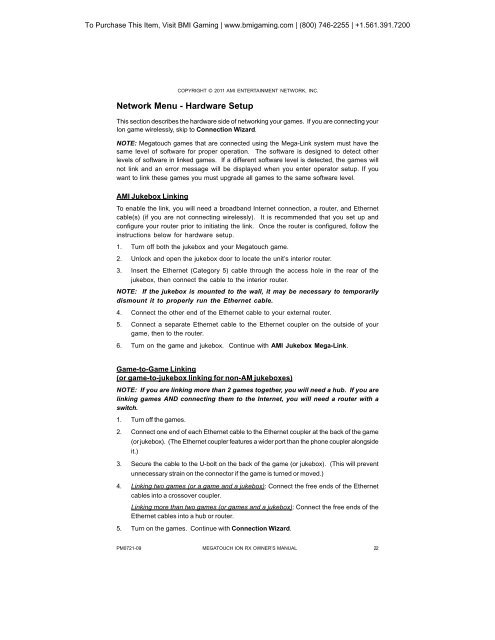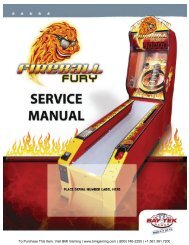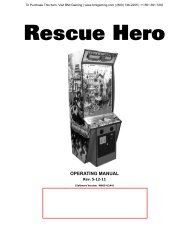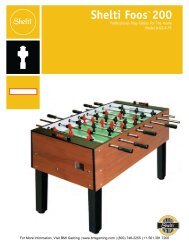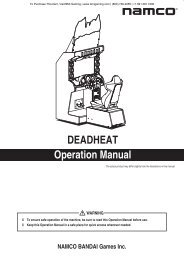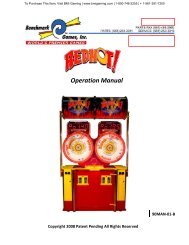Megatouch Ion RX Service Manual - BMI Gaming
Megatouch Ion RX Service Manual - BMI Gaming
Megatouch Ion RX Service Manual - BMI Gaming
You also want an ePaper? Increase the reach of your titles
YUMPU automatically turns print PDFs into web optimized ePapers that Google loves.
To Purchase This Item, Visit <strong>BMI</strong> <strong>Gaming</strong> | www.bmigaming.com | (800) 746-2255 | +1.561.391.7200COPYRIGHT © 2011 AMI ENTERTAINMENT NETWORK, INC.Network Menu - Hardware SetupThis section describes the hardware side of networking your games. If you are connecting your<strong>Ion</strong> game wirelessly, skip to Connection Wizard.NOTE: <strong>Megatouch</strong> games that are connected using the Mega-Link system must have thesame level of software for proper operation. The software is designed to detect otherlevels of software in linked games. If a different software level is detected, the games willnot link and an error message will be displayed when you enter operator setup. If youwant to link these games you must upgrade all games to the same software level.AMI Jukebox LinkingTo enable the link, you will need a broadband Internet connection, a router, and Ethernetcable(s) (if you are not connecting wirelessly). It is recommended that you set up andconfigure your router prior to initiating the link. Once the router is configured, follow theinstructions below for hardware setup.1. Turn off both the jukebox and your <strong>Megatouch</strong> game.2. Unlock and open the jukebox door to locate the unit’s interior router.3. Insert the Ethernet (Category 5) cable through the access hole in the rear of thejukebox, then connect the cable to the interior router.NOTE: If the jukebox is mounted to the wall, it may be necessary to temporarilydismount it to properly run the Ethernet cable.4. Connect the other end of the Ethernet cable to your external router.5. Connect a separate Ethernet cable to the Ethernet coupler on the outside of yourgame, then to the router.6. Turn on the game and jukebox. Continue with AMI Jukebox Mega-Link.Game-to-Game Linking(or game-to-jukebox linking for non-AM jukeboxes)NOTE: If you are linking more than 2 games together, you will need a hub. If you arelinking games AND connecting them to the Internet, you will need a router with aswitch.1. Turn off the games.2. Connect one end of each Ethernet cable to the Ethernet coupler at the back of the game(or jukebox). (The Ethernet coupler features a wider port than the phone coupler alongsideit.)3. Secure the cable to the U-bolt on the back of the game (or jukebox). (This will preventunnecessary strain on the connector if the game is turned or moved.)4. Linking two games (or a game and a jukebox): Connect the free ends of the Ethernetcables into a crossover coupler.Linking more than two games (or games and a jukebox): Connect the free ends of theEthernet cables into a hub or router.5. Turn on the games. Continue with Connection Wizard.PM0721-09MEGATOUCH ION <strong>RX</strong> OWNER’S MANUAL22