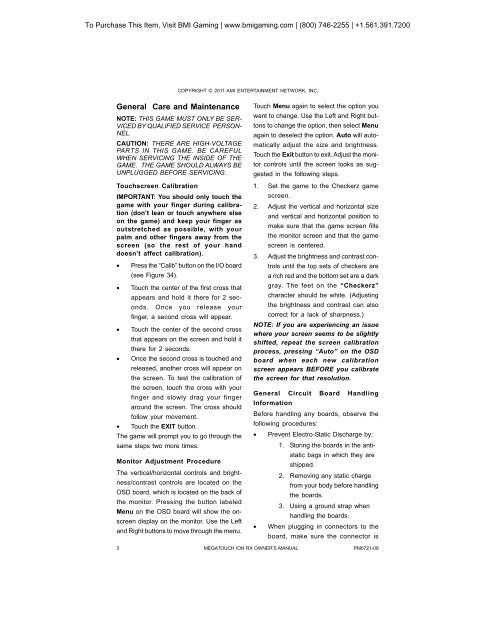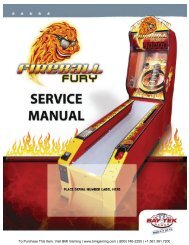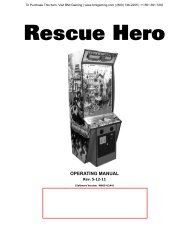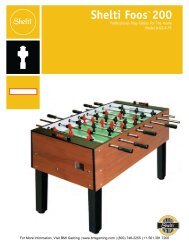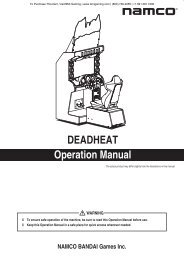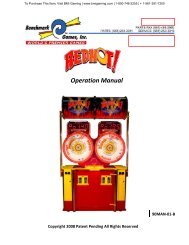To Purchase This Item, Visit <strong>BMI</strong> <strong>Gaming</strong> | www.bmigaming.com | (800) 746-2255 | +1.561.391.7200COPYRIGHT © 2011 AMI ENTERTAINMENT NETWORK, INC.This model features a widescreen LCD withan electronic sidebar that provides spacefor displaying images, advertisements, andin-game information. The electronic sidebarfeature allows you to create customizedsidebar images to display during idle mode.These images can be imported using a USBpen at the game, or they can be remotelysent to the game through the Remote OperatorWeb Site. For more information, seeSidebar Promotion in this manual, or referto your Remote Operator Web Site.Web Marquee CreatorThe Web Marquee Creator allows you to goonline to create your own customized marqueefor the Rx, which can then be printedfrom any computer connected to a printer.These custom marquees can be used to advertiseanything you wish to promote. Simplygo to www.meritgames.com/creator.asp andfollow the instructions. This marquee will beprinted out, then folded in half to fit the marqueeholder, which can be attached to the topof your Rx unit. If you wish to install this optionalmarquee holder, please see the section“Rx Optional Marquee Installation Instructions”later in this manual.Credit Card ReaderThe game also features a built-in credit cardreader. To enable the credit card reader, youmust connect the game to a broadbandInternet connection, call into the MegaNetserver, and select a rate plan on your RemoteOperator Web Site. Credit card functionalityrequires a broadband Internet connectionand a MegaNet subscription.operator in violation of card processingregulations, for which the operator assumesfull responsibility. Furthermore, players whopay by credit card in the new country will besurprised with currency exchange fees,which will likely lead them to call their creditcard companies, dispute the charge, andobtain a charge reversal. The net result willbe a credit card payment refund to the players,which will hurt revenue.Mounting the Rx to a CountertopIn addition to the U-bolt located on the rearof the system, the Rx can also be securedin a location by mounting it to a countertopwith the provided bolt, nut, and washers.To do this, open the Rx and remove thepower supply. This will give you access to thehole in the center of the Rx’s base, which thesecuring bolt will run through.Position the Rx where you would like it to bemounted on the countertop, then use thehole in the center of the game to mark thedrilling location on the countertop. Move theRx out of the way, and drill a hole in thecountertop to accept the bolt. Place the Rxback over the hole and secure it in placewith the bolt, nut, and washers. One washershould rest inside the hole on the bottom ofthe Rx’s base, while the other should be placedon the bolt on the underside of the coutertopand secured in place with the provided nut.NOTE: If a <strong>Megatouch</strong> unit that acceptscredit cards is moved between the U.S. andCanada, Customer <strong>Service</strong> must be notified2 business days before activating thecredit card feature in the new country. Failureto notify Customer <strong>Service</strong> will put thePM0721-09 MEGATOUCH ION <strong>RX</strong> OWNER’S MANUAL 2
To Purchase This Item, Visit <strong>BMI</strong> <strong>Gaming</strong> | www.bmigaming.com | (800) 746-2255 | +1.561.391.7200COPYRIGHT © 2011 AMI ENTERTAINMENT NETWORK, INC.General Care and MaintenanceNOTE: THIS GAME MUST ONLY BE SER-VICED BY QUALIFIED SERVICE PERSON-NEL.CAUTION: THERE ARE HIGH-VOLTAGEPARTS IN THIS GAME. BE CAREFULWHEN SERVICING THE INSIDE OF THEGAME. THE GAME SHOULD ALWAYS BEUNPLUGGED BEFORE SERVICING.Touchscreen CalibrationIMPORTANT: You should only touch thegame with your finger during calibration(don’t lean or touch anywhere elseon the game) and keep your finger asoutstretched as possible, with yourpalm and other fingers away from thescreen (so the rest of your handdoesn’t affect calibration).• Press the “Calib” button on the I/O board(see Figure 34).• Touch the center of the first cross thatappears and hold it there for 2 seconds.Once you release yourfinger, a second cross will appear.• Touch the center of the second crossthat appears on the screen and hold itthere for 2 seconds.• Once the second cross is touched andreleased, another cross will appear onthe screen. To test the calibration ofthe screen, touch the cross with yourfinger and slowly drag your fingeraround the screen. The cross shouldfollow your movement.• Touch the EXIT button.The game will prompt you to go through thesame steps two more times.Monitor Adjustment ProcedureThe vertical/horizontal controls and brightness/contrastcontrols are located on theOSD board, which is located on the back ofthe monitor. Pressing the button labeledMenu on the OSD board will show the onscreendisplay on the monitor. Use the Leftand Right buttons to move through the menu.Touch Menu again to select the option youwant to change. Use the Left and Right buttonsto change the option, then select Menuagain to deselect the option. Auto will automaticallyadjust the size and brightness.Touch the Exit button to exit. Adjust the monitorcontrols until the screen looks as suggestedin the following steps.1. Set the game to the Checkerz gamescreen.2. Adjust the vertical and horizontal sizeand vertical and horizontal position tomake sure that the game screen fillsthe monitor screen and that the gamescreen is centered.3. Adjust the brightness and contrast controlsuntil the top sets of checkers area rich red and the bottom set are a darkgray. The feet on the “Checkerz”character should be white. (Adjustingthe brightness and contrast can alsocorrect for a lack of sharpness.)NOTE: If you are experiencing an issuewhere your screen seems to be slightlyshifted, repeat the screen calibrationprocess, pressing “Auto” on the OSDboard when each new calibrationscreen appears BEFORE you calibratethe screen for that resolution.General Circuit Board HandlingInformationBefore handling any boards, observe thefollowing procedures:• Prevent Electro-Static Discharge by:1. Storing the boards in the antistaticbags in which they areshipped.2. Removing any static chargefrom your body before handlingthe boards.3. Using a ground strap whenhandling the boards.• When plugging in connectors to theboard, make sure the connector is3MEGATOUCH ION <strong>RX</strong> OWNER’S MANUALPM0721-09
- Page 1 and 2: To Purchase This Item, Visit BMI Ga
- Page 3: To Purchase This Item, Visit BMI Ga
- Page 7 and 8: To Purchase This Item, Visit BMI Ga
- Page 9 and 10: To Purchase This Item, Visit BMI Ga
- Page 11 and 12: To Purchase This Item, Visit BMI Ga
- Page 13 and 14: To Purchase This Item, Visit BMI Ga
- Page 15 and 16: To Purchase This Item, Visit BMI Ga
- Page 17 and 18: To Purchase This Item, Visit BMI Ga
- Page 19 and 20: To Purchase This Item, Visit BMI Ga
- Page 21 and 22: To Purchase This Item, Visit BMI Ga
- Page 23 and 24: To Purchase This Item, Visit BMI Ga
- Page 25 and 26: To Purchase This Item, Visit BMI Ga
- Page 27 and 28: To Purchase This Item, Visit BMI Ga
- Page 29 and 30: To Purchase This Item, Visit BMI Ga
- Page 31 and 32: To Purchase This Item, Visit BMI Ga
- Page 33 and 34: To Purchase This Item, Visit BMI Ga
- Page 35 and 36: To Purchase This Item, Visit BMI Ga
- Page 37 and 38: To Purchase This Item, Visit BMI Ga
- Page 39 and 40: To Purchase This Item, Visit BMI Ga
- Page 41 and 42: To Purchase This Item, Visit BMI Ga
- Page 43 and 44: To Purchase This Item, Visit BMI Ga
- Page 45 and 46: To Purchase This Item, Visit BMI Ga
- Page 47 and 48: To Purchase This Item, Visit BMI Ga
- Page 49 and 50: To Purchase This Item, Visit BMI Ga
- Page 51 and 52: To Purchase This Item, Visit BMI Ga
- Page 53 and 54: To Purchase This Item, Visit BMI Ga
- Page 55:
To Purchase This Item, Visit BMI Ga