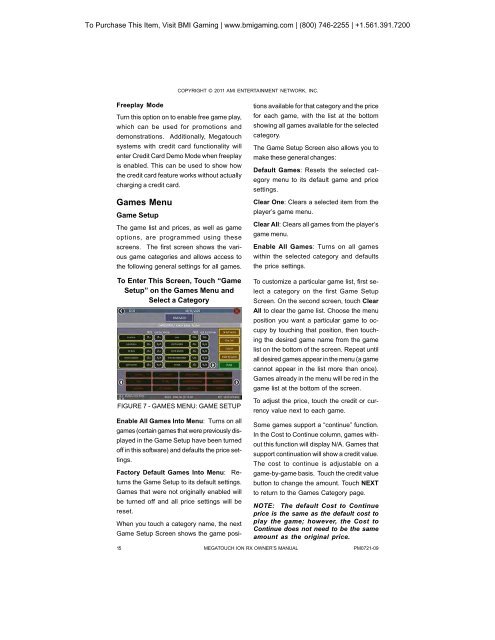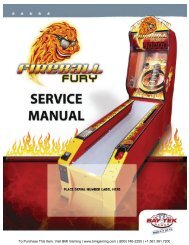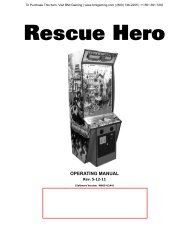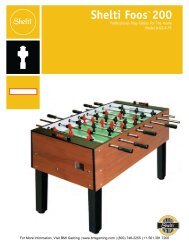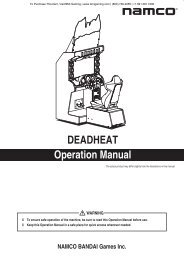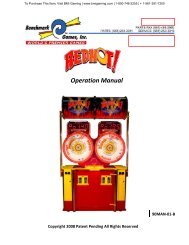Megatouch Ion RX Service Manual - BMI Gaming
Megatouch Ion RX Service Manual - BMI Gaming
Megatouch Ion RX Service Manual - BMI Gaming
Create successful ePaper yourself
Turn your PDF publications into a flip-book with our unique Google optimized e-Paper software.
To Purchase This Item, Visit <strong>BMI</strong> <strong>Gaming</strong> | www.bmigaming.com | (800) 746-2255 | +1.561.391.7200COPYRIGHT © 2011 AMI ENTERTAINMENT NETWORK, INC.Freeplay ModeTurn this option on to enable free game play,which can be used for promotions anddemonstrations. Additionally, <strong>Megatouch</strong>systems with credit card functionality willenter Credit Card Demo Mode when freeplayis enabled. This can be used to show howthe credit card feature works without actuallycharging a credit card.Games MenuGame SetupThe game list and prices, as well as gameoptions, are programmed using thesescreens. The first screen shows the variousgame categories and allows access tothe following general settings for all games.To Enter This Screen, Touch “GameSetup” on the Games Menu andSelect a CategoryFIGURE 7 - GAMES MENU: GAME SETUPEnable All Games Into Menu: Turns on allgames (certain games that were previously displayedin the Game Setup have been turnedoff in this software) and defaults the price settings.Factory Default Games Into Menu: Returnsthe Game Setup to its default settings.Games that were not originally enabled willbe turned off and all price settings will bereset.When you touch a category name, the nextGame Setup Screen shows the game posi-tions available for that category and the pricefor each game, with the list at the bottomshowing all games available for the selectedcategory.The Game Setup Screen also allows you tomake these general changes:Default Games: Resets the selected categorymenu to its default game and pricesettings.Clear One: Clears a selected item from theplayer’s game menu.Clear All: Clears all games from the player’sgame menu.Enable All Games: Turns on all gameswithin the selected category and defaultsthe price settings.To customize a particular game list, first selecta category on the first Game SetupScreen. On the second screen, touch ClearAll to clear the game list. Choose the menuposition you want a particular game to occupyby touching that position, then touchingthe desired game name from the gamelist on the bottom of the screen. Repeat untilall desired games appear in the menu (a gamecannot appear in the list more than once).Games already in the menu will be red in thegame list at the bottom of the screen.To adjust the price, touch the credit or currencyvalue next to each game.Some games support a “continue” function.In the Cost to Continue column, games withoutthis function will display N/A. Games thatsupport continuation will show a credit value.The cost to continue is adjustable on agame-by-game basis. Touch the credit valuebutton to change the amount. Touch NEXTto return to the Games Category page.NOTE: The default Cost to Continueprice is the same as the default cost toplay the game; however, the Cost toContinue does not need to be the sameamount as the original price.15MEGATOUCH ION <strong>RX</strong> OWNER’S MANUALPM0721-09