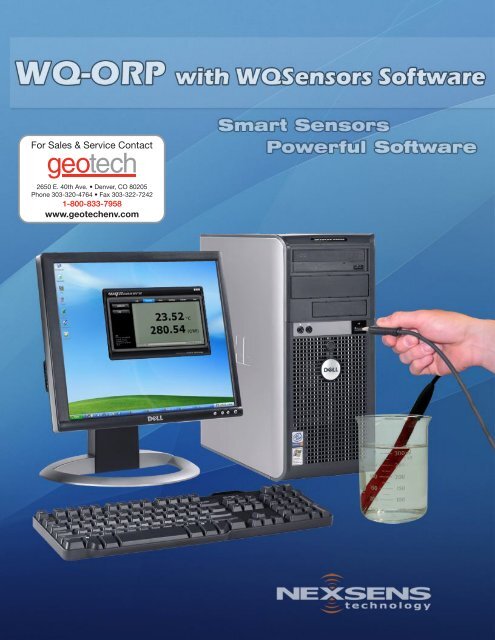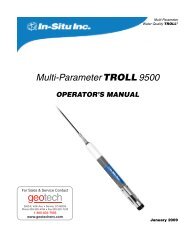NexSens WQ-ORP Sensor User's Manual - Geotech Environmental ...
NexSens WQ-ORP Sensor User's Manual - Geotech Environmental ...
NexSens WQ-ORP Sensor User's Manual - Geotech Environmental ...
Create successful ePaper yourself
Turn your PDF publications into a flip-book with our unique Google optimized e-Paper software.
<strong>NexSens</strong> Technology, Inc.TABLE OF CONTENTS1 <strong>Sensor</strong> Operation................................................................................................................31.1 <strong>ORP</strong> & Temperature <strong>Sensor</strong>s .......................................................................................31.1.1 <strong>WQ</strong>-<strong>ORP</strong> – <strong>ORP</strong> & Temperature <strong>Sensor</strong>.......................................................................................... 31.1.2 Making <strong>ORP</strong> <strong>Sensor</strong> Measurements ................................................................................................. 41.1.3 Maintenance and Care ..................................................................................................................... 71.1.4 <strong>ORP</strong> <strong>Sensor</strong> Troubleshooting Guide................................................................................................. 92 Software Operation...........................................................................................................112.1 Working with Data ....................................................................................................112.2 Data Validation and Review ......................................................................................142.3 Changing Software Settings.......................................................................................162.4 Science Library..........................................................................................................182.5 Help and Support.......................................................................................................192.6 Working with Project Files ........................................................................................20Appendix ..................................................................................................................................22Appendix A: Material Safety Data Sheets..............................................................................22Appendix B: Warranty and Service .......................................................................................22Appendix C: Computer Requirements ...................................................................................23Appendix D: Step-by-Step Driver Installation .......................................................................23What is a <strong>WQ</strong><strong>Sensor</strong>?<strong>WQ</strong><strong>Sensor</strong>s offer the latest in smart sensor technology with direct computer interface. Anintegral USB connector offers a simple, hassle-free connection without meters, batteries, orpower supplies - displaying the data in real-time directly onto the PC. Common waterquality parameters include: temperature, dissolved oxygen, pH, <strong>ORP</strong>, NO 3 , NH 4 , and Cl.Every sensor ships with <strong>WQ</strong><strong>Sensor</strong> Software, which offers a simple graphical interface to thesmart sensors. The software includes the popular <strong>NexSens</strong> SCIENCE LIBRARY with aninteractive periodic table, unit converter, and other useful science utilities. Download a FREEcopy today!Software Installation<strong>WQ</strong><strong>Sensor</strong> Software is distributed on CD-ROM. The setup program starts automatically whenthe CD is inserted. If the program does not load automatically, you can manually start the setupprocess by running Setup.exe from the CD ROM drive. We suggest that you accept the defaultoptions presented by the <strong>WQ</strong><strong>Sensor</strong> Software setup program.Uninstalling <strong>WQ</strong><strong>Sensor</strong>s SoftwareIf you need to uninstall <strong>WQ</strong><strong>Sensor</strong> Software, click Settings in the Start Menu. Select ControlPanel, followed by Add / Remove Programs. Follow the step-by-step instructions to remove<strong>WQ</strong><strong>Sensor</strong> Software and all associated files.<strong>WQ</strong><strong>Sensor</strong>s User’s <strong>Manual</strong> 2
<strong>NexSens</strong> Technology, Inc.1 <strong>Sensor</strong> Operation1.1 <strong>ORP</strong> & Temperature <strong>Sensor</strong>s1.1.1 <strong>WQ</strong>-<strong>ORP</strong> – <strong>ORP</strong> & Temperature <strong>Sensor</strong><strong>WQ</strong><strong>Sensor</strong> probes come ready to go and with most of the accessories you will need. Additionally,you will need calibration solutions and beakers or containers. These items should be located inany lab where <strong>WQ</strong><strong>Sensor</strong>s will be used, or they can be purchased from a local chemical supplier.These supplies may also be purchased from a <strong>NexSens</strong> Technology dealer:http://www.nexsens.com/company/where_to_buy.htm<strong>WQ</strong>-<strong>ORP</strong> <strong>Sensor</strong>Constructed with impact resistant polycarbonate, gelelectrolyte, double junction, and full pH range glass, this<strong>WQ</strong><strong>Sensor</strong> is ready for thousands of measurements. An integraltemperature sensor automatically compensates <strong>ORP</strong> readingsfor sample temperature. An internally stored unique ID andGLP file ensures quality data and tracks calibration status.<strong>ORP</strong> Package Includes:<strong>WQ</strong>-<strong>ORP</strong>: <strong>ORP</strong> & temperature sensor with 6 feet ofcable and integral USB connector<strong>WQ</strong>-BOT: <strong>WQ</strong><strong>Sensor</strong> storage bottle<strong>WQ</strong><strong>Sensor</strong> Software & Knowledge Library CD<strong>WQ</strong><strong>Sensor</strong> Quick Start Guide<strong>WQ</strong>-<strong>ORP</strong> <strong>Sensor</strong> Specifications<strong>ORP</strong> Range-1250 to 1250mVTemperature Range 0 to 50°CTemperature Accuracy± 0.2°CJunction TypeDouble JunctionSize:Electrode lengthBody DiameterCap DiameterCable Length155 mm12 mm16 mm6 ft.<strong>WQ</strong><strong>Sensor</strong>s User’s <strong>Manual</strong> 3
<strong>NexSens</strong> Technology, Inc.1.1.2 Making <strong>ORP</strong> <strong>Sensor</strong> MeasurementsPreparing <strong>ORP</strong> <strong>Sensor</strong>s for Measurement1. <strong>WQ</strong>-<strong>ORP</strong> sensors are shipped with the <strong>ORP</strong> bulb kept moist. Prior to using your<strong>WQ</strong>-<strong>ORP</strong> sensor for the first time, follow these three steps to condition yourelectrode:2. Remove the electrode from the protective storage container. Rinse the electrodetip with distilled or deionized water. (Note: Keep the protective cap or boot foruse later during storage).3. Shake the electrode down (like a thermometer) to eliminate any air bubblesinside the electrode.4. Place the electrode tip in a beaker containing 4.0 pH buffer or 4.0 M KCl. Soak for20 minutes.5. After conditioning the electrode for 20 minutes, rinse the electrode with distilledor deionized water. The electrode is now ready for calibration and to measure<strong>ORP</strong>.Note: When handling <strong>ORP</strong> electrodes, rinse the electrodes with distilled water before andafter measuring a sample. Blot the end of the electrode with lint-free cloth to removeexcess water. Never wipe the electrode to remove excess water Wiping can create staticcharges that interfere with correct measurements.<strong>WQ</strong><strong>Sensor</strong>s User’s <strong>Manual</strong> 4
<strong>NexSens</strong> Technology, Inc.Making <strong>ORP</strong> Measurements<strong>WQ</strong><strong>Sensor</strong>s User’s <strong>Manual</strong> 5
<strong>NexSens</strong> Technology, Inc.Calibrating <strong>ORP</strong> <strong>Sensor</strong>sThe <strong>WQ</strong>-<strong>ORP</strong> sensor is calibrated with a 1-point calibration in a standard solution with a known<strong>ORP</strong>, such as Zobell solution, Light’s solution, or quinhydrone-saturated pH buffers. The followingtable can be used when calibrating with Zobell solution, the <strong>NexSens</strong>-recommended standard.Temperature in °CZobell Solution in millivolts-5 270.00 263.55 257.010 250.515 244.020 237.525 231.030 224.535 218.040 211.545 205.050 198.51. Connect the <strong>WQ</strong>-<strong>ORP</strong> sensor to the PC via the USB connector.2. Rinse electrode with distilled or de-ionized water, blot dry, and then place in <strong>ORP</strong>standard. Current readings will appear on the screen and may take several minutes tostabilize.3. When readings stabilize, press Calibrate and click on the <strong>ORP</strong>-mV reading. Enter thevalue of the <strong>ORP</strong> standard at the corresponding solution temperature. Then press thecalibrate button again.The calibration process is now complete. Generally, calibration for the <strong>ORP</strong> probe is not requiredvery frequently. The need to calibrate can be determined by placing the probe in a standardsolution. If the probe reads more than +/- 20 mV from the standard value, recalibration isrecommended.<strong>WQ</strong> <strong>Sensor</strong> User’s <strong>Manual</strong> 6
<strong>NexSens</strong> Technology, Inc.1.1.3 Maintenance and CareOxidation-Reduction Potential (<strong>ORP</strong>) provides an indication of a solution's ability to oxidize orreduce another material. <strong>ORP</strong> is often also called “Redox”. <strong>ORP</strong> is a useful water qualityparameter, particularly for processes such as water disinfection, odor control processes, anddechlorination processes prior to industrial or municipal discharge.Oxidation and Reduction ReviewedOxidation is the loss of an electron. Reduction is the addition of an electron. There can be nooxidation without a simultaneous reduction. The electron lost from the oxidized element isgained by another element, which is reduced. The substance capable of donating an electron iscalled the reducing agent. The substance capable of accepting an electron is called the oxidizingagent. The most well known oxidation-reduction reaction is the formation of rust. Oxygenreacts with iron to form iron oxide (a.k.a. rust). During this process, iron is oxidized (loses anelectron), and oxygen is reduced (gains an electron).BackgroundThe higher the <strong>ORP</strong> value, the more potential a solution has to oxidize (steal electrons from)substances in solution. The lower the <strong>ORP</strong> value, the more potential a solution has to reduce(donate electrons to) other substances in solution. For example, chlorine is a strong oxidizer.Adding chlorine to a swimming pool will raise the <strong>ORP</strong> value of the water, and increase thewater’s ability to destroy bacteria and microbes by oxidizing them (stealing electrons from themand altering their chemical make-up). <strong>ORP</strong> levels of 650-700 mV are generally recognized asstrong enough to kill bacteria and sanitize water.The addition of an oxidizer (chemical that donates electrons) will raise the <strong>ORP</strong> value. Theaddition of a reducer (chemical that accepts electrons) will lower the <strong>ORP</strong> value. Examples ofoxidizers include chlorine, fluorine, ozone, hydrogen peroxide. Examples of reductants includesodium bisulfite and sulfur dioxide.Electrode OperationAn <strong>ORP</strong> probe measures the oxidizing/reducing capability of a solution by measuring the electronactivity. An <strong>ORP</strong> reading is non-specific to a particular redox reaction in solution. It is ameasure of the ratio of the oxidized to reduced forms of all chemical species in solution.Because the chemical composition of a solution is typically unknown, <strong>ORP</strong> represents a nonspecificmeasurement.A two-electrode system is used to make an <strong>ORP</strong> measurement. In the <strong>WQ</strong>-<strong>ORP</strong> probe, theseelectrodes are combined into one probe body. The <strong>WQ</strong>-<strong>ORP</strong> consists of a relatively inertplatinum electrode and a reference electrode. <strong>ORP</strong> is determined by the difference in potentialbetween these two electrodes.The platinum electrode has a low resistance and will easily give up electrons to an oxidant oraccept electrons from a reductant. The electrode will continue to accept or give up electronsuntil it develops a potential, due to a build-up of charge from the loss or gain of electrons. Thischarge is equal to the <strong>ORP</strong> of solution. Nobel metals such as Platinum, Silver or Gold are usedbecause they can sense the electron transfer but are not consumed in the reactions.<strong>WQ</strong> <strong>Sensor</strong> User’s <strong>Manual</strong> 7
<strong>NexSens</strong> Technology, Inc.<strong>Sensor</strong> StorageShort Term (over night or the weekend)Between measurements, store the <strong>ORP</strong> electrode in a beaker containing a solution with asimilar ionic composition to the samples.Long Term StorageWhen storing for longer periods, store the <strong>ORP</strong> electrode in the storage bottle whichcame with the electrode. The storage bottle should contain either commercially preparedstorage solution, or a 1:1 solution of pH 4 buffer and 4M KCl. Ensure that the foam orcotton ball in the storage bottle is thoroughly wetted with storage solution to maintain amoist environment around the <strong>ORP</strong> bulb and junction.Do not store the electrode in distilled or deionized water – this will cause ions to leach outof the glass bulb and render your sensor useless. After storage, you may notice white KClcrystals deposited on your electrode. Such salt formation will not interfere with measurements.Simply rinse the electrode with distilled water to remove the crystals and blot dry before use.Problems may arise due to errors with electrode function, standards, or due to the limitations of<strong>ORP</strong> measurements. Follow the steps below to isolate the source of the problemCleaning and ReconditioningAs the <strong>WQ</strong>-<strong>ORP</strong> sensor ages, it may exhibit sluggish or noisy readings. Symptoms that signal theneed for cleaning/reconditioning include:Slow response <strong>ORP</strong> readings in standard solutionsErroneous <strong>ORP</strong> readings in Zobell solution (outside the range 231 +/- 40 mV at 25° CThe following procedures may improve performance.Reference Electrode Problems:A blocked reference junction may be a cause of slow response, off-scale and noisy readings.Soak the <strong>WQ</strong>-<strong>ORP</strong> sensor in a beaker of warm water (50°C) for 15 minutes to remove dried gelor salts from the junction. Then place in a beaker of warm 4M KCl solution. Set aside until itreturns to room temperature. The gel should be moist and the junction flow should be restored.Glass Bulb Problems:The glass bulb of the <strong>ORP</strong> probe will get dirty over time. We suggest the following solutions forcleaning:Inorganic Deposits: Immerse electrode tip in 0.1 M HCl for 10 minutes. Wash the tipwith distilled water.Organic Oil and Grease Films: Wash electrode tip in a liquid detergent and water.<strong>WQ</strong> <strong>Sensor</strong> User’s <strong>Manual</strong> 8
<strong>NexSens</strong> Technology, Inc.1.1.4 <strong>ORP</strong> <strong>Sensor</strong> Troubleshooting GuideThe slope and response characteristics of the <strong>ORP</strong> sensor can be tested in quinhydrone-saturatedpH 4 and 7 solution. A properly functioning <strong>ORP</strong> electrode should exhibit a difference of 90 ± 40mV when submersed in the two solutions of quinhydrone-saturated pH 4 and pH 7 solutions.Prepare two beakers, one with pH 4 solution and the other with pH 7 solution. Add a "pinch" ofquinhydrone crystals to each of the buffers while stirring gently until saturated (no more crystalsdissolve). Then stir for 30 seconds to finish preparation of the standards.Rinse the electrode with distilled or de-ionized water, blot dry, and then place the electrode intoa beaker containing quinhydrone saturated pH 7 buffer. Stir gently, and wait for readings tostabilize.When the readings stabilize record the mV value. The mV reading should be 85 ± 20 mV.Rinse electrode with distilled or de-ionized water, blot dry and place in the quinhydronesaturatedpH 4 buffer. Stir gently and wait for the readings to stabilize.When readings stabilize, record mV value. The reading should be 175 ± 20 from the reading inthe quinhydrone-saturated pH 7 solution.If the difference in potentials is not 90 ± 40 mV, follow the instructions in the “Cleaning andReconditioning” section. Please note that the quinhydrone-saturated pH standard should be usedwithin a few hours of preparation.If electrode performance is still not restored, the sensor may need to be returned to the <strong>NexSens</strong>Service Department for assessment.StandardsThe quality of results depends greatly upon the quality of the standards. Use fresh standardswhen problems arise; it could save hours of troubleshooting. Errors may result from thecontamination or degradation of prepared standards.Quinhydrone-saturated pH 4 and pH 7 solutions should be prepared fresh and used within a fewhours.Zobell solution comes in powdered form and is mixed with distilled or deionized water. Aftermixing the solution, it should be refrigerated and used within 6 months.Keep all standards tightly covered when not in use.<strong>WQ</strong> <strong>Sensor</strong> User’s <strong>Manual</strong> 9
<strong>NexSens</strong> Technology, Inc.Measurement Technique and <strong>ORP</strong> Limitations<strong>ORP</strong> is an important chemistry parameter and provides useful information on the oxidizing orreducing nature of water. However, <strong>ORP</strong> is a non-specific measurement and <strong>ORP</strong> readings of thesame sample may vary as much as 50-100mV depending on such factors as ionic composition,temperature, pH, and sensor condition. Generally, only deviations greater than 100 mV aresuspect. See the “Maintenance and Care” section for more information on factors that influence<strong>ORP</strong> measurements.Differences in the sensor condition may further exacerbate the non-specificity of <strong>ORP</strong>measurements. Contaminants on the surface of the platinum electrodes, such as hard waterdeposits, oil/grease, or other organic matter, will slow response and cause a long time forequilibration. Cleaning the probe following the instructions in “Cleaning and Reconditioning”section will help prevent interferences due to fouled probe condition.<strong>ORP</strong> readings typically stabilize much more rapidly in high ionic strength solutions, such as <strong>ORP</strong>standards, than in more dilute environmental water. Often, in clean environmental waters, onlylow concentrations of a few redox-active species are present, and readings may take many hoursto stabilize. In some cases, the concentration of redox-active species may be so low that theredox influence of the species is undetectable. Under these conditions, the <strong>ORP</strong> readings willhave questionable meaning and may show great variation. Any differences in sensor condition,such as deposits on the platinum electrode, will further exacerbate these variable readings.<strong>WQ</strong> <strong>Sensor</strong> User’s <strong>Manual</strong> 10
<strong>NexSens</strong> Technology, Inc.Logging DataData can be logged either as single measurements or as a stream of measurements over userspecifiedtime intervals. This interval can be specified by clicking the Interval button in theSettings menu. Logged data can be viewed by clicking the Report button in the View menu.To log a single data point, click on the left hand side of the Log button. The left side of thebutton will turn blue and a short animation with the letter L will display on the bottom left handcorner of the screen.To start logging continuous measurements at the user defined interval, click on the right handside of the Log button. The entire button will turn blue and at the log interval, a short animationwith the letter L will display on the bottom left hand corner of the screen.<strong>WQ</strong> <strong>Sensor</strong> User’s <strong>Manual</strong> 12
<strong>NexSens</strong> Technology, Inc.Calibrating <strong>Sensor</strong> ReadingsTo calibrate <strong>Sensor</strong> Readings:1. Click on the Calibrate button2. Select the parameter reading to calibrate as shown below3. Enter the calibrated value4. Click the Calibrate button again to complete the changeA short animation with the letter C will display on the bottom left hand corner of the screen.Temperature and mV values cannot be calibrated (except for calibration of <strong>ORP</strong>). This calibrationis stored on the sensor, which means that the sensor can be calibrated on one computer and stillreturned calibrated results no matter which other computers it is used on.Refer to the calibration guidelines in the sensor sections earlier in this manual for information onwhen and what values to calibrate with.<strong>WQ</strong> <strong>Sensor</strong> User’s <strong>Manual</strong> 13
<strong>NexSens</strong> Technology, Inc.2.2 Data Validation and ReviewGood Laboratory Practice Files<strong>WQ</strong><strong>Sensor</strong>s software automatically records every calibration to a Good Laboratory Practice (GLP)file. The GLP file will include the time, data, sample readings, and diagnostic data for eachcalibration. This file is stored on the sensor and will carry over from PC to PC.<strong>WQ</strong> <strong>Sensor</strong> User’s <strong>Manual</strong> 14
<strong>NexSens</strong> Technology, Inc.Data ReportsData is stored inside <strong>WQ</strong><strong>Sensor</strong>s software project files and can be viewed in graphical, statistical,and tabular formats. To view this data click the View button, then click the Report button.Select the desired report options and then click Generate.From the report tool bar data can be saved, printed, or exported to Microsoft Excel ©.<strong>WQ</strong> <strong>Sensor</strong> User’s <strong>Manual</strong> 15
<strong>NexSens</strong> Technology, Inc.2.3 Changing Software SettingsCustomizable options are available in <strong>WQ</strong><strong>Sensor</strong>s software in the Application Settings menu.Show introduction animation?This option specifies whether to display the opening animation that plays each time <strong>WQ</strong><strong>Sensor</strong>ssoftware is started. Un-checking this box will disable the software from playing the animationeach time.Remember last menu location?This option specifies whether the <strong>WQ</strong><strong>Sensor</strong>s software should reload the last menu opened eachtime the <strong>WQ</strong><strong>Sensor</strong>s software starts. Un-checking this box will make the <strong>Sensor</strong>s menu thedefault page when starting <strong>WQ</strong><strong>Sensor</strong>s software. This feature is useful if a specific Library menutable or formula is used often.Convert Celsius to Fahrenheit?This option specifies whether to display temperature values in Celsius or Fahrenheit.Un-checking this box will display all temperature readings in degrees Fahrenheit.Show mV values?This option specifies whether the <strong>Sensor</strong>s menu should display the mV readings from thesensors. Un-checking this box will disable the display of mV values. mV readings are diagnosticinformation and are not required to take measurements. They are useful, however, indetermining sensor performance and calibration.<strong>WQ</strong> <strong>Sensor</strong> User’s <strong>Manual</strong> 16
<strong>NexSens</strong> Technology, Inc.Changing Log IntervalThe intervals at which the sensor logs data can be changed in the Software Logging Intervalmenu. Clicking the Interval button on the Settings menu displays the current log interval inseconds. To change the interval, enter a new value and click Apply.Please see the Logging Data section for starting and stopping this feature.<strong>WQ</strong> <strong>Sensor</strong> User’s <strong>Manual</strong> 17
<strong>NexSens</strong> Technology, Inc.2.4 Science LibraryThe <strong>WQ</strong><strong>Sensor</strong> software Library menu is a desktop reference for water, wastewater, andenvironmental professionals. It's packed with tables, calculations, and many conversions.Features include: Converting units of measure Calculating flow over a weir Determining the inside diameter of PVC pipe Finding the ammonia tolerance level for rainbow trout Determining the atomic weight of bromine Finding the concentrations of elements in sea water And much more...<strong>WQ</strong> <strong>Sensor</strong> User’s <strong>Manual</strong> 18
<strong>NexSens</strong> Technology, Inc.2.5 Help and Support<strong>WQ</strong><strong>Sensor</strong>s software integrates the internet into part of its functionality. Software updates,technical support, and other information can be obtained in the Help menu.Technical questions or comments<strong>NexSens</strong> technical staff can be reached right inside of the program. Click on the Help button inthe Help menu to send an email directly to <strong>NexSens</strong> technical support. Be sure to include aname and email address that they can contact you with. If you would prefer to be contacted byphone, include that in the message along with your phone number.Note: An internet connection is not required to run <strong>WQ</strong><strong>Sensor</strong>s software.<strong>WQ</strong> <strong>Sensor</strong> User’s <strong>Manual</strong> 19
<strong>NexSens</strong> Technology, Inc.2.6 Working with Project FilesWhen <strong>WQ</strong><strong>Sensor</strong>s software first runs, it defaults to Project_1. This is simply a default name forthe default project file. Each project file contains information about every sensor that wasconnected to the computer while that file was open, as well as any data that was collected duringthat time as well.Creating new project filesTo create a new project, for a specific experiment or study, click the New button in the Filemenu and enter a project name. Click OK when finished.<strong>WQ</strong> <strong>Sensor</strong> User’s <strong>Manual</strong> 20
<strong>NexSens</strong> Technology, Inc.Open an existing projectTo open a previously created project, select Open from the File menu. Select the project toopen and click OK. <strong>WQ</strong><strong>Sensor</strong>s software will begin using that project file as the current project.Renaming project filesTo rename the current project, select Rename from the File menu. Enter a new name and clickOK.To rename projects, other than the current one, simply select Open and select the project to berenamed from the list of existing projects. This project can then be renamed on this tab.<strong>WQ</strong> <strong>Sensor</strong> User’s <strong>Manual</strong> 21
<strong>NexSens</strong> Technology, Inc.AppendixAppendix A: Material Safety Data SheetsMaterial Safety Data Sheets can be found at: http://www.nexsens.com/support/msds.htmAppendix B: Warranty and Service<strong>NexSens</strong> Technology, Inc. warrants <strong>WQ</strong><strong>Sensor</strong>s against defects in materials or workmanship fora period of 6 months from the date of delivery to the original customer. This warranty is limitedto the replacement or repair of such defects, without charge, when the instrument is returned to<strong>NexSens</strong> Technology, Inc. Damage due to accidents, misuse, tampering, lack of reasonablecare, loss of parts, failure to perform prescribed maintenance, or accidents of nature are notcovered. This warranty excludes all other warranties, express or implied, and is limited to avalue not exceeding the purchase price of the instrument.Limitation of WarrantyThis warranty is not applicable to any <strong>NexSens</strong> Technology, Inc. product damage or failurecaused by (i) failure to install, operate or use the product in accordance with <strong>NexSens</strong>Technology, Inc. written instructions, (ii) abuse or misuse of the product, (iii) failure to maintainthe product in accordance with <strong>NexSens</strong> Technology, Inc. written instructions, (iv) any improperrepairs to the product, (v) use by you of defective or improper components or parts in servicingor repairing the product, or (vi) modification of the product in any way not expressly authorizedby <strong>NexSens</strong> Technology, Inc.Warning: <strong>NexSens</strong> Technology, Inc. products are not authorized for use as critical componentsin any life support system where failure of the product is likely to affect its safety oreffectiveness.Authorized U.S. Service Centers– Corporate Headquarters –<strong>NexSens</strong> Technology, Inc.1328 Parkway CourtDayton, Ohio 45432– Phone: (937) 426-2703– Fax: (937) 426-1125– E-Mail: support@nexsens.com<strong>WQ</strong><strong>Sensor</strong>s User’s <strong>Manual</strong> 22
<strong>NexSens</strong> Technology, Inc.Appendix C: Computer Requirements<strong>WQ</strong><strong>Sensor</strong> Software requires the following minimum system configuration:Pentium class PC64 MB RAM100 MB hard drive2MB video cardCD-ROM drive for Software installationAdobe FlashWindows 2000 (SP1 or higher) or Windows XPAppendix D: Step-by-Step Driver InstallationAfter installation of the <strong>WQ</strong><strong>Sensor</strong> Software, USB communicate with the sensor will be enabled.When the adapter is plugged in for the first time, Windows will automatically recognize it andstart the Found New Hardware wizard. See the following sections for details.Installation for Windows 2000When the USB adapter is plugged in for the first time, Windows will detect and start the FoundNew Hardware Wizard:1. Click Next when the Found New Hardware Wizard dialog box appears.<strong>WQ</strong> <strong>Sensor</strong> User’s <strong>Manual</strong> 23
<strong>NexSens</strong> Technology, Inc.2. Check the “Search for suitable driver for my device” option. Click Next to continue.3a. If the <strong>WQ</strong><strong>Sensor</strong> installation CD is in the CD-ROM drive, place a check mark in the “CD-Rom drives” option and click Next. This is the recommended method, if the <strong>WQ</strong><strong>Sensor</strong> CD isavailable. Windows will scan the CD and automatically install the driver.3b. If the <strong>WQ</strong><strong>Sensor</strong> software is unavailable or the software has been downloaded from theinternet. Check “Specify a location” and click Next.<strong>WQ</strong> <strong>Sensor</strong> User’s <strong>Manual</strong> 24
<strong>NexSens</strong> Technology, Inc.Click Browse and go to the location of the driver. By default the driver is located in “C:\ProgramFiles\<strong>NexSens</strong>\<strong>WQ</strong><strong>Sensor</strong>\Driver\wqsensor.inf”. Click Open.Click OK to continue.4. Once Windows has successfully found the driver, click Next.<strong>WQ</strong> <strong>Sensor</strong> User’s <strong>Manual</strong> 25
<strong>NexSens</strong> Technology, Inc.5. Click Finish in the following window. Make sure that the driver has been successfullyinstalled.Note: The above steps only need to be completed successfully once.<strong>WQ</strong> <strong>Sensor</strong> User’s <strong>Manual</strong> 26
<strong>NexSens</strong> Technology, Inc.Installation for Windows XPWhen the USB adapter is plugged in for the first time, Windows will detect and start the FoundNew Hardware Wizard:1. Select No, not this time and click Next, when the Found New Hardware Wizard appears.2a. If the <strong>WQ</strong><strong>Sensor</strong> installation CD is in the CD-ROM drive then click the Install theSoftware automatically option and click Next. This is the recommended method, if the<strong>WQ</strong><strong>Sensor</strong> CD is available. Windows will scan the CD and automatically install the driver.<strong>WQ</strong> <strong>Sensor</strong> User’s <strong>Manual</strong> 27
<strong>NexSens</strong> Technology, Inc.2b. If the <strong>WQ</strong><strong>Sensor</strong> software is unavailable or the software has been downloaded from theinternet. Check “Specify a location” and click Next.Click Browse and go to the location of the driver. By default the driver is located in “C:\ProgramFiles\<strong>NexSens</strong>\<strong>WQ</strong><strong>Sensor</strong>\Driver\wqsensor.inf”.Click Ok<strong>WQ</strong> <strong>Sensor</strong> User’s <strong>Manual</strong> 28
<strong>NexSens</strong> Technology, Inc.3. If the following dialog box appears, click Continue Anyway.4. Windows will search for the driver.Make sure that the driver has been successfully installed. If it has been, click Finish.Note: The above steps only need to becompleted successfully once.<strong>WQ</strong> <strong>Sensor</strong> User’s <strong>Manual</strong> 29
<strong>NexSens</strong> Technology, Inc.If for any reason the following window appears:The driver will need to be reinstalled. Typically Windows will not redisplay the Found NewHardware wizard automatically again. Therefore Windows Device Manager will have to beused.The Device Manager can be accessed by going to the Start menu and clicking on ControlPanel. Click on the file labeled System.<strong>WQ</strong> <strong>Sensor</strong> User’s <strong>Manual</strong> 30
<strong>NexSens</strong> Technology, Inc.The System Properties dialog box will appear. Go to the Hardware tab and click DeviceManager.You should see a device labeled USB Device that has a yellow icon by its name.<strong>WQ</strong> <strong>Sensor</strong> User’s <strong>Manual</strong> 31
<strong>NexSens</strong> Technology, Inc.Right click on the device and select Update Driver. This will restart the Found NewHardware Wizard. Go back to step one and follow to install the driver.If you need further assistance call a <strong>NexSens</strong> Support Representative at (937)-426-2151 oremail us at info@<strong>NexSens</strong>.com.Installation for Windows VistaIn Windows Vista, driver installation is automatic. You may see a small screen pop up on thebottom right hand corner of the screen for the first few seconds the device is plugged in, afterwhich it will appear in the software.<strong>WQ</strong> <strong>Sensor</strong> User’s <strong>Manual</strong> 32
<strong>NexSens</strong> Technology, Inc.<strong>WQ</strong> <strong>Sensor</strong> User’s <strong>Manual</strong> 33