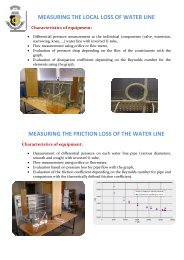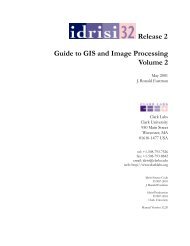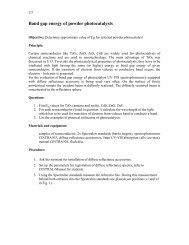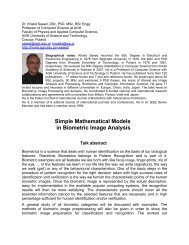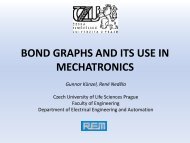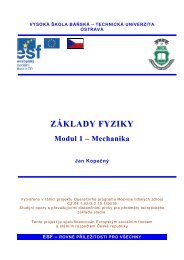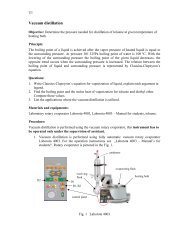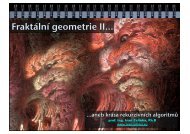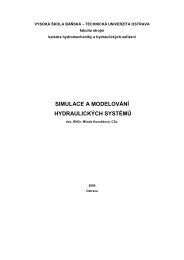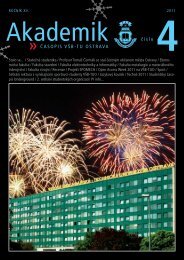You also want an ePaper? Increase the reach of your titles
YUMPU automatically turns print PDFs into web optimized ePapers that Google loves.
.insert_checkbutton ( index, *coptions )Insert a new checkbutton at position index. Options are the same as <strong>for</strong>.add_checkbutton()..insert_command ( index, *coptions )Insert a new command at position index. Options are the same as <strong>for</strong> .add_command()..insert_radiobutton ( index, *coptions )Insert a new radiobutton at position index. Options are the same as <strong>for</strong>.add_radiobutton()..insert_separator ( index )Insert a new separator at position index..invoke ( index )Calls the command callback associated with the choice at position index. If a checkbutton,its state is toggled; if a radiobutton, that choice is set..type ( index )Returns the type of the choice specified by index: one of "cascade", "checkbutton","command", "radiobutton", "separator", or "tearoff".These are the possible values of the coption choice options used in the methods above:activebackgroundactive<strong>for</strong>egroundbackgroundbitmapcolumnbreakcommandfont<strong>for</strong>egroundimagelabelmenuoffvalueThe background color used <strong>for</strong> choices when theyare under the mouse.The <strong>for</strong>eground color used <strong>for</strong> choices when theyare under the mouse.The background color used <strong>for</strong> choices when theyare not under the mouse. Note that this cannot beabbreviated as bg.Display a bitmap <strong>for</strong> this choice; see Bitmaps, above.Normally all the choices are displayed in one longcolumn. If you can set this option to 1, this choicewill start a new column to the right of the one containingthe previous choice.A procedure to be called when this choice isactivated.The font used to render the label text.The <strong>for</strong>eground color used <strong>for</strong> choices when theyare not under the mouse. Note that this cannot beabbreviated as bg.Display an image <strong>for</strong> this choice; see Images, above.Display this string as the text <strong>for</strong> this choice.This option is used only <strong>for</strong> cascade choices. Setit to a Menu object that displays the next level ofchoices.Normally, the control variable <strong>for</strong> a checkbutton is0 when the checkbutton is off. You can change theoff value by setting this option to that value.New Mexico Tech Computer Center <strong>Tkinter</strong> <strong>reference</strong>: The Menu widget Page 37