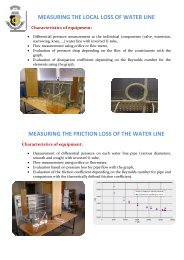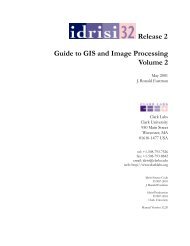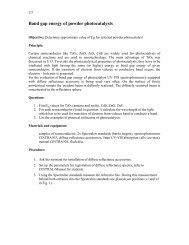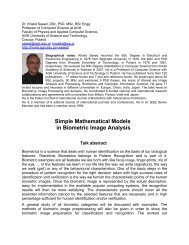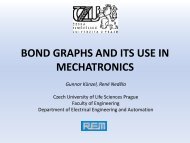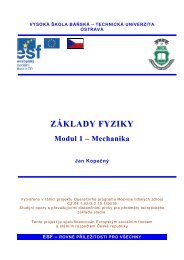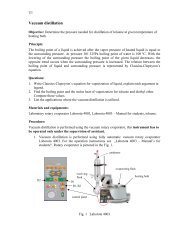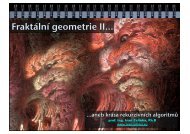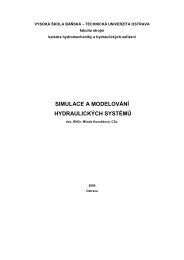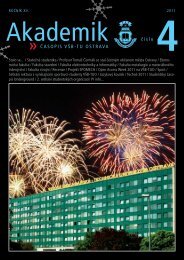You also want an ePaper? Increase the reach of your titles
YUMPU automatically turns print PDFs into web optimized ePapers that Google loves.
22.6 Writing your handlerThe sections above tell you how to describe what events you want to handle, and howto bind them. Now let us turn to the writing of the handler that will be called when theevent actually happens.The handler will be passed an Event object that describes what happened. The handlercan be either a function or a method. Here is the calling sequence <strong>for</strong> a regular function:And as a method:def handlerName ( event ):def handlerName ( self, event ):The members of the Event object passed to the handler are described below. Some ofthese members are always set, but some members are set only <strong>for</strong> certain types of events..char If the event was related to a KeyPress or KeyRelease <strong>for</strong> akey that produces a regular ASCII character, this string willbe set to that character. (For special keys like DELETE, see the.keysym member, below.).height If the event was a Configure, this member is set to thewidget’s new height in pixels..keysym For KeyPress or KeyRelease events involving a special key,this member is set to the key’s string name, e.g., "Prior"<strong>for</strong> the PAGEUP key. See the Key names table, above, <strong>for</strong> acomplete list of .keysym names..keysym_num For KeyPress or KeyRelease events, this is set to a numericversion of the .keysym field. For regular keys that producea single character, this field is set to the integer value of thekey’s ASCII code. For special keys, refer to the Key namestable, above..numIf the event was related to a mouse button, this member isset to the button number (1, 2, or 3)..time This member is set to an integer which has no absolute meaning,but is incremented every millisecond. This allows yourapplication to determine, <strong>for</strong> example, the length of timebetween two mouse clicks..widget Always set to the widget that caused the event. For example,if the event was a mouse click that happened on a canvas,this member will be the actual Canvas widget..width If the event was a Configure, this member is set to thewidget’s new width in pixels..x The x coordinate of the mouse at the time of the event, relativeto the upper left corner of the widget..y The y coordinate of the mouse at the time of the event, relativeto the upper left corner of the widget..x_root The x coordinate of the mouse at the time of the event, relativeto the upper left corner of the screen..y_root The y coordinate of the mouse at the time of the event, relativeto the upper left corner of the screen.Here’s an example of an event handler. Under Levels of binding, above, there is an exampleshowing how to bind mouse button 2 clicks on a canvas named self.canv to a handlercalled self.__drawOrangeBlob(). Here is that handler:New Mexico Tech Computer Center <strong>Tkinter</strong> <strong>reference</strong>: Events Page 82