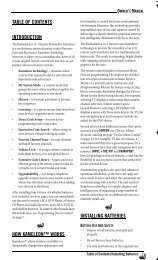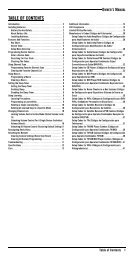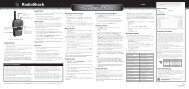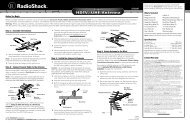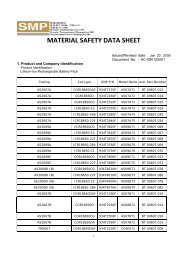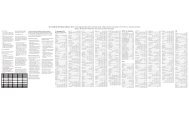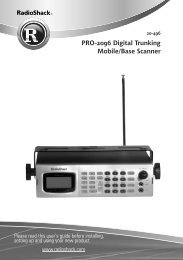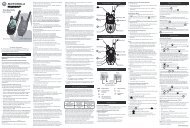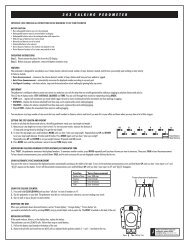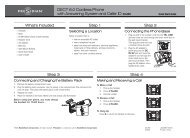User Manual for the NETGEAR 54 Mbps Wireless PC Card WG511v2
User Manual for the NETGEAR 54 Mbps Wireless PC Card WG511v2
User Manual for the NETGEAR 54 Mbps Wireless PC Card WG511v2
- No tags were found...
Create successful ePaper yourself
Turn your PDF publications into a flip-book with our unique Google optimized e-Paper software.
<strong>User</strong> <strong>Manual</strong> <strong>for</strong> <strong>the</strong> <strong>NETGEAR</strong> <strong>54</strong> <strong>Mbps</strong> <strong>Wireless</strong> <strong>PC</strong> <strong>Card</strong> <strong>WG511v2</strong>Install <strong>the</strong> <strong>NETGEAR</strong> <strong>54</strong> <strong>Mbps</strong> <strong>Wireless</strong> <strong>PC</strong><strong>Card</strong> <strong>WG511v2</strong>.a. Locate an available <strong>Card</strong>Bus slot on <strong>the</strong>side of your notebook. Hold <strong>the</strong> <strong>PC</strong> <strong>Card</strong>with <strong>the</strong> NETFGEAR logo facing up andinsert it into <strong>the</strong> <strong>Card</strong>Bus slot.After a short delay, <strong>the</strong> Found NewHardware Wizard displays.b. Follow <strong>the</strong> Found New HardwareWizard steps, click Finish when done,and if prompted, restart your computer.c. Next, you will be prompted to choose <strong>the</strong>country where you are located. Selectyour location from <strong>the</strong> list.You should see <strong>the</strong> <strong>WG511v2</strong> systemtray icon on <strong>the</strong> right in <strong>the</strong> lower rightportion of <strong>the</strong> Windows task bar.Add New Hardware WizardNote: If Windows warns about a DigitalSignature Not Found, click Yes to continue.<strong>WG511v2</strong> System Tray IconBasic Setup 2-9