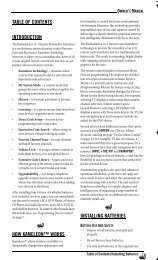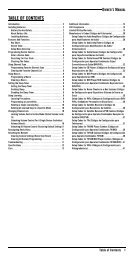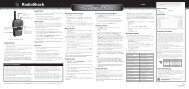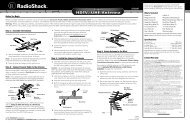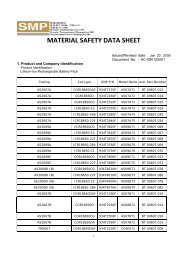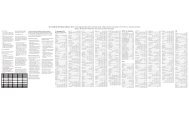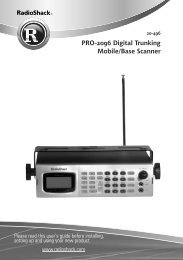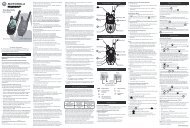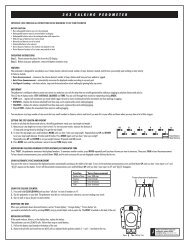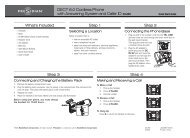User Manual for the NETGEAR 54 Mbps Wireless PC Card WG511v2
User Manual for the NETGEAR 54 Mbps Wireless PC Card WG511v2
User Manual for the NETGEAR 54 Mbps Wireless PC Card WG511v2
- No tags were found...
Create successful ePaper yourself
Turn your PDF publications into a flip-book with our unique Google optimized e-Paper software.
<strong>User</strong> <strong>Manual</strong> <strong>for</strong> <strong>the</strong> <strong>NETGEAR</strong> <strong>54</strong> <strong>Mbps</strong> <strong>Wireless</strong> <strong>PC</strong> <strong>Card</strong> <strong>WG511v2</strong>How to Configure WPA-PSK Encryption SecurityWi-Fi Protected Access (WPA) is wireless security with far greater protection than WEP.WPS-PSK (pre-shared key) uses encryption of a shared key as <strong>the</strong> starting point. WPA has asignificant advantages over WEP — an encryption key differing in every packet. It is extremelydifficult <strong>for</strong> hackers to read messages even if <strong>the</strong>y have intercepted <strong>the</strong> data.The Advanced Security button is used to set WPA-PSK security. It is located in <strong>the</strong> Settings page,Security section.1. Open <strong>the</strong> configuration utility by clicking on <strong>the</strong> <strong>WG511v2</strong> icon in <strong>the</strong> Windowssystem tray.2. Select WPA-PSK to display <strong>the</strong> passphrase text box.3. Enter a Passphrase. The Passphrase can be between 8 and 63 characters.4. Click Apply.For more in<strong>for</strong>mation on WPA security, see “WPA <strong>Wireless</strong> Security” on page B-8.Configuration 3-11