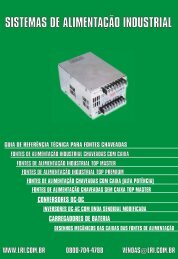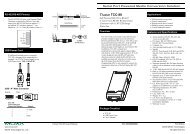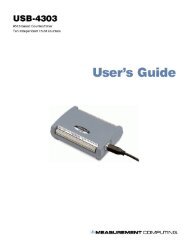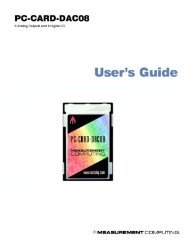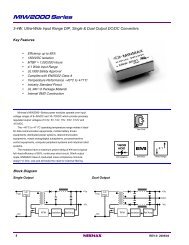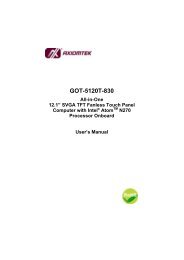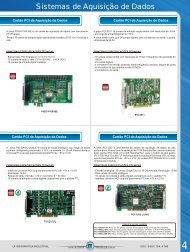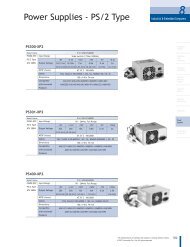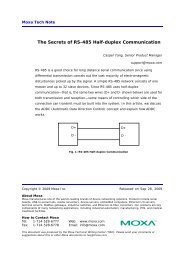User's Manual - from Measurement Computing
User's Manual - from Measurement Computing
User's Manual - from Measurement Computing
You also want an ePaper? Increase the reach of your titles
YUMPU automatically turns print PDFs into web optimized ePapers that Google loves.
Using “Add Device”This method is for users who have accessed the Daq Configurationcontrol panel applet, but have no DaqBoard1K icon or DaqBoard2K icon[as described on page IG-5, step 2].(A) After accessing the Daq Configuration control panel applet, click onthe button (see figure, right). The Select Device Typewindow will appear.(B) Using the Device Type’s pull-down list, select the applicable board.In the example at the right DaqBoard/2000 is selected.(C) Click the button. The board’s Properties tab will appear.Note that this tab will apply to all boards in the series.At this point, complete steps 3 through 5 <strong>from</strong> page IG-5.Step 4 – Test HardwareUsing “Add Device”Use the following steps to test the DaqBoard board. Note that these steps are continued <strong>from</strong> those listed under theprevious section, “Configure Board.”1. Select the “Test Hardware” tab.2. Click the “Resource Test” button.3. After the test is complete, click “OK.”System capability is now tested for the DaqBoard and a listof test results appears on screen.Note: If you experience difficulties, please consult your userdocumentation (included on your CD) before calling fortechnical support. Note that the user documentationincludes a troubleshooting chapter, as well as a greatdeal of information regarding specific DBK cards andmodules, which can be used with DaqBoard/2000systems.Test Hardware Tab(Condensed Screen Image)At this point we are ready to connect signals.• For DaqBoard/2000 Series boards, signal connection is typically accomplished with the use of aDBK200 Series option.• For DaqBoard/1000 Series boards, connection is typically made via a terminal board, such as theoptional TB-100.Reference Notes:‣ DaqBoard/2000 Series users: For detailed information regarding the DBK200 Series options, referto the DBK Option Cards and Modules User’s <strong>Manual</strong> (p/n 457-0905).‣ During software installation, Adobe ® PDF versions of user manuals are automatically installed ontoyour hard drive as a part of product support. The default location is in the Programs group, whichcan be accessed <strong>from</strong> the Windows Desktop. A copy of the Adobe Acrobat Reader ® is included onyour CD. The Reader provides a means of reading and printing the PDF documents. Note thathardcopy versions of manuals can be ordered <strong>from</strong> the factory.IG-6 DaqBoard/1000 and /2000 Series Installation Guide 898195 1033-0940, rev 8.0