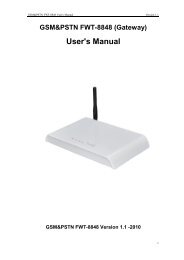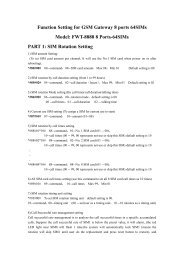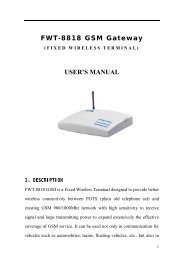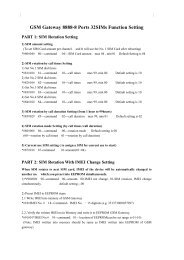GSM Fixed Wireless Phone user's manual - Linksz.net
GSM Fixed Wireless Phone user's manual - Linksz.net
GSM Fixed Wireless Phone user's manual - Linksz.net
Create successful ePaper yourself
Turn your PDF publications into a flip-book with our unique Google optimized e-Paper software.
<strong>Fixed</strong> <strong>Wireless</strong> <strong>Phone</strong>User ManualV1.0
<strong>Fixed</strong> <strong>Wireless</strong> <strong>Phone</strong> User Manual1. IntroductionCongratulations on your purchase of the <strong>GSM</strong> <strong>Fixed</strong> <strong>Wireless</strong> <strong>Phone</strong> (Hereinafter referred to as<strong>Phone</strong>). The <strong>Phone</strong> has been designed to operate with the latest digital communication technologywhich has many advanced features and provides an excellent voice quality.The <strong>Phone</strong> has advanced features as follows:u Large, easy to read, backlight LCD with status icons;u Choice ring sounds, Power On/Off;u Two Way SMS, Voice Mail and caller ID;u Support limited outgoing or incoming;u Show or hide called numbersu Lock card, lock national call, lock phone;u Large ergonomically designed Keyboard;u Long Battery stand-by and talk time;u Menu driven interface for easy operation and configuration;u Last Number Redial;u Adjustable ring and voice volume;u AC Power Supply;u Speaker <strong>Phone</strong>;u Optional accessories available for greater convenience and enhanced functionality;u Easy Service and Repair.2. Important InformationThis user guide provides information on the use and operation of your phone. Kindly read allthe information contained in this user guide carefully prior to using the phone. This will help youin getting the best performance and shall prevent any unintended damage to the phone. Check thecontents of the box as per the packing list and report any discrepancies immediately to the storefrom where phone has been purchased.3. Dos & Don’tsuuDo not clean the phone while in operation. Before attempting to clean the <strong>Phone</strong>, turn the<strong>Phone</strong> off, disconnect the external power adapter and take out the battery or disconnect theexternal power supply if used. Before moving the <strong>Phone</strong>, disconnect the external poweradapter or power supply in use. Use a Damp cloth for cleaning. Do not use liquid or aerosolcleaners.Do not hold the antenna. This may affect call quality and cause telephone to operate atunintended power levels.3
<strong>Fixed</strong> <strong>Wireless</strong> <strong>Phone</strong> User ManualuuuuuuuuuuuuuuuuuuuuuuKeep the antenna free from obstructions and position the antenna straight up. This will ensurebest call quality.Do not use a damaged antenna. Have this replaced through a qualified technician. Use onlyantenna approved by the manufacturer. Unapproved antenna may impair the call quality aswell as cause damage to the phone.Only use the battery and the power adapter or the Power Supply provided with the Instrument.The instrument might get damaged if any other accessories are used. This will also void thewarranty.It is highly recommended to charge the battery before initial use. The battery might havebeen discharged during storage and delivery.Do not use with car battery. It may lead to electric shock or breakdown.Do not throw battery. Batteries are not to be disposed off by putting them in fire. It mayexplode or catch fire.Do not attempt to change the security codes or components. User is responsible for anyconsequences arising out of such attempt.Avoid Shock or Impact. Rough handling can cause damage to the body as well as internalcircuits.Do not paint.During lightening, do not touch power plug or phone line. This can cause electric shock ordeath. Do not touch the external antenna.Your phone is to work with 100-240 V AC. Check the voltage before connecting.Do not plug many power cords in the outlet.Do not touch the plug with wet hands. Always grasp and pull the plug, not the cord.Do not put heavy things on the power cord or bend it too much.Do not take out the backup battery without the guide of qualified service personnel.If the unit is not working for any reason, do not attempt to repair the instrument. Onlyqualified service personnel been permitted to service the instrument.Place the Instrument and the power supply in a properly ventilated place. Do not place theInstrument near high temperature objects, under direct sunlight, near source of water, nearfire or near inflammable and explosive materials.Do not place any articles over the instrument.Place the Instrument in a dry place and do not expose to moisture.Place the Instrument away from other electronic devices like TV and Radio to avoidinterference.For a better reception, do not place the Instrument in a building with iron or metal roof.Hospitals or health care facilities may be using equipment sensitive to Radio Frequencies.Please ensure that your phone is turned off while in the vicinity of such facilities.Do not use the unit in designated “No Service” area.4
<strong>Fixed</strong> <strong>Wireless</strong> <strong>Phone</strong> User Manual4. Views5 Key board Introduction1) 【Menu】 or【OK】: In idle state, press this key to select item or enter into submenu.2) 【Cancel】: In menu operation state, press this key to return to previous menu.3) 【 】:In idle state, press this key to be into “Call Log”.4) 【 】: In idle state, press this key to set alarm clock.5) 【▲】: . In idle state, press this key to be into inbox.6) 【▼】: In idle state, press this key to be into phonebook.7) 【 】:In idle state, press this red button about 3 seconds for opening phone. Press 3seconds again, the phone will be closed.8) 【Audio】: Setting audio.9) 【Send】: Outgoing with the dialed phone number immediately. In idle state, pressing thisbutton will be into “Outgoing Call log”.10) 【Redial】: Redial the last call phone number.11) 【Handfree】: Press this button instead of taking up handset.5
<strong>Fixed</strong> <strong>Wireless</strong> <strong>Phone</strong> User Manual6. Installation6.1 SIM card installationOpen underside of battery cover and take off battery, then the SIM slot can be seen. Please insertSIM card in here.6.2 Using introduction6.2.1 Turn On FWPAt first, install SIM card and battery. Press red button3 seconds, the phone will be opened.The screen shows operator name, time, signal and capacity of battery. When the FWP (<strong>Fixed</strong><strong>Wireless</strong> <strong>Phone</strong>) register over, the user can make call.6.2.2 Turn Off FWPWhen FWP works normally, FWP will be closes by pressing red button3 seconds.6.2.3 Make calluuuDial numbers: dial numbers and the numbers will be show in the screen. If the numbers thatuser dialed is wrong, please press “Cancel” in order to clear the number.After dialed phone number, please press key “Send” to call out at once. If not press key“Send”, it will delay several seconds, then call out automatically.In making call, user can adjust volume by press left button or right button.6.2.4 Receive calluuWhen there is incoming, FWP ring and the screen shows call ID.(need <strong>net</strong>work support)In making call, user can adjust volume by press left button or right button.6
<strong>Fixed</strong> <strong>Wireless</strong> <strong>Phone</strong> User Manual7 Menu functionAll menu can be operated in idle state. Press “Menu” be into submenu and press “Cancel” backfunction menu.7.1 Short Message7.1.1 InboxChoose SMS in inbox and press “OK” for reading. User can browse SMS by press up or downbutton. SMS can be deleted, replay, forward, edit, call sender and get numbers.7.1.2 NewOn selecting “New”, user can first edit message contents, then press [OK] and select “send” toenter the phone number. It can choose only send, only save, send and save, send group, insertname, insert numbers.The max length is 140 characters for one piece SMS.Note: Change input methodPress [#] key to switch between different text input method: “ABC” for Uppercase letter input,“abc” for lowercase letter input and “123” for number input.7.1.3 SentboxOn selecting “Sentbox”, user can see the messages that have been saved. Saved messages arearranged according to date, and the most recent message is arranged at the top.When viewing the content of the message, User can do operations: delete, read, copy to phone,remove to phone, delete all, copy all, remove all and using numbers.7.1.4 OutboxCheck failed message.7.1.5 DraftBoxEdit message in advance and save it in draft box.7
<strong>Fixed</strong> <strong>Wireless</strong> <strong>Phone</strong> User Manual7.1.6 Voice MailThis function can set: listen to voice message can voice message no.7.1.7 SettingSetting includes Service Center, validity Period, Status Report, Replay Path, Storage Medium,and Storage Status.7.1.8 Delete allDelete all messages, delete messages of inbox, delete messages of sentbox, delete messages ofOutbox, delete messages of drafts.7.2 <strong>Phone</strong>book<strong>Phone</strong>book can save a lot of important numbers. When the phone is in idle-state, please press[menu] or [<strong>Phone</strong>book] key to inter into phone book.7.2.1 BrowseUser can look through the contacts records in phone book by pressing the [▲] or [▼] key. Press[OK] key to select current phone number. Then you can press [OK] to call this phone number.7.2.2 CreateUser can store a new record to phone book, including phone number and name. It can be saved inphone or SIM card.7.2.3 SIM <strong>Phone</strong>bookCheck record in SIM card.7.2.4 Me <strong>Phone</strong>bookCheck record in FWP.8
<strong>Fixed</strong> <strong>Wireless</strong> <strong>Phone</strong> User Manual7.2.5 Storage statusCan check saving state about FWP and SIM card.7.2.6 Abbr. dialSet numbers for one-key dial.7.2.7 Delete all EntriesIt can delete all record of FWP or SIM card.7.3 Calls Log7.3.1 Incoming CallOn selecting received calls, the incoming calls’ information, including date, time, duration andphone number or name of person (if the number exists in the contact list) of incoming call, shallbe displayed on the screen. Last 10 calls can be viewed.7.3.2 Outgoing CallOn selecting dialed call, the screen will display the outgoing calls’ information, including date,duration, time and phone number or name of person (if the number exists in the contact list). Last10 calls can be viewed.7.3.3 Missed CallsOn selecting missed calls, the screen will display the missed calls’ information, including date,phone number or name of person (if the number exists in the contact list). Last 10 calls can beviewed.7.3.4 Call durationPress [OK] to enter into all calls menu, then press [▲] or [▼] key to look through all call records.Press [] for reading detail information. Press [OK] key to call the phone number.9
<strong>Fixed</strong> <strong>Wireless</strong> <strong>Phone</strong> User Manual7.4 Setting7.4.1 <strong>Phone</strong> Settings• Display Setting: Setting the contrast of the screen, backlight, date and time.• Security Setting: It requires input phone code (password, the default password is 1234). Canset that checking PIN code, lock national call, lock phone and lock keypad.• Keypad locking setting: can set locking time after making call.• Factory Default: Do all setting by factory reset.7.4.2 Network SettingYou can select <strong>net</strong>work at here.Call waiting: Can check the present state and can do “ON” or “OFF”.Call Forwarding: All calls are forwarded.Call Barring: Can limit all calls and the result of limitation do “Check”, “ON” or “OFF”.Network Select Mode: Choose <strong>net</strong>work by automatic or <strong>manual</strong>.7.4.3 Call SettingsIt can set Speaker volume, Calling line identification restriction, Auto redial automatically or Anykey Answer (receive call by press any key).7.4.4 Audio SettingSetting ring tone, volume, Ringing type, ring mode, and so on.7.5 Clock7.5.1 Date and time SettingSetting time and date (year, month and day).7.5.2 Date FormatSetting date mode: day, month and year, or year, month and day.10
<strong>Fixed</strong> <strong>Wireless</strong> <strong>Phone</strong> User Manual7.5.3 Time FormatSetting time mode by 12 hours or 24 hours mode.7.5.4 Alarm SettingSetting the alarm time, alarm ways.Appendix A: Accessories ListNameNumber<strong>Fixed</strong> <strong>Wireless</strong> <strong>Phone</strong> 1Handset 1Handle line 1User Manual 1Appendix B: Technology Standard• Environment Temperature: -10 ~+40°C• Atmospheric Pressure: 86 ~ 106KPa• Relative Humidity: 10% ~ 95%• Environment Noise: ≤60dB(A)• Transmit Power: 2W• Receiving sensitivity: -104 dBm11