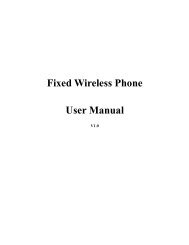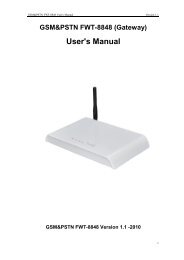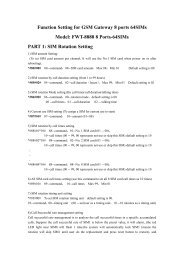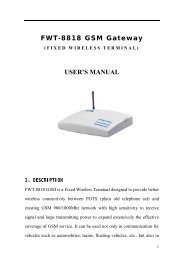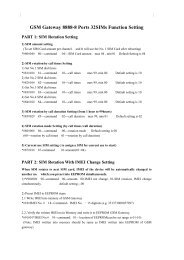User's Manual - Linksz.net
User's Manual - Linksz.net
User's Manual - Linksz.net
- No tags were found...
Create successful ePaper yourself
Turn your PDF publications into a flip-book with our unique Google optimized e-Paper software.
IAD User’s <strong>Manual</strong>PL-300A 1FXS ATAUser’s <strong>Manual</strong>Copyrights 2004-2009 All Rights ReservedPage 1 of 25
IAD User’s <strong>Manual</strong>Contents1 Overview.....................................................................................................................................................32 Packing........................................................................................................................................................33 Safety Instructions.....................................................................................................................................34 Introduction to IAD...................................................................................................................................35 Performance Indices..................................................................................................................................46 Networking Mode.......................................................................................................................................56.1 Typical Applications..........................................................................................................................57 Appearance Description.............................................................................................................................68 Configuration Description.........................................................................................................................78.1 WAN Configuration Environment.....................................................................................................79 Configuration in WEB Mode....................................................................................................................89.1 LOGIN WEB....................................................................................................................................89.2 WAN Configuration..........................................................................................................................99.3 SIP Configuration............................................................................................................................109.4 CODECS Setting.............................................................................................................................169.5 System Setting.................................................................................................................................179.6 Download Setting............................................................................................................................189.7 Advance Setting..............................................................................................................................209.8 Reboot Setting.................................................................................................................................219.9 Config Backup................................................................................................................................229.10 Config Restore..............................................................................................................................2210 Dial Model...............................................................................................................................................2311 Troubleshooting......................................................................................................................................2312 Dial Plan And IVR.................................................................................................................................2312.1.1 Dial Plans...........................................................................................................................2312.1.2 IVR.....................................................................................................................................25Page 2 of 25
IAD User’s <strong>Manual</strong>1 OverviewThe popularization of the Inter<strong>net</strong> drives the rapid development of a wide variety of IP-basedapplications. The IP telephone technology has become the major means for operators to develop voiceservices now. Especially, IP technology becomes the core of the next generation <strong>net</strong>work (NGN), so theIP-based voice technology will keep soaring speeding the future and become the No. 1 choice of newoperators in exploring services.As an Integrated Access Device, the upstream port of the ATA can be directly connected to the IP<strong>net</strong>work, to provide basic accesses for POTS users. This user port gateway can support four telephone lines.It is also applicable for small-size enterprises and IP telephone bars.2 PackingThe ATA is packed with color chassis. Upon receiving the product, please confirm whether the fittingsare complete. The packing box contains a set of IAD, 1 piece of RJ45 <strong>net</strong>work cable, one IAD poweradapter and user’s manual.3 Safety InstructionsTo ensure your safety and safe use of this product, please pay attention to the following items:• Follow the instructions in the user’s manual.• Keep the device far away from chemicals and regent.• Store/use the equipment in dry and well-ventilated environment.• Never open the chassis lest the device is short-circuited or damaged.4 Introduction to ATAThe IAD works with the most popular LINUX embedded operation system and has special CPU andDSP compression algorithms, featuring universal functions and applicable to a wide variety of needs.Basic features:• One 10/100 BASE-T WAN port, used to connect broadband data <strong>net</strong>work• 1 analog loops starts the FXS interface (RJ-11), used to connect 1 telephones• Supporting DHCP Client or static IP address allocation planPage 3 of 25
IAD User’s <strong>Manual</strong>• Supporting 802.1Q VLAN and VLAN Tag• Mute compression and comfort tone generation technology ensure clear conversation quality.• Self-adaptive jitter cache ensures smooth voice function• Lost-packet compensation guarantee mechanism provides a better voice quality.• Built-in Inter<strong>net</strong> gateway function• Supporting NAT (Network Address Translation) and NAPT• Supporting remote configuration of Web mode and remote software downloading/upgrading5 Performance IndicesDescription of Product ModelATA-1001FXS port IP voice gateway, SIP protocolPhysical SpecificationsSizePower supplyPower consumption90mm (L) × 65mm (W) × 25mm (H)AC/DC power adapter, 12V DCDC input: 12V DC/0.8A< 10WWeight About 0.1 kgReliabilitySystem availability > 99.999%, MTBF > 100,000 hours, MTTR < 5minAmbient requirementsWorking temperature 0°C ~ 50°CStorage temperature -10°C ~ 50°CRelative humidity5% ~ 95%, non-condensingTechnical Specifications for the interface attribute gatewaySupporting SIP protocolMute processing/four wave processingRTP/RTCP voice channelVoice compression algorithm G.729, G.711, G.723 and G.726Analog voice port (FXS), 1 portsSignal format: DTMFEcho suppression: G.165/G.168DTMF signal detection/generationCompatible to the Inter<strong>net</strong> protocols, such as TCP/IP, UDP, ARP, TFTP and ICMPPage 4 of 25
IAD User’s <strong>Manual</strong>Supporting SNMP Version IICompatible to IEEE 802.3 10BASE-TX Ether<strong>net</strong>Compatible to IEEE 802.3u 100BASE-TX fast Ether<strong>net</strong>6 Networking ModeFig. 16.1 Typical ApplicationsThe IAD user gateway integrates the Inter<strong>net</strong> gateway and VoIP gateway into a box. They can usecategory-5 cables to connect the ISP switch (as shown in Fig. A). Four FXS can be connected to Fourordinary analog telephone sets to provide conversation based on IP <strong>net</strong>work.Page 5 of 25
IAD User’s <strong>Manual</strong>Inter<strong>net</strong> + VOIP System Architecture for Small-size Enterprise/Branch (Copper Cable DSL)Fig .A7 Appearance DescriptionWAN ----RJ45 PHONE----RJ11 Power-----12V 1A Power Adapter Reset --- buttonPage 6 of 25
IAD User’s <strong>Manual</strong>8 Configuration DescriptionThe IAD provides two ways to modify WEB parameters: through LAN interface and WAN interface.Below describes how to enter the WEB interface configuration parameter (refer to Chapter 9 WEBconfiguration interface description) through WAN interface (refer to 8.1).8.1 WAN Configuration Environment• Configure the “TCP/IP Protocol” of PC according to Fig. 1 with the PC and WAN interface in thesame <strong>net</strong>work segment.• Configure the device according to Fig. 2.• Use straight-through cables in the figure.• After configuration, input the IAD default IP address in IE address bar. Each IAD will be allocatedwith an initial Wan IP address before delivery, assumed to be 192.168.1.200.Fig. 1Page 7 of 25
IAD User’s <strong>Manual</strong>Fig. 29 Configuration in WEB Mode9.1 LOGIN WEBThrough IAD’s Wan IP to login web,Default Admin Username:admin ,Default AdminPassword:888888 ,Default User Username:user ,Default User Password:888888.When login as admin user, will see like figure 3:Page 8 of 25
IAD User’s <strong>Manual</strong>Fig.3When login as user,will see like figure 4:Fig. 49.2 WAN ConfigurationThis page is the first page displayed when the device's web pages are accessed. It shows how long thedevice has been running since its last reboot, the IP address the device is currently using, whether or not thedevice is password protected, and also displays the main application and downloader application firmwareversions. In addition, MAC address of the WAN port, and serial number of the device, if it has one, are alsodisplayed in this page.Page 9 of 25
IAD User’s <strong>Manual</strong>This page and its sub-pages are available on device that supports routing/bridging and allowsviewing and configuration of the WAN interface status/settings. The default WAN interface IPaddress is set to 192.168.0.200.Please note that any actions/modifications which alter thetopology of the Ether<strong>net</strong> Bridge will result in the spanning tree protocol to relearn.9.3 SIP ConfigurationThis page allows configuration of the SIP server and endpoint settings.Page 10 of 25
IAD User’s <strong>Manual</strong>Enter the address and port value of the SIP server. The address may be an IP address or thename of the server. If no SIP server address is entered, the device will attempt to self provision aSIP server using a DNS query. For this to be successful, ensure that the DNS settings on thedevice include a DNS server address which is configured with the SIP server address and willrespond to the query, and the appropriate domain name of the <strong>net</strong>work.If you wish to specify a special SIP domain name, you may enter the domain name here. If nodomain name is entered, the SIP domain name will be set to that of the <strong>net</strong>work (i.e. that which isobtained via DHCP, or specified on the WAN settings page, section 9.2).The currently provisioned SIP Server and Domain are displayed beside "SIP Server Settings"for informational purposes.Select whether or not to send a Registration Request to the SIP server by checking the boxnext to "Send Registration Request".For the endpoint, set the dial plan to be used by all lines (refer to "Appendix D” for details onthe dialplan representation), and select the transport method to be used for SIP signaling (eitherUDP or TCP).For each line on the endpoint (NOTE: The IP Phone has a single line), enter the Line PhoneNumber, Caller-ID Name, signaling port value, authentication Username and Password, andselect if AEC is to be performed on this line.Press "Save SIP Settings" to save the new values.ExtensionsThis page allows specification of the SIP signaling stack behavior under certain scenarios.Page 11 of 25
IAD User’s <strong>Manual</strong>If you wish for the SIP stack to implement reliable transmission of provisional responsesaccording to RFC 3262 (using the PRACK method), check the option "Support PRACK methodwith provisional response reliability".If you wish for the SIP stack to include the user parameter "user=phone" in the SIP URIheader(s), check the option "Encode SIP URI with user parameter".If you wish for the SIP stack to send INVITE messages with the "Timer" header field present,check the option "Send INVITE with Timer header value" and enter the Timer header value.If you wish for the SIP stack to implement a session timer according to"draft-sip-session-timer", select the option "SIP Session Timer value", and enter the sessiontime-out value.Press "Save SIP Extension Settings" to save the new values.This sub-page and the next User2,User3,User4 sub-page allow the user to configure the devicewith phone number, caller ID, username and password specified by the service provider.Page 12 of 25
IAD User’s <strong>Manual</strong>This sub-page allows configuration of the out-of-band signaling options for SIP. Select whetherOOB telephone event signaling is to be done using the SIP INFO message, or to be done viaRFC2833 RTP signalingThis sub-page is used to configure the Type-of-Service/Diffserv byte values which are to be usedin the IP header of all transmitted SIP signaling packets and RTP packets. The ToS/DiffServ bytevalues are entered as two-digit hexadecimal values. If no special ToS/DiffServ value is to be usedfor a particular traffic type, enter "00" or leave the setting empty.Press "Save ToS/DiffServ Settings" to save these new settings.You need to set the service code for using value add service. For example, I set the service codeas the above picture。Condition Call Forwarding: (the call will transfer if no one answer)a) Set forwarding number: pick up the handset(press *70# (then you will hear thedial tone(press the forwarding number(then you will here three beeps indicating settingfinish。b) Set the timeout: go to the “sip extensions(Conditional call Forwarding timer” andPage 13 of 25
Page 14 of 25IAD User’s <strong>Manual</strong>set the timeout before forwarding,unit: second, and then active this option.c) Then the call will automatically transfer to the forwarding number if no one answers thecall in the timeout.Call Forwarding on busyEnable call forwarding on busy:pick up the handset(press *71# (then you will hear thedial tone(press the forwarding number(then you will here three beeps indicating setting finish,then all incoming call will forward to this number automatically when the Phone is busyCall Forwarding: (forwarding always)a) Enable call forwarding: pick up the handset press *72# then you will hear the dialtone press the forwarding number then you will here three beeps indicating settingfinish, then all incoming call will forward to this number automatically。b) Disable call forwarding: pick up the handset press #72# then you will here threebeeps indicating setting finishDo not disturb: (DND)a) Enable DND: pick up the handset press *74# (then you will here three beeps indicatingsetting finish(then the phone won’t ringing when there is an incoming call。b) Disable DND: pick up the handset ( press #74# (then you will here three beeps indicating settingfinishCall transfer:a) Unattended transfer: A call B(B press *98# and then enter C number(then B will hear threebeeps indicating the transfer successfully。b) Attended transfer: A calls B(B push the hook flash to hold A(B then dial C number to talk withCall Return:C ( then B press *98# to transfer the call(then A can talk with C。Pick up the handset (and then press *69# to dial the latest received call3 way conference call:ToneA calls and talks with B ( B push the hook flash to hold A B then dial C number to talk with C (B thenpush the hook flash again to enable three way conference call( C will leave the call is B push thehook-flash again.This sub-page is used to configure Tones which applies in order to acknowledge users.Dial Tone: The tone you hear when you pick up handsetRecall Dial Tone: The tone when you hold callee and prepare to make another call.Confirm Tone: The tone after you’ve set up some service, like DND (Do Not Disturb), CallForwarding, etc.
IAD User’s <strong>Manual</strong>Ring Back Tone: The audible ringing you hear before callee picks up and answers your call.Busy Tone: The tone indicates the number you dialed is in busy now.Reorder Tone: The tone you hear if you dial an invalid number or the call is not available.Receiver-Off-Hook Tone: The tone to alert you to place the handset on-hook.Message-Waiting-Indicator Tone: The tone to notify you to call for message box.Call-Waiting-Indicator Tone: The tone to make you aware of the second incoming call whileyou’re in conversations.RingThis sub-page is used to configure Ring Cadences required by Rings, Call-Waiting-Indicator, andDistinctive Ring features.1. Ring Configuration:Default Ring: Default ring cadence when the phone rings.Call-Waiting Reminder Ring: Ring cadence of Call-Waiting Reminder Ring.Page 15 of 25
IAD User’s <strong>Manual</strong>9.4 CODECS SettingIf the device is running one of the four VoIP applications, this page is available for configuring theaudio CODEC parameters, as well as the Jitter Buffer settings for the CODEC decoders.Enter which CODECs are to be supported.Select which complex codec is to be supported. Due to memory limitations, it is not possibleto select G723 and G729 complex codec at the same time.Select the packetization period to be used for each selected CODEC. For MGCP, a range ofpacketizations may be provided for each CODEC (to be advertised in the device's "capabilities"set).Select whether Silence Suppression is to be supported for each CODEC.The Jitter Buffer settings apply to all active CODEC decoders. You may choose between anadaptive jitter buffer and a fixed jitter buffer. For an adaptive jitter buffer, choose the maximumallowable playout delay (in milliseconds). For a fixed jitter buffer, choose the fixed playout delay (inmilliseconds).Finally, select whether or not a decoder should automatically switch from an adaptive jitterbuffer to a fixed jitter buffer upon fax/modem tone detection. Adaptive jitter buffers are sometimesdetrimental to fax transmission over G711 CODECs if they have to adapt too rapidly or tooextensively due to inconsistent and widespread packet delays. In these adverse <strong>net</strong>workconditions, a fixed jitter buffer provides superior performance when handling incoming faxtransmissions over G711 CODECs.Press "Save CODEC Settings" to save the new CODEC parameters.Page 16 of 25
IAD User’s <strong>Manual</strong>9.5 System Setting1. Set Security Password:Click "System" item on the top menu.Click "Security" on the left menu.In Old password field, input old password , if you have it.In New password field, input new password .In confirm password field, input confirm passwordPress "Change Password" button to save changes.Timezone:Find the current time from a list of cities.Page 17 of 25
IAD User’s <strong>Manual</strong>Country Caller ID:The caller ID can find out who's calling you and keep track of how often they call.Users should set the country field according to their geographical location, otherwise the Caller IDfunction might not work properly.1. Timezone setting:Click "System" on the top menu.Click "Localization" on the left menu.In NTP Server field, enter a NTP server IP address . If you want to use the default NTP server, thisfield should be blank .In Time Zone drop down menu, select one time zone .In Adjust clock for daylight savings checkbox, if your country has daylight savings time, you canenable itPress Save Localization Settings button , then system will redirect to the web page of reset.This sub-page is used for configuring the device's SNMP manager. Configure the SNMP Trap HostIP address and community, the SNMP read and write community parameters, and the SNMPSystem Description and System Object ID parameters.Press "Save SNMP Settings" to apply the new values. These settings will only take effect when thedevice is rebooted.9.6 Download SettingThis page provides two options for downloading a new firmware application image to thePage 18 of 25
IAD User’s <strong>Manual</strong>device. If you wish to download the new firmware image using TFTP, enter the filename of theROM image and enter the IP address of the TFTP server on which this file resides.To initiate the TFTP download process, press "Start TFTP Download."If the ROM image is stored on the same local machine you are using to access the device’sweb pages, you can choose to download the ROM file to the device using an HTTP post. Enter thefilename of the ROM image or press "Browse" to help locate the file.To initiate the HTTP download process, press "Start HTTP Download."If the main application is executing at the time, the device will automatically reboot itself intothe downloader mode and begin the download process. If the downloader application is executingat the time, the download process will begin. The download status will be displayed when theimage download process is complete. Please refer to Section A “The Downloader Application” formore details on the download process.HTTP Download method:When using http to upgrade firmware, it will check firmware version before starting downloadprocess.In Filename field, press Browsing Button.Press Start HTTP Download button to start downloading file.If firmware version doesn't fit in with old version, it won't allow updating.Page 19 of 25
IAD User’s <strong>Manual</strong>9.7 Advance Setting• Dial Plan such as 12.1.1• Digit Map 1: For the No prefixed with 13, 013 will substitute.eg., when call 1368611111, the send no will be 01368611111• Digit Map 2: For the No prefixed with 8, 07558 will substituteBut due to the setting of Digit Map 1 & Digit Map 2,this ruleexclude the No prefixed with 86 & 88.eg., when call 81971111, the send no will be 075581971111• Digit Map 3: For the No prefixed with 86, 86 will be dropped.eg., when call 8607552647xxxx, the send no will be 07552647xxxx• Digit Map 4: For the No prefixed with 88, no changeeg., when call 88011000, the send no will be 88011000Page 20 of 25
IAD User’s <strong>Manual</strong>1. Radius billing Setting: Start billing software, Enable “Use Radius server Ip” check button, enter theIP address of target computer2. Use FXS Hotline Number: Enable “Use FXS Hotline Number” check button, when you pick uptelephone receiver, the HotLine No will be send automatically immediately.3. PSTN Dialout Number: Lifelive setting4. Encrytp setting: association server setting5. Use Time Limit: Setting the expire date of account No6. Polarity billing setting: Enable “Use Polarity billing” check button will Start Polarity billing function9.8 Reboot SettingThis page provides options for resetting the device. Select whether you wish to reset the deviceand start executing the main (default) application, or whether you wish to reset the device and startPage 21 of 25
IAD User’s <strong>Manual</strong>executing the internal downloader application.Press "Reset" to reset the device9.9 Config BackupBackup configuration values of system settings to a file from the device.Click “Configuration” item on the top menu.Click “Backup” item on the left menu.Press Backup Configure File button to save configuration file.9.10 Config RestoreThis page is used to restore configuration values of system settings from a previously saved configurationfile, or default factory values that stored inside the device.Page 22 of 25
IAD User’s <strong>Manual</strong>Restore configuration from a file.Click “Configuration” item on the top menu.Click “Restore” item on the left menu.Press Browsing button to select file by backup from local machine.Press Start Download button to process downloading file.After downloading file is finished, the web system will redirect to restart device.Restore default factory values form device.Click “Configuration” item on the top menu.Click “Restore” item on the left menu.Press “Start Restore Default Factory” button.After restoring default factory, the web system will redirect to restart device.10 Dial Model10.1 Direct Dial:Dial through VoIP No: Directly pick up telephone receiver connected with FXS port, and then dialtelephone No11 Troubleshooting1. Confirm all cables are connected properly.2. Check whether there is the connection through Ping action of PC3. If the fault cannot be solved yet, please contact the technicians.12 Dial Plan And IVR12.1.1 Dial PlansThe SIP code will allow provisioning (via web browser) of the dial plan. A dial plan gives theunit a map to determine when a complete number has been entered and should be passed to thegatekeeper for resolution into an IP address. Dial plans are expressed using the same syntax asused by MGCP NCS specification.Page 23 of 25
IAD User’s <strong>Manual</strong>The formal syntax of the dial plan is described by the following notation:Digit ::= "0" | "1" | "2" | "3" | "4" | "5" | "6" | "7" | "8" | "9"Timer ::= "T" | "t"Letter ::= Digit | Timer | "#" | "*" | "A" | "a" | "B" | "b" | "C" | "c"| "D" | "d"Range ::= "X" | "x" -- matches any digit| "[" Letters "]" -- matches any of the specified lettersLetters::= Subrange | Subrange LettersSubrange::= Letter -- matches the specified letter| Digit "-" Digit -- matches any digit between first and lastPosition::= Letter | RangeStringElement::= Position -- matches any occurrence of the position| Position "." -- matches an arbitrary number of occurrences including 0String ::= StringElement | StringElement StringStringList::= String | String "|" StringListDialPlan::= String | "(" StringList ")"A dial plan, according to this syntax, is defined either by a (case insensitive) string or by a listof strings. Regardless of the above syntax a timer is only allowed if it appears in the last position ina string (12T3 is not valid). Each string is an alternate numbering scheme. The unit will processthe dial plan by comparing the current dial string against the dial plan, if the result isunder-qualified (partial matches at least one entry) then it will do nothing further. If the resultmatches or is over-qualified (no further digits could possibly produce a match) then send the stringto the gatekeeper and clear the dial string.The Timer T is activated when it is all that is required to produce a match. The period of timerT is 4 seconds. For example a dial plan of (xxxT|xxxxx) will match immediately if 5 digits areentered, it will also match after a 4 second pause when 3 digits are entered.D.1 Sample Dial PlansSimple Dial PlanThis allows dialing of 7 digit numbers (e.g. 5551234) or an operator on 0. Dial plan is (0T|xxxxxxx)Non-dialed Line Dial PlanPage 24 of 25
IAD User’s <strong>Manual</strong>As soon as handset is lifted the unit contacts the gatekeeper (used for systems where DTMFdetection is done in-call). Dial plan is (x.) i.e. match against 0 (or more) digits. Note: the dot ‘.’Complex Dial PlanLocal operator on 0, long distance operator on 00, four digit local extension number startingwith 3,4 or 5, seven digit local numbers are prefixed by an 8, two digit star services (e.g. 69), tendigit long distance prefixed by 91, and international numbers starting with 9011+variable numberof digits.Dial plan for this is:(0T|00T|[3-5]xxx|8xxxxxxx|*xx|91xxxxxxxxxx|9011x.T)12.1.2 IVRTo use IVR, one should pick up the phone, and then dial four consecutive asterisks (****.) Andhang up the phone will stop IVR.Code Status User input**** Menu Enter choice code.100# Network status None.110# DHCP setting 1# to enable2# to disableor # back to menu120# IP address setting Use “*” to instant of “.”, and “#” to end.Ex: 172*16*230*227#Or # back to menu.130# Gateway setting Use “*” to instant of “.”, and “#” to end.Or # back to menu.140# Net mask setting Use “*” to instant of “.”, and “#” to end.Or # back to menu.Page 25 of 25