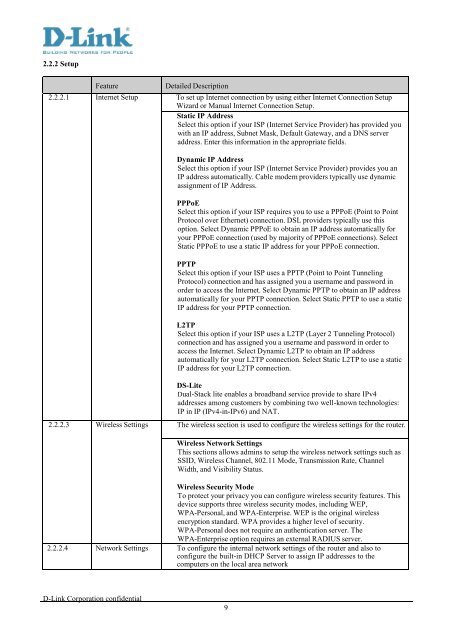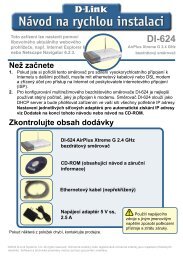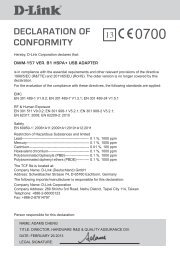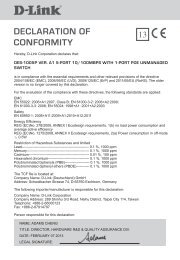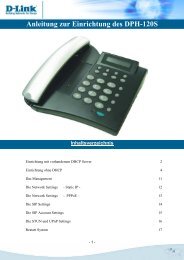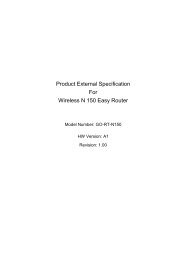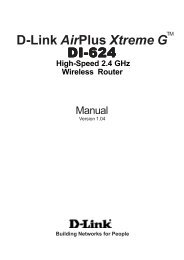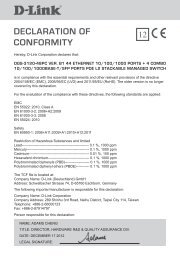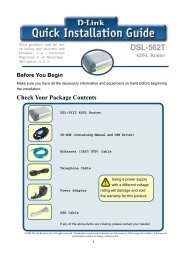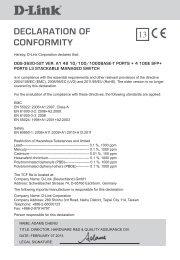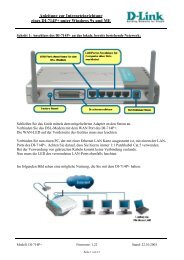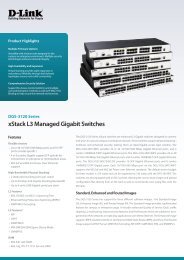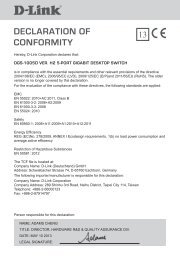DIR-826L A1 FW1.00 External Spec 1.00 - D-Link
DIR-826L A1 FW1.00 External Spec 1.00 - D-Link
DIR-826L A1 FW1.00 External Spec 1.00 - D-Link
You also want an ePaper? Increase the reach of your titles
YUMPU automatically turns print PDFs into web optimized ePapers that Google loves.
2.2.2 SetupFeatureDetailed Description2.2.2.1 Internet Setup To set up Internet connection by using either Internet Connection SetupWizard or Manual Internet Connection Setup.Static IP AddressSelect this option if your ISP (Internet Service Provider) has provided youwith an IP address, Subnet Mask, Default Gateway, and a DNS serveraddress. Enter this information in the appropriate fields.Dynamic IP AddressSelect this option if your ISP (Internet Service Provider) provides you anIP address automatically. Cable modem providers typically use dynamicassignment of IP Address.PPPoESelect this option if your ISP requires you to use a PPPoE (Point to PointProtocol over Ethernet) connection. DSL providers typically use thisoption. Select Dynamic PPPoE to obtain an IP address automatically foryour PPPoE connection (used by majority of PPPoE connections). SelectStatic PPPoE to use a static IP address for your PPPoE connection.PPTPSelect this option if your ISP uses a PPTP (Point to Point TunnelingProtocol) connection and has assigned you a username and password inorder to access the Internet. Select Dynamic PPTP to obtain an IP addressautomatically for your PPTP connection. Select Static PPTP to use a staticIP address for your PPTP connection.L2TPSelect this option if your ISP uses a L2TP (Layer 2 Tunneling Protocol)connection and has assigned you a username and password in order toaccess the Internet. Select Dynamic L2TP to obtain an IP addressautomatically for your L2TP connection. Select Static L2TP to use a staticIP address for your L2TP connection.DS-LiteDual-Stack lite enables a broadband service provide to share IPv4addresses among customers by combining two well-known technologies:IP in IP (IPv4-in-IPv6) and NAT.2.2.2.3 Wireless Settings The wireless section is used to configure the wireless settings for the router.Wireless Network SettingsThis sections allows admins to setup the wireless network settings such asSSID, Wireless Channel, 802.11 Mode, Transmission Rate, ChannelWidth, and Visibility Status.Wireless Security ModeTo protect your privacy you can configure wireless security features. Thisdevice supports three wireless security modes, including WEP,WPA-Personal, and WPA-Enterprise. WEP is the original wirelessencryption standard. WPA provides a higher level of security.WPA-Personal does not require an authentication server. TheWPA-Enterprise option requires an external RADIUS server.2.2.2.4 Network Settings To configure the internal network settings of the router and also toconfigure the built-in DHCP Server to assign IP addresses to thecomputers on the local area networkD-<strong>Link</strong> Corporation confidential