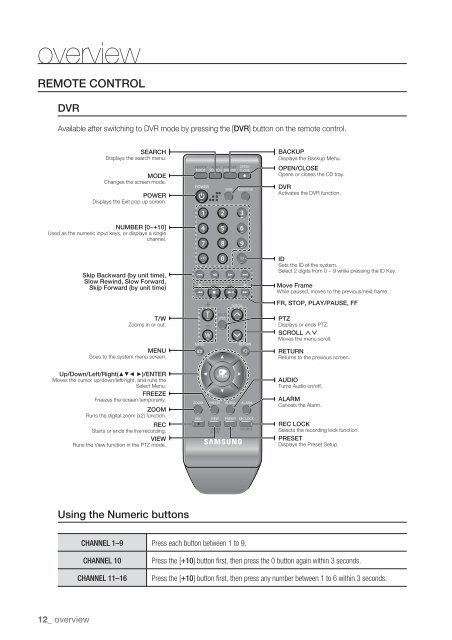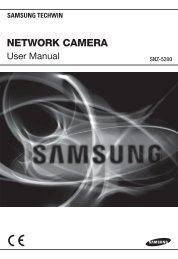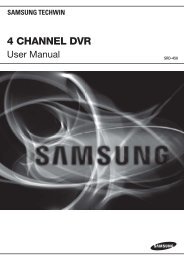UserManual Samsung SRD-1652D DVR
UserManual Samsung SRD-1652D DVR
UserManual Samsung SRD-1652D DVR
You also want an ePaper? Increase the reach of your titles
YUMPU automatically turns print PDFs into web optimized ePapers that Google loves.
overviewREMOTE CONTROL<strong>DVR</strong>Available after switching to <strong>DVR</strong> mode by pressing the [<strong>DVR</strong>] button on the remote control.SEARCHDisplays the search menu.MODEChanges the screen mode.POWERDisplays the Exit pop up screen.BACKUPDisplays the Backup Menu.OPEN/CLOSEOpens or closes the CD tray.<strong>DVR</strong>Activates the <strong>DVR</strong> function.NUMBER [0~+10]Used as the numeric input keys, or displays a singlechannel.Skip Backward (by unit time),Slow Rewind, Slow Forward,Skip Forward (by unit time)T/WZooms in or out.MENUGoes to the system menu screen.IDSets the ID of the system.Select 2 digits from 0 ~ 9 while pressing the ID Key.Move FrameWhile paused, moves to the previous/next frame.FR, STOP, PLAY/PAUSE, FFPTZDisplays or ends PTZ.SCROLL ,.Moves the menu scroll.RETURNReturns to the previous screen.Up/Down/Left/Right(▲▼◄ ►)/ENTERMoves the cursor up/down/left/right, and runs theSelect Menu.FREEZEFreezes the screen temporarily.ZOOMRuns the digital zoom (x2) function.RECStarts or ends the live recording.VIEWRuns the View function in the PTZ mode.AUDIOTurns Audio on/off.ALARMCancels the Alarm.REC LOCKSelects the recording lock function.PRESETDisplays the Preset Setup.Using the Numeric buttonsCHANNEL 1–9 Press each button between 1 to 9.CHANNEL 10CHANNEL 11–16Press the [+10] button fi rst, then press the 0 button again within 3 seconds.Press the [+10] button fi rst, then press any number between 1 to 6 within 3 seconds.12_ overview