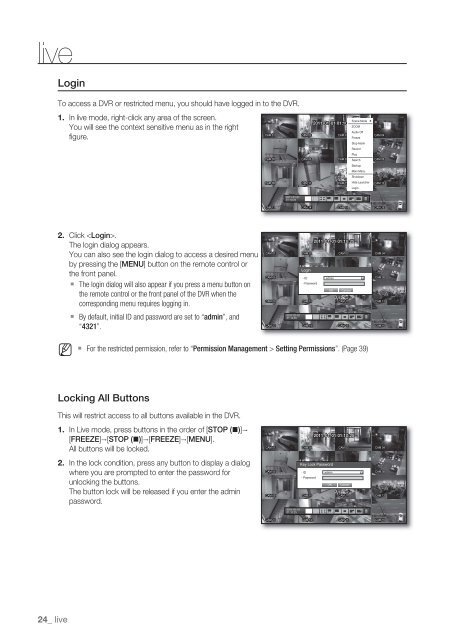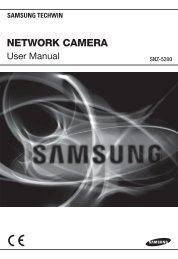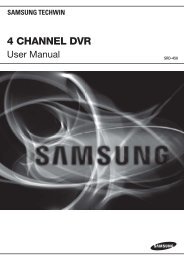UserManual Samsung SRD-1652D DVR
UserManual Samsung SRD-1652D DVR
UserManual Samsung SRD-1652D DVR
You also want an ePaper? Increase the reach of your titles
YUMPU automatically turns print PDFs into web optimized ePapers that Google loves.
liveLoginTo access a <strong>DVR</strong> or restricted menu, you should have logged in to the <strong>DVR</strong>.1. In live mode, right-click any area of the screen.You will see the context sensitive menu as in the rightfi gure.Scene Mode 2011-01-01 01:10:25ZOOMAudio OffFreezeStop AlarmRecordPlaySearchBackupMain MenuShutdownHide LauncherLogin2011-01-0101:10:252.Click .The login dialog appears.You can also see the login dialog to access a desired menuby pressing the [MENU] button on the remote control orthe front panel. The login dialog will also appear if you press a menu button onthe remote control or the front panel of the <strong>DVR</strong> when thecorresponding menu requires logging in. By default, initial ID and password are set to “admin”, and“4321”.2011-01-0101:10:25Login• ID• Password2011-01-01 01:10:25adminOKCancelM For the restricted permission, refer to “Permission Management > Setting Permissions”. (Page 39)Locking All ButtonsThis will restrict access to all buttons available in the <strong>DVR</strong>.1. In Live mode, press buttons in the order of [STOP (@)][FREEZE][STOP (@)][FREEZE][MENU].All buttons will be locked.2. In the lock condition, press any button to display a dialogwhere you are prompted to enter the password forunlocking the buttons.The button lock will be released if you enter the adminpassword.2011-01-0101:10:252011-01-01 01:10:25Key Lock Password• ID• PasswordadminOKCancel24_ live