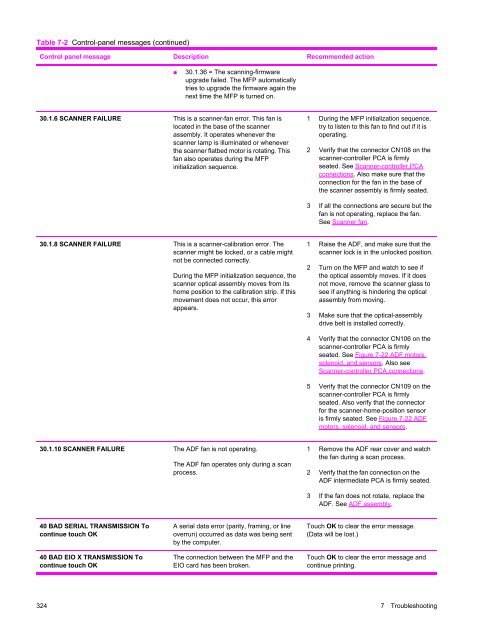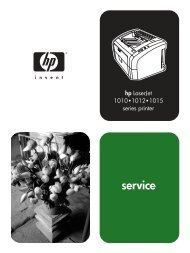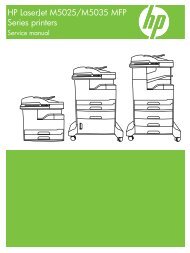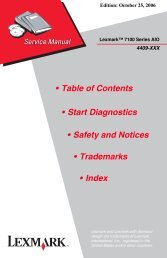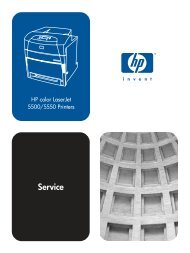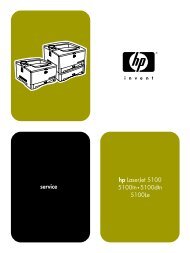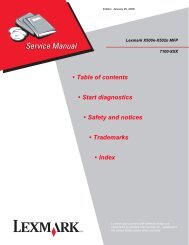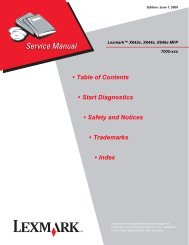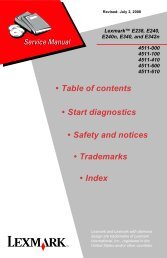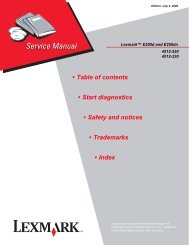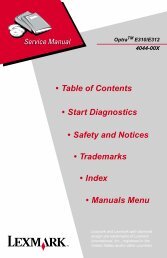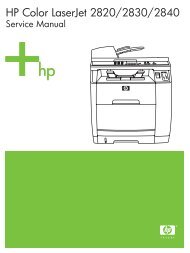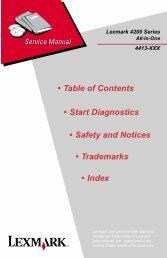- Page 3 and 4:
HP LaserJet 4345mfp SeriesService M
- Page 5 and 6:
Table of contents1 Product informat
- Page 7 and 8:
Fax connection.....................
- Page 9 and 10:
HP Memory Enhancement technology...
- Page 11 and 12:
Required tools.....................
- Page 13 and 14:
Accessory lights for the 3-bin mail
- Page 15 and 16:
To print an information page.......
- Page 17 and 18:
Scanner covers.....................
- Page 19 and 20:
List of tablesTable 1-1 Parts compa
- Page 21:
Table 8-48 Scanner-belt assembly...
- Page 24 and 25:
Figure 5-41 ADF paper path and sens
- Page 26 and 27:
Figure 6-100 Remove the feed-roller
- Page 28 and 29:
Figure 6-200 Remove the scanner-con
- Page 30 and 31:
Figure 8-37 ADF pickup-roller assem
- Page 32 and 33:
HP LaserJet 4345mfp configurationsT
- Page 34 and 35:
Features and benefits of the MFPThe
- Page 36 and 37:
Paper-handling■Input■■■■
- Page 38 and 39:
MFP parts and accessoriesBefore usi
- Page 40 and 41:
Interface portsThe MFP has five por
- Page 42 and 43:
Parts compatibility with other HP L
- Page 44 and 45:
Moving the MFPBefore moving the MFP
- Page 46 and 47:
Environmental specificationsTable 1
- Page 48 and 49:
Acoustic specificationsTable 1-7 So
- Page 50 and 51:
45% to 55%. The following guideline
- Page 52 and 53:
LabelsCAUTION To avoid damaging the
- Page 54 and 55:
Table 1-9 Tray 1 supported sizes an
- Page 56 and 57:
Table 1-13 Optional 3-bin mailbox o
- Page 58 and 59:
Regulatory informationFCC and Telec
- Page 60 and 61:
Since 1992, HP has offered HP Laser
- Page 62 and 63:
Country-/region-specific safety sta
- Page 64 and 65:
Declaration of conformity (HP Laser
- Page 66 and 67:
36 1 Product information
- Page 68 and 69:
Service approachMFP repair normally
- Page 70 and 71:
Hewlett-Packard Limited Warranty St
- Page 72 and 73:
Availability of support and service
- Page 74 and 75:
Installation checklistWhen setting
- Page 76 and 77:
Connecting to a computer or network
- Page 78 and 79:
troubleshooting problems with the f
- Page 80 and 81:
Security featuresSeveral important
- Page 82 and 83:
Data affectedData affected (covered
- Page 84 and 85:
54 3 Installation and configuration
- Page 86 and 87:
Cleaning the MFPTo maintain print q
- Page 88 and 89:
Cleaning the ADF delivery systemCle
- Page 90 and 91:
4 Close the scanner lid.5 Pull the
- Page 92 and 93:
Calibrating the scannerCalibrate th
- Page 94 and 95:
The ADF maintenance kitAfter feedin
- Page 96 and 97:
Checking the supply levelYou can ch
- Page 98 and 99:
Setting the real-time clockUse the
- Page 100 and 101:
9 The settings are saved and the co
- Page 102 and 103:
3 Click the column header of your c
- Page 104 and 105:
To upgrade the firmware on a networ
- Page 106 and 107:
Upgrading the HP Jetdirect firmware
- Page 108 and 109:
Basic operationAll high-level MFP p
- Page 110 and 111:
Formatter systemThe formatter is re
- Page 112 and 113:
Flash memoryTwo flash memory slots
- Page 114 and 115:
Engine-control systemThe control sy
- Page 116 and 117:
Motors and fansThe MFP print engine
- Page 118 and 119:
Fuser controlThe fuser-control circ
- Page 120 and 121:
Figure 5-4 Fuser circuit90 5 Theory
- Page 122 and 123:
electrostatic image on the primary
- Page 124 and 125:
Overcurrent/overvoltage protectionI
- Page 126 and 127:
photosensitive drum. The modulated
- Page 128 and 129:
Image-formation systemThe image-for
- Page 130 and 131:
Writing timing■■When printing i
- Page 132 and 133:
Pickup, feed, and delivery systemTh
- Page 134 and 135:
Figure 5-13 Sensor and switch locat
- Page 136 and 137:
Printing from tray 1The tray 1 pape
- Page 138 and 139:
Media-size detectionThe MFP has thr
- Page 140 and 141:
Lifter-driver operationThe lifter d
- Page 142 and 143:
Media-skew preventionThe MFP uses a
- Page 144 and 145:
Feed-speed controlTo ensure that th
- Page 146 and 147:
Figure 5-24 Face-down delivery: med
- Page 148 and 149:
Jam detectionThe MFP uses the follo
- Page 150 and 151:
Reversing stationary jam (face-down
- Page 152 and 153:
Printing from the 500-sheet feederT
- Page 154 and 155:
Figure 5-29 500-sheet feeder pickup
- Page 156 and 157:
Figure 5-31 Duplex printing control
- Page 158 and 159:
3-bin mailbox feed and delivery sys
- Page 160 and 161:
Stacker modeWhen configured for sta
- Page 162 and 163:
Stapler/stacker feed and delivery s
- Page 164 and 165:
Staple modeWhen the print job speci
- Page 166 and 167:
Figure 5-36 Stapler unit operation1
- Page 168 and 169:
Figure 5-38 Scanner assembly electr
- Page 170 and 171:
Figure 5-40 Scan carriage movement1
- Page 172 and 173:
ADF pickup jamIf the leading edge o
- Page 174 and 175:
Removal and replacement strategyThi
- Page 176 and 177:
Screws that are used in the MFPThe
- Page 178 and 179:
Print cartridge1 Open the top cover
- Page 180 and 181:
Transfer roller1 Remove the print c
- Page 182 and 183:
3 Remove the ADF input tray.Figure
- Page 184 and 185:
ADF separation pad1 Open the ADF to
- Page 186 and 187:
3 If necessary, pull the ADF delive
- Page 188 and 189:
Duplex-printing unit1 Slide the dup
- Page 190 and 191:
FuserCAUTION The fuser is very hot.
- Page 192 and 193:
Tray 1 pickup roller1 Open tray 1.N
- Page 194 and 195:
ADF-hinge flap1 Use a small, flat-b
- Page 196 and 197:
Formatter cover and formatter1 Slid
- Page 198 and 199:
Hard driveWARNING! The MFP contains
- Page 200 and 201:
DIMMsWARNING! The MFP contains comp
- Page 202 and 203:
Fax accessoryWARNING! The MFP conta
- Page 204 and 205:
Top-cover flatbed flange1 Grasp one
- Page 206 and 207:
3 Open the top cover, and remove on
- Page 208 and 209:
7 Flex the bottom of the cover away
- Page 210 and 211:
4 Release three locking tabs along
- Page 212 and 213:
Reversing-separation-guide assembly
- Page 214 and 215:
3 Unlock the tab on the right-rever
- Page 216 and 217:
5 Push up on the swing-arm-locking
- Page 218 and 219:
Main fan (FN101) and reversing-unit
- Page 220 and 221:
6 Disconnect one connector (callout
- Page 222 and 223:
10 Release the three locking tabs o
- Page 224 and 225:
4 Disconnect two locking tabs (one
- Page 226 and 227:
4 Disconnect the jam-access-cover-s
- Page 228 and 229:
3 Unclip the sensor-flag holder fro
- Page 230 and 231:
Front-cover support1 Remove the tra
- Page 232 and 233:
3 Remove the shaft from the jam-acc
- Page 234 and 235:
7 Remove six screws (callout 2) fro
- Page 236 and 237:
11 Remove seven screws (callout 5),
- Page 238 and 239:
Feed-roller assembly1 Remove the tr
- Page 240 and 241:
6 Reinstallation tip: When the feed
- Page 242 and 243:
4 Disconnect one connector (callout
- Page 244 and 245:
Main motor (M101)1 Remove the dc co
- Page 246 and 247:
4 Unwind the connector wire from th
- Page 248 and 249:
4 Disconnect the fan connector (J78
- Page 250 and 251:
5 Disconnect one connector (callout
- Page 252 and 253:
3 Use a small, flat-blade screwdriv
- Page 254 and 255:
3 Unhook the lifter-drive-assembly
- Page 256 and 257:
7 Remove five screws (callout 5), a
- Page 258 and 259:
4 Disconnect one connector (callout
- Page 260 and 261:
8 CAUTION: Do not let the pickup ro
- Page 262 and 263:
4 Disconnect one connector (callout
- Page 264 and 265:
Power-factor-correction (PFC) power
- Page 266 and 267:
5 Remove one screw (callout 4), pus
- Page 268 and 269:
9 Disconnect three connectors (call
- Page 270 and 271:
3 Remove seven screws (callout 2),
- Page 272 and 273:
7 Remove two screws (callout 10), r
- Page 274 and 275:
11 Reach inside the MFP, lift up on
- Page 276 and 277:
3 Release the paper-feed-assembly a
- Page 278 and 279:
Paper-size-detection switch (SW102)
- Page 280 and 281:
Laser/scanner1 Remove the following
- Page 282 and 283:
Output-bin-full sensor1 Remove the
- Page 284 and 285:
ADF and scanner componentsThe proce
- Page 286 and 287:
Scanner assembly1 Remove the ADF as
- Page 288 and 289:
5 Close the top cover. Remove two s
- Page 290 and 291:
8 Slide the scanner slightly to the
- Page 292 and 293:
4 Remove three screws (callout 2).F
- Page 294 and 295:
Optical unit1 Remove the following
- Page 296 and 297:
5 Flex the side of the scanner chas
- Page 298 and 299:
8 When the FCC cable-guide is reins
- Page 300 and 301:
Inverter PCA1 Remove the following
- Page 302 and 303:
Scanner home-position sensor1 Remov
- Page 304 and 305: Scanner-controller PCA1 Remove two
- Page 306 and 307: ADF output-bin extension1 Open the
- Page 308 and 309: ADF white mylar-backing1 Open the A
- Page 310 and 311: ADF front cover1 Remove the ADF inp
- Page 312 and 313: ADF left-side cover1 Remove the fol
- Page 314 and 315: ADF jam-access cover and latch1 Rem
- Page 316 and 317: ADF leading-edge and paper-present
- Page 318 and 319: 3 Remove two screws (callout 2) fro
- Page 320 and 321: 500-sheet-feeder rear cover1 Remove
- Page 322 and 323: 500-sheet-feeder front cover1 Remov
- Page 324 and 325: 500-sheet-feeder upper-left coverRe
- Page 326 and 327: 500-sheet-feeder number-plate assem
- Page 328 and 329: 500-sheet-feeder PCA1 Remove the 50
- Page 330 and 331: 500-sheet-feeder paper-size switch1
- Page 332 and 333: 500-sheet-feeder jam-access-cover-o
- Page 334 and 335: Troubleshooting processWhen the MFP
- Page 336 and 337: Troubleshooting flowchartThis flowc
- Page 338 and 339: Power-on checksThe basic MFP functi
- Page 340 and 341: Control-panel messagesMessages appe
- Page 342 and 343: Table 7-2 Control-panel messages (c
- Page 344 and 345: Table 7-2 Control-panel messages (c
- Page 346 and 347: Table 7-2 Control-panel messages (c
- Page 348 and 349: Table 7-2 Control-panel messages (c
- Page 350 and 351: Table 7-2 Control-panel messages (c
- Page 352 and 353: Table 7-2 Control-panel messages (c
- Page 356 and 357: Table 7-2 Control-panel messages (c
- Page 358 and 359: Table 7-2 Control-panel messages (c
- Page 360 and 361: Table 7-2 Control-panel messages (c
- Page 362 and 363: Accessory lights for the 3-bin mail
- Page 364 and 365: Heartbeat LEDThe heartbeat LED indi
- Page 366 and 367: Table 7-3 Control-panel messages fo
- Page 368 and 369: 5 Rotate the paper-release guide to
- Page 370 and 371: 4 Insert the optional envelope feed
- Page 372 and 373: 5 Rotate the paper-release guide to
- Page 374 and 375: 5 Slide the tray into the MFP.6 If
- Page 376 and 377: 5 Reinstall the duplexer.6 Reinstal
- Page 378 and 379: 5 If you are using a 3-bin mailbox,
- Page 380 and 381: 6 If you can see either the leading
- Page 382 and 383: 14 Reinstall the duplexer or the du
- Page 384 and 385: Clearing staple jamsOccasionally, s
- Page 386 and 387: Solving repeated jamsSituationSolut
- Page 388 and 389: Jams in the envelope-feeder area an
- Page 390 and 391: Table 7-8 Causes of jams in the out
- Page 392 and 393: Using the paper-path testThe paper-
- Page 394 and 395: Overhead transparency defectsOverhe
- Page 396 and 397: Table 7-11 Defects that can occur d
- Page 398 and 399: Light print (entire page)Begin by p
- Page 400 and 401: DropoutsTable 7-16 DropoutsPossible
- Page 402 and 403: LinesAaBbCcAaBbCcAaBbCcAaBbCcAaBbCc
- Page 404 and 405:
Gray backgroundPossible cause1 The
- Page 406 and 407:
Repeating defects and repeating ima
- Page 408 and 409:
Page skewPossible cause1 The media
- Page 410 and 411:
Wrinkles or creasesPossible cause1
- Page 412 and 413:
Horizontal white linesPossible caus
- Page 414 and 415:
White spots on blackPossible cause1
- Page 416 and 417:
Blurred printPossible cause1 The me
- Page 418 and 419:
Blank page (ADF)First, verify that
- Page 420 and 421:
Vertical lines (ADF)Possible causeS
- Page 422 and 423:
Repetitive defect rulerDefects on r
- Page 424 and 425:
Media-transport problemsThe followi
- Page 426 and 427:
E-mail problemsIf you are unable to
- Page 428 and 429:
To perform the loopback test1 Disco
- Page 430 and 431:
Half self-testUse the half self-tes
- Page 432 and 433:
After performing an NVRAM initializ
- Page 434 and 435:
Information tabThe Information page
- Page 436 and 437:
the embedded Web server, you must c
- Page 438 and 439:
Opening the HP ToolboxTo view the H
- Page 440 and 441:
■Product Support. Connects to the
- Page 442 and 443:
Configuration pagesDepending on the
- Page 444 and 445:
HP Jetdirect pageThe second configu
- Page 446 and 447:
Table 7-20 Important information on
- Page 448 and 449:
Usage pageThe usage page provides i
- Page 450 and 451:
Diagnostics menuThe following table
- Page 452 and 453:
Item Options Values ExplanationSCAN
- Page 454 and 455:
Manual sensor testThe manual sensor
- Page 456 and 457:
Service menuAuthorized HP service t
- Page 458 and 459:
Service IDThis information appears
- Page 460 and 461:
Diagrams for troubleshootingUse the
- Page 462 and 463:
Scanner-controller PCA connectionsF
- Page 464 and 465:
ComponentReversing intermediate PCA
- Page 466 and 467:
Sensors in the print-cartridge area
- Page 468 and 469:
Sensors in the interior of the MFPF
- Page 470 and 471:
Top-cover switch, SW101Figure 7-10
- Page 472 and 473:
Rear-side fansFigure 7-13 Rear-side
- Page 474 and 475:
Rear-side motors (2 of 2)Figure 7-1
- Page 476 and 477:
Right, rear corner components (1 of
- Page 478 and 479:
Scanner and ADF componentsThe photo
- Page 480 and 481:
ADF motors, solenoid, and sensorsFi
- Page 482 and 483:
Figure 7-24 General timing chart (2
- Page 484 and 485:
Figure 7-26 General circuit diagram
- Page 486 and 487:
Figure 7-28 Circuit diagram for the
- Page 488 and 489:
How to order parts, supplies, and a
- Page 490 and 491:
Customer-replaceable parts and acce
- Page 492 and 493:
Customer-replaceable components (pr
- Page 494 and 495:
Customer-replaceable components (AD
- Page 496 and 497:
Cables and interfacesFigure 8-4 Cab
- Page 498 and 499:
Control panel and control-panel ove
- Page 500 and 501:
MemoryFigure 8-6 Memory470 8 Parts
- Page 502 and 503:
Print cartridge and maintenance kit
- Page 504 and 505:
Documentation, software, and traini
- Page 506 and 507:
Assembly locationsFigure 8-9 Print-
- Page 508 and 509:
Figure 8-10 Print-engine assemblies
- Page 510 and 511:
External componentsFigure 8-11 Exte
- Page 512 and 513:
Print-engine internal componentsUpp
- Page 514 and 515:
Internal components (1 of 5)Figure
- Page 516 and 517:
Internal components (2 of 5)Figure
- Page 518 and 519:
Internal components (3 of 5)Figure
- Page 520 and 521:
Internal components (4 of 5)Figure
- Page 522 and 523:
Internal components (5 of 5)Figure
- Page 524 and 525:
Electrical/forward assemblyFigure 8
- Page 526 and 527:
Main drive assemblyFigure 8-19 Main
- Page 528 and 529:
Paper-pickup-drive assemblyFigure 8
- Page 530 and 531:
Lifter-drive assemblyFigure 8-21 Li
- Page 532 and 533:
CassetteFigure 8-22 Cassette502 8 P
- Page 534 and 535:
Paper-feed roller assemblyFigure 8-
- Page 536 and 537:
Registration assemblyFigure 8-24 Re
- Page 538 and 539:
Multipurpose assemblyFigure 8-25 Mu
- Page 540 and 541:
Reverse assemblyFigure 8-26 Reverse
- Page 542 and 543:
Reverse-separation-guide assemblyFi
- Page 544 and 545:
Delivery assemblyFigure 8-28 Delive
- Page 546 and 547:
FuserFigure 8-29 Fuser516 8 Parts a
- Page 548 and 549:
ADF componentsADF assemblyFigure 8-
- Page 550 and 551:
ADF internal components (1 of 3)Fig
- Page 552 and 553:
ADF internal components (2 of 3)12F
- Page 554 and 555:
ADF internal components (3 of 3)Fig
- Page 556 and 557:
ADF input trayFigure 8-34 ADF input
- Page 558 and 559:
ADF separation padFigure 8-35 ADF s
- Page 560 and 561:
ADF separation-pad caseFigure 8-36
- Page 562 and 563:
ADF pickup-roller assemblyFigure 8-
- Page 564 and 565:
ADF pickup-roller coverFigure 8-38
- Page 566 and 567:
ADF mylar-holder assemblyFigure 8-3
- Page 568 and 569:
ADF mylar replacement kitFigure 8-4
- Page 570 and 571:
Scanner componentsScanner glass and
- Page 572 and 573:
Scanner-base componentsFigure 8-42
- Page 574 and 575:
Scanner flatbed-unit assemblyFigure
- Page 576 and 577:
Scanner coversFigure 8-44 Scanner c
- Page 578 and 579:
Scanner-carriage-lock assemblyFigur
- Page 580 and 581:
Scanner-open-sensor assemblyFigure
- Page 582 and 583:
Scanner-motor fanFigure 8-47 Scanne
- Page 584 and 585:
Scanner motorFigure 8-48 Scanner mo
- Page 586 and 587:
Scanner-belt assemblyFigure 8-49 Sc
- Page 588 and 589:
Scanner slide-railFigure 8-50 Scann
- Page 590 and 591:
Scanner optical assemblyFigure 8-51
- Page 592 and 593:
500-sheet feeder componentsAssembly
- Page 594 and 595:
External componentsFigure 8-53 500-
- Page 596 and 597:
500-sheet feeder main body (1 of 2)
- Page 598 and 599:
500-sheet feeder main body (2 of 2)
- Page 600 and 601:
500-sheet feeder lifter-drive assem
- Page 602 and 603:
500-sheet feeder cassetteFigure 8-5
- Page 604 and 605:
Optional devicesDuplex-printing acc
- Page 606 and 607:
Stapler/stackerFigure 8-59 Stapler/
- Page 608 and 609:
3-bin mailboxFigure 8-60 3-bin mail
- Page 610 and 611:
Alphabetical parts listTable 8-59 A
- Page 612 and 613:
Table 8-59 Alphabetical parts list
- Page 614 and 615:
Table 8-59 Alphabetical parts list
- Page 616 and 617:
Table 8-59 Alphabetical parts list
- Page 618 and 619:
Table 8-59 Alphabetical parts list
- Page 620 and 621:
Table 8-59 Alphabetical parts list
- Page 622 and 623:
Table 8-59 Alphabetical parts list
- Page 624 and 625:
Table 8-60 Numerical parts list (co
- Page 626 and 627:
Table 8-60 Numerical parts list (co
- Page 628 and 629:
Table 8-60 Numerical parts list (co
- Page 630 and 631:
Table 8-60 Numerical parts list (co
- Page 632 and 633:
Table 8-60 Numerical parts list (co
- Page 634 and 635:
Table 8-60 Numerical parts list (co
- Page 636 and 637:
606 8 Parts and diagrams
- Page 638 and 639:
sensors, diagrams 448sensors, remov
- Page 640 and 641:
electrical specifications 17embedde
- Page 642 and 643:
embedded Web server settings405erro
- Page 644 and 645:
everse-separation-guideassembly 512
- Page 646 and 647:
power specifications 17wake time 69
- Page 648:
firmware updates 75IP address, chan