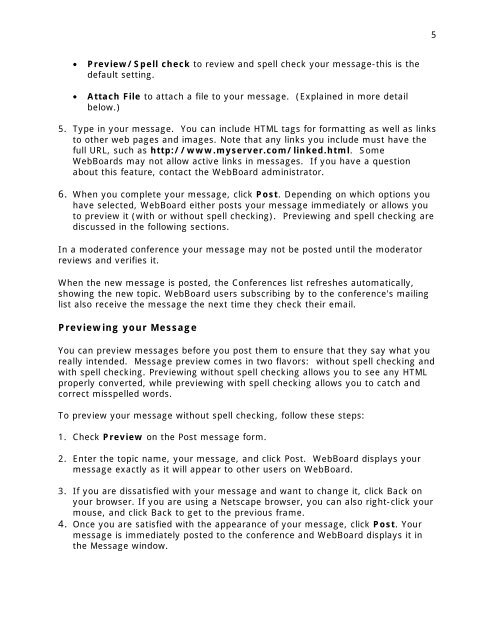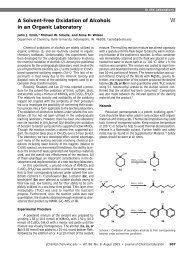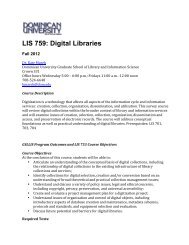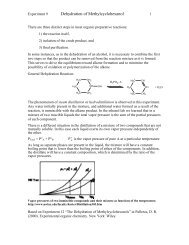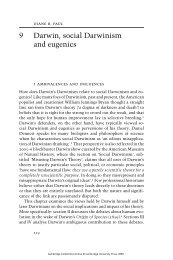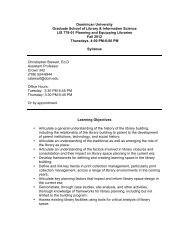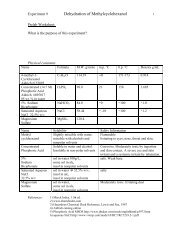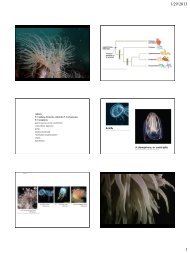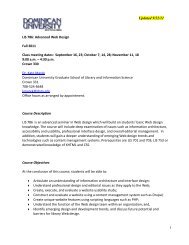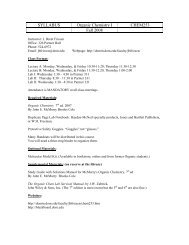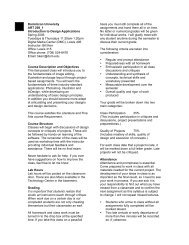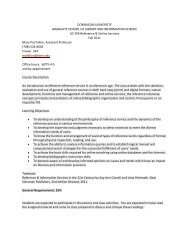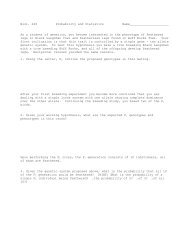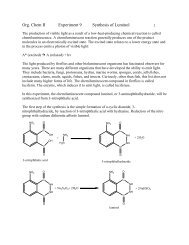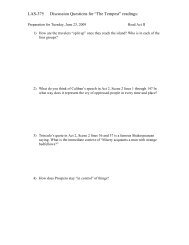PARTICIPATING IN WEBBOARD CONFERENCES
PARTICIPATING IN WEBBOARD CONFERENCES
PARTICIPATING IN WEBBOARD CONFERENCES
You also want an ePaper? Increase the reach of your titles
YUMPU automatically turns print PDFs into web optimized ePapers that Google loves.
5• Preview/Spell check to review and spell check your message-this is thedefault setting.• Attach File to attach a file to your message. (Explained in more detailbelow.)5. Type in your message. You can include HTML tags for formatting as well as linksto other web pages and images. Note that any links you include must have thefull URL, such as http://www.myserver.com/linked.html. SomeWebBoards may not allow active links in messages. If you have a questionabout this feature, contact the WebBoard administrator.6. When you complete your message, click Post. Depending on which options youhave selected, WebBoard either posts your message immediately or allows youto preview it (with or without spell checking). Previewing and spell checking arediscussed in the following sections.In a moderated conference your message may not be posted until the moderatorreviews and verifies it.When the new message is posted, the Conferences list refreshes automatically,showing the new topic. WebBoard users subscribing by to the conference's mailinglist also receive the message the next time they check their email.Previewing your MessageYou can preview messages before you post them to ensure that they say what youreally intended. Message preview comes in two flavors: without spell checking andwith spell checking. Previewing without spell checking allows you to see any HTMLproperly converted, while previewing with spell checking allows you to catch andcorrect misspelled words.To preview your message without spell checking, follow these steps:1. Check Preview on the Post message form.2. Enter the topic name, your message, and click Post. WebBoard displays yourmessage exactly as it will appear to other users on WebBoard.3. If you are dissatisfied with your message and want to change it, click Back onyour browser. If you are using a Netscape browser, you can also right-click yourmouse, and click Back to get to the previous frame.4. Once you are satisfied with the appearance of your message, click Post. Yourmessage is immediately posted to the conference and WebBoard displays it inthe Message window.