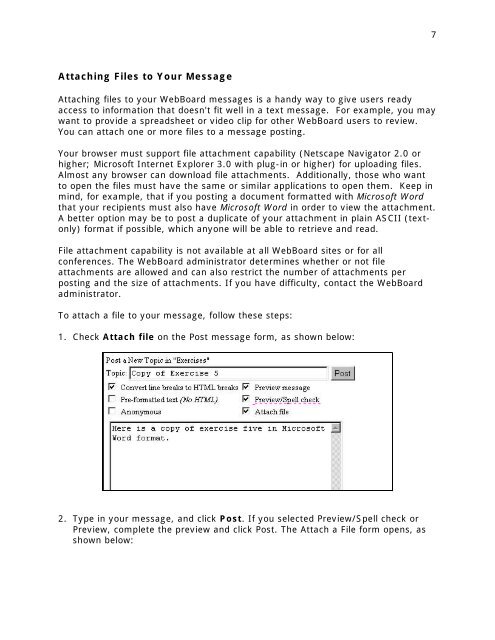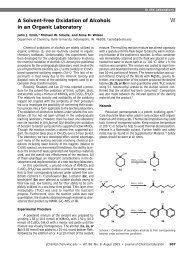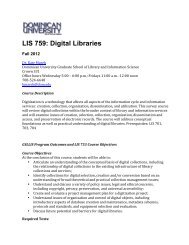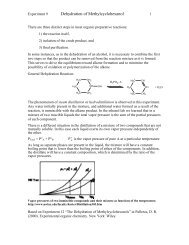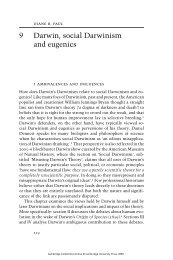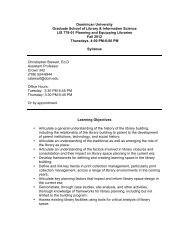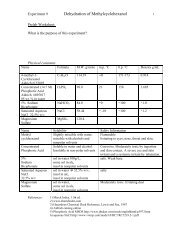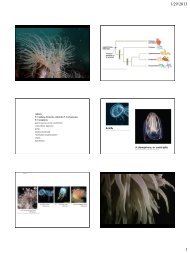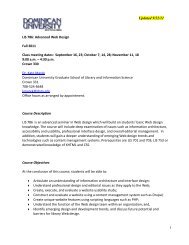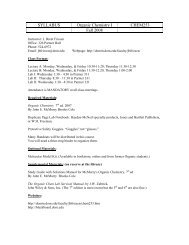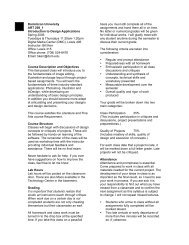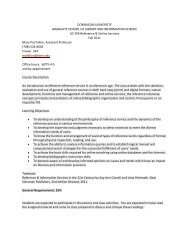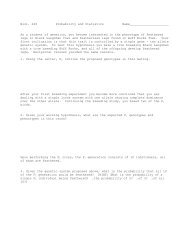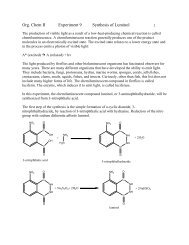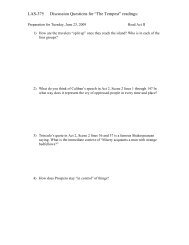PARTICIPATING IN WEBBOARD CONFERENCES
PARTICIPATING IN WEBBOARD CONFERENCES
PARTICIPATING IN WEBBOARD CONFERENCES
You also want an ePaper? Increase the reach of your titles
YUMPU automatically turns print PDFs into web optimized ePapers that Google loves.
7Attaching Files to Your MessageAttaching files to your WebBoard messages is a handy way to give users readyaccess to information that doesn't fit well in a text message. For example, you maywant to provide a spreadsheet or video clip for other WebBoard users to review.You can attach one or more files to a message posting.Your browser must support file attachment capability (Netscape Navigator 2.0 orhigher; Microsoft Internet Explorer 3.0 with plug-in or higher) for uploading files.Almost any browser can download file attachments. Additionally, those who wantto open the files must have the same or similar applications to open them. Keep inmind, for example, that if you posting a document formatted with Microsoft Wordthat your recipients must also have Microsoft Word in order to view the attachment.A better option may be to post a duplicate of your attachment in plain ASCII (textonly)format if possible, which anyone will be able to retrieve and read.File attachment capability is not available at all WebBoard sites or for allconferences. The WebBoard administrator determines whether or not fileattachments are allowed and can also restrict the number of attachments perposting and the size of attachments. If you have difficulty, contact the WebBoardadministrator.To attach a file to your message, follow these steps:1. Check Attach file on the Post message form, as shown below:2. Type in your message, and click Post. If you selected Preview/Spell check orPreview, complete the preview and click Post. The Attach a File form opens, asshown below: