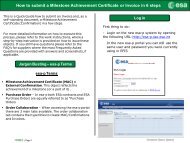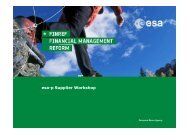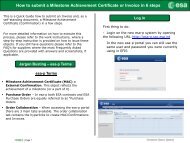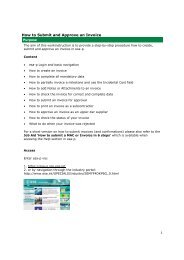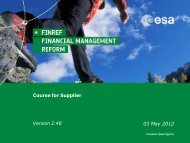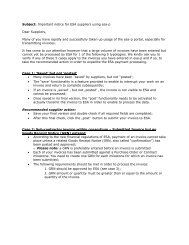Supplier Activities: How to SUBMIT for approval - esa-p
Supplier Activities: How to SUBMIT for approval - esa-p
Supplier Activities: How to SUBMIT for approval - esa-p
- No tags were found...
You also want an ePaper? Increase the reach of your titles
YUMPU automatically turns print PDFs into web optimized ePapers that Google loves.
<strong>esa</strong>-p access and basic navigation: OrderCollaboration Advance Payment RequestFields’ Description:The fields marked with a red asterisk aremanda<strong>to</strong>ry.• Purchase Order Number: Number ofcontract against which Advance PaymentRequest is made.• Payee: It is the Vendor Code of thevendor against which the APR is issued.• <strong>Supplier</strong>: Prime Vendor Code.• APP Reference: APP is the AdvancePayment Plan maintained on themiles<strong>to</strong>ne of the contract. APP Referenceis the drop down from where relevantAPP item can be chosen <strong>to</strong> create theAPR. The field contains concatenatedin<strong>for</strong>mation of the APP Ref, APPDescription and APP Date.• External APR Number: <strong>Supplier</strong> APRReference.| Page 23• APR Issue Date: Date by when theAPR is issued by Industry. It is enteredby Industry in the APR document(electronic or paper document).