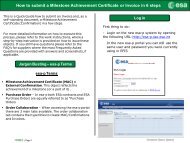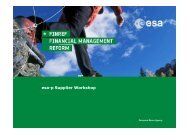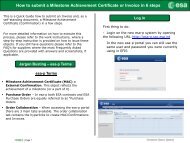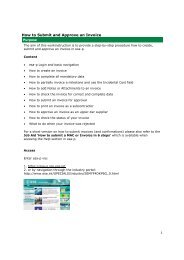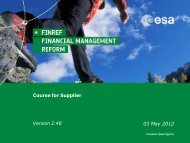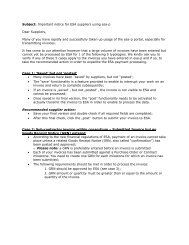Supplier Activities: How to SUBMIT for approval - esa-p
Supplier Activities: How to SUBMIT for approval - esa-p
Supplier Activities: How to SUBMIT for approval - esa-p
- No tags were found...
You also want an ePaper? Increase the reach of your titles
YUMPU automatically turns print PDFs into web optimized ePapers that Google loves.
<strong>Supplier</strong> <strong>Activities</strong>: <strong>How</strong> <strong>to</strong> APPROVE aMAC/Confirmation (5/7)3The Approval Info but<strong>to</strong>n has two tabs: the Workflow log and the Related Documents2.Related Documents tab:In case of a confirmation, the related documents tab in the <strong>approval</strong> info displays all invoicesposted against the miles<strong>to</strong>ne <strong>to</strong> which the confirmation is being posted (*). The ‘ReferenceItem’ number indicates the miles<strong>to</strong>ne item number in the reference contract.(*) Please note the difference <strong>to</strong> the ‘Related Documents’ tab in the Contract, where all related documents (confirmations,invoices, shopping cart) are displayed.| Page 37