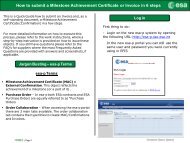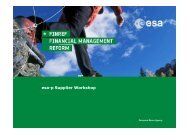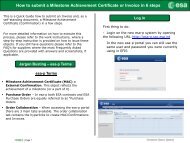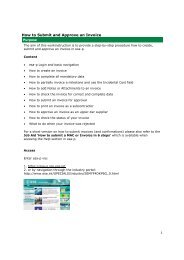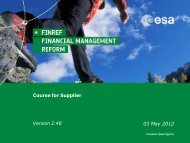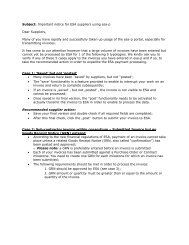Supplier Activities: How to SUBMIT for approval - esa-p
Supplier Activities: How to SUBMIT for approval - esa-p
Supplier Activities: How to SUBMIT for approval - esa-p
- No tags were found...
Create successful ePaper yourself
Turn your PDF publications into a flip-book with our unique Google optimized e-Paper software.
<strong>Supplier</strong> <strong>Activities</strong>: <strong>How</strong> <strong>to</strong> <strong>SUBMIT</strong> aMAC/Confirmation (3/6)12Complete Fields:Confirmation name (Tip: enter Contract No., CCN / WO No., type of activity (FFP, FUP,LoL, Mission), month & company name), Delivery Date, and Reference Document (Tip:external invoice nr)Enter quantity <strong>to</strong> be confirmed - either in % of <strong>to</strong>tal miles<strong>to</strong>ne value or direct value if unitis ‘EA’ - <strong>for</strong> the corresponding miles<strong>to</strong>ne that has been achieved.Tip:1Always check the‘Unit’ field be<strong>for</strong>eentering a quantity!2| Page 29