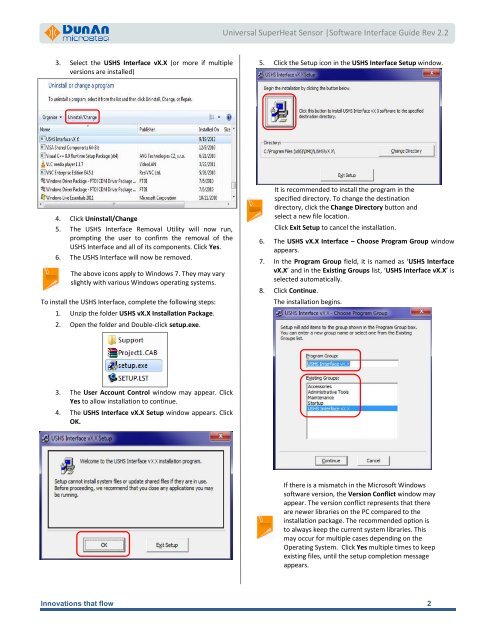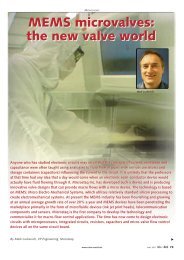Superheat Controller| Doc V2.1 |HVAC Software ... - Microstaq
Superheat Controller| Doc V2.1 |HVAC Software ... - Microstaq
Superheat Controller| Doc V2.1 |HVAC Software ... - Microstaq
You also want an ePaper? Increase the reach of your titles
YUMPU automatically turns print PDFs into web optimized ePapers that Google loves.
3. Select the USHS Interface vX.X (or more if multiple<br />
versions are installed)<br />
4. Click Uninstall/Change<br />
5. The USHS Interface Removal Utility will now run,<br />
prompting the user to confirm the removal of the<br />
USHS Interface and all of its components. Click Yes.<br />
6. The USHS Interface will now be removed.<br />
The above icons apply to Windows 7. They may vary<br />
slightly with various Windows operating systems.<br />
To install the USHS Interface, complete the following steps:<br />
1. Unzip the folder USHS vX.X Installation Package.<br />
2. Open the folder and Double-click setup.exe.<br />
3. The User Account Control window may appear. Click<br />
Yes to allow installation to continue.<br />
4. The USHS Interface vX.X Setup window appears. Click<br />
OK.<br />
Universal SuperHeat Sensor |<strong>Software</strong> Interface Guide Rev 2.2<br />
5. Click the Setup icon in the USHS Interface Setup window.<br />
It is recommended to install the program in the<br />
specified directory. To change the destination<br />
directory, click the Change Directory button and<br />
select a new file location.<br />
Click Exit Setup to cancel the installation.<br />
6. The USHS vX.X Interface – Choose Program Group window<br />
appears.<br />
7. In the Program Group field, it is named as ‘USHS Interface<br />
vX.X’ and in the Existing Groups list, ‘USHS Interface vX.X’ is<br />
selected automatically.<br />
8. Click Continue.<br />
The installation begins.<br />
If there is a mismatch in the Microsoft Windows<br />
software version, the Version Conflict window may<br />
appear. The version conflict represents that there<br />
are newer libraries on the PC compared to the<br />
installation package. The recommended option is<br />
to always keep the current system libraries. This<br />
may occur for multiple cases depending on the<br />
Operating System. Click Yes multiple times to keep<br />
existing files, until the setup completion message<br />
appears.<br />
Innovations that flow 2