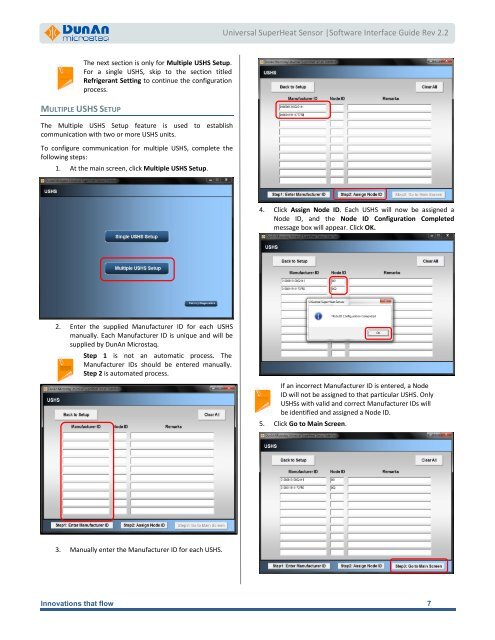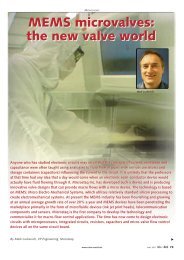Superheat Controller| Doc V2.1 |HVAC Software ... - Microstaq
Superheat Controller| Doc V2.1 |HVAC Software ... - Microstaq
Superheat Controller| Doc V2.1 |HVAC Software ... - Microstaq
You also want an ePaper? Increase the reach of your titles
YUMPU automatically turns print PDFs into web optimized ePapers that Google loves.
MULTIPLE USHS SETUP<br />
The next section is only for Multiple USHS Setup.<br />
For a single USHS, skip to the section titled<br />
Refrigerant Setting to continue the configuration<br />
process.<br />
The Multiple USHS Setup feature is used to establish<br />
communication with two or more USHS units.<br />
To configure communication for multiple USHS, complete the<br />
following steps:<br />
1. At the main screen, click Multiple USHS Setup.<br />
2. Enter the supplied Manufacturer ID for each USHS<br />
manually. Each Manufacturer ID is unique and will be<br />
supplied by DunAn <strong>Microstaq</strong>.<br />
Step 1 is not an automatic process. The<br />
Manufacturer IDs should be entered manually.<br />
Step 2 is automated process.<br />
3. Manually enter the Manufacturer ID for each USHS.<br />
Universal SuperHeat Sensor |<strong>Software</strong> Interface Guide Rev 2.2<br />
4. Click Assign Node ID. Each USHS will now be assigned a<br />
Node ID, and the Node ID Configuration Completed<br />
message box will appear. Click OK.<br />
If an incorrect Manufacturer ID is entered, a Node<br />
ID will not be assigned to that particular USHS. Only<br />
USHSs with valid and correct Manufacturer IDs will<br />
be identified and assigned a Node ID.<br />
5. Click Go to Main Screen.<br />
Innovations that flow 7