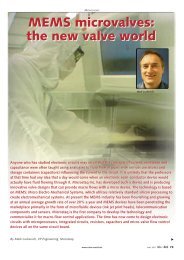Superheat Controller| Doc V2.1 |HVAC Software ... - Microstaq
Superheat Controller| Doc V2.1 |HVAC Software ... - Microstaq
Superheat Controller| Doc V2.1 |HVAC Software ... - Microstaq
You also want an ePaper? Increase the reach of your titles
YUMPU automatically turns print PDFs into web optimized ePapers that Google loves.
USING USHS INTERFACE<br />
This section provides information on the features of the USHS<br />
Interface and how to properly configure it.<br />
MAIN SCREEN<br />
The main screen is used to enter Single USHS Setup, Multiple<br />
USHS Setup or Factory Diagnostics.<br />
The Factory Diagnostics tab is for authorized personnel<br />
only.<br />
To view the USHS Interface main screen, complete the following<br />
steps:<br />
1. Select Start>All Programs>User Interface vX.X><br />
USHS_vX.X<br />
The main screen appears.<br />
SINGLE USHS SETUP<br />
The Single USHS Setup feature is used to establish<br />
communication with a single USHS.<br />
To configure communication for a single USHS, complete the<br />
following steps:<br />
1. At the main screen, click Single USHS Setup.<br />
Universal SuperHeat Sensor |<strong>Software</strong> Interface Guide Rev 2.2<br />
2. For a Single USHS Setup, the USHS Interface will<br />
automatically detect the Manufacturer ID. Select Retrieve<br />
Manufacturer ID<br />
The Manufacturer ID is a 16-digit number which<br />
should not be confused with the 10-digit serial<br />
number labeled on the USHS.<br />
3. After the Manufacturer ID has been retrieved, a<br />
confirmation message box will appear. Click OK.<br />
If no Manufacturer ID appears then check the RS485<br />
adapter, USB, and power wiring connections.<br />
4. After the Manufacturer ID has been retrieved, proceed to<br />
the next step by selecting Assign Node ID.<br />
Innovations that flow 5