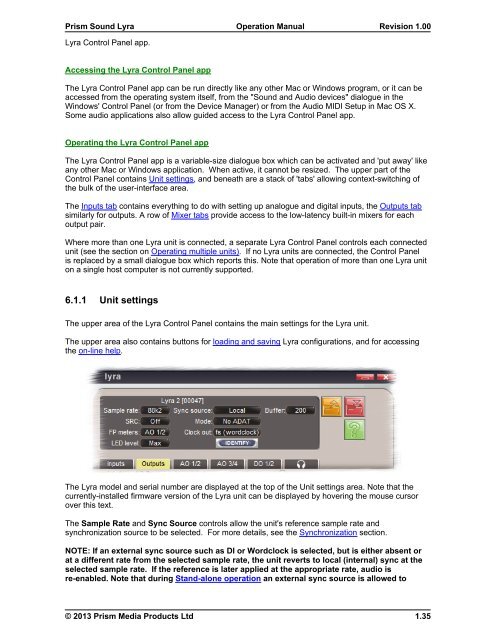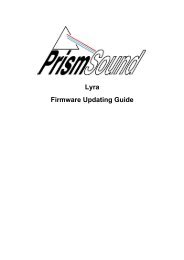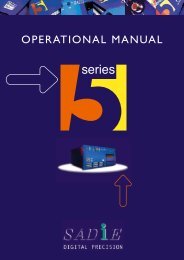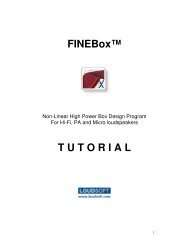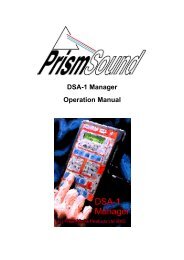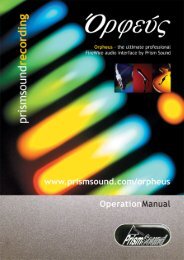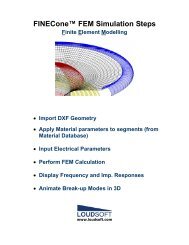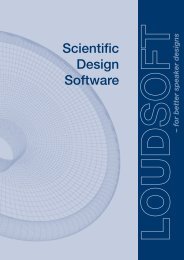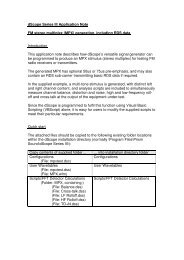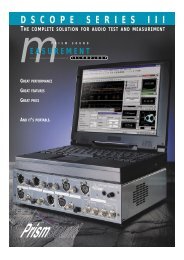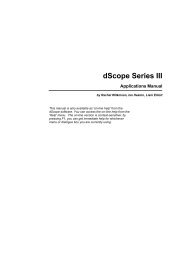Lyra Operation Manual - Test and Measurement - Prism Sound
Lyra Operation Manual - Test and Measurement - Prism Sound
Lyra Operation Manual - Test and Measurement - Prism Sound
- No tags were found...
Create successful ePaper yourself
Turn your PDF publications into a flip-book with our unique Google optimized e-Paper software.
<strong>Prism</strong> <strong>Sound</strong> <strong>Lyra</strong><strong>Lyra</strong> Control Panel app.<strong>Operation</strong> <strong>Manual</strong>Revision 1.00Accessing the <strong>Lyra</strong> Control Panel appThe <strong>Lyra</strong> Control Panel app can be run directly like any other Mac or Windows program, or it can beaccessed from the operating system itself, from the "<strong>Sound</strong> <strong>and</strong> Audio devices" dialogue in theWindows' Control Panel (or from the Device Manager) or from the Audio MIDI Setup in Mac OS X.Some audio applications also allow guided access to the <strong>Lyra</strong> Control Panel app.Operating the <strong>Lyra</strong> Control Panel appThe <strong>Lyra</strong> Control Panel app is a variable-size dialogue box which can be activated <strong>and</strong> 'put away' likeany other Mac or Windows application. When active, it cannot be resized. The upper part of theControl Panel contains Unit settings, <strong>and</strong> beneath are a stack of 'tabs' allowing context-switching ofthe bulk of the user-interface area.The Inputs tab contains everything to do with setting up analogue <strong>and</strong> digital inputs, the Outputs tabsimilarly for outputs. A row of Mixer tabs provide access to the low-latency built-in mixers for eachoutput pair.Where more than one <strong>Lyra</strong> unit is connected, a separate <strong>Lyra</strong> Control Panel controls each connectedunit (see the section on Operating multiple units). If no <strong>Lyra</strong> units are connected, the Control Panelis replaced by a small dialogue box which reports this. Note that operation of more than one <strong>Lyra</strong> uniton a single host computer is not currently supported.6.1.1 Unit settingsThe upper area of the <strong>Lyra</strong> Control Panel contains the main settings for the <strong>Lyra</strong> unit.The upper area also contains buttons for loading <strong>and</strong> saving <strong>Lyra</strong> configurations, <strong>and</strong> for accessingthe on-line help.The <strong>Lyra</strong> model <strong>and</strong> serial number are displayed at the top of the Unit settings area. Note that thecurrently-installed firmware version of the <strong>Lyra</strong> unit can be displayed by hovering the mouse cursorover this text.The Sample Rate <strong>and</strong> Sync Source controls allow the unit's reference sample rate <strong>and</strong>synchronization source to be selected. For more details, see the Synchronization section.NOTE: If an external sync source such as DI or Wordclock is selected, but is either absent orat a different rate from the selected sample rate, the unit reverts to local (internal) sync at theselected sample rate. If the reference is later applied at the appropriate rate, audio isre-enabled. Note that during St<strong>and</strong>-alone operation an external sync source is allowed to© 2013 <strong>Prism</strong> Media Products Ltd1.35