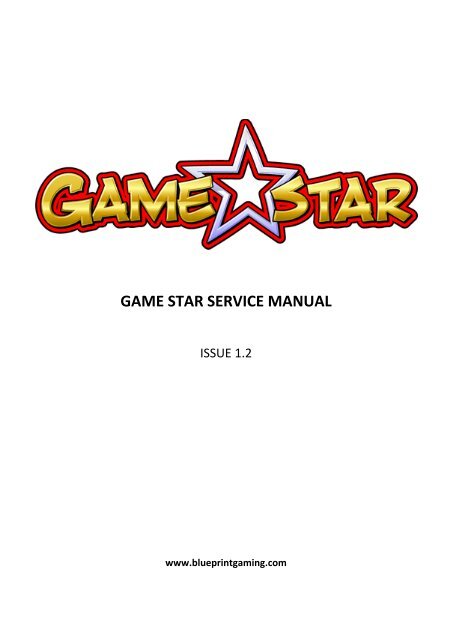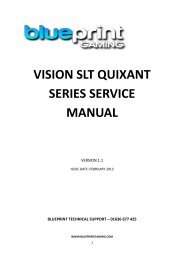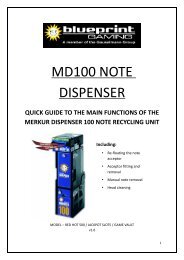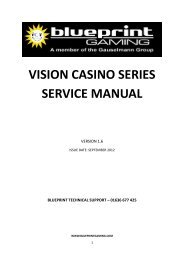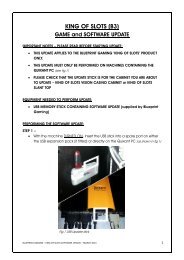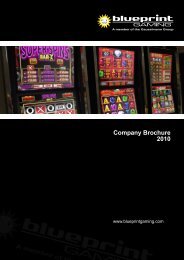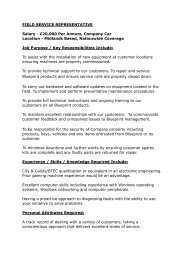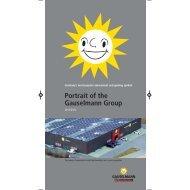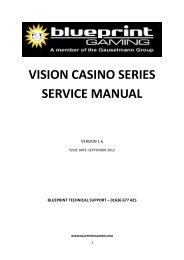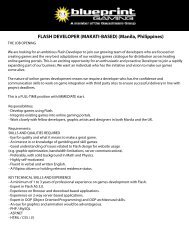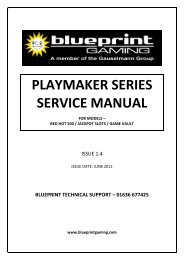GAME STAR SERVICE MANUAL - Blueprint Gaming
GAME STAR SERVICE MANUAL - Blueprint Gaming
GAME STAR SERVICE MANUAL - Blueprint Gaming
Create successful ePaper yourself
Turn your PDF publications into a flip-book with our unique Google optimized e-Paper software.
<strong>Blueprint</strong> Entertainment ‐ Game Star Service ManualVERSION 1.2<strong>MANUAL</strong> CONTENTSGame Star Hardware Overview Page 2Quick Set Up Page 2Refill & Test Menu’s: Access & Functions Page 3Refill Mode Page 3Refill Menu (full) Page 4Test Menu Page 7Note Acceptor Page 12Screen Access and Removal Page 13<strong>Blueprint</strong> Technical Support and After Sales Page 14BACTA Code of Practice Page 151
<strong>GAME</strong> <strong>STAR</strong> HARDWARE OVERVIEWKey components:• A GTS Power Supply• GTS Interface module• RGS PC (lead free) with removable HDD (hard drive)• NV8 / NV10 Note Acceptor• SR5 Coin Mechanism• Mk II Money Controls Serial Hopper• 19” Elo Touch Screen Monitor• 19” Fidicia MonitorCabinet Dimensions:• WIDTH = 711mm• HEIGHT = 1808mm• DEPTH = 677mm• WEIGHT = 145kg• Voltage 230Vac 50Hz 460watts• The mains fuse rating is 6.3Amp 250Volt.QUICK SET UP• The machine must stand on a level and stable floor.• Mains plugs and sockets should be tight fitting and in good order.• Avoid positioning the machine near heat supplies and direct sunlight.• Whilst the power to the machine is switched on, never disconnect any of the integratedcomponents as this can cause serious damage.• On initial start up default game settings and non‐data protocol will be active. (See Machineset up to switch to Data)• Refer to Test and Refill instructions outlined within this manual to install machine on siteand/ or set up machine with bespoke game settings.• IMPORTANT INFORMATION: AFTER SOFTWARE UPDATE PLEASE CHECK ALL <strong>GAME</strong> SETTINGSAS THE NVR MAY HAVE BEEN RESET.2
REFILL & TEST MENU’S – ACCESS & FUNCTIONSMENU ACCESS KEY FUNCTIONREFILL(SITE)REFILL KEY(TOP DOORS CLOSED)REFILL HOPPERSFULL REFILL(COLLECTOR)REFILL KEY +BOTTOM DOOR OPEN+CASH DOOR OPEN+HOPPER DUMP BUTTONSWITCHCOLLECTIONFLOATINGMETERINGTEST(ENGINEER)TOP DOOR OPEN+TEST BUTTONSET UP<strong>SERVICE</strong>Refill Mode• In ‘Door Closed’, turn the refill key.• ‘REFILL COINS’ will be displayed on the screen.• Press ‘REFILL COINS’ and this will enter the Refill Mode.• Hopper #1 will be displayed on the screen with the amount of £1 coins needed for therefill.• Each coin inserted will subtract from the amount needed for refill until £0 is reached andthe refill is complete.3
REFILL MENU (FULL)TURN THE REFILL KEY, OPEN THE BOTTOM DOOR, OPEN THE CASH DOORTHEN PRESS THE HOPPER DUMP SWITCH TO ENTER THE FULL REFILL MENU(HOPPER DUMP SWITCH IS LOCATED INSIDE THE CASH DOOR)Refill CoinsEnter this test for full or part float (as described below).To fully float:• Place full float into the hopper (£250 on £35 Jackpot, £350 on £70 Jackpot).• Press ‘TOP UP HOPPER’. The screen will display• Close the door and remove the Refill key.• Float level is now set to maximum.Hopper #1 £***4
To part float:• Place the amount of coins to be floated into the hopper.• Press ‘DUMP HOPPER’ and the hopper will payout all the coins into the pay tray.• Once all coins have been dumped, the screen will display.Hopper #1 £*** ‐ SHORT BY £***• Place the coins back in the hopper and close the door.• DO NOT PRESS THE TOP UP BUTTON.• Close the door and remove the Refill key.• The machine is now floated to the amount of coins dumped.IF THE MAIN CPU IS REPLACED OR THERE IS A SOFTWARE UPDATE THEN THE FLOAT LEVELMUST BE RESETVolumeVolume is set using the UP and DOWN control buttons. Touch the required control button to changevolume setting, until desire level is reached.Last BankOn entry to Last Bank, the screen will display the last bank collected.Last 5 GamesDisplays the last 5 games played including the game, stake and amount won.5
Last NoteDisplays Last Note inserted.Hopper LevelDisplays the hopper level and float,• Level is the amount of coins in the hopper.• Float displays the level for a full float.Error LogDisplays any errors logged.AccountancyDisplays long and short term meters including sec meter readings.• Sec Meter readings can be stepped through by pressing the on screen buttons.• The long and short term meters can be displayed in £’s or 10 pence units by selecting therequired display.• The short term meters can be reset by using the function in the test menu.• Coin Data and Game Data information can also be viewed by pressing the relevant button.CLOSE AND LOCK ALL DOORS AND REMOVE REFILL KEY TO EXIT REFILL6
TEST MENUOPENTHE TOPDOOR AND PRESSS THE TESTT BUTTONSWITCH TO ENTERTHETEST MENU(TEST BUTTON SWITCH IS LOCATED IN THE BACK OF THE CABINET)Within the Test Menu a number of functions including clearing meters andgame data require the restricted accesss code: 12341.0 Coin & NotesThis function is usedto test the acceptance and routing of all Coins and Notes inserted, and thepayout of the hopper(s). Any Coins or Notes inserted into the machine during this test will bedisplayed on the barat the top of the screen, with a message; e.g ‘10p ACCEPTED’• Press ‘INHIBIT’ and all coins will be rejected into the pay trayand the note acceptor will bedisabled.• Press ‘DIVERT’ and the £1 coins be diverted into the cash boxwith the message ‘£1DIVERTED’. All other coins are diverted to the cash box.• Press ‘HOPPER #1’ and the hopper will pay out one coin at a time.• Press ‘BACK’to return toTest Menu.7
3.0 LampsOn entry to the Lamps menu, 3 buttons are shown:• Press ‘FLASH ALL’ to display all lamps at once.• Press ‘NEXT LAMP to scroll forward through the individual lamps.• Press ‘PREVIOUS LAMP’ to scroll backwards through the individual lamps.• Press ‘BACK’ to return to Test Menu.4.0 InputsOn entry to the test ‘NO SWITCHES PRESSED’ is displayed.• Press any button/ switch and its relevant number will be displayed.• Press ‘BACK’ to return to Test Menu.5.0 DisplayTo calibrate the touch screen (bottom screen only)• Press ‘CALIBRATE TOUCH SCREEN’.• Targets will be displayed on the screen.• Touch the targets in sequence.• Press the green tick to complete the calibration process.Alternatively, to enter the screen calibration mode.• With Cabinet in Test Menu• Press and hold the cabinet <strong>STAR</strong>T button for 5 seconds, then release.• This will automatically enter the screen calibration mode.• Now follow the calibrate screen steps as normal.8
6.0 MetersThis test is used to detect the presence of an SEC meter.• If a meter is found, ‘SEC METER PRESENT’ will be displayed.• If no meter is found, ‘SEC NOT RESPONDING’ will be displayed.• Press ‘BACK’ to return to Test Menu.7.0 CommsThis test is used to determine whether the RS232 port is in use.• If a device is detected, the screen will display ‘PASS’.• If no device is detected, the screen will display ‘FAIL’• Press ‘BACK’ to return to Test Menu.8.0 AudioVolume is set using the UP and DOWN control buttons. Touch the required control button to changevolume setting, until desire level is reached.9
9.0 Time & DateThis is used to set the correct time and date. HH/MM DD/MM/YY will be displayed on the screenwith a number pad.• Insert the correct 2 digit number for the hour (HH), then press ‘>’ (move right button).• Insert the correct 2 digit number for the minutes (MM), then press ‘>’ (move right button).• Insert the correct 2 digit number for the day (DD), then press ‘>’ (move right button).• Insert the correct 2 digit number for the month (MM), then press ‘>’ (move right button).• Insert the correct 2 digit number for the year (YY).• The time and date are now set.• Press ‘BACK’ to return to Test Menu.Coin DataThis test shows values of all coins and notes inserted (Door Closed). There is an option to see thesein either coin amounts or cash value by pressing the relevant on screen button. The ‘CLEAR DATA’button will clear all coin data shown.Game DataThis test displays the Game Name, VTP, Wins, Games Played and % for each individual enabled gameon the cabinet. There is an option to see these in either coin amounts or cash value by pressing therelevant on screen button.Each individual game has a ‘CLEAR DATA’ button. This will reset all the corresponding game stats.10
Game ControlWithin Game Control all games loaded are displayed, the operator has the following options:• Enable and disable specific games. (A total of 9 games can be enabled simultaneously)• Set Game %• Set available game stakes, when option exists within the game• Select additional % for higher stakes within game, when option is available within the gameSite DetailsThis enables the operator to insert:• Machine Serial Number (to be found on the external Manufacturers sticker)• Site Name• Site PostcodeMachine Set UpWithin machine set up the following can be set:• Game Star is supplied with Non –Data software as default. Within machine set up thesoftware can be switched to Data protocol. Once Data software is selected the Game Starcan only be operated when a Data port is connected to the RS232 port. To revert to Non‐Data software a software update via USB is required – please contact technical support.• Demo mode: Enable to demonstrate games without inserting coins or paying out from thehopper. Games played during demo mode do not add to any metering.11
SCREEN ACCESS AND REMOVALScreen Access when in TestIn test with the top door open, the screen is not viewable. To view the screen with the door open,• Un‐lock the two yellow safety clips located at the top of the screen.• Pull the two pen clips located either side of the screen allowing the screen to safely belowered (Support screen when opening clips to avoid injury or damage to screen).• This allows the screen to be viewed in test with the top door open.Touch Screen Removal (Bottom screen only)To remove the bottom touch screen,• Disconnect the 3 connectors from the screen.• Remove 3 of the 4 screws connecting the screen to the mounting frame.• Release the 2 yellow safety clips whilst holding the screen securely.• Release the 2 pen clips allow the screen to drop down.• Remove the 4 th screw allowing the screen to slide out from the bottom.Top Screen RemovalTo remove the top screen,• Disconnect the 2 connectors from the screen.• Loosen the 4 screws connecting the screen to the mounting bracket (located either side ofthe screen, 2 left side, 2 right side)• Slide the screens backwards allowing it to drop out of the mounting. Ensure screen issupported securely during removal.13
TECHNICAL SUPPORT & AFTER SALESOur technical team provide customers with technical support, guidance and are available 8.45amuntil 5pm Monday – Friday.<strong>Blueprint</strong> EntertainmentAfter sales DepartmentUnit 4.1 Trentside Business VillageFarndon RoadNewarkNottinghamshireNG24 4XBTelephone No. 01636 60506514
BACTA CODE OF PRACTICEUnder 18 year olds are not permitted to play adult gaming machinesMachines will be kept under supervision by staffwww.gamcare.org.ukGAMCARE UK HELPLINE: 0845 6000 133Notices on machines will make clear that No Under 18’s are to playadult gaming machines.<strong>Gaming</strong> machines must display the No Under 18’s and GamCare Helpline NumberIMPORTANT INFORMATION FORMACHINES OPERATED AS CATEGORY B2, B3, B4, C and Complex DTHIS MACHINE FALLS UNDER THE TERMS OF THE 2005 GAMBLING ACT AND MUST ONLY BE USEDIN LINE WITH THE REGULATIONS.OPERATOR GUIDELINES CAN BE OBTAINED FROM THE GAMBLING COMMISSION OR FROM THEMEMBERS SECTION OF TRADE ASSOCIATION’S WEBSITES SUCH AS THAT ADMINISTERED BYBACTA.15