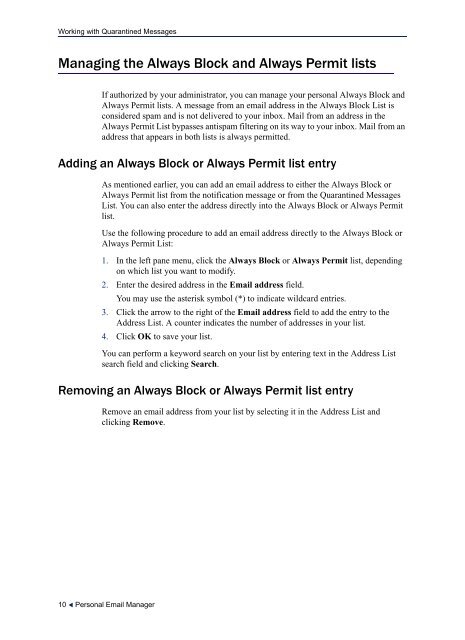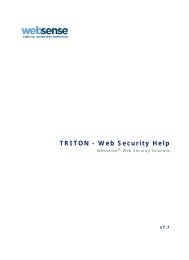PERSONAL EMAIL MANAGER USER HELP - Websense
PERSONAL EMAIL MANAGER USER HELP - Websense
PERSONAL EMAIL MANAGER USER HELP - Websense
You also want an ePaper? Increase the reach of your titles
YUMPU automatically turns print PDFs into web optimized ePapers that Google loves.
Working with Quarantined MessagesManaging the Always Block and Always Permit listsIf authorized by your administrator, you can manage your personal Always Block andAlways Permit lists. A message from an email address in the Always Block List isconsidered spam and is not delivered to your inbox. Mail from an address in theAlways Permit List bypasses antispam filtering on its way to your inbox. Mail from anaddress that appears in both lists is always permitted.Adding an Always Block or Always Permit list entryAs mentioned earlier, you can add an email address to either the Always Block orAlways Permit list from the notification message or from the Quarantined MessagesList. You can also enter the address directly into the Always Block or Always Permitlist.Use the following procedure to add an email address directly to the Always Block orAlways Permit List:1. In the left pane menu, click the Always Block or Always Permit list, dependingon which list you want to modify.2. Enter the desired address in the Email address field.You may use the asterisk symbol (*) to indicate wildcard entries.3. Click the arrow to the right of the Email address field to add the entry to theAddress List. A counter indicates the number of addresses in your list.4. Click OK to save your list.You can perform a keyword search on your list by entering text in the Address Listsearch field and clicking Search.Removing an Always Block or Always Permit list entryRemove an email address from your list by selecting it in the Address List andclicking Remove.10 Personal Email Manager