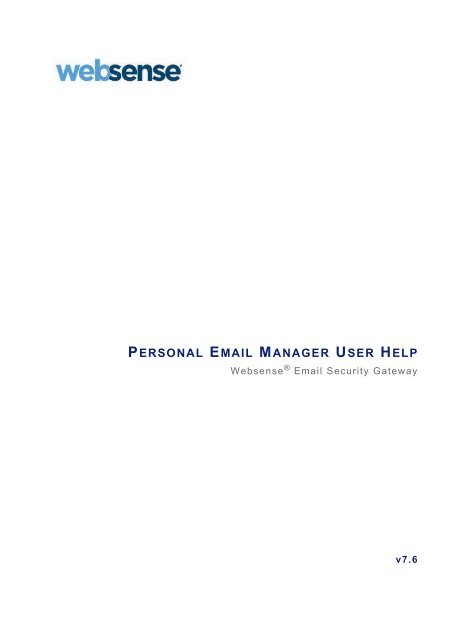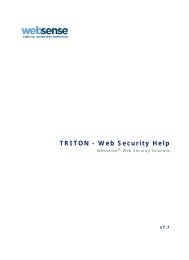PERSONAL EMAIL MANAGER USER HELP - Websense
PERSONAL EMAIL MANAGER USER HELP - Websense
PERSONAL EMAIL MANAGER USER HELP - Websense
Create successful ePaper yourself
Turn your PDF publications into a flip-book with our unique Google optimized e-Paper software.
<strong>PERSONAL</strong> <strong>EMAIL</strong> <strong>MANAGER</strong> <strong>USER</strong> <strong>HELP</strong><strong>Websense</strong> ® Email Security Gatewayv7.6
©2011 <strong>Websense</strong> Inc.All rights reserved.10240 Sorrento Valley Rd., San Diego, CA 92121, USAR042011760Published April 2011Printed in the United States of America and Ireland.The products and/or methods of use described in this document are covered by U.S. Patent Numbers 6,606,659 and 6,947,985and other patents pending.This document may not, in whole or in part, be copied, photocopied, reproduced, translated, or reduced to any electronicmedium or machine-readable form without prior consent in writing from <strong>Websense</strong> Inc.Every effort has been made to ensure the accuracy of this manual. However, <strong>Websense</strong> Inc., makes no warranties withrespect to this documentation and disclaims any implied warranties of merchantability and fitness for a particular purpose.<strong>Websense</strong> Inc. shall not be liable for any error or for incidental or consequential damages in connection with the furnishing,performance, or use of this manual or the examples herein. The information in this documentation is subject to changewithout notice.Trademarks<strong>Websense</strong>, the <strong>Websense</strong> Logo, Threatseeker and the YES! Logo are registered trademarks of <strong>Websense</strong>, Inc. in the UnitedStates and/or other countries. <strong>Websense</strong> has numerous other unregistered trademarks in the United States andinternationally. All other trademarks are the property of their respective owners.
ContentsTopic 1 Overview . . . . . . . . . . . . . . . . . . . . . . . . . . . . . . . . . . . . . . . . . . . . . . . . . 1What is Personal Email Manager? . . . . . . . . . . . . . . . . . . . . . . . . . . . . . . 1Personal Email Manager Help overview . . . . . . . . . . . . . . . . . . . . . . . . . 2Topic 2 Working with Notification Messages . . . . . . . . . . . . . . . . . . . . . . . . . . 5Notification message format. . . . . . . . . . . . . . . . . . . . . . . . . . . . . . . . . . . 5Notification message actions . . . . . . . . . . . . . . . . . . . . . . . . . . . . . . . . . . 5Not Spam. . . . . . . . . . . . . . . . . . . . . . . . . . . . . . . . . . . . . . . . . . . . . . . 6Deliver. . . . . . . . . . . . . . . . . . . . . . . . . . . . . . . . . . . . . . . . . . . . . . . . . 6Delete . . . . . . . . . . . . . . . . . . . . . . . . . . . . . . . . . . . . . . . . . . . . . . . . . 6Always Block . . . . . . . . . . . . . . . . . . . . . . . . . . . . . . . . . . . . . . . . . . . 6Always Permit. . . . . . . . . . . . . . . . . . . . . . . . . . . . . . . . . . . . . . . . . . . 6Topic 3 Working with Quarantined Messages . . . . . . . . . . . . . . . . . . . . . . . . . 7Logging in . . . . . . . . . . . . . . . . . . . . . . . . . . . . . . . . . . . . . . . . . . . . . . . . 7Using the Quarantined Messages List . . . . . . . . . . . . . . . . . . . . . . . . . . . 7Managing quarantined messages . . . . . . . . . . . . . . . . . . . . . . . . . . . . . . . 8Managing the Always Block and Always Permit lists . . . . . . . . . . . . . . 10Adding an Always Block or Always Permit list entry . . . . . . . . . . . 10Removing an Always Block or Always Permit list entry . . . . . . . . . 10Personal Email Manager User Help i
Contentsii Personal Email Manager
1OverviewWelcome to <strong>Websense</strong> TRITON Personal Email Manager! Personal Email Manager isa tool that allows you to manage email that has been blocked by <strong>Websense</strong> EmailSecurity Gateway. Email Security filters your email to protect you and yourorganization from viruses, spam, and other undesirable material. Email that triggers anEmail Security policy may be delivered, deleted, or blocked and isolated in a messagequeue, awaiting further action.Occasionally Email Security may block email that is safe and that you want delivered.Personal Email Manager notifies you of blocked email and provides you the means tomanage it, either by permitting the mail delivery or blocking a message from reachingyour inbox.What is Personal Email Manager?Personal Email Manager performs the following core activities:It sends notification email when 1 or more messages sent to you have beenblocked.It allows you to manage your blocked email, either from the notification messageor in the Quarantined Messages List.It lets you manage your personal Always Permit and Always Block lists, whichallow you to specify email addresses from which email is either always permittedor always blocked.NoteIn all cases, email that fails the Email Security Gatewayantivirus scan is blocked. Notifications are not sent forvirus-infected messages.The interactive Personal Email Manager facility provides a convenient means formanaging your accumulated blocked inbound email, as well as your Always Permitand Always Block lists. Among other Personal Email Manager activities, you can:View a list of all blocked inbound email.Personal Email Manager User Help 1
OverviewPreview blocked email content.Request to receive a blocked email message.Elect to delete all blocked email.Manage addresses in the Always Permit and Always Block lists.View the Personal Email Manager user online Help.Forward a blocked message to another recipient.Personal Email Manager Help overviewPersonal Email Manager online Help covers the following topics:Notification email messages, including their format and available options formanaging blocked email (see Working with Notification Messages, page 5)The Quarantined Messages List, including a description of list components andpossible message actions (see Using the Quarantined Messages List, page 7)The Always Block and Always Permit lists, including how to add and removeemail addresses from the lists (see Managing the Always Block and Always Permitlists, page 10)The Help button on the Personal Email Manager banner has 2 options for displayingdetailed information about using the product.ImportantDefault Microsoft Internet Explorer settings may blockoperation of the Help system. If a security alert appears,select Allow Blocked Content to display Help.If your organization’s security standards permit, you canpermanently disable the warning message on theAdvanced tab of the Tools > Internet Options interface.(Check Allow active content to run in files on MyComputer under Security options.)Explain This Page opens the Help system to the topic that describes the currentlyopened Personal Email Manager page and provides any needed operation procedures.Select Help Contents to open the complete Personal Email Manager online Helpsystem. To find a Help topic in the Help viewer, select one of the following tabs:ContentsClick a book icon to expand that book.Click a table of contents entry to display the corresponding topic.IndexSelect a letter and scroll through the list. Topics may be indexed with more than 1entry.2 Personal Email Manager
OverviewClick an entry to display the corresponding topic or list of multiple topics.SearchEnter a search keyword or phrase and click Go.Click an entry of the results list to display the corresponding topic.Personal Email Manager User Help 3
Overview4 Personal Email Manager
2Working with NotificationMessagesAt regular intervals, Personal Email Manager sends you a notification email messagethat itemizes new blocked email. The notification interval is set by your PersonalEmail Manager administrator.To review blocked email, open the notification message. This message contains asummary of messages blocked since your last notification, up to the maximumnumber specified by your administrator. You can perform some operations on yourblocked mail directly from the notification message.The notification message also includes a Web Access link to the Personal EmailManager tool, where additional operations are available. See Working withQuarantined Messages, page 7, for more information.Notification message formatA Personal Email Manager notification message contains a table with the followingcolumns of information about your blocked mail:Sender email addressMessage subjectDate/time of message receiptPossible actions for blocked emailNotification message actionsThe Action column includes some operations that can be performed on selectedmessages. The activities you are allowed to perform in the message depend on howyour administrator created your account.You can perform the following Personal Email Manager operations on blocked emaildirectly from the notification message:Not SpamDeliverPersonal Email Manager User Help 5
Working with Notification MessagesDeleteAlways BlockAlways PermitNoteIf your administrator does not give you permission tomanage your personal Always Block and Always Permitlists, the Always Block and Always Permit options are notavailable to you.Not SpamDeliverDeleteAlways BlockAlways PermitIf you want to report that a message should not be classified as spam, select themessage and click Not Spam. The message is forwarded to <strong>Websense</strong> for possiblereclassification.If you determine that a message is safe to deliver, select the message and clickDeliver. The message is released and delivered to your inbox.If you determine that a message is likely spam, select the message and click Delete toremove the message from your blocked message queue.If you want all future deliveries from a particular email address blocked, select themessage in question and click Always Block to add the email address.If you want the delivery of mail from a particular address allowed at all times, selectthe message and click Always Permit to add the email address to the list.6 Personal Email Manager
3Working with QuarantinedMessagesThe Personal Email Manager facility includes 3 main screens in which you canmanage blocked email. The Quarantined Messages page lists all blocked messages fora single user. You can process blocked mail using the various screen operations on thispage.If authorized, you can also manage personal Always Block and Always Permit lists.Mail from an address in the Always Block List is not delivered to your inbox, whereasmail from an address in the Always Permit List bypasses spam filtering and is alwaysdelivered. An email address that appears on both the Always Block and AlwaysPermit lists is permitted.Select the language in which you want Personal Email Manager to display from theLanguage drop-down list.Logging inTo log into Personal Email Manager, click the Web Access link in your notificationemail. The Personal Email Manager utility opens automatically; no authentication isrequired.If you have bookmarked the Personal Email Manager page, open your browser andselect the link from your list of Favorites. Log in using your email address.Using the Quarantined Messages ListThe Quarantined Messages List contains all the messages that have been blocked fromdelivery to your inbox. Messages are sorted by the date received, beginning with themost recently delivered mail.In addition to the date received, message information in the list includes the senderemail address, message subject, and message size. You can configure how manymessages appear on a page by changing the value in the View drop-down list in theupper right area of the screen.If you want to know which messages you have already opened, click Read in theSelect field. The check box next to any message you have previously opened isPersonal Email Manager User Help 7
Working with Quarantined Messagesmarked. Similarly, if you want to know which messages you have not yet opened,click Unread to mark the check boxes next to those messages.Select an individual message by marking the check box next to that message. Selectall messages in the list by marking the check box in the far left table column headingarea.A Search function allows you to perform a keyword search on your entire messagelist. You can also search email senders or subjects.Selected message actions available on the Quarantined Messages List page include thefollowing:ActionDeliverDeleteNot SpamMore Actions:Add to Always BlockListAdd to Always PermitListForwardDownloadClear all messagesRefreshDescriptionRelease the message and deliver it to your inbox.Delete the undelivered message from the Quarantined MessagesList.Report that the message should not be classified as spam andrelease the message for delivery to your inbox. This option isavailable only when spam messages are selected.If this option is enabled, add the sender email address to yourAlways Block List. This option is not available if youradministrator has not authorized you to manage your personalAlways Block List.If this option is enabled, add the sender email address to yourAlways Permit List. This option is not available if youradministrator has not authorized you to manage your personalAlways Permit List.Forward the selected message or messages to at least 1 otherrecipient. Enter your recipients, separated by semicolons, in theForward Message dialog box (up to 200 characters).Download the message to a desired disk location.Remove all messages from the Quarantined Messages List.Refresh the message list with the messages quarantined since youopened the list.Managing quarantined messagesYou can view a message in the Quarantined Messages List by clicking the messagesubject in the Subject column. This opens the Message Details page for the selectedmessage.You can click Back to return to the Quarantined Messages List at any time. You canalso view other messages in the list by clicking Previous (to see the previous messagein the list) or Next (for the next message in the list).8 Personal Email Manager
Working with Quarantined MessagesMessage details include the following information:FieldSenderRecipientFromToDatePolicyMessage typeHeaderSubjectAttachmentDescriptionSender email addressRecipient email addressUser name associated with the sender email addressUser name associated with the recipient email addressDate the message is receivedPolicy or policies applied to the messageIdentifies the message type (spam, virus, exception,encryption error, or decryption error). This field may beblank if the message type is undefined.Click Show headers to display the message headersadded to the message.Subject of the messageFile name of any message attachmentMessage content appears below this message detail information.Message actions available on the Message Details page include the following:ActionDeliverDeleteNot SpamAdd to Always BlockListAdd to Always PermitListForwardDownloadView Text FormatView HTML FormatDescriptionRelease the message and deliver it to your inbox.Delete the undelivered message from the Quarantined MessagesList.Report that the message should not be classified as spam andrelease the message for delivery to your inbox. This option isavailable only when the message being viewed is spam.If this option is enabled, add the sender email address to yourAlways Block List. This option is not available if youradministrator has not authorized you to manage your personalAlways Block List.If this option is enabled, add the sender email address to yourAlways Permit List. This option is not available if youradministrator has not authorized you to manage your personalAlways Permit List.Forward the selected message or messages to at least 1 otherrecipient. Enter your recipients, separated by semicolons, in theForward Message dialog box (up to 200 characters).Download the message to a desired file location.View the message content in plain text format.View the message content in HTML format.Personal Email Manager User Help 9
Working with Quarantined MessagesManaging the Always Block and Always Permit listsIf authorized by your administrator, you can manage your personal Always Block andAlways Permit lists. A message from an email address in the Always Block List isconsidered spam and is not delivered to your inbox. Mail from an address in theAlways Permit List bypasses antispam filtering on its way to your inbox. Mail from anaddress that appears in both lists is always permitted.Adding an Always Block or Always Permit list entryAs mentioned earlier, you can add an email address to either the Always Block orAlways Permit list from the notification message or from the Quarantined MessagesList. You can also enter the address directly into the Always Block or Always Permitlist.Use the following procedure to add an email address directly to the Always Block orAlways Permit List:1. In the left pane menu, click the Always Block or Always Permit list, dependingon which list you want to modify.2. Enter the desired address in the Email address field.You may use the asterisk symbol (*) to indicate wildcard entries.3. Click the arrow to the right of the Email address field to add the entry to theAddress List. A counter indicates the number of addresses in your list.4. Click OK to save your list.You can perform a keyword search on your list by entering text in the Address Listsearch field and clicking Search.Removing an Always Block or Always Permit list entryRemove an email address from your list by selecting it in the Address List andclicking Remove.10 Personal Email Manager
IndexAadding to Always Block List, 6, 8, 9, 10adding to Always Permit List, 6, 8, 9, 10Always Block List, 10Always Permit List, 10Cclearing all messages, 8Ddeleting blocked mail, 6, 8, 9deleting from Always Block List, 10deleting from Always Permit List, 10delivering blocked mail, 6, 8, 9downloading blocked mail, 8, 9Fforwarding blocked mail, 8, 9IInternet Explorerand online help, 2Mmessage actions, 8message attachment, 9Message Details page, 8Back, 8Next, 8policy applied, 9Previous, 8message recipient, 9message sender, 9message subject, 9Nnotification email, 5format, 5interval, 5Omessage actions, 5not sent, 1online helpExplain This Page, 2Help Contents, 2PPersonal Email Managerfunctions, 1online help, 2overview, 2QQuarantined Messages List, 7message actions, 8Read mail, 7refresh, 8search mail, 8select mail, 8Unread mail, 8Rrefreshing the Quarantined Messages List, 8reporting blocked mailnot spam, 6, 8, 9Ssearching the Quarantined Messages List, 8show headers, 9Uusing the Quarantined Messages List, 7Vviewing blocked mailHTML, 9plain text, 9Personal Email Manager User Help 11
Index12 Personal Email Manager