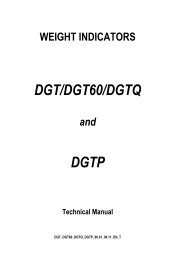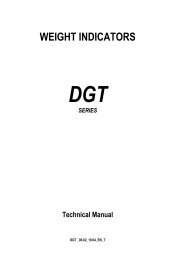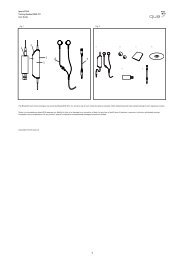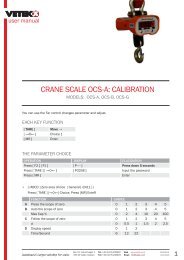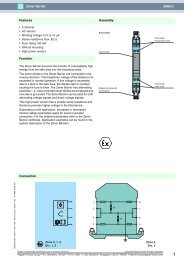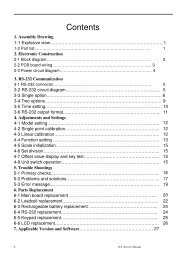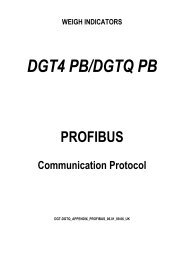Dlms vp user manual.pdf - Vetek Scales
Dlms vp user manual.pdf - Vetek Scales
Dlms vp user manual.pdf - Vetek Scales
Create successful ePaper yourself
Turn your PDF publications into a flip-book with our unique Google optimized e-Paper software.
Digital Load Measurement System4 CONTROL BUTTONS OVERVIEWControl buttons provide Zero, Tare operations, device setup, calibration, PC communication settings and loggingpreferences. The general functions are depicted below, please see the referenced section for details.USER ZEROAvailable only when online. Provides the functionality to set the gross value to zero when clicked. User zerocan be operational in certain limits and conditions and may result to a warning message that this operationcannot be done if the conditions of measurement are not appropriate for this operation. Please see device <strong>manual</strong>s forconditions for zero operation.TARE TOGGLEAvailable only when online. Toggles tare between Gross and Net/Tare mode. Clicking this button will resultthe current captured value as the tare value and the net value is being displayed. Clicking this button when atare value is already captured will result the tare to be cleared and gross value displayed until a new tare value captured.Tare functionality is limited to certain conditions and a warning message may be displayed if tare function cannot bedone at that time. Please see device <strong>manual</strong>s for conditions for tare operation.CALIBRATIONAvailable only when online and the program key is on. Reads current calibration data from device and popsup the calibration window. The calibration windows functionality depends on the device type. Refer to the“Calibration” section of corresponding device type. The program key is a hardware key on the device that is notaccessible without sealing the device off. This button will be disabled by a white cross on it when the program key is inoff position. Please refer the device <strong>manual</strong>s for the position of the program key.SETUPAvailable only when online. Reads current setup from device and pops up the setup window. Someinformation are protected by the program key and will not be written after the setup. Setting up all availableinformation will require the program key is in on state. Please refer to Device Setup section for further information.PC COMMUNICATION PARAMETERSEnables the <strong>user</strong> to change the parameters that the personal computer use in communications to a device. Thecommunication port, baudrate, framing properties and device ModBus number can be selected by the followingwindow pops up after clicking this button.The port must be selected as the port that is connected to the device. The values; Protocol, Baudrate, Parity, Data Bitsand Stop Bits must match the device connected. HB Modbus Address is an ID of the device being communicated andmust match the correct address which the device is being identified for either the device on the bus or a single deviceconnected. The address ranges 1 to 255. OK button saves selected parameters and closes the current window. Applydoes the some without closing the current window. Cancel leaves settings as last Apply or OK clicked.LOGGING OPTIONSEnables the <strong>user</strong> to modify logging options. Please refer to Logging section of this document for details.SYSTEM INFORMATIONOpens an about dialog box and displays software information about DLMS-Virtual Panel. This window alsoincludes rated values of DigiCell if connected at the time this button clicked.Document: DLMS-VP 1000101DLMS-Virtual Panel V 1.05