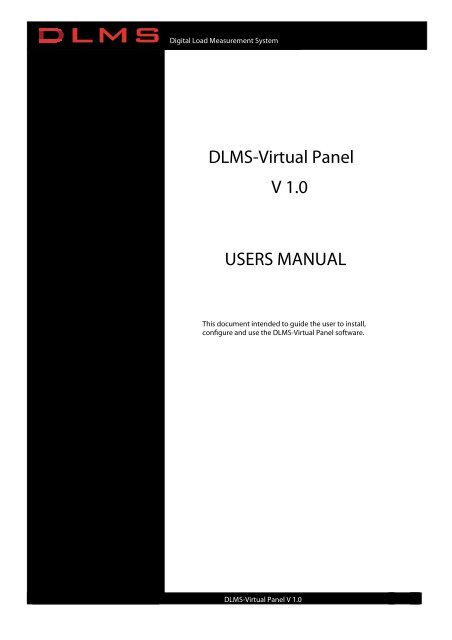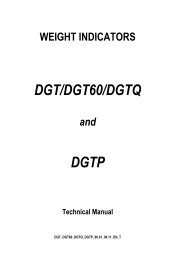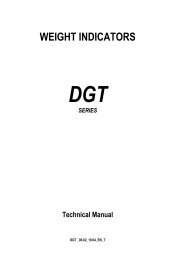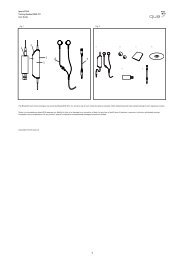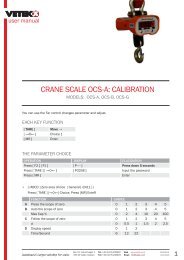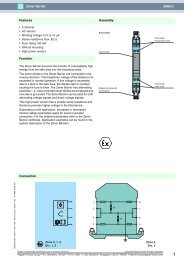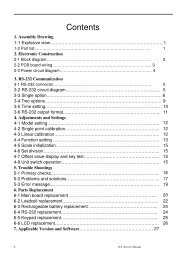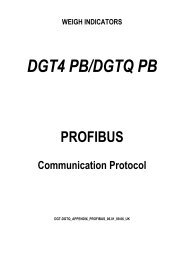Dlms vp user manual.pdf - Vetek Scales
Dlms vp user manual.pdf - Vetek Scales
Dlms vp user manual.pdf - Vetek Scales
You also want an ePaper? Increase the reach of your titles
YUMPU automatically turns print PDFs into web optimized ePapers that Google loves.
Digital Load Measurement SystemDLMS-Virtual PanelV 1.0USERS MANUALThis document intended to guide the <strong>user</strong> to install,configure and use the DLMS-Virtual Panel software.Document: DLMS-VP 1000101DLMS-Virtual Panel V 1.01
Digital Load Measurement System2 SOFTWARE INSTALLATION2.1 INSTALLATION PROCEDURE1- Close all open applications running and insert the install CD into CD-ROM Drive.2- The Setup utility will normally run automatically. If it does not run (your CD-ROM may be configured not to runapplications automatically) then click My Computer on desktop, click CD-ROM icon next and run Setup.Exe fromCD.3- Setup will copy the files necessary for installation to the temporary folder automatically and will prompt a warningabout closing the other applications, click OK if there is no application currently running.4- Setup will prompt for the directory for installation, you may change it by “Change Directory” or you may leave itas default and continue to installation by clicking the icon button on the left of window.5- Setup will install all necessary files and registry automatically and prompt when installation finished.6- Your computer may need to be rebooted after the installation, the prompt will ask to reboot or do it later, rebootingthat time strongly recommended, the software may not work properly if prompted and run without rebooting.7- The DLMS-Virtual Panel icon will be added to start menu after the installation.Document: DLMS-VP 1000101DLMS-Virtual Panel V 1.02
Digital Load Measurement System3 CONNECTIONS AND COMMUNICATIONSThe physical connections must be established and the communication parameters must be specified properly toestablish a link between the PC and the DigiCell device. PC acts as DCE and Digicell devices functions as DTE incommunications.3.1 CONNECTIONSDigiCell series communicate by ModBus protocol. DigiCell series those have RS232 interface port can directlyconnected by a three-wire communications cable to PC. DigiCell devices that have RS485 port need to be connected byan RS232/RS485 converter.PC3 wire RS232 cableFigure 1. Connection for RS232 port Digicell devicesDigiCellDigicell series with RS232 ports also communicatesby the ModBus protocol. ModBus protocol supportsmany devices can be connected to samecommunication line as a bus in case physicalcommunication layer supports multi-dropconnections.RS232 interface does not support multi-dropcommunications, thus only one device can beconnected to same line at a time even if ModBuscommunications used. The RS232 cable can beobtained by the manufacturer.RS485 is a multi-drop communications layer but an RS232/RS485 converter must be devised to connect an RS485 busto a communications port of a PC in order to match the electrical signals and direction of communication informationflow. A compatible RS485/RS232 converter can be obtained by the manufacturer.PCConverter#1#5 #33 #45Attention: RS485/RS232 conversion is a complicated process that includes the data direction control. Many third partyRS232/RS485 converters have a data direction control based on special functions of PC side communication ports ormay have incompatible delays to run with DLMS software. Third party converters may not function properly withDLMS software except those suggested by the manufacturer.DLMS-Virtual panel can communicate with any of the devices on a multi-drop bus by changing the configuration ofPC communication parameters of the software, but not at a time. As a convention of ModBus protocol, all devices onthe same bus must have the same communication parameters.Document: DLMS-VP 1000101DLMS-Virtual Panel V 1.03
Digital Load Measurement System4 CONTROL BUTTONS OVERVIEWControl buttons provide Zero, Tare operations, device setup, calibration, PC communication settings and loggingpreferences. The general functions are depicted below, please see the referenced section for details.USER ZEROAvailable only when online. Provides the functionality to set the gross value to zero when clicked. User zerocan be operational in certain limits and conditions and may result to a warning message that this operationcannot be done if the conditions of measurement are not appropriate for this operation. Please see device <strong>manual</strong>s forconditions for zero operation.TARE TOGGLEAvailable only when online. Toggles tare between Gross and Net/Tare mode. Clicking this button will resultthe current captured value as the tare value and the net value is being displayed. Clicking this button when atare value is already captured will result the tare to be cleared and gross value displayed until a new tare value captured.Tare functionality is limited to certain conditions and a warning message may be displayed if tare function cannot bedone at that time. Please see device <strong>manual</strong>s for conditions for tare operation.CALIBRATIONAvailable only when online and the program key is on. Reads current calibration data from device and popsup the calibration window. The calibration windows functionality depends on the device type. Refer to the“Calibration” section of corresponding device type. The program key is a hardware key on the device that is notaccessible without sealing the device off. This button will be disabled by a white cross on it when the program key is inoff position. Please refer the device <strong>manual</strong>s for the position of the program key.SETUPAvailable only when online. Reads current setup from device and pops up the setup window. Someinformation are protected by the program key and will not be written after the setup. Setting up all availableinformation will require the program key is in on state. Please refer to Device Setup section for further information.PC COMMUNICATION PARAMETERSEnables the <strong>user</strong> to change the parameters that the personal computer use in communications to a device. Thecommunication port, baudrate, framing properties and device ModBus number can be selected by the followingwindow pops up after clicking this button.The port must be selected as the port that is connected to the device. The values; Protocol, Baudrate, Parity, Data Bitsand Stop Bits must match the device connected. HB Modbus Address is an ID of the device being communicated andmust match the correct address which the device is being identified for either the device on the bus or a single deviceconnected. The address ranges 1 to 255. OK button saves selected parameters and closes the current window. Applydoes the some without closing the current window. Cancel leaves settings as last Apply or OK clicked.LOGGING OPTIONSEnables the <strong>user</strong> to modify logging options. Please refer to Logging section of this document for details.SYSTEM INFORMATIONOpens an about dialog box and displays software information about DLMS-Virtual Panel. This window alsoincludes rated values of DigiCell if connected at the time this button clicked.Document: DLMS-VP 1000101DLMS-Virtual Panel V 1.05
Digital Load Measurement System5.2 CALIBRATION OF DIGICELL DLT SERIES DEVICESThis feature is supported by the software but not documented since DigiCell DLT series are in development in time<strong>manual</strong> is being published. Contact to the manufacturer for updated <strong>manual</strong>s if the DigiCell DLT device is being used.Document: DLMS-VP 1000101DLMS-Virtual Panel V 1.07
Digital Load Measurement System6 DEVICE SETUPDevice setup enables the <strong>user</strong> to maintain major parameters of DigiCell connected. The parameters ranges from theread-only device serial number and ROM Version to Display unit, output set points and communication parametersregarding the device type.Parameters differ in digital input DigiCell devices, such as DigiCell DLT and analog input DigiCell devices, such asDigiCell DC-xxx, LCA-X or LCA-D.Parameter functions will be explained in brief within this <strong>manual</strong>, please refer to device <strong>manual</strong>s for detailed functionaldescriptions. Some parameters can be updated only if the program key is ON on the device. Please see the relateddevice <strong>manual</strong>s for where the program key is located.DLMS-Virtual Panel identifies the device automatically and pops up the related setup window when the Setupbutton clicked.6.1 SETUP OF DIGICELL LCA-X, LCA-D, DC-xxx SERIES DEVICESThe setup window has 5 group of parameters:Identity: Parameters those identifies the device.Display: Parameters those effect how the device displays the measurements.Input: Parameters those control the measurements at device inputOutput: Parameters those are related with hardware outputs of the device.Communications: Parameters those specify how the device communicates on the bus.6.1.1 IDENTITY PARAMETERSSerial Number (Read-only)The serial number that has beenspecified during production.ROM version (Read-only)The version of device software.Customer code (Read-only)A code for some system specificbehaviour. 0 or 255 in standardsystems.Calibration Counts (Read-only)The number identifying how manytimes device has been calibrated. Thisnumber incremented each time whencalibration made.PC Calibration Software (Readonly)The ID and name of the software thatused for last calibration process.Calibration Date (Read-only)The date of calibration if known. Thedate is updated each time aftercalibration by PC software. The timemay not be known if the device hasbeen calibrated by its own <strong>user</strong>interface.Document: DLMS-VP 1000101DLMS-Virtual Panel V 1.08
Digital Load Measurement System6.1.2 DISPLAY PARAMETERSDecimal PointDigiCell devices provide measurementsin fixed-point form. The position ofdecimal point can be selected bydecimal point selection box.Display UnitDisplay unit is only used for <strong>user</strong>interface of built-in device display andfor PC software. The unit has nocomputational function. It can beselected to appropriate unit by theselection box.Scale Type, “e” and “Max” valuesScale Type specifies how “e” will behandled. Can be choosen from SingleInterval , Multi Interval and MultiRange.“e” value is the increment or decrementof displayed value when load changes.“e” value is based on the leastsignificant decimal digit ofmeasurement value, i.e. the displayvalue will increase or decrease by 0.02if decimal point is selected as 1.00 and“e” selected as 2.The device uses only one “e” value for all range if Single Interval selected. It displays the Maximum alert message overthe Max value with a tolerance.On Multi Interval or Multi Range selection, two “e” and “Max” values will be available for selection as “e1,e2 andMax1,Max2”. Basically e1 is used for measurements below Max1 value and e2 is being used above Max1 value. Max2value corresponds to the alert value.The difference between Multi Range and Multi Interval is the behavior of output when Max1 exceeded and fallenbelow. The e1 is used below Max1 and e2 used above Max1 in Multi Interval Scale Type, the “e” value that is beingused returns to e1 if the measurement falls below Max1. The Multi Range option provides “e” value not to return to e1state when measurement falls below Max1 unless measurement is actually zero with a tolerance.6.1.3 INPUT PARAMETERSInput parameters are devised for input measurements stability regarding to the input bridge ratio, environmentalconditions and load change characteristics. The filtering mechanism and its parameters plays a major role for inputmeasurement stability. The input filter of Digicell devices are adaptive for fast load changes. The combined behavior ofFilter Size, Filter Tolerance and Filter Escape Counts parameters are explained as adaptive filter behavior below;The adaptive filter behavior: The filtering mechanism is based on the average of measurements collected respectivelyand accumulated to FIFO method memory. The size of the FIFO (in number of measurements) varies 1 to the FilterSize specified. Each measurement from the input is compared to the current value that has been filtered and the lastmeasurement from input enters to the FIFO filter directly if the difference between last measurement and the filtervalue is less than the Filter Tolerance value. The measurement is disregarded if it exceeds the difference and counted asa possibly inappropriate value (i.e. caused by mechanical vibration or electrical noise from the input). The count is resetafter first in-range measurement and the last measurement enters to the FIFO filter. The FIFO completely cleared andrestarts with last measurement acquired if the count of inappropriate values exceeds the Filter Escape Counts value.The number of values in FIFO filter will grow from 1 measurement to the number of measurements specified by theFilter Size parameter.Document: DLMS-VP 1000101DLMS-Virtual Panel V 1.09
Digital Load Measurement SystemA proper input stability is based on the followings that can be specified.Input RangeSpecifies the input Wheatstone bridgeratio in mV/V. Selection of the properrange is important since the input of thedevice will go into overflow state andproduce an error when the bridge ratiobecomes higher than the selected valueor the measurement will loose accuracyif selected excessively higher than thebridges maximum ratio.Filter SizeFilter size is the number ofmeasurements that is buffered and usedfor calculations during filtering. Thegreater the value the more stablemeasurements got and measurementspeed reduces. The lower the value thelower stability got and the device willrespond faster to a change in its input.Filter Tolerance and Filter EscapeCountsSpecifies the behavior of the system foradapting to fast load changes. Thevalue of Filter Tolerance is in Internalcounts (ranges from 0 to 1,048,576)that stands for the input measurementresolution of internal analog to digitalconverter. Attention: These values must be selected lower when filter size is small. Excessive Filter Escape Countsvalues may cause excessive delays in all conditions, this value must be used with care.Document: DLMS-VP 1000101DLMS-Virtual Panel V 1.010
Digital Load Measurement System6.1.4 OUTPUT PARAMETERSOutput parameters are devised to control of the device hardware outputs such as relays and analog output.Relay outputsDetermines setpoints and setpointconditions for devices that supportrelay outputs. “Above or equal“ or“Below” options are selectable and canbe based either on net value or grossvalue. The units of setpoints aredetermined by the commonmeasurement unit set by Display Unitfrom Display Tag.Analog OutputDetermines the measurement/outputratio of analog output to valuemeasured. Analog output can beselected to be based on Net value orGross value.The “From” value corresponds Thevalue “0” displayed and “To” valuecorresponds to Maximum value (Maxor Max2 value specified by Displaytag). The analog output decreases withincreasing load if “From” value islesser than “To” value.The difference of “From” value an “To” value must be greater than 3mA’s. Values above 25mA and the differencebelow 10mA may cause loss of accuracy at output.Document: DLMS-VP 1000101DLMS-Virtual Panel V 1.011
Digital Load Measurement System6.1.5 COMMUNICATIONS PARAMETERSCommunications parameters are used to specify how the device communicates with the PC.Please pay attention for following warnings before setting this parameters;1- Do not confuse PC communication parameters with Communications Parameters. PC communication parametersthat accessed by panel button directly specifies the PC side of operation.2- Specifying incorrect parameters may result access problems to device.3- Never change communication parameters if more than one device are operating on the same bus.ProtocolSpecifies the major ModBus option.RTU protocol is a binary protocolthat devices detect the messagetermination by a specified time delay.ASCII protocol is a text based datatransfer and the terminationcharacters are standard Line Feed andCarriage Return ASCII characters. Inbrief RTU is faster than ASCII sincethe amount of data flow requires lessbytes to communicate. ASCII methodis supported by Digicell family sincea PC is not essential as a masterdevice, PLC and third partyequipment can also be used for thispurpose.Baudrate, Parity, Data Bits and StopBitsSpecifies the framing forcommunications. Some combinationsare not allowed by DigiCell devices.Following combinations of framing are not supported;- RTU protocol with 7 Data Bits- No Parity, 7 Data Bits, 1 Stop Bit- Even or odd parity, 8 Data Bits, 2 Stop BitsDelayInitial delay before a ModBus package sent by the device. This feature supported for slow response DCE devices orslow protocol converters. Mostly specified as zero for PC environment.Time-OutOperates for different purposes regarding RTU or ASCII mode is being used. It specifies the termination duration ofthe package when operating in RTU mode. It specifies the cancellation time-out if a premature package met whileoperating in ASCII mode.ModBus AddressThe address of the device on the bus. Must be specified properly even if only one device operates on bus of RS232physical layer used for communication.Document: DLMS-VP 1000101DLMS-Virtual Panel V 1.012
Digital Load Measurement System7 LOGSLogs are intended to be used not only for recording the measurements to a text file but also the events the <strong>user</strong> done bythe software.Logs can be enabled or disabled, each item can be selected to be logged. To maintain with logging controls theLogging button must be clicked to open the following window.Document: DLMS-VP 1000101DLMS-Virtual Panel V 1.013