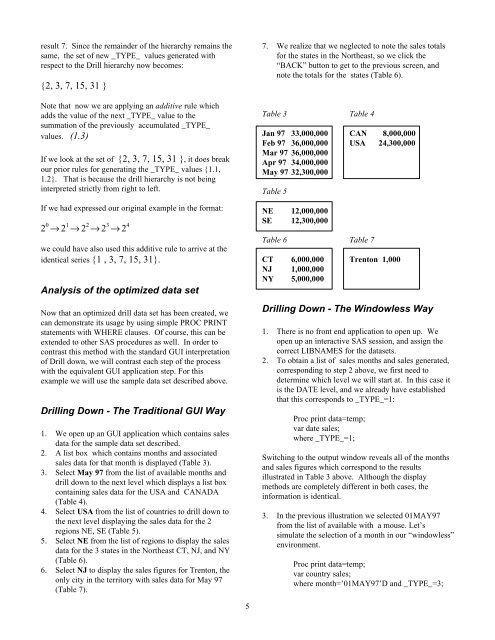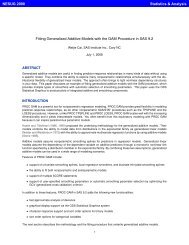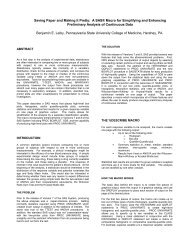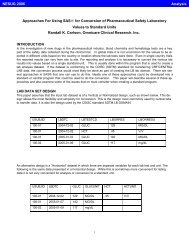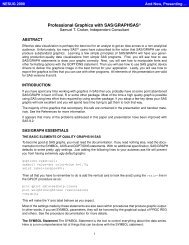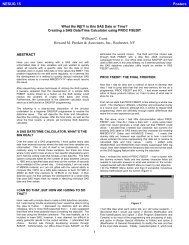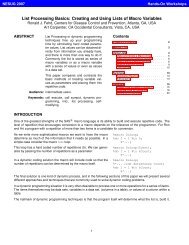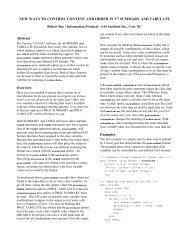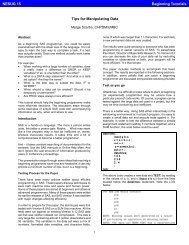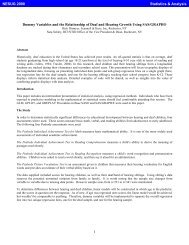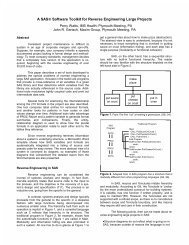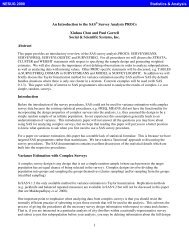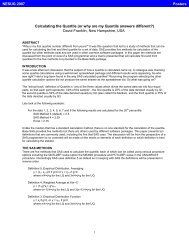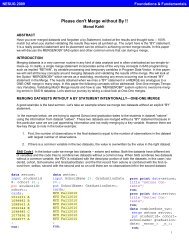Drill Down Till You Drop: OLAP Without Windows - NESUG
Drill Down Till You Drop: OLAP Without Windows - NESUG
Drill Down Till You Drop: OLAP Without Windows - NESUG
- No tags were found...
Create successful ePaper yourself
Turn your PDF publications into a flip-book with our unique Google optimized e-Paper software.
esult 7. Since the remainder of the hierarchy remains thesame, the set of new _TYPE_ values generated withrespect to the <strong>Drill</strong> hierarchy now becomes:{2, 3, 7, 15, 31 }Note that now we are applying an additive rule whichadds the value of the next _TYPE_ value to thesummation of the previously accumulated _TYPE_values. (1.3)If we look at the set of {2, 3, 7, 15, 31 }, it does breakour prior rules for generating the _TYPE_ values {1.1,1.2}. That is because the drill hierarchy is not beinginterpreted strictly from right to left.If we had expressed our original example in the format:2 0 → 2 1 → 2 2 → 2 3 → 2 4we could have also used this additive rule to arrive at theidentical series {1 , 3, 7, 15, 31}.Analysis of the optimized data setNow that an optimized drill data set has been created, wecan demonstrate its usage by using simple PROC PRINTstatements with WHERE clauses. Of course, this can beextended to other SAS procedures as well. In order tocontrast this method with the standard GUI interpretationof <strong>Drill</strong> down, we will contrast each step of the processwith the equivalent GUI application step. For thisexample we will use the sample data set described above.<strong>Drill</strong>ing <strong>Down</strong> - The Traditional GUI Way1. We open up an GUI application which contains salesdata for the sample data set described.2. A list box which contains months and associatedsales data for that month is displayed (Table 3).3. Select May 97 from the list of available months anddrill down to the next level which displays a list boxcontaining sales data for the USA and CANADA(Table 4).4. Select USA from the list of countries to drill down tothe next level displaying the sales data for the 2regions NE, SE (Table 5).5. Select NE from the list of regions to display the salesdata for the 3 states in the Northeast CT, NJ, and NY(Table 6).6. Select NJ to display the sales figures for Trenton, theonly city in the territory with sales data for May 97(Table 7).7. We realize that we neglected to note the sales totalsfor the states in the Northeast, so we click the“BACK” button to get to the previous screen, andnote the totals for the states (Table 6).Table 3 Table 4Jan 97 33,000,000 CAN 8,000,000Feb 97 36,000,000 USA 24,300,000Mar 97 36,000,000Apr 97 34,000,000May 97 32,300,000Table 5NE 12,000,000SE 12,300,000Table 6 Table 7CT 6,000,000 Trenton 1,000NJ 1,000,000NY 5,000,000<strong>Drill</strong>ing <strong>Down</strong> - The Windowless Way1. There is no front end application to open up. Weopen up an interactive SAS session, and assign thecorrect LIBNAMES for the datasets.2. To obtain a list of sales months and sales generated,corresponding to step 2 above, we first need todetermine which level we will start at. In this case itis the DATE level, and we already have establishedthat this corresponds to _TYPE_=1:Proc print data=temp;var date sales;where _TYPE_=1;Switching to the output window reveals all of the monthsand sales figures which correspond to the resultsillustrated in Table 3 above. Although the displaymethods are completely different in both cases, theinformation is identical.3. In the previous illustration we selected 01MAY97from the list of available with a mouse. Let’ssimulate the selection of a month in our “windowless”environment.Proc print data=temp;var country sales;where month=’01MAY97’D and _TYPE_=3;5