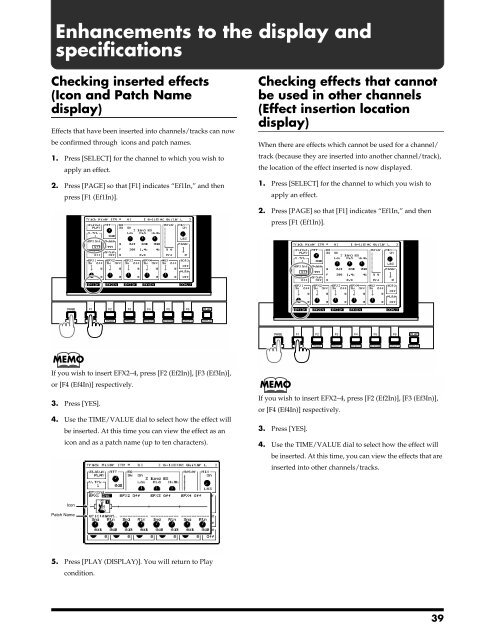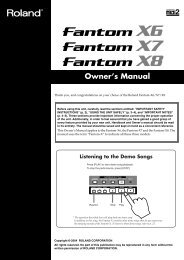Owner's Manual - Roland
Owner's Manual - Roland
Owner's Manual - Roland
- No tags were found...
You also want an ePaper? Increase the reach of your titles
YUMPU automatically turns print PDFs into web optimized ePapers that Google loves.
Enhancements to the display andspecificationsChecking inserted effects(Icon and Patch Namedisplay)Effects that have been inserted into channels/tracks can nowbe confirmed through icons and patch names.1. Press [SELECT] for the channel to which you wish toapply an effect.2. Press [PAGE] so that [F1] indicates “Ef1In,” and thenpress [F1 (Ef1In)].fig.7-01Checking effects that cannotbe used in other channels(Effect insertion locationdisplay)When there are effects which cannot be used for a channel/track (because they are inserted into another channel/track),the location of the effect inserted is now displayed.1. Press [SELECT] for the channel to which you wish toapply an effect.2. Press [PAGE] so that [F1] indicates “Ef1In,” and thenpress [F1 (Ef1In)].fig.7-01MEMOIf you wish to insert EFX2–4, press [F2 (Ef2In)], [F3 (Ef3In)],or [F4 (Ef4In)] respectively.3. Press [YES].4. Use the TIME/VALUE dial to select how the effect willbe inserted. At this time you can view the effect as anicon and as a patch name (up to ten characters).fig.7-02.eMEMOIf you wish to insert EFX2–4, press [F2 (Ef2In)], [F3 (Ef3In)],or [F4 (Ef4In)] respectively.3. Press [YES].4. Use the TIME/VALUE dial to select how the effect willbe inserted. At this time, you can view the effects that areinserted into other channels/tracks.IconPatch Name5. Press [PLAY (DISPLAY)]. You will return to Playcondition.39