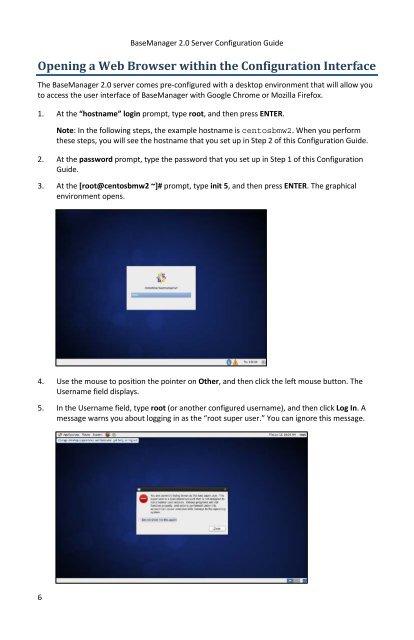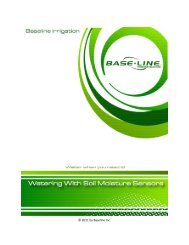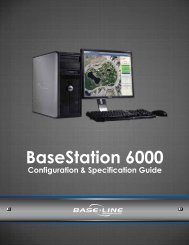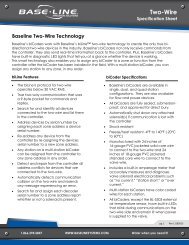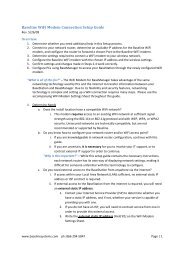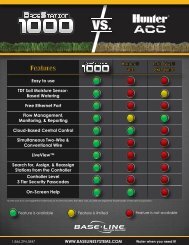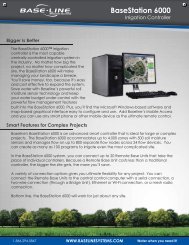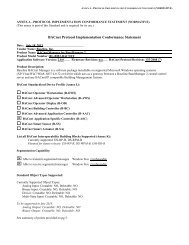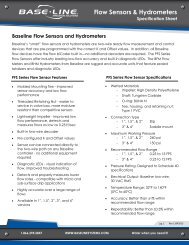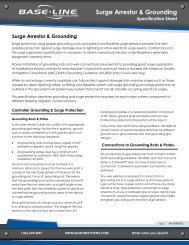BaseManager 2.0 Server Configuration Guide - Baseline Systems
BaseManager 2.0 Server Configuration Guide - Baseline Systems
BaseManager 2.0 Server Configuration Guide - Baseline Systems
You also want an ePaper? Increase the reach of your titles
YUMPU automatically turns print PDFs into web optimized ePapers that Google loves.
<strong>BaseManager</strong> <strong>2.0</strong> <strong>Server</strong> <strong>Configuration</strong> <strong>Guide</strong>Opening a Web Browser within the <strong>Configuration</strong> InterfaceThe <strong>BaseManager</strong> <strong>2.0</strong> server comes pre-configured with a desktop environment that will allow youto access the user interface of <strong>BaseManager</strong> with Google Chrome or Mozilla Firefox.1. At the “hostname” login prompt, type root, and then press ENTER.Note: In the following steps, the example hostname is centosbmw2. When you performthese steps, you will see the hostname that you set up in Step 2 of this <strong>Configuration</strong> <strong>Guide</strong>.2. At the password prompt, type the password that you set up in Step 1 of this <strong>Configuration</strong><strong>Guide</strong>.3. At the [root@centosbmw2 ~]# prompt, type init 5, and then press ENTER. The graphicalenvironment opens.4. Use the mouse to position the pointer on Other, and then click the left mouse button. TheUsername field displays.5. In the Username field, type root (or another configured username), and then click Log In. Amessage warns you about logging in as the “root super user.” You can ignore this message.6