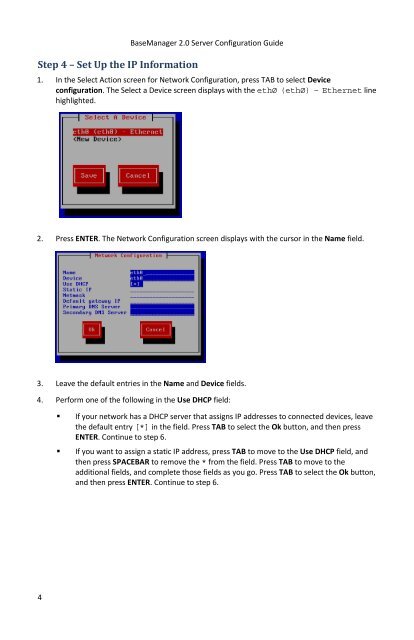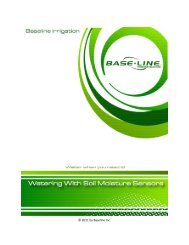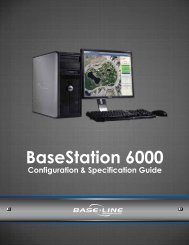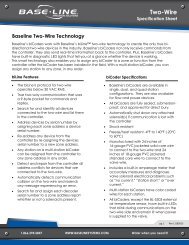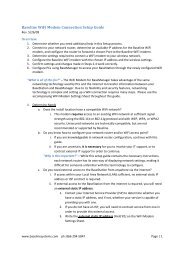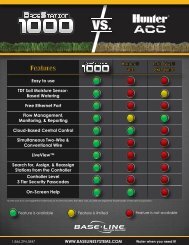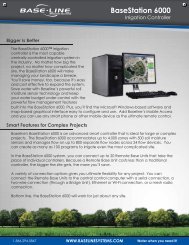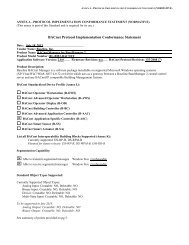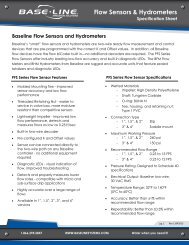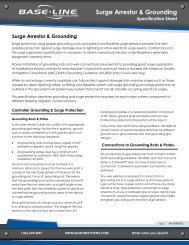BaseManager 2.0 Server Configuration Guide - Baseline Systems
BaseManager 2.0 Server Configuration Guide - Baseline Systems
BaseManager 2.0 Server Configuration Guide - Baseline Systems
You also want an ePaper? Increase the reach of your titles
YUMPU automatically turns print PDFs into web optimized ePapers that Google loves.
Step 4 – Set Up the IP Information<strong>BaseManager</strong> <strong>2.0</strong> <strong>Server</strong> <strong>Configuration</strong> <strong>Guide</strong>1. In the Select Action screen for Network <strong>Configuration</strong>, press TAB to select Deviceconfiguration. The Select a Device screen displays with the ethØ (ethØ) – Ethernet linehighlighted.2. Press ENTER. The Network <strong>Configuration</strong> screen displays with the cursor in the Name field.3. Leave the default entries in the Name and Device fields.4. Perform one of the following in the Use DHCP field:• If your network has a DHCP server that assigns IP addresses to connected devices, leavethe default entry [*] in the field. Press TAB to select the Ok button, and then pressENTER. Continue to step 6.• If you want to assign a static IP address, press TAB to move to the Use DHCP field, andthen press SPACEBAR to remove the * from the field. Press TAB to move to theadditional fields, and complete those fields as you go. Press TAB to select the Ok button,and then press ENTER. Continue to step 6.4